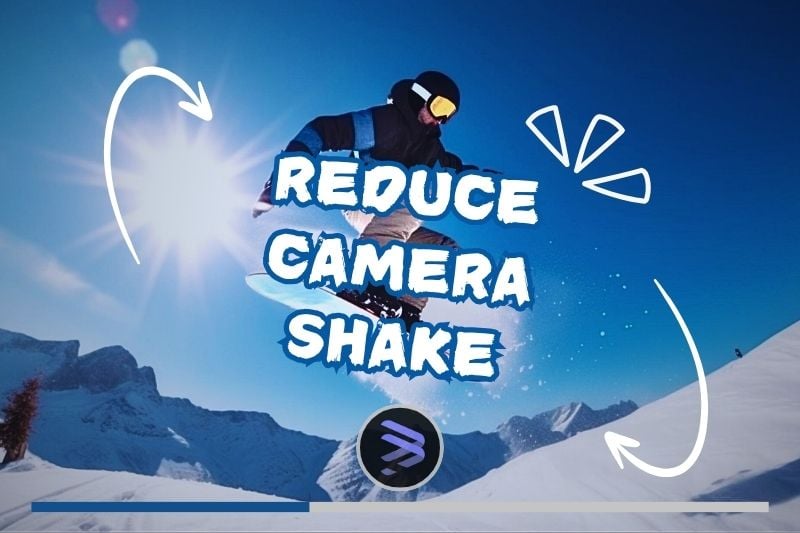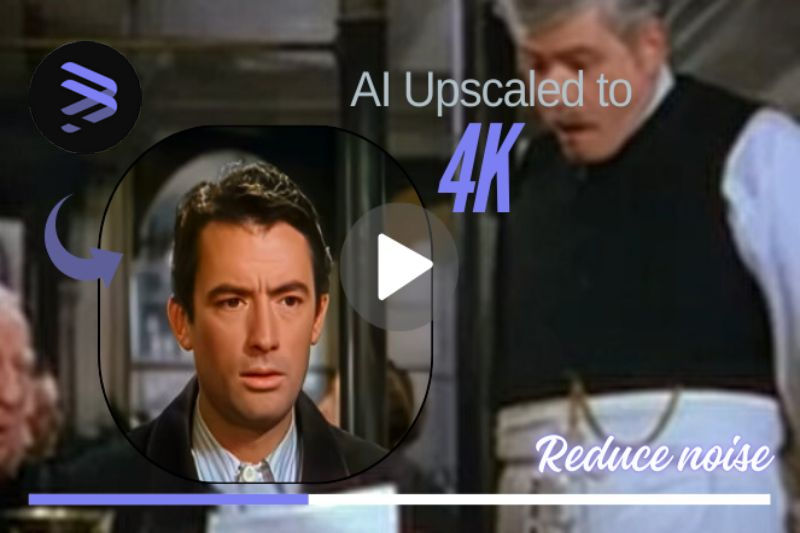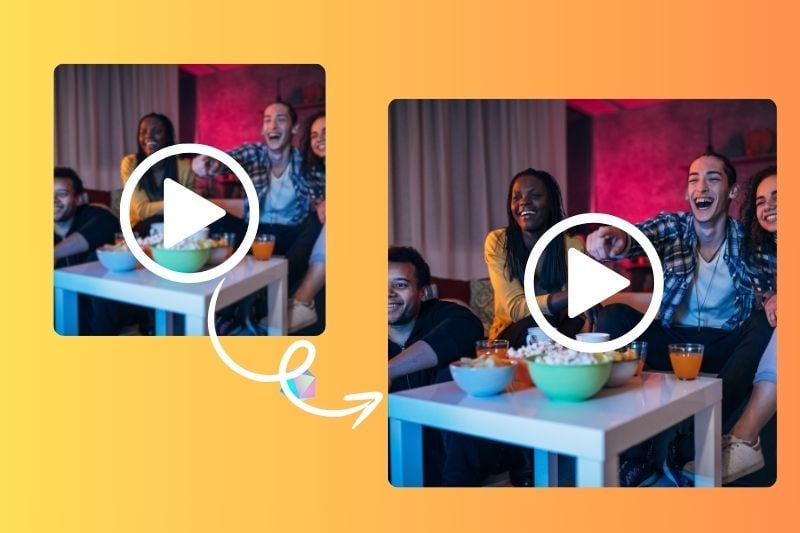How to Reduce Grain In Old Film Footage?
Due to limitations in filming techniques and improper post-production handling at the time, many early films were shot on film, resulting in potential noise issues with the images. As time passes, incidents such as fading and scratches occur, contributing to an increase in image noise. Unlike old films, movies with less noise, higher definition, and more natural and harmonious colors are more in line with modern people's preferences. In this article, it will detail how to use AVCLabs Video Enhancer AI to reduce grain in old film footages.

Part 1: Why Old Films Always Carry Grain?
Old movies have noise, mainly due to shooting technology, storage media, and post-processing. The noise in old movies is the result of the combined effect of many factors.
👉️ Shooting technology limitations: Early movies were mostly shot on film, and the photosensitive materials on the film were arranged in disorder, which is different from the pixel array of modern digital cameras. This disorder itself can cause noise in the picture. In low light conditions or when the ISO is not set properly, the noise on the film will be more obvious.
👉️ Problems in the preservation process: Over time, the film may undergo physical or chemical changes, such as fading and scratching, which may increase the noise in the picture.
👉️ Impact during the digitization process: When converting old movies from film to digital format, if the scanning equipment is not advanced enough or the scanning parameters are set improperly, noise may also be generated.
👉️ Improper post-processing: During the film production and transmission process, if the image is over-sharpened or the details are enhanced, the noise may also become more obvious.
For the audience, this noise is sometimes regarded as a kind of "movie flavor", adding to the retro and artistic atmosphere of the film. However, as digital restoration technology matures, many classic old movies need careful digital restoration to reduce noise and improve image quality so that audiences can better appreciate these precious cultural heritages. So, how to use AI tools to denoise old movies?

👉️ You May Also Like: Guide: How to Upscale An Old Movie To 4K?
Part 2: [Guide] How to Reduce Grain In Old Film Footage?
Using AVCLabs Video Enhancer AI, you can effectively improve video clarity, reduce video noise with just one click with its AI Denoise Model. Now, the guide on how to reduce grain in old film footage using AVCLabs Video Enhancer AI is as follows.
Key Features of AVCLabs Video Enhancer AI
- Losslessly upscale low-resolution videos to 1080p, 4K, and 8K
- Remove noise and recover and enhance facial details.
- Colorize black-and-white videos to bring them to life.
- Automatically blur unwanted video parts to protect privacy.
- Eliminate camera shake to achieve smoother video playback.
Step 1 Import The Footage
Open AVCLabs Video Enhancer AI. Drop video file or click to open to import the footage.

Step 2 Select Your Preset
In AVCLabs Video Enhancer AI, you can freely choose a preset from Upscale video by 200%, Upscale to HD resolution, Upscale to 4K, 4x slow motion, 8x super slow motion, Convert to 60 fps, Upscale to 4K and colorize, Upscale to 4K and convert to 60 fps.
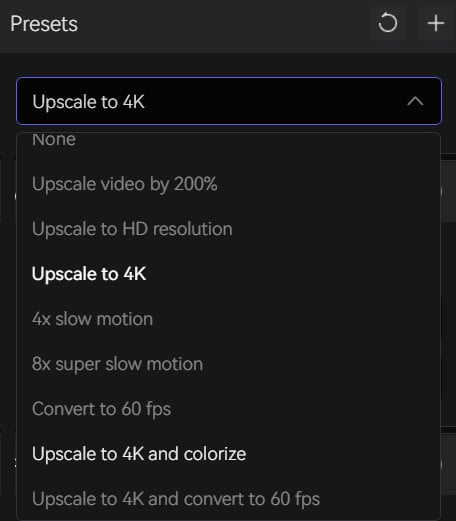
Step 3 Choose AI Model
If you only want to reduce the grain in the footage, just click to open “AI Enhancement” and select AI Model --- “Denoise”. There are other five AI Models in AI Enhancement: Standard, Ultra, Anime, Standard(Multi-Frame), and Ultra(Multi-Frame).
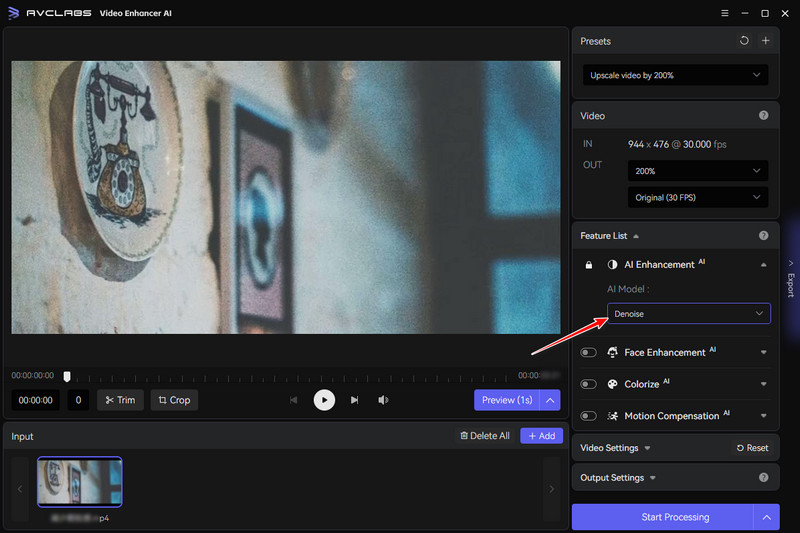
Step 4 Adjust Video Settings
Adjust these settings of your footage, and then you can preview it before processing.

Step 5 Export The Footage
Click the “Export” button located at the lower-right corner to download the added models into your previous footage.
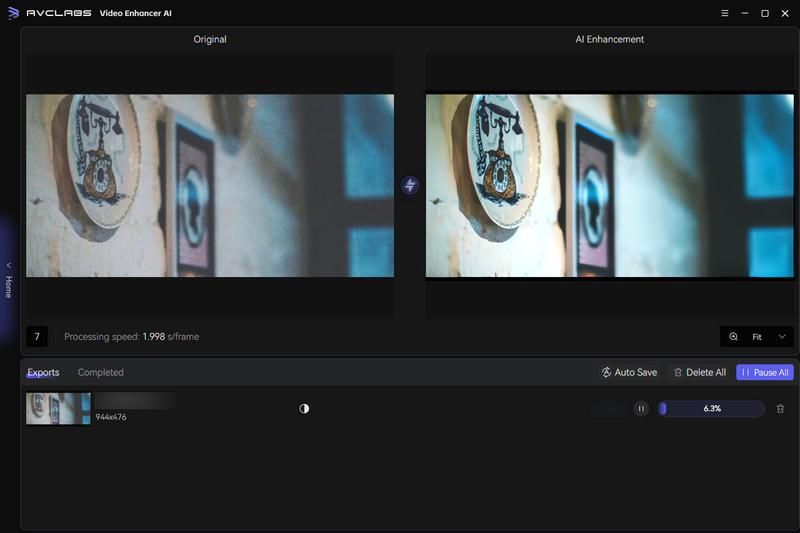
Comparing the before and after effects in the picture above, we can draw a very clear conclusion. After being processed by AVCLabs Video Enhancer AI, the grain in the source video is reduced, the clarity is improved with the increasingly satisfying viewing experience, which is more in line with the requirements of modern people. In addition, if you have needs and the permitted equipment, it is definitely better to upscale the video to 4K (as the picture below).

3. FAQs About Grain Reduction In Footage
How to Reduce Grain While Filming?
Dealing with grainy footage can be extremely frustrating, but here are some ways to reduce or avoid it before and after you hit record on your camera.
- Choose sets with colors that appear less grainy.
- Make use of as much light as possible.
- Select the best camera settings (low ISO = good)
- Reduce the noise levels in post.
How to Reduce Grain In Images Online?
AVCLabs AI Online Tools--- AI Image Denoiser. You are free to upload images that you want to reduce grain in it, and download it as JPG and PNG for free according to your needs.

Conclusion
This article mentions graininess and how to reduce grain in old flim footage to improve video clarity and quality. As one of the best ones among video enhancers, AVCLabs Video Enhancer AI can easily and perfectly complete the task of reducing video graininess. If the settings are not adjusted well in the early and middle stages of shooting, resulting in excessive video graininess, you might as well try this distinguished AI tool - AVCLabs Video Enhancer AI in post-editing!