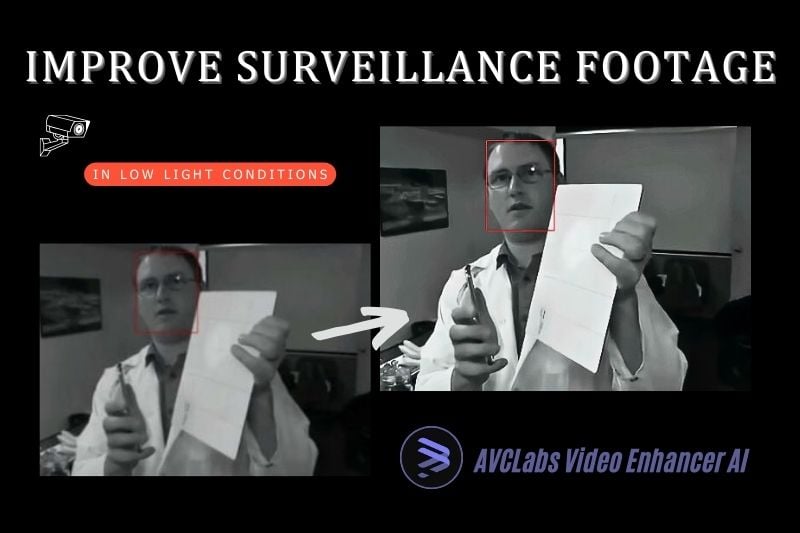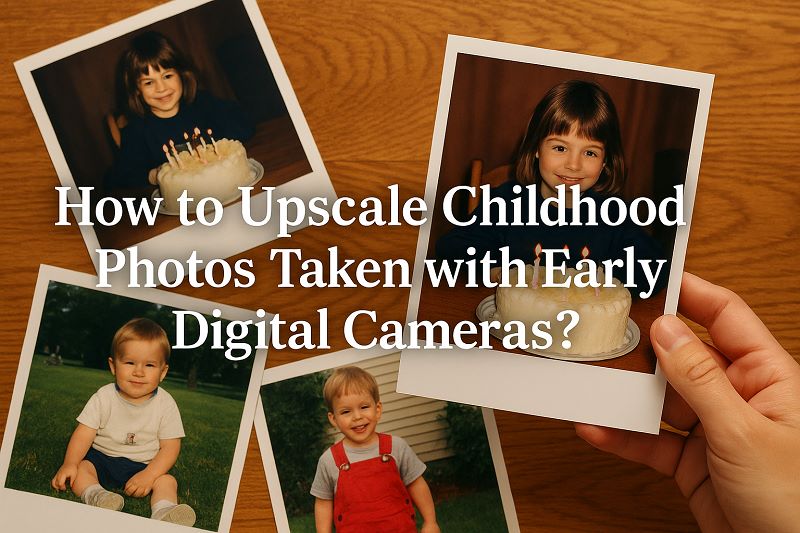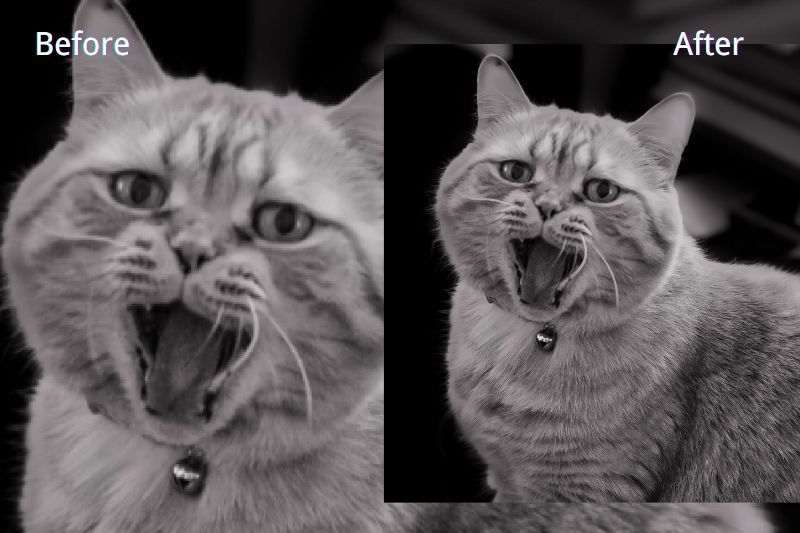How to Use Video Stabilization Software to Reduce Camera Shake?
Have you ever forgot to bring a stabilizer or tripod? Then, who can save the video that is not satisfactory due to lens shaking? In many cases, anti-shake is the key point to pay attention to when shooting, because the camera lens shaking may greatly reduce the quality of the video. If you need to solve the problem of blurry videos caused by camera shaking, then don't miss this article.
This article will provide a clear, step-by-step guide on how to use video stabilization software to reduce camera shake, then introduce one of the best video stabilization program in 2026, and finally talk about how to prevent camera shake from the beginning shooting part.
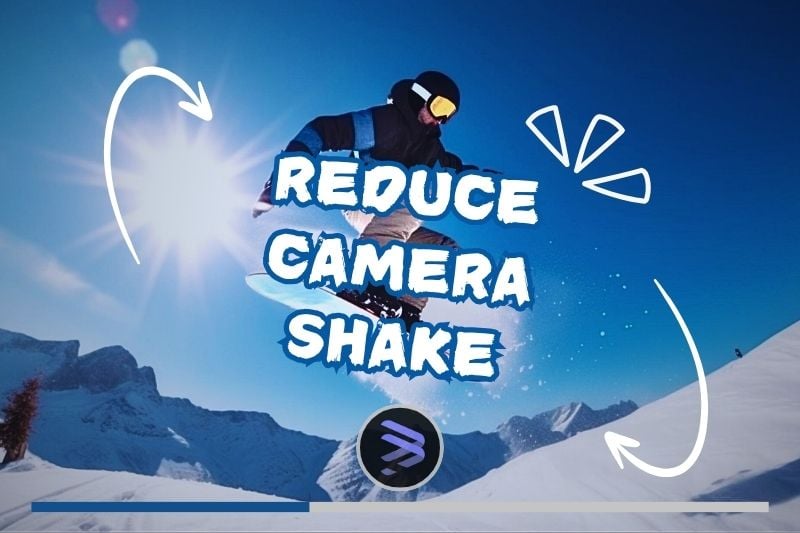
PART 1: How to Stabilize Footage to Reduce Camera Shake Easily?
If you want to stabilize video more easily, AI-driven program must be your first choice. AVCLabs Video Enhancer AI stands out since 2025, with powerful algorithms fitting diverse requirements of the increasing number of users. Next, the article will includes 3 steps to reduce camera shake using AI-based video stabilization software --- AVCLabs Video Enhancer AI.
Step 1 Select The Preset
Click the "Browse" button or drag and drop to import the source video, and then select your presets in which you are free to upscale the video to HD, 4K or even 8K, add slow motion, and convert to 60 fps according to your requirement.
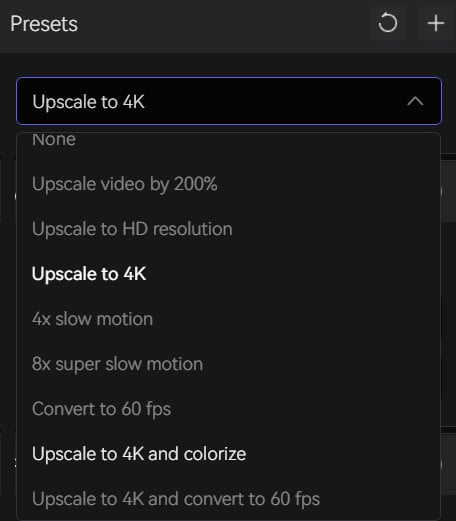
Step 2 Choose AI Model --- Motion Compensation
Click the “Motion Compensation” button, choose to add slow motion from 2x up to 16x. AI Frame Interpolation can generate additional intermediate frames between every pair of original frames in the input video.
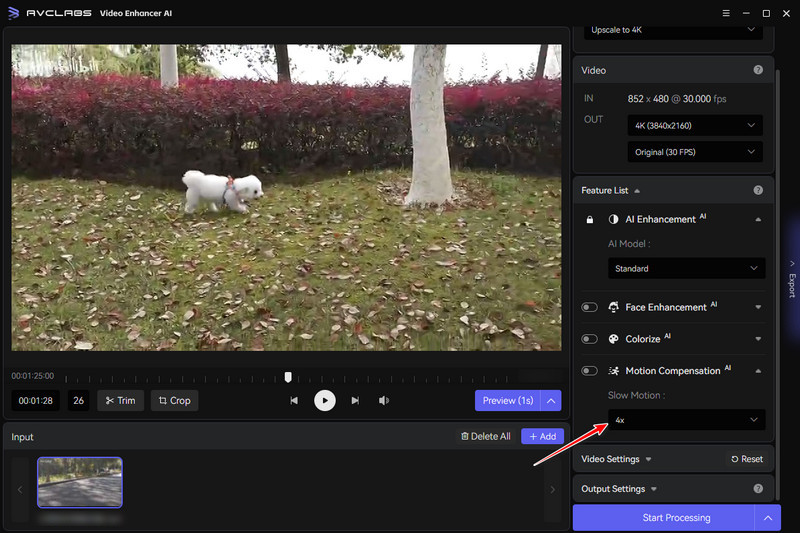
AI Enhancement: This AI algorithms can intelligently enhance video details and increase resolution.
Face Enhancement: Certain video enhancements may have specific requirements for facial features, necessitating the need to accentuate them. This model provides an optimal solution for such demands.
Colorize: Most video coloring needs can be met with just two options: Bright and Soft, bringing vintage footage back to life.
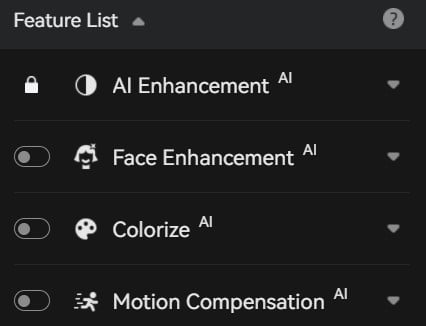
Step 3 Preview The Video
After adjusting your video settings --- brightness, saturation, contrast and sharpen strength, you can click the "Preview" button to browse the added effects, and finally click "Export" button located at the lower-right corner to export the video.
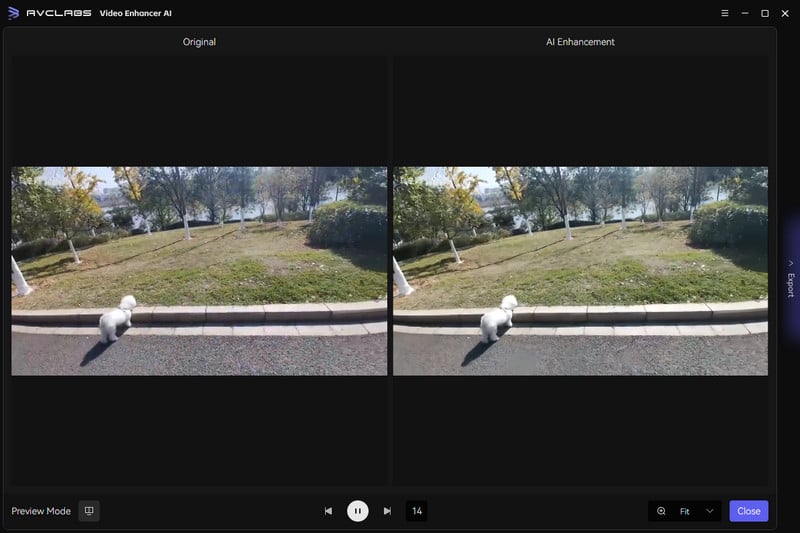
Through comparison, it is evident that by utilizing AVCLabs Video Enhancer AI, one can significantly enhance video clarity while seamlessly interpolating and filling in each frame, resulting in more stable and clearer dynamic videos with enhanced visual appeal.
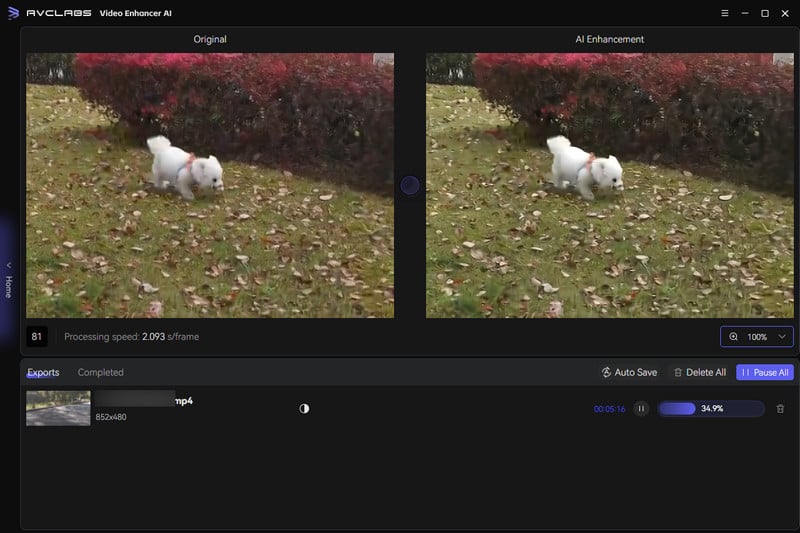
Part 2: The Best Program For Video Stabilization in 2026
Video stabilisation software like AVCLabs Video Enhancer AI can correct and refine some shooting mistakes. It stands out in the ranks of AI video enhancers and is highly acclaimed for its excellent features. Its Motion Compensation model adds a frame interpolation model to shaky videos, making them less shaky and better to watch. Therefore, utilizing AVCLabsVideoEnhancerAI in post-production to minimize camera shake is best.
Additionally, with the AI Enhancement, you are free to add multi-frame models to help you enhance a variety of video footage. Then, with a single click of the Face Enhancement feature, it's easy to individually optimise and enhance the faces that appear in your video to highlight portrait features. In addition, if you want to colourise a black and white video, simply select Bright or Soft as the colourisation mode.
Key Features of AVCLabs Video Enhancer AI
- Losslessly upscale low-resolution videos to 1080p, 4K, and 8K
- Remove noise and recover and enhance facial details.
- Colorize black-and-white videos to bring them to life.
- Automatically blur unwanted video parts to protect privacy.
- Eliminate camera shake to achieve smoother video playback.
FAQs About Camera Shake Reduction
How to Prevent Camera Shake?
1. Use A Tripod: A tripod will make a big difference to images if camera shake is a recurring issue. If you're travelling light, even a small tripod/stand that you can keep attached to the bottom of the camera will be handy for placing the camera down without worrying about scratching the bottom.
2. Shutter Speeds: If you're working handheld, try and use the fastest shutter speed possible to minimise the risk of blur. If you're working in low light, try upping the ISO a little to enable you to shoot with faster shutter speeds, too.
3. Remote Release: A remote release will enable you to trigger the shutter without physically pressing the shutter button and causing minute vibrations which can cause shake. Some cameras also allow you to trigger the camera using a connected smartphone or tablet device, which will work just the same as the remote release to stop vibrations.
4. Stance and Breathing: The way you hold your camera can have a big effect on the amount of blur caused by your own movement. Some suggest taking a deep breath, holding it, taking your shot and exhaling while others prefer to do it the other way around. It's not something that's recommended for very long exposures, though!
5. Use Objects For Support: You may find leaning against a tree or a wall useful to steady your images. Do use the built-in level if you do this, however, to make sure that your horizon stays straight, as leaning can cause wonky images.
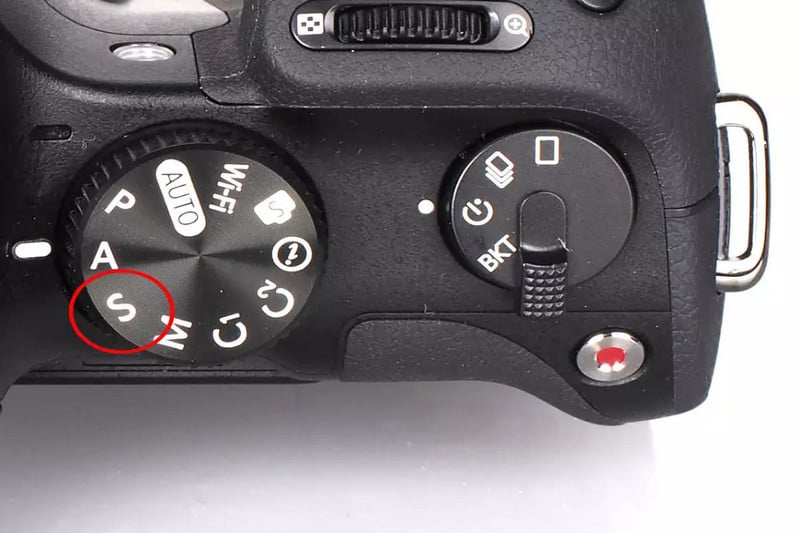
How to Improve My iPhone Stability?
Regarding the support model, the enhanced stability feature will be slightly amplified to improve the stability of video and movie recording. The default setting is to enhance stability. To turn off Enhanced Stabilization, go to Settings > Camera > Record Video, then turn off Enhanced Stabilization.
Conclusion
In this article, it discusses how to utilize video stabilization software to reduce shakes in footage, resulting in more stable playback. Additionally, we will introduce a distinguished software, AVCLabs Video Enhancer AI, whose superior features is bolstered by robust AI algorithms. Finally, we will touch upon how to prevent camera shake and enhance the stability of video recording on iPhones.
AVCLabs Video Enhancer AI is an indispensable software that you cannot afford to miss. Don't hesitate; click on the button below to explore the free version!