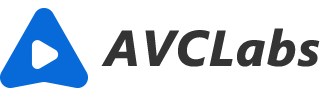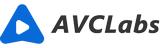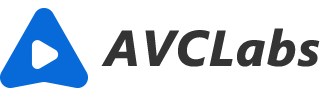FAQs for Video Enhancer AI and More Products
Frequently Asked Questions
You will receive the confirmation email with the license code upon the transaction of your order. Please check your inbox. If you do not receive a confirmation email with a license code, please check the spam folder to see if the auto-generated email is marked as spam. If there is still no license code, please contact us at [email protected] to request your license.
Firstly, please make sure that you have downloaded the right program. then, please mind that license information is case-sensitive. Do not enter any extra blank space into the registration Email or code.
Considering our partners’ policies, we allow a 5-day money-back guarantee on the one-month and the one-year, and 30-day on the lifetime plan. To learn more detailed information, please check our refund policy.
No, basically our program’s license code is one license for one computer only. But if you need to transfer the license to a new computer under certain circumstances, you can contact us to clear the old register records and free up the license for you.
Yes. All updates are free. You will get update remind message when there is a new version available. Or you can visit the Download page to download and install the latest version.
No, our program’s license does not work for both Mac and Windows versions. You need to purchase a Mac version and then enter the license for Mac.
If you lost your registration code, please contact us at [email protected] to request your original license. Please provide us with detailed information about your purchase, such as email address, order receipt, etc.
If your video processing speed is slower than expected, it could be due to several reasons: computer hardware, video resolution, and program settings. To improve the speed, it is important to examine these factors.
Computer hardware, particularly the GPU, plays a vital role in the processing speed of video enhancement. A powerful GPU is specifically designed to handle complex graphical tasks. Therefore, as a first step, you can go to Settings and make sure the GPU is selected as AI Processor. If you are still experiencing slow speed, one possible cause is insufficient computer hardware. Refer to Hardware Recommendation for more information.
Video resolution is another crucial factor to consider. The processing time increases as the video resolution increases. For example, enhancing a video from 2K to 4K will take more time than upscaling from 720p to 1080p. Therefore, it is advisable to evaluate the original video resolution and consider upscaling to an appropriate resolution that fits the required output.
Most importantly, inappropriate program settings can also slow down processing speed. Choosing multiple features at the same time, such as AI interpolation, AI Enhancement, and AI Colorizer, can make the processing speed exceedingly slow. To avoid this, follow the default settings and activate only the necessary features. Here's what we recommend for enhancing videos:
In conclusion, video processing speed is a result of several factors, including computer hardware, video resolution, and program settings. By checking these factors and adjusting program settings accordingly, it is possible to improve the processing speed. If the result is still unsatisfactory, you can contact support for help by providing us the latest logs.