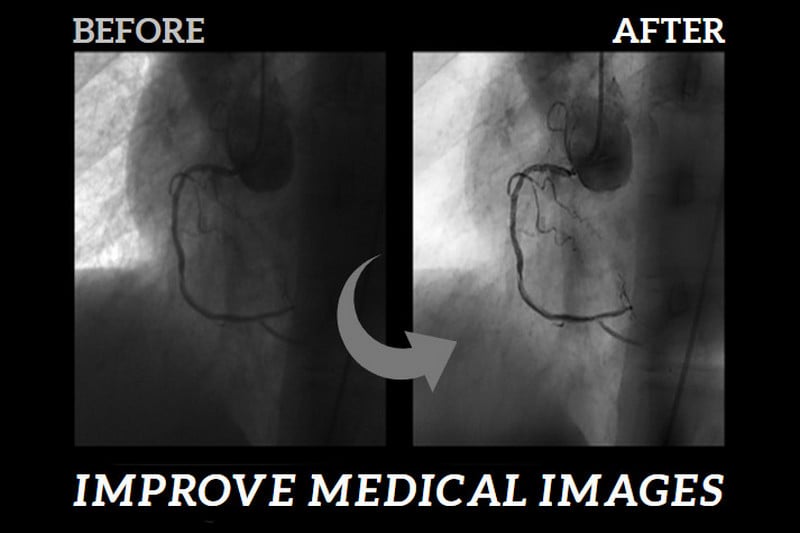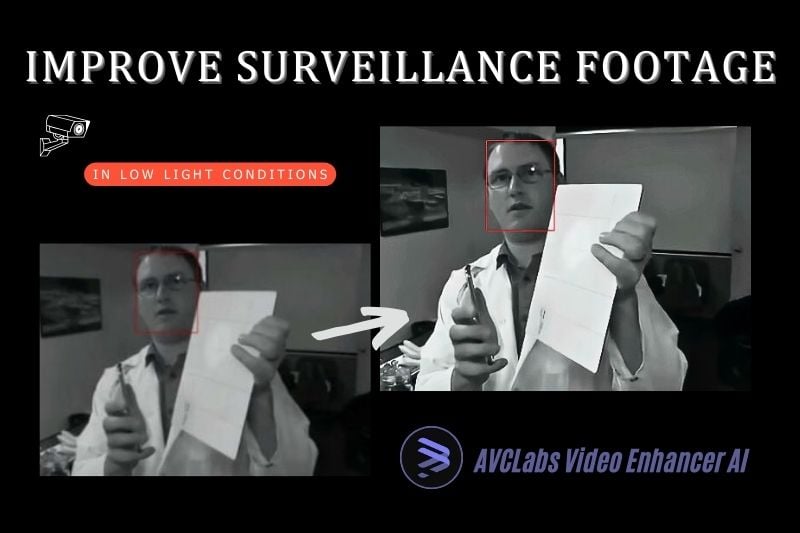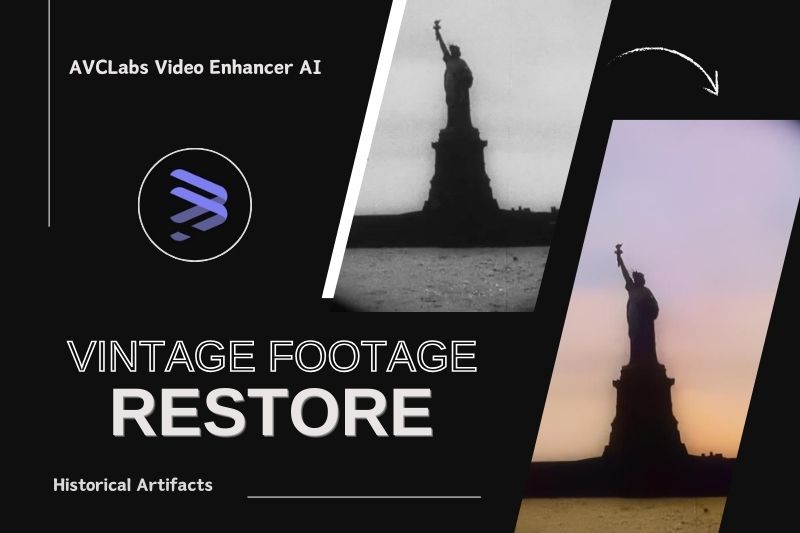How to Reduce Noise and Improve Low-Light Performance in Smartphone Night Videos?
When shooting videos at night with your smartphone, have you ever faced challenges with low light that ruin your clips due to insufficient lighting or excessive noise?
Capturing perfect videos in low light can be quite tricky, but this article shares 3 simple steps with AVCLabs Video Enhancer AI for you to reduce noise and improve low-light performance in smartphone night videos, minimizing the need for reshoots.
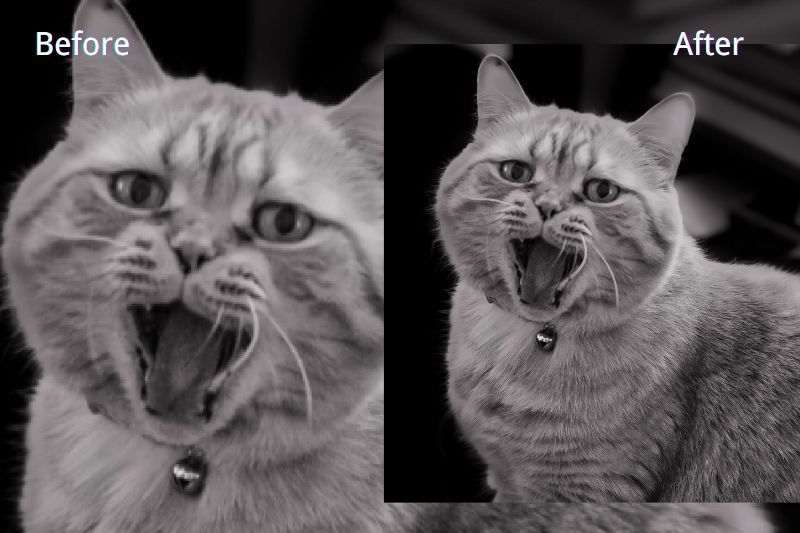
Part 1: 3 Steps to Reduce Noise and Improve Low-Light Performance in Smartphone Night Videos
AVCLabs Video Enhancer AI provides multiple AI models such as Standard, Ultra, Anime, and Denoise, among which the Denoise model effectively removes graininess from videos. There's no need to reshoot, simply click the "Denoiser" button, and the software will eliminate graininess with just one click, enhancing the video's clarity and rescuing footage that you might have otherwise discarded.
Step 1 Open AVCLabs Video Enhancer AI
You can choose to drag or click to open your smartphone night videos and start adjusting.
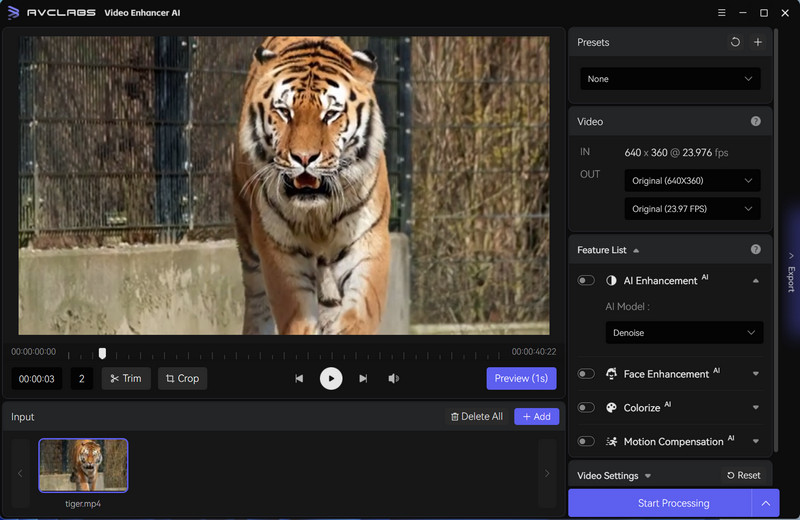
Step 2 Select the Denoiser Model in AI Enhancement
With just one click, the software will automatically remove noise and graininess from your night videos. This enhances the video quality and makes your night footage clearer.
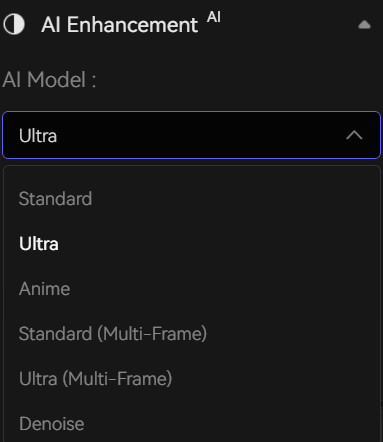
If you want to further improve the quality of night videos, you can select Denoiser and upscale the resolution of the video in the toolbar at the same time, such as 4K or 8K.
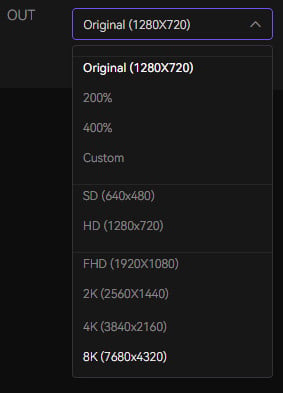
Step 3 Export the Adjusted Video
If you are satisfied with the final effect of the processing, click "Export" to finally export the denoised video.
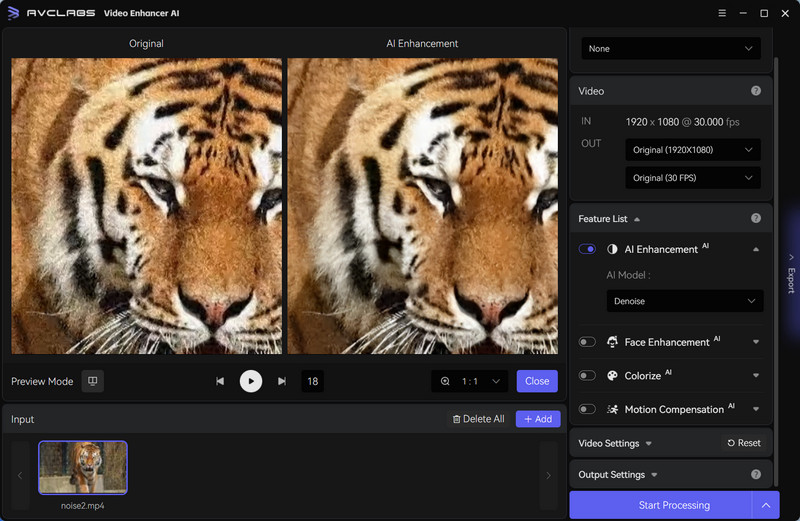
Part 2: Why Choose AVCLabs Video Enhancer AI to Reduce Noise and Improve Night Videos?
Purchasing too many external accessories for shooting can be a financial burden for most people. If the products you buy do not deliver the desired results, it may lead to further financial losses.
AVCLabs Video Enhancer AI is equipped with a dedicated AI Denoise model that can easily remove noise from night videos shot in low-light environment. Alongside the AI Denoiser, the software also offers various video quality enhancement features, like upscaling your night video's quality to 2K, 4K, or even 8K, further improving video clarity after reducing noise.
Also, AI Face Enhancement can enhance the clarity and contours of faces in your night videos. You can alos adjust in details, like the brightness, contrast, saturation, and more in the Video Settings to make your video more vibrant.
Whether you are a beginner or an experienced photographer, AVCLabs Video Enhancer AI can significantly reduce your video production costs. Unlike other external shooting equipment, you don't need to carry it with you. Simply open the software in your spare time after shooting to reduce video noise, easing the burden of your gear.
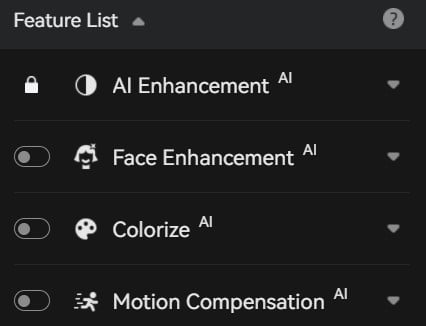
Key Features of AVCLabs Video Enhancer AI
- Losslessly upscale low-resolution videos to 1080p, 4K, and 8K
- Remove noise and recover and enhance facial details.
- Colorize black-and-white videos to bring them to life.
- Automatically blur unwanted video parts to protect privacy.
- Eliminate camera shake to achieve smoother video playback.
Part 3: FAQ about Improving Video Quality with AI
How to shoot at night without noise?
Here are three effective methods:
1. Use a Tripod: Stabilizing your camera with a tripod helps eliminate camera shake, which is essential in low-light conditions.
2. Lower ISO Settings: Using a lower ISO produces sharper images, while higher ISO settings can introduce more noise.
3. Utilize Noise Reduction Features: Many software programs offer Denoiser functions, such as Adobe Premiere Pro, AVCLabs Video Enhancer AI, and Final Cut Pro. After shooting, you can use software to process your video.
👉️ Recommend: 10 Best Video Enhancers to Improve Video Quality Free
How to reduce background noise on my phone video?
When recording a video, you can adjust the sound settings in your phone's settings. Some phones come with built-in noise reduction features that can be activated. Alternatively, you can connect an external microphone to minimize background noise or choose to record in a quiet environment.
Conclusion
This article shares how to reduce noise and improve low-light performance in smartphone night videos. Hoping these 3 simple steps with AVCLabs Video Enhancer AI can help you remove noise from videos and improve low-light performance in your smartphone night videos. If you want to know more about the details of AVCLabs Video Enhancer AI, you can click the link below to download and try it.