AVCLabs PhotoPro AI User Guide
AVCLabs PhotoPro AI is an industry-leading photo editing software. Read this tutorial to learn its features and guide your photo editing projects.
Before you begin
Download and install
Download and launch the program.

Import image
You can either click the Browse button to import a photo or drag and drop a photo to the program.
During editing, you can click the +Add button on the upper right of the interface to import a new image. A window will pop up asking you whether to save the current picture.
Supported image formats: PNG, JPG, JPEG, BMP, RAW and more.
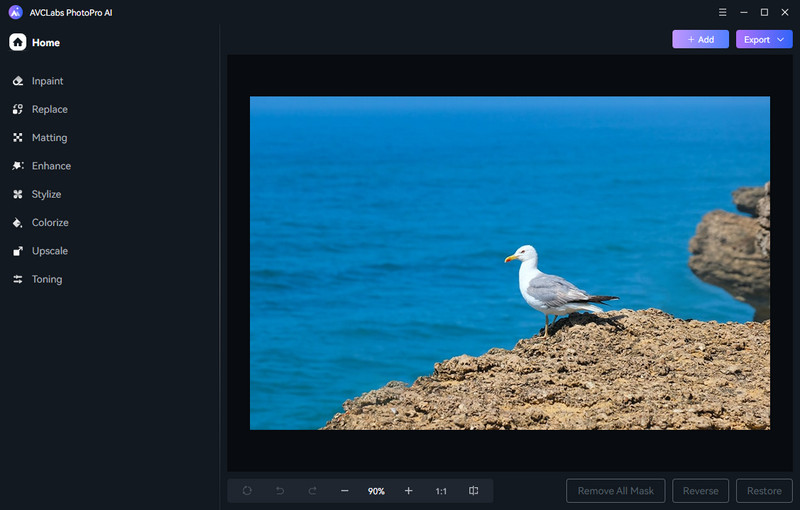
Bottom Toolbar
At the bottom of the editing interface, you'll find a toolbar that helps manipulate your pictures smoothly.
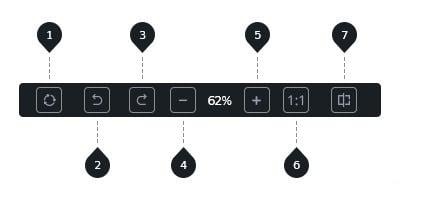
1 - Repeat: Repeat the previous step.
2 - Previous: Undo the previous operation.
3 - Next: Resume the undo operation.
4 - Zoom out: Decrease the picture.
5 - Zoom in: Enlarge the picture.
6 - Display: Display the image at 1:1 or full-screen resolution.
7 - Contrast: Toggle between the edited version and the original version of the image.

