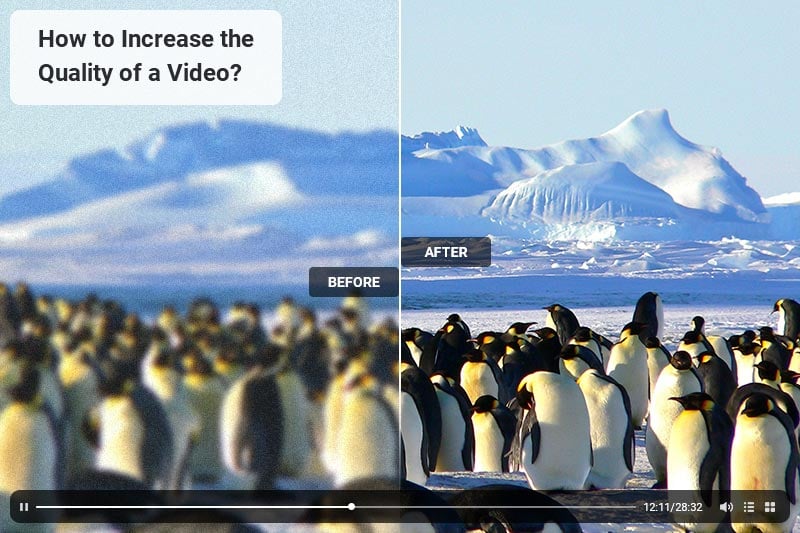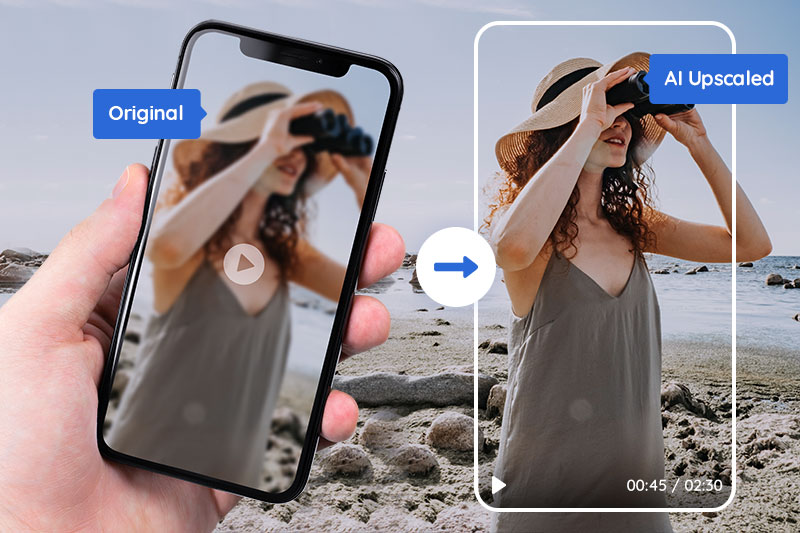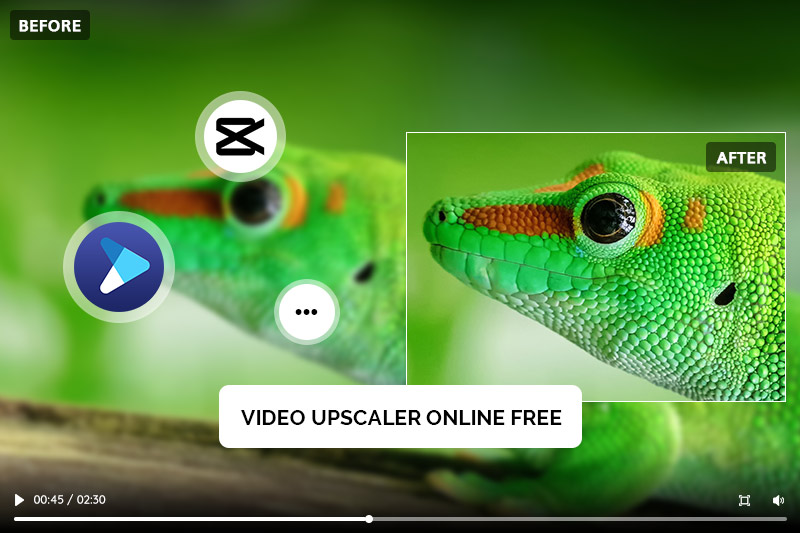How to Increase Video Resolution without Losing Quality (with Super Resolution)
"How can I increase video resolution, without losing the original quality?"
Have you ever tried to increase the resolution of a video, from 720p to 1080p, or 1080p to 4K, only to find that the quality was noticeably worse? This can be frustrating, especially if you need to increase the resolution for professional reasons. In this post, we will show you how to increase video resolution (from 720p to 1080p, or to 4K) without losing any quality.
When it comes to increasing video resolution, many people turn to choose video conversion software or a video editor. However, it is important to remember that once a video has been recorded in low resolution, the quality cannot be increased by simply converting it to high resolution. In most cases, the resolution may be increased, but the overall quality of the video will be reduced. This is because when information is lost during the recording process, it cannot be recovered. As a result, any attempt to increase the resolution of a low-quality video will likely result in an even poorer quality final product.
Now, fortunately, there is a method of using deep learning super resolution to increase the resolution of videos. This method indeed improves the details of videos. AVCLabs Video Enhancer AI is such a great method to increase the video resolution without losing the original video quality and details. With state-of-art technology, it upsizes each frame using information from a number of neighboring frames to extract maximum details for outstanding results.
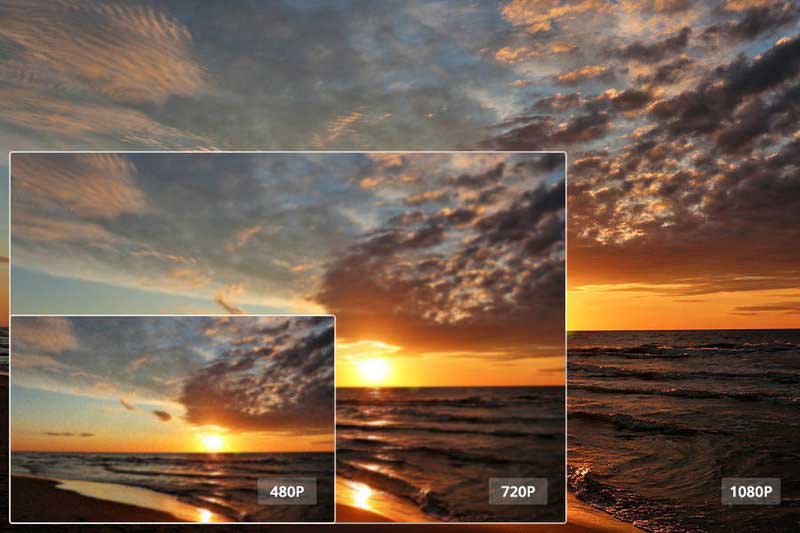
Part 1: What Is Video Resolution
Are you looking for a way to get the most out of your video content? If so, then using a Video Resolution Upscaler is an excellent solution. This tool can help you improve the quality and clarity of your videos by increasing their resolution. With this technology, even low-resolution videos can be upscaled to look as sharp as high-definition ones. Not only that, but it also allows you to adjust the brightness and contrast levels of the image in order to achieve optimal visual results. So if you're looking for a way to make sure that your videos are seen at their best, then investing in a Video Resolution Upscaler could be just what you need!For anyone who wants to get the most out of their video content, a Video Resolution Upscaler is an invaluable tool. This technology allows you to increase the resolution of any video, regardless of its original quality. With this upscaler, even low-resolution videos can be transformed into clear and sharp high-definition images. Additionally, it also provides users with the ability to adjust brightness and contrast levels for optimal visual results. Investing in a Video Resolution Upscaler is a great way to ensure that your videos are seen at their best!
Part 2: How to Increase Video Resolution with AVCLabs Video Enhancer AI
For example, you have a low-resolution scenery video taken by an old Samsung phone many years ago, but now it turns out to be very blurry and not beautiful visually when playback on the very latest computer, HDTV, mobile phone, or iPad. With AVCLabs Video Enhancer AI, whether the video resolution or the video quality can be increased magically, what's more, some lost fine details like the mountain cabin, the little figures on the long-distance, or very details on the short distance, can be magically enhanced to become very clear.
Key Features of AVCLabs Video Enhancer AI
- Upscale low-res videos to 1080p, 4K, and 8K
- Remove video noise and restore facial details
- Colorize B&W videos to bring them to life
- Blur all unwanted parts to protect privacy
- Stabilize footage by removing camera shake
Let's look at how to increase video resolution without losing the 100% original video quality with AVCLabs Video Enhancer AI in 4 clicks. It is very easy to do, no filters, no fine-tuning. On the sole condition that you have a high-end machine with powerful graphics cards (NVIDIA GTX 1650 and upper). The minimum CPU requirement is Intel CPU from 2018 onwards or AMD CPU from 2018 onwards. For more details about the system and hardware requirements for AVCLabs Video Enhancer AI, please refer to the Tech Spec page.
Step 1: Import Your Low-res Video
First of all, you will need to download the installer of AVCLabs Video Enhancer AI on your computer. After installing, launch AVCLabs Video Enhancer AI and you will see the intuitive interface shown as below.

Then click on the Browse button to import your loe-res video to the program.
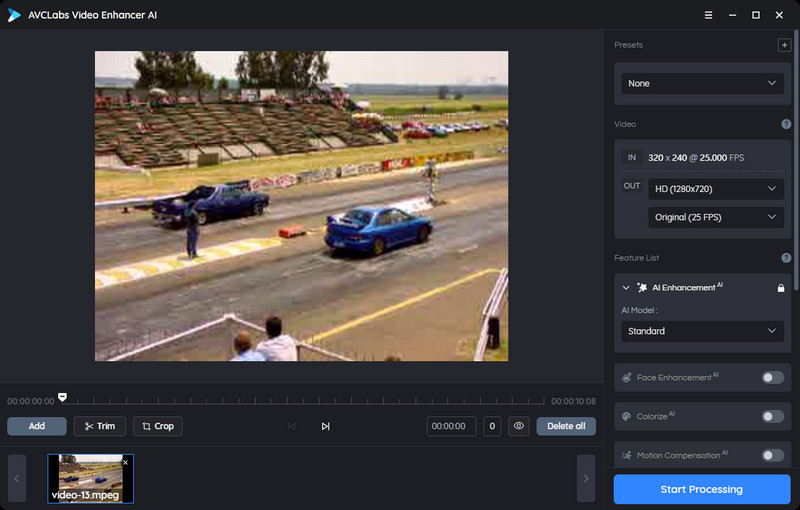
Step 2: Choose An AI Model and the Resolution
On the right panel of AVCLabs Video Enhancer AI, you could view the options to upscale and enhance your video resolution and quality. You can directly go to the Presets section and set the Upscale to HD resolution or Upscale to 4K as the output resolution without changing the aspect ratio. There are 8 preset pre-configured options for your choice.
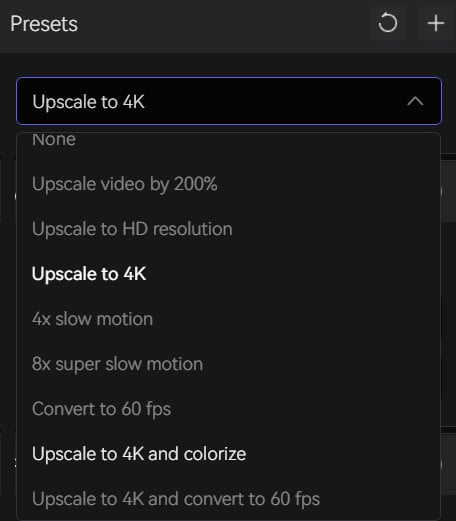
Step 3: Start Increasing the Video Resolution with AI
After all settings are done, you can click on the Export button to increase and enhance the video resolution. On the processing interface, you can preview the original and processed video, progress bar, processing time, and more.
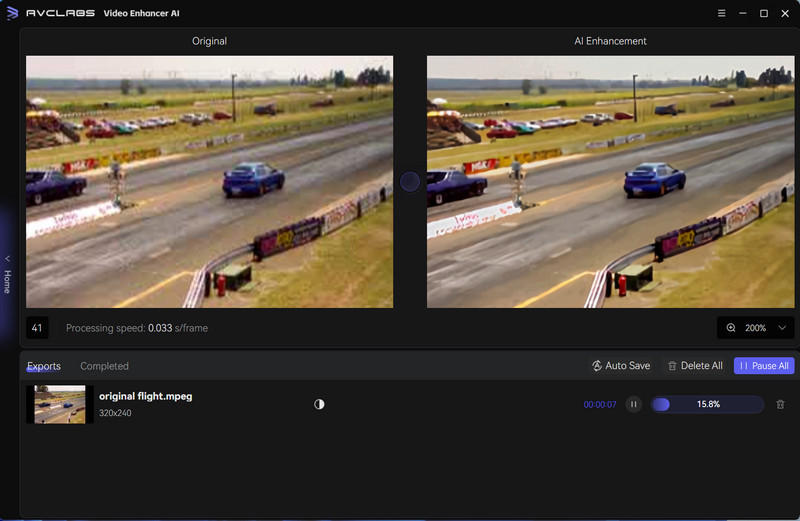
Video Tutorial: Best Video Quality Enhancer to Turn Old Videos into Crispy 4K
Part 3: FAQs about Increasing Video Resolution
Here are some frequently asked questions about increasing video resolution:
Q. What is video resolution?
A. Video resolution refers to the number of pixels that make up a video image. It is typically expressed in terms of the number of pixels in the horizontal and vertical dimensions, such as 1920x1080 (1080p) or 3840x2160 (4K).
Q. Why would I want to increase video resolution?
A. Increasing video resolution can result in a clearer, more detailed image. This can be useful in a variety of contexts, such as for professional video production or for viewing on high-resolution displays.
Q. Can I increase the resolution of any video?
A. While it is technically possible to increase the resolution of any video, the quality of the resulting image will depend on factors such as the original resolution, the quality of the source material, and the tools used to upscale the video.
Q. How can I increase the resolution of a video?
A.There are a variety of tools and techniques that can be used to increase the resolution of a video, such as using video editing software to upscale the video, using AI-powered upscaling tools, or using specialized hardware such as upscaling media players.
Q. Will increasing the resolution of a video always result in a better image?
A. No, increasing the resolution of a video will not always result in a better image. The quality of the resulting image will depend on a variety of factors, including the original resolution, the quality of the source material, and the tools used to upscale the video.
Q. Is there a limit to how much I can increase the resolution of a video?
A. Yes, there is a limit to how much you can increase the resolution of a video. Increasing the resolution beyond a certain point will result in a degraded image with visible pixelation and other artifacts.
Q. Can I increase the resolution of a video without losing quality?
A. No, it is not possible to increase the resolution of a video without some loss of quality. However, using advanced upscaling techniques such as AI-powered upscaling can minimize the loss of quality and produce better results than traditional upscaling methods.
Conclusion
AVCLabs Video Enhancer AI is your best choice to increase the video resolution from SD to HD or HD to 4K, because it is different from the traditional video converter. It uses machine learning to increase the video resolution without losing the original quality and any details. You can download the trial version to increase the video resolution. The trial version allows you to convert 3 videos for free.