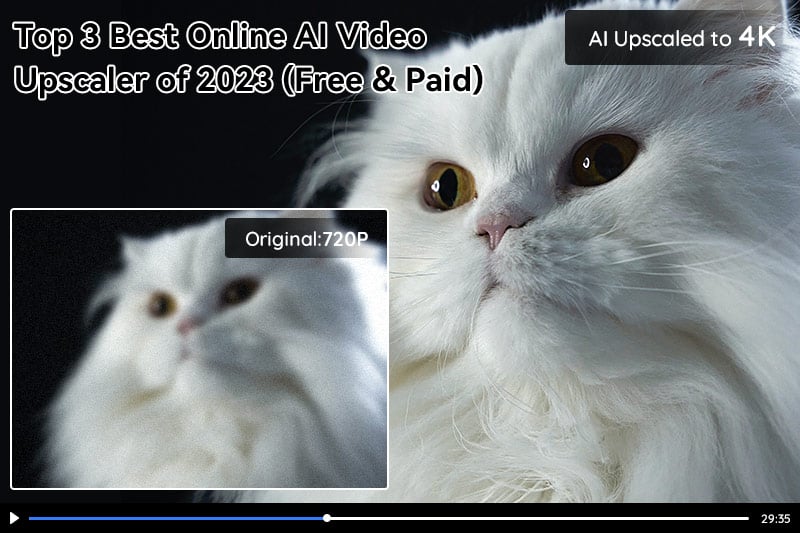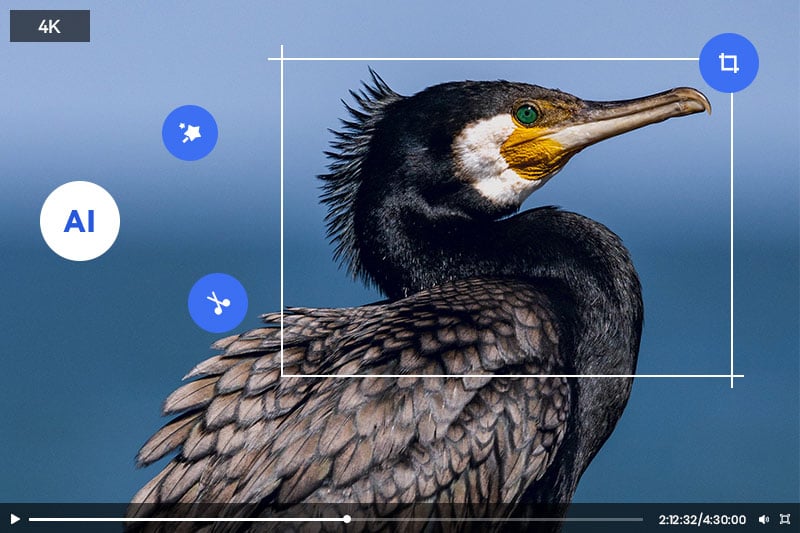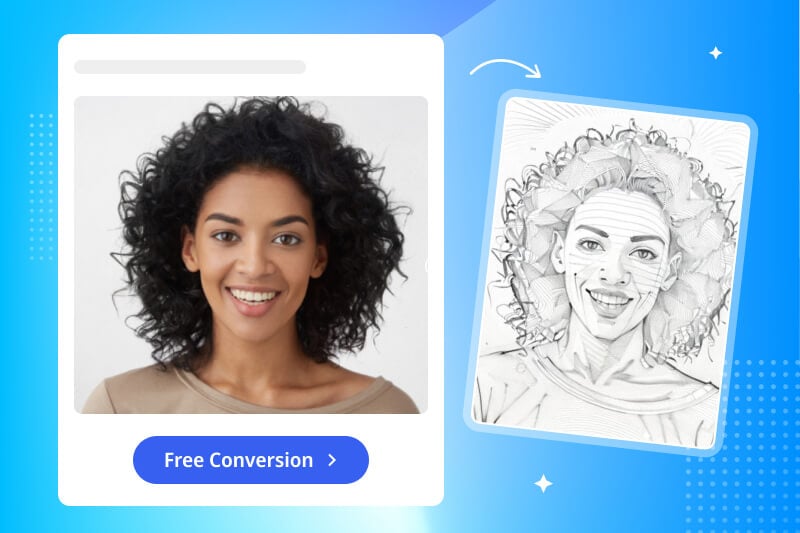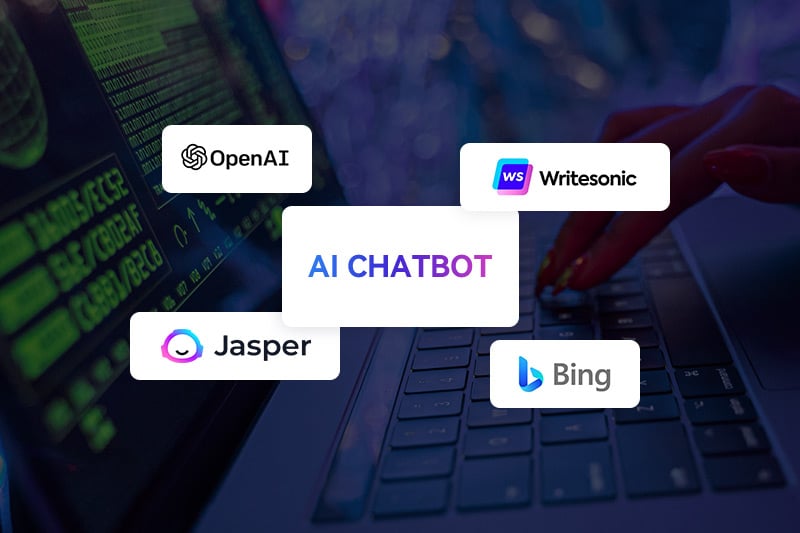Top 4 Free Video Upscalers Online: Upscale Videos from SD to HD, 4K or 8K Online for Free in 2026
What is the best online video upscaler free? How to make my video better quality free?
Video upscaling is the process of converting SD to HD video or a higher resolution, such as 4K or 8K. If you are looking for an AI video upscaler free to enhance and upscale your videos without sacrificing quality, you've come to the right place. This blog post will introduce the Top 4 free online video upscalers currently available and discuss their features, pros, and cons so you can decide which AI video upscaler is best for you.
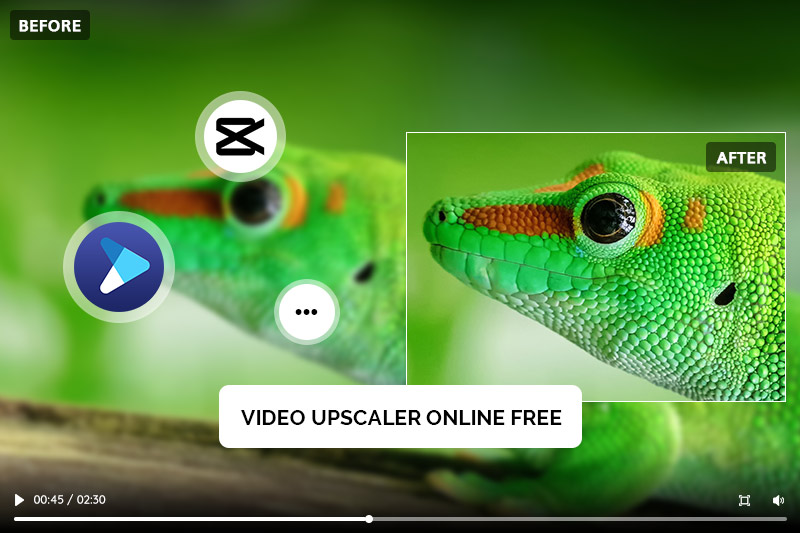
Part 1: Top 4 Free Video Upscalers to Upscale Video Online
1. AVCLabs Online Video Upscaler
AVCLabs Online Video Upscaler is an AI-powered video upscaler online free designed to provide fast, fully automatic video upscaling. No specialized skills are required. Simply upload a low-resolution video, and AI automatically denoises, sharpens, adds frames, and deblurs it, seamlessly upscaling it to HD, 4K, and even 8K. Whether it's pixelation, graininess, judder, or color distortion, AVCLabs can address these issues in one place, significantly improving the visual quality and giving older videos a brand new look.
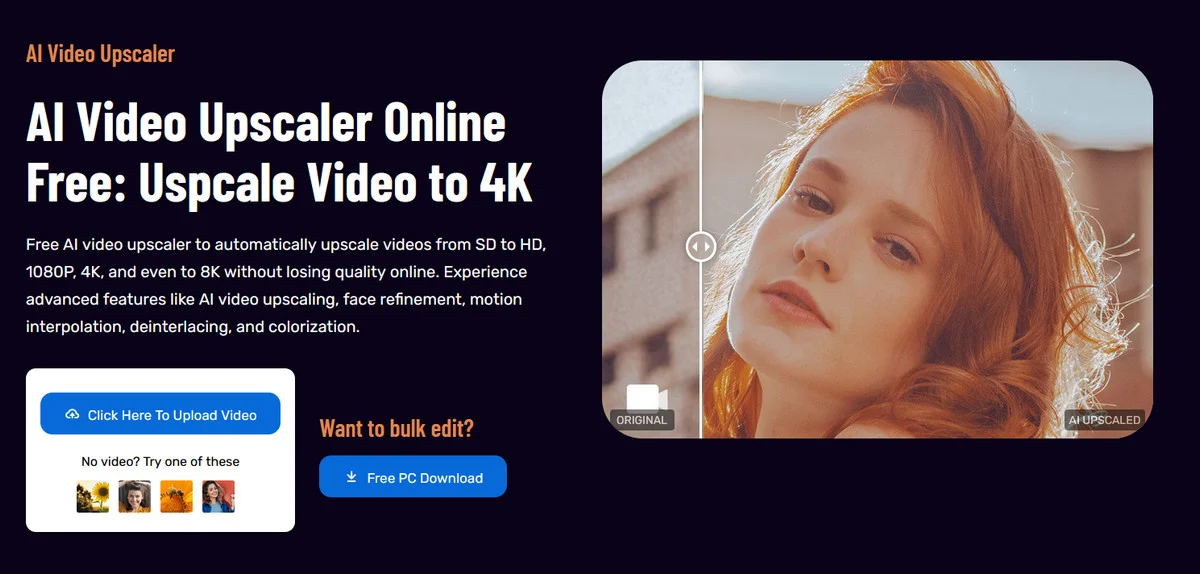
Pros:
- Upscale video to 4K online free with credits upon registration.
- 100% automated AI upscaling, no complex operations required, suitable for all users.
- Support output up to 8K resolution.
- Automatically enhance video quality and sharpen facial details.
Cons:
- The upload file size is limited and not suitable for processing large-capacity long videos
💡 If you have large files or long videos to process, consider using AVCLabs' desktop version - AVCLabs Video Enhancer AI, which supports larger file sizes and provides a more stable local processing experience.
2. Topaz Labs Online Video Upscaler
Topaz Labs Online AI Video Upscaler is a web-based video enhancement tool launched by Topaz in 2026. Users simply register an account and receive 20 free credits, allowing them to experience its powerful AI video upscaling capabilities without installing any software. This free video upscaler supports four preset models, intelligently upscaling low-definition videos to 1080p or 4K resolution. Users can also use frame rate boost and relative sharpen settings to further improve video smoothness and clarity.
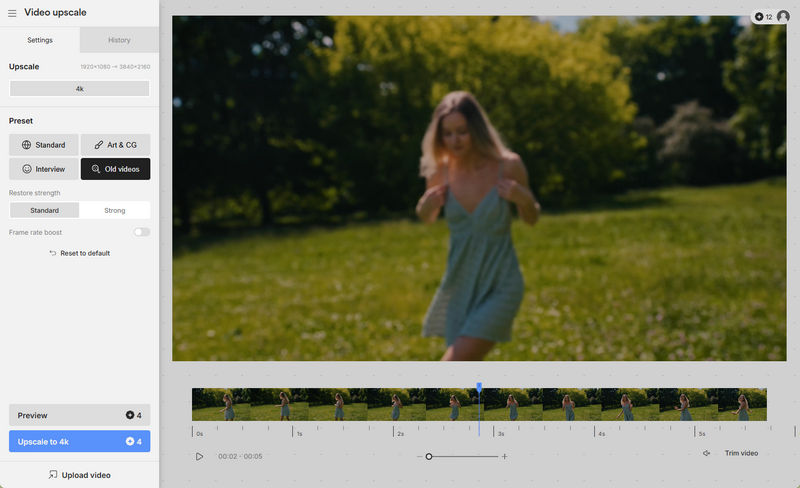
Pros:
- Upscale video to 1080P, 4K online free without watermark.
- No need to download and install software, suitable for quick video upscale scenarios.
- Multiple AI upscaling model options for different situations.
Cons:
- Preview and download both consume free credits.
- File storage timeliness is short, and processed videos have a download deadline.
3. TensorPix
TensorPix is an online video upscaler and enhancer that can quickly upscale any video to 4K free and remove noise and restore lost details. After registering and logging in, you'll receive 2.0 free credits per week. The number of credits required depends on the video length and settings you choose.
To meet the needs of diverse users, thi video upscaler online free offers two modes to easily upscale videos to 4K 60fps: Presets mode includes six optimization presets for quick and easy operation, while Manual mode offers 11 AI filters for more granular control over the video enhancement effect.
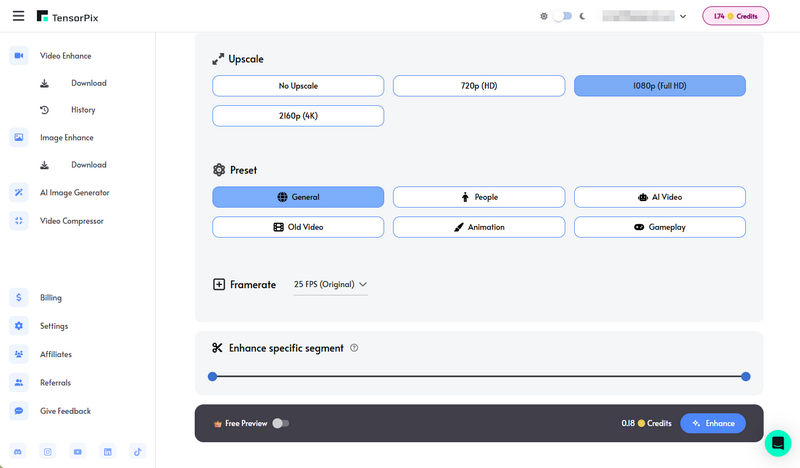
Pros:
- The simple UI and step-by-step workflow make it easy to operate even for beginners.
- There is a wide range of AI filters to meet different needs, and more are being added all the time.
- Designed to provide a fast and convenient video enhancement and upscaling solution.
Cons:
- Free users do not support previewing processing effects.
- The pricing structure can be confusing, and users may not know how many credits they need to purchase to enhance their videos.
- Free video upscaler need to wait in line for rendering, and the queue time is 5 to 60 minutes.
4. Cutout.Pro
Cutout.Pro is an online video upscaler that helps with video upscaling, deinterlacing, motion interpolation, and shake stabilization. It converts low-quality video to 4k, 60fps, and more. It supports uploading videos in MP4, WEBM, MOV, and GIF formats with a 2 GB maximum file size and 4k maximum video resolution. The best feature of this video upscaler online free is that it is easy to use and will start processing directly after uploading. But on the other hand, it couldn't meet your different needs like TensorPix.
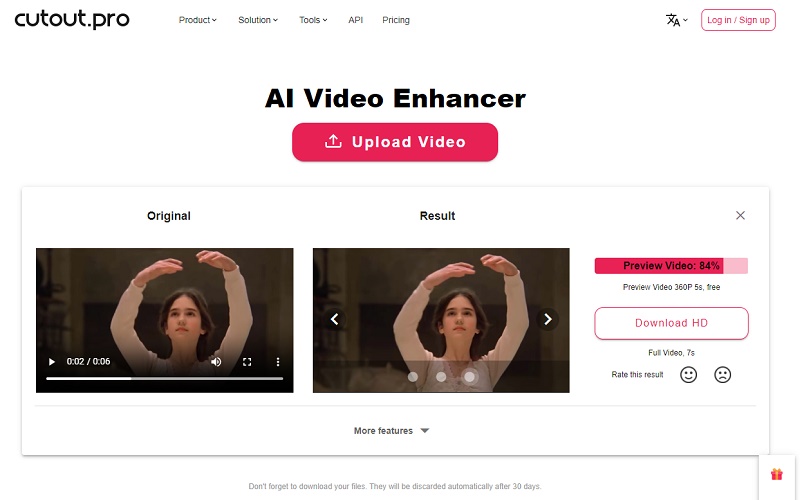
Pros:
- AI automatically identifies video content and performs video upscaling, eliminating the need for manual parameter adjustment.
- The interface is ad-free.
- Online video upscaler, no special requirements for computer configuration.
Cons:
- The processing speed is too slow.
- It supports MP4 as an output format only.
- There are no advanced settings like codec, encoding quality, upscaling scale, etc.
- The final result processed by the free version is not that good, and you need to purchase a subscription to download HD videos.
Part 2: Best Desktop Video Enhancer and Video Upscaler to Upscale Videos from SD to HD, 4K or 8K
AVCLabs Video Enhancer AI is a professional AI-based software designed to improve the quality of whatever types of videos. It is not only a video enhancer, which enables you to adjust the brightness, saturation, and contrast, but also a video upscaler that can automatically upscale the low-res videos to HD, 4K, or even 8K without making the video stretched and pixelated using deep learning algorithms. AVCLabs Video Enhancer AI is available for Windows and MacOS devices, so anyone with a laptop or desktop computer can take advantage of this powerful video upscaler.
Key Features of AVCLabs Video Enhancer AI
- Upscale low-res videos to 1080p, 4K, and 8K
- Remove video noise and restore facial details
- Colorize B&W videos to bring them to life
- Blur all unwanted parts to protect privacy
- Stabilize footage by removing camera shake
How to Upscale Videos to 4K with AVCLabs Video Enhancer AI
Step 1: Download AVCLabs Video Enhancer AI and Upload Low-res Videos
Download and install AVCLabs Video Enhancer AI from the provided link, then launch it.
Note: Before upscaling videos with AVCLabs Video Enhancer AI, it is important to make sure that your computer configuration meets all system and hardware requirements for an optimal viewing and processing experience. Taking a few moments to check these requirements now can save you from experiencing any unexpected issues later on.

Just click the "Browse" button or drag and drop your videos that need to be upscaled. You can process up to 3 videos for free with its trial version.
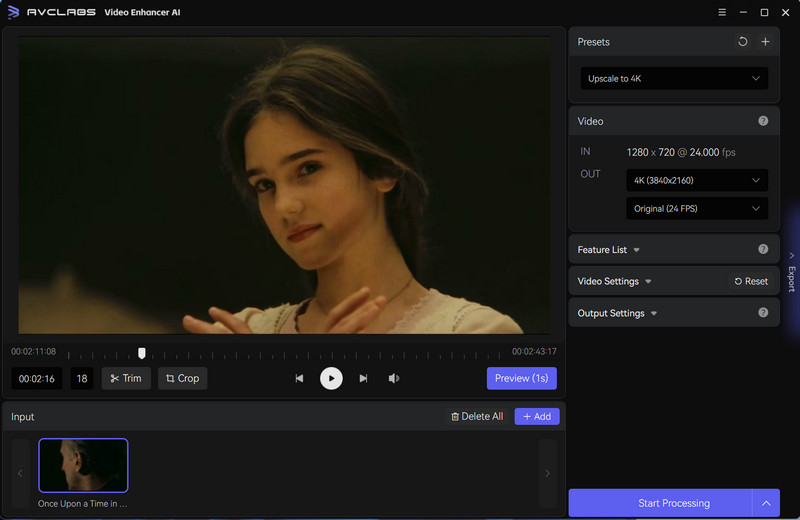
Step 2: Choose the Upscaling Options for Video
To upscale videos to higher resolution, you can choose the preferred configured options under the Presets or choose the resolution under Video IN-OUT. Then, you need to select the AI upscaling model under the AI Enhancement feature.
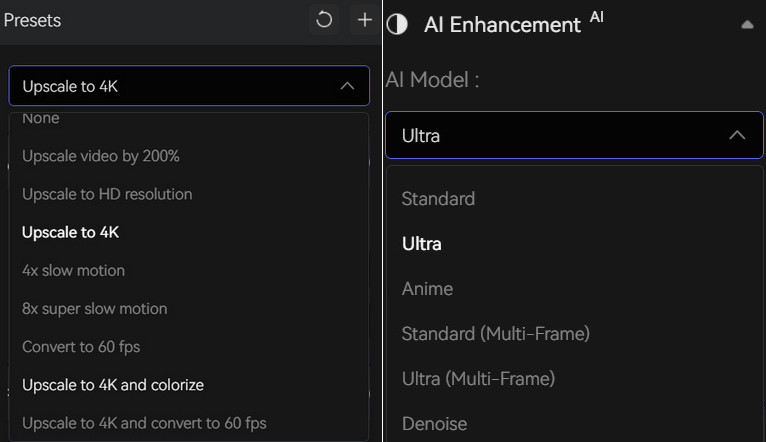
Step 3: Configure Video and Output Settings
Video settings: Adjust the brightness, saturation, contrast, and sharpen of the video to improve the video effect, or crop the video to fill the frame and deinterlace to reduce horizontal lines in the video.

Output settings: Choose the appropriate video output settings for your needs. You can also specify the output path wherever you want the video to be saved.
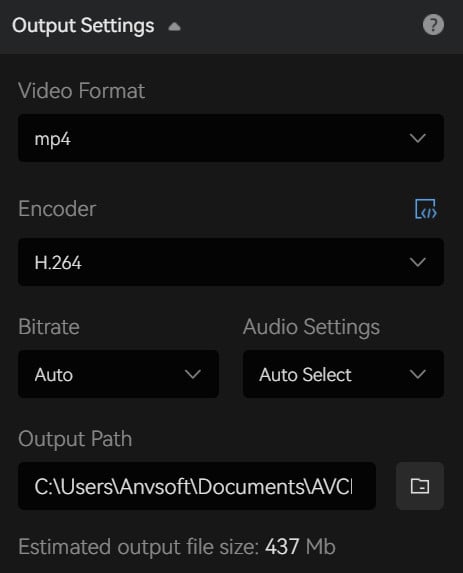
Step 4: Preview and Start Upscaling the Video
Once you have configured the settings, click the Preview button to preview 30 frames of the upscaled video. This is a great way to make sure that the video quality has been increased and everything looks as expected before you begin the processing process. Finally, you can click the Start Processing button to upscale the video to any resolution you selected.
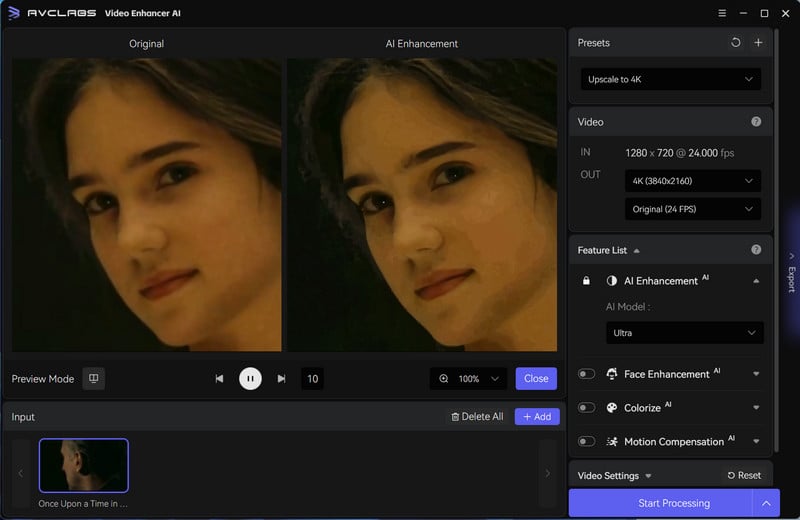
FAQ About Video Upscaler Online Free
What is the best free video upscaler?
Among the top four video upscalers in 2026, AVCLabs Online Video Upscaler stands out for its fully automatic AI upscaling, support for up to 8K resolution, and excellent enhancement of facial details — all without requiring technical skills. It's ideal for users who want fast, high-quality results with minimal effort.
Conclusion:
Overall, these are the Top 4 video upscalers online free available. Each of them has its own unique features, pros, and cons, and the best one for you will depend on your specific needs and requirements. Online video upscalers are convenient to access, but there are always some limitations for the video size, etc. If you are looking for an unlimited way to upscale videos to HD or even UHD, then AVCLabs Video Enhancer AI is worth trying.