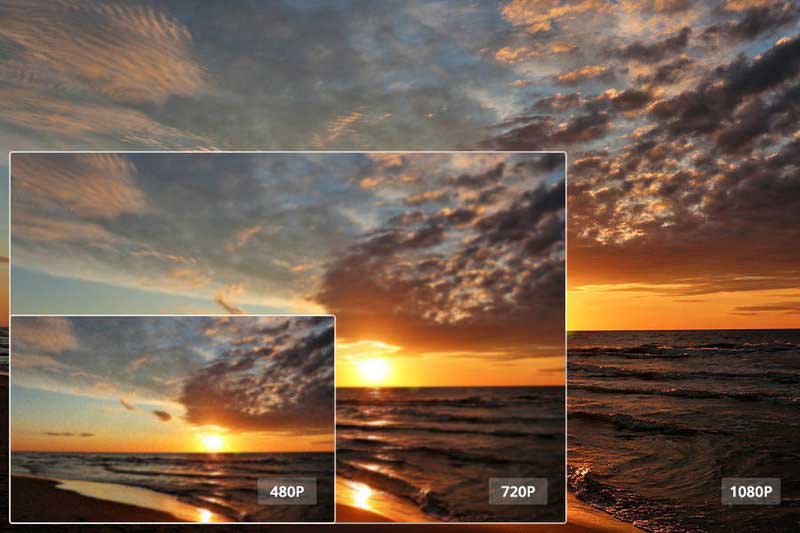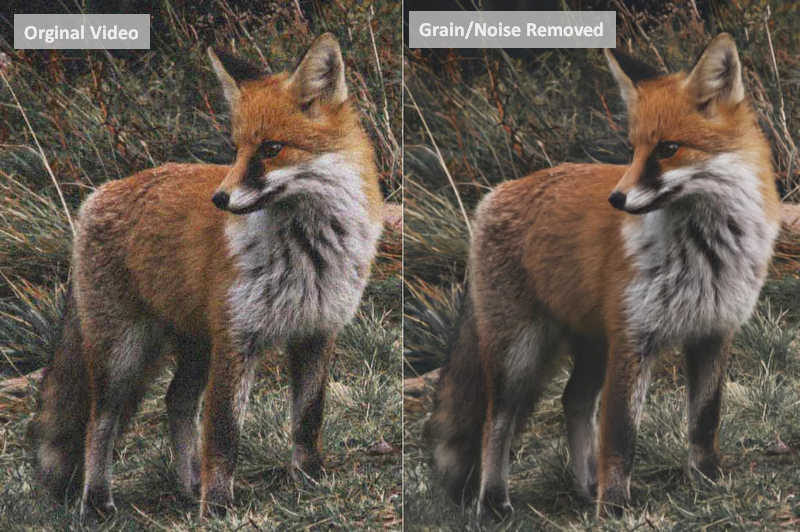YouTube Video Quality Enhancer: How to Improve YouTube Video Quality
"Why is my YouTube video so low quality? How do I improve my YouTube video quality to 1080p?"
Video quality is a critical factor in the success of YouTube creators. High-quality videos can attract more viewers and increase engagement, while poor quality videos can negatively impact a creator's channel. In this article, we will explore how to improve video quality on YouTube and provide tips on how to enhance the overall viewer experience.
Video quality is an important factor when it comes to creating a good viewing experience. Unfortunately, YouTube’s default settings may not always give you the best possible picture and sound quality for your videos. This is where YouTube Video Quality Enhancer like AVCLabs Video Enhancer AI can help you out.
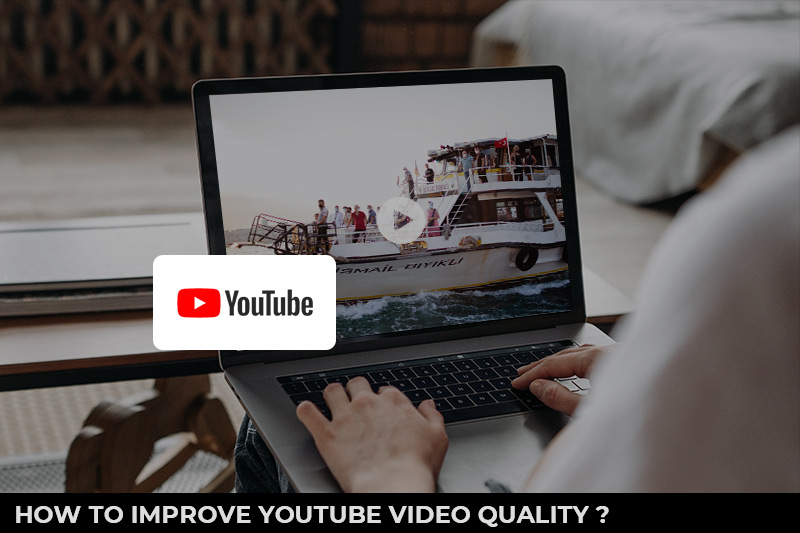
Part 1: Understanding Video Quality
Video resolution refers to the number of pixels in a video frame, and it impacts the quality of the video. The higher the resolution, the more detailed the video. Popular resolutions include 720p, 1080p, and 4K, with 1080p being the most commonly used resolution on YouTube. The video's bitrate, which refers to the amount of data that is transferred per second, also plays a crucial role in video quality. A higher bitrate leads to better video quality and smoother playback.
Part 2: How to Improve YouTube Video Quality via AVCLabs Video Enhancer AI
YouTube is one of the most popular platforms for watching and sharing videos. Whether you're a content creator or a viewer, you know that video quality is important. While YouTube does its best to compress and optimize videos for faster streaming, sometimes the quality of the original video is compromised. Fortunately, there are tools available to help you improve YouTube video quality, and one of the best is the AVCLabs Video Enhancer AI.
AVCLabs Video Enhancer AI is an artificial intelligence-based tool that uses advanced algorithms to enhance the video quality of your YouTube videos. As a great YouTube Video Quality Enhancer that automatically enhances the resolution of your video by upscaling it from its source format to a higher resolution like 1080P, 4K, even up to 8k, allowing you to get better-looking content on YouTube. Moreover, this AI-based YouTube Video Quality Enhancer also support cropping or resizing a video, changing its aspect ratio, adjusting settings like brightness and contrast, fixing shaky footage, removing noise from videos, removing blur from videos, etc. This helps ensure that your viewers get the best experience possible when watching your videos.
Key Features of AVCLabs Video Enhancer AI
- Upscale low-res videos to 1080p, 4K, and 8K
- Remove video noise and restore facial details
- Colorize B&W videos to bring them to life
- Blur all unwanted parts to protect privacy
- Stabilize footage by removing camera shake
Here are some steps you can follow to improve your YouTube video quality using AVCLabs Video Enhancer AI.
Step 1: Launch AVCLabs Video Enhancer AI
Note: Before improving YouTube videos quality with AI, you can click here to check the system and hardware requirements to use Video Enhancer AI
The first step is to download and install AVCLabs Video Enhancer AI. The software is available for both Windows and Mac operating systems, and you can download it from the official AVCLabs website. Once the software is installed, launch it on your computer.

Step 2: Import YouTube Videos and Configure the Model Settings
The next step is to import your YouTube video into the software. You can do this by clicking on the Browse button and selecting the video file from your computer. You can also drag and drop the video file into this YouTube Video Quality Enhancer.
In the right panel of the program, you are allowed to select the AI model, and configure the model settings.
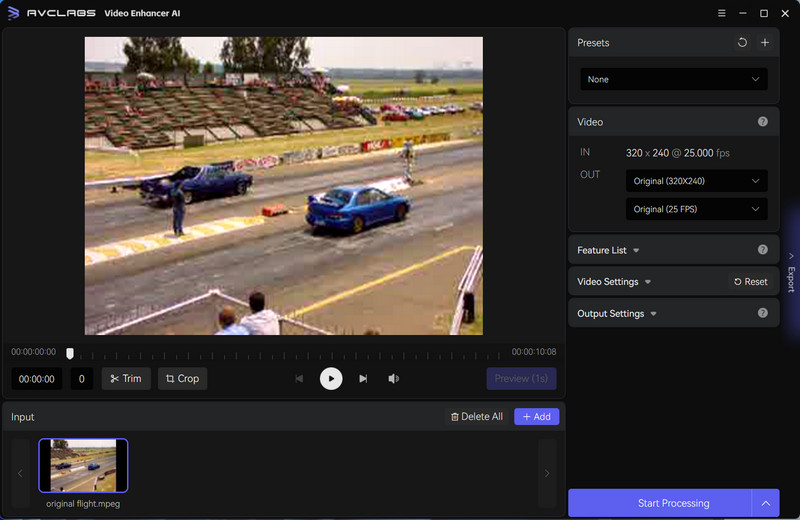
01. Model List
AVCLabs Video Enhancer AI comes with three AI models: AI Upscaler, Denoise, and AI Colorizer.
If you are willing to increase the video resolution as well as enhance the video quality, you can select AI Upsaler as the AI model.
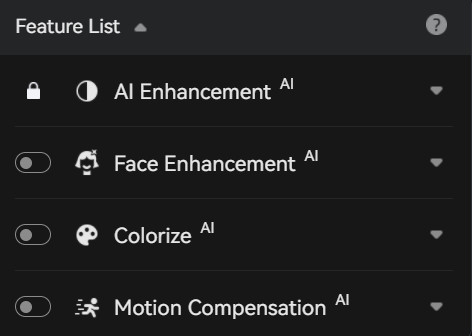
02. Model Settings
Here we choose AI Upsaler as the AI model and start to configure the model settings.
Click on the ![]() button to configure the Upscale model as Standard, Ultra, Standard(Multi-Frame), and Ultra(Multi-Frame).
button to configure the Upscale model as Standard, Ultra, Standard(Multi-Frame), and Ultra(Multi-Frame).
Simply select the Face Refinement option if you want to recover and enhance facial details.
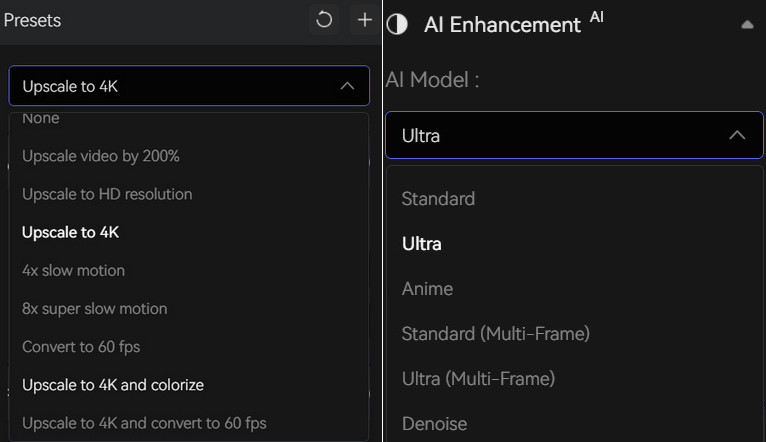
Step 3: Configure the Video and Output Settings
01. Video Settings: Under the "Video Settings", you are capable of adjusting the video color (Brightness, Saturation, and Contrast), crop video to fill frame, and deinterlace

02. Output Settings: Under the "Output Settings", you can change the Video Size (Resolution) and Video Format. AVCLabs Video Enhancer AI enables users to export videos as MP4(H.264), MP4(H.265), MKV(H.264), AVI(Uncompressed), and MOV(ProRes 422HQ.)
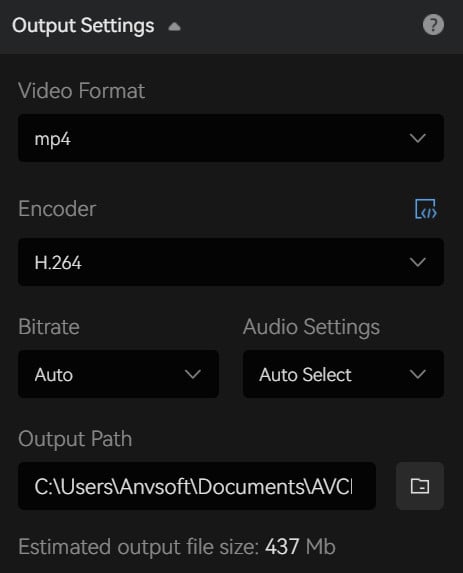
Step 4: Start Improving YouTube Video Quality Automatically
After all the settings are set up, simply click on the Export button to start improving YouTube video quality qutomatically. To process your video in high efficiency, please make sure your computer has a powerful CPU and NVIDIA Graphics cards (NVIDIA GTX 1650 S and uppder are recommended).
Tips: Before saving the video, you can preview the enhanced video to see the changes that have been made. This will give you an idea of the final result and whether you need to make any further adjustments.
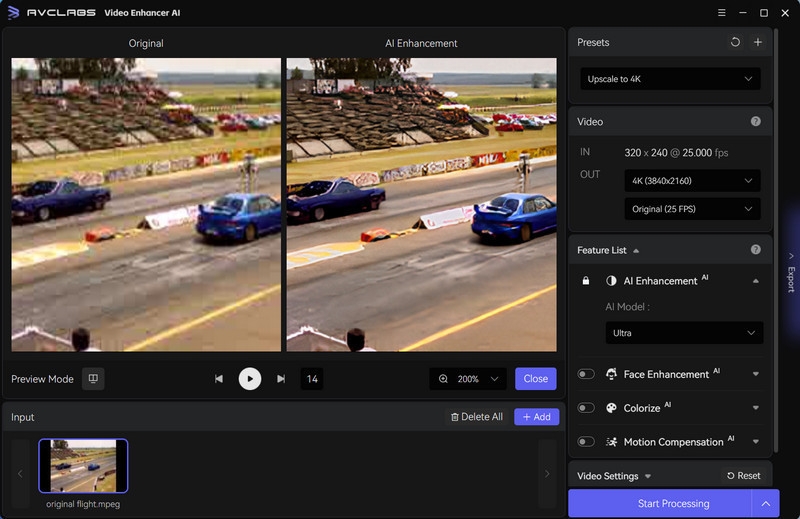
Once the YouTube video quality enhancing process is done, you can check and enjoy the improved high-quality YouTube videos by clicking on the Open output video button.
Part 3: Tips for Improving YouTube Video Quality
Improving the quality of your YouTube videos can help increase engagement, attract more viewers, and improve your overall channel performance. Here are some tips for improving YouTube video quality:
1. Use a high-quality camera: A good camera can make a big difference in the quality of your videos. Invest in a high-quality camera that can capture video in high definition (HD) or 4K resolution.
2. Use proper lighting: Lighting can make or break the quality of your videos. Use natural light or invest in proper lighting equipment to ensure your video is well-lit and free of shadows.
3. Use a high-quality microphone: Audio quality is just as important as video quality. Invest in a high-quality microphone to ensure your audio is clear and easy to understand.
4. Plan your shots and framing: Plan your shots in advance and use proper framing techniques to create a visually appealing video. Use the rule of thirds to create a balanced composition.
5. Edit your videos: Editing is an important part of creating high-quality videos. Use video editing software to cut out unwanted footage, add transitions, and add visual effects.
6. Optimize your video for YouTube: Optimize your video for YouTube by adding relevant tags, descriptions, and keywords. This will help your video rank higher in YouTube search results.
7. Engage with your audience: Engage with your audience by responding to comments and asking for feedback. This will help you improve your videos and create content that resonates with your viewers.
By following these tips, you can improve the quality of your YouTube videos and create content that engages and inspires your audience.
Part 4: FAQs about Improving YouTube Video Quality
Here are some frequently asked questions (FAQs) about improving YouTube video quality, let's have a look at them:
Q. How can I improve the video quality of my YouTube videos?
A. There are several things you can do to improve the video quality of your YouTube videos. First, make sure you're shooting your videos in the highest resolution possible. Second, use good lighting to ensure that your subject is well-lit and easy to see. Third, make sure your camera is steady and not shaking. Fourth, use good editing software to enhance the color, contrast, and sharpness of your footage.
Q. What is the best resolution for YouTube videos?
A. The best resolution for YouTube videos is 1080p or higher. YouTube platform supports videos up to 8K resolution, but keep in mind that higher resolutions will require more processing power and bandwidth to upload and view.
Q. How can I improve the audio quality of my YouTube videos?
A. To improve the audio quality of your YouTube videos, we recommend you to use a good quality microphone, and record in a quiet environment. You can also use audio editing software to remove background noise, adjust levels, and add effects.
Q. How can I optimize my YouTube videos for search?
A. To optimize your YouTube videos for search, use relevant keywords in your title, description, and tags. You should also create a custom thumbnail that accurately represents your video content.
Q. How long should my YouTube videos be?
A. The length of your YouTube videos depends on the type of content you're creating and your target audience. Generally, shorter videos tend to perform better on YouTube, with the most successful videos ranging between 3-5 minutes in length. However, if your content requires a longer format, don't be afraid to make longer videos.
Q. What is the best video editing software for YouTube?
A. There are many video editing software options available for YouTube, including Adobe Premiere Pro, Final Cut Pro, iMovie, and DaVinci Resolve. The best software for you depends on your experience level, budget, and the features you need.
Q. How can I increase engagement on my YouTube videos?
A. To increase engagement on your YouTube videos, encourage viewers to like, comment, and subscribe. You can also ask viewers to share your videos on social media or with their friends. Additionally, make sure your video content is engaging, informative, and relevant to your target audience.
Conclusion
In conclusion, improving YouTube video quality is essential for both content creators and viewers. With AVCLabs Video Enhancer AI, you can enhance the visual quality of your videos using advanced algorithms that automatically upscale low-resolution videos to high-definition and improve the overall quality of your videos. The software is easy to use, and you can choose the enhance options that best suit your needs. So, if you want to take your YouTube videos to the next level, consider using AVCLabs Video Enhancer AI.
Investing in video quality is crucial for YouTube creators who want to succeed on the platform. Understanding video resolution, bitrate, and other factors that impact video quality is essential. Using high-quality equipment, proper lighting, and a good location for filming, as well as editing software and techniques, can significantly enhance video quality. By prioritizing video quality, creators can attract more viewers and increase engagement on their YouTube channels.
By using AI-powered YouTube Video Quality Enhancer - AVCLabs Video Enhancer AI , you can quickly and easily improve the overall quality of your YouTube videos. Improve video clarity and resolution, reduce buffering issues and create a smooth, enjoyable viewing experience for your audience. Try it today to take your video content to the next level!