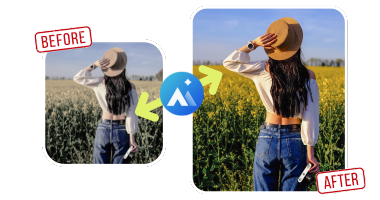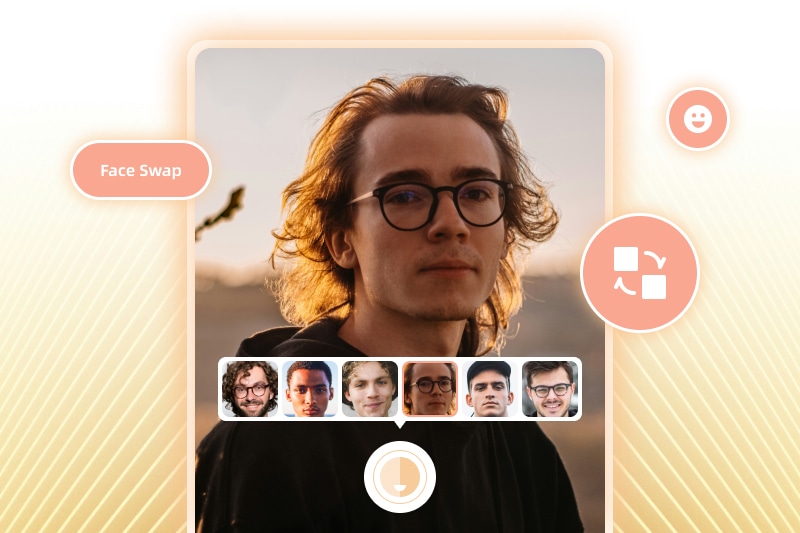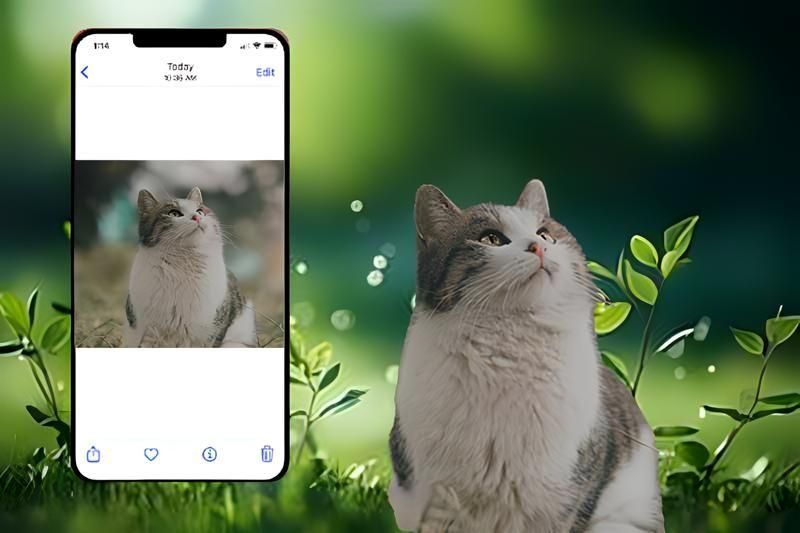How to Convert Images to 4K Resolution Online for Free
"How to convert an image to 4k resolution online for free?" -- Question from Quora
In the past few years, there has been a surge in the popularity of 4K resolution, bringing about incredibly sharp and intricate visuals. Whether it's for showcasing images on a high-resolution display, printing purposes, or any other use, transforming an image into a 4K resolution can greatly enhance its quality and clarity. And everybody wants to upload a high-quality picture to Facebook, Twitter, Instagram, etc. But what do you do if you take low-quality pictures? Hire a professional photographer? Certainly not! The smartest thing is to convert pictures to HD quality using some top-class third-party apps. We will explore various methods to convert images to 4K resolution, both online and through dedicated applications.
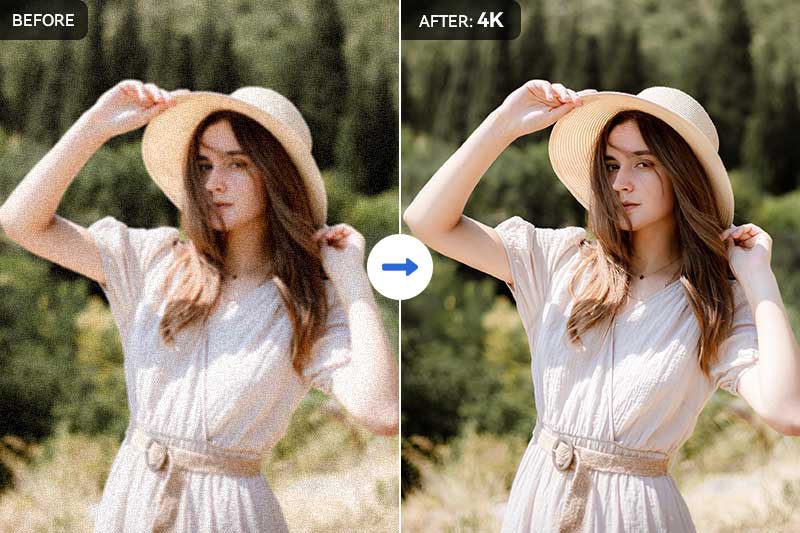
Part 1: Understanding Image 4K Resolution and Its Benefits
4K resolution refers to an image or video with a resolution of approximately 4000 pixels along the horizontal axis. It offers four times the number of pixels as Full HD, resulting in incredibly detailed and lifelike visuals and so on.
The benefits of using 4K resolution images include better clarity, detail, and color accuracy. With 4K resolution, you can enjoy sharper and more detailed images that provide a more immersive viewing experience. Whether you want to enhance your photographs, create high-resolution graphics, or simply enjoy sharper images, converting an image to 4K resolution can make a noticeable difference.
Adjusting photo resolution manually is challenging, especially when resizing to a larger dimension. It often results in blurry images. For instance, if a client gives you a small photo of 300 x 300 at 72dpi and wants it resized to 4000 x 4000 at 300dpi, it would be quite tricky to achieve desired quality and clarity. In a nutshell, achieving higher definition photos can be complex without the proper tools.
Part 2: Convert Image to 4K Resolution Online Free
Video Tutorial: Upscale Videos to 4K without Losing Quality
If you want a fast and effortless method to transform your images into 4K resolution without the need for software installation, online image conversion tools are a fantastic choice. These platforms provide user-friendly interfaces and can handle the conversion process with just a few easy steps.
1. AVCLabs Online Image Upscaler
AVCLabs Online Image Upscaler is an AI-based image upscaling tool that can help you do just that. It is an online platform that utilizes AI algorithms to enhance and upscale images to 4K resolution seamlessly.
Now, let's dive into the steps on how to convert your images to 4K resolution online for free with AVCLabs Online Image Upscaler:
Step 1: Visit AVCLabs Online Image Upscaler and Upload Low-res Images
Go to AVCLabs Online Image Upscaler tool and click on the Upload Image button or simply drag and drop one or multiple images into the online image resolution converter.
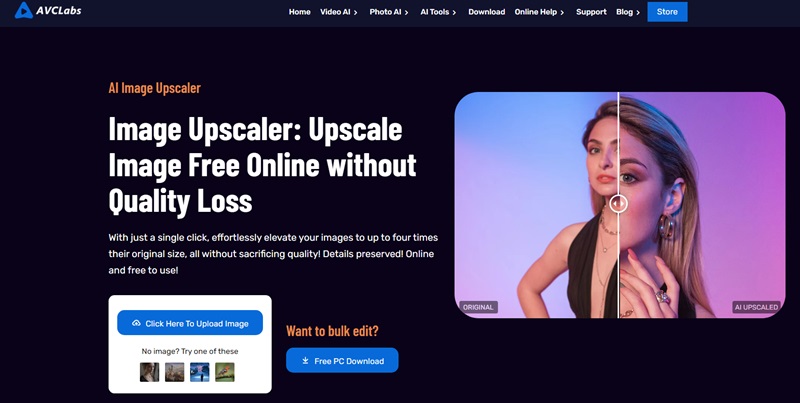
Currently supported input formats are *.png, *.jpg, *.jpeg, *.bmp, *.jfif, and *.webp.
Note: Click on the Login/Sign Up option to register an account and you will receive complimentary credits upon your initial login.
Step 2: Select the AI Model and Start Processing
To convert the image to 4k resolution, just enable the Upscale feature. Here we offer four options of 100%, 200%, 300%, and 400%. You are suggested to select the 400%. If necessary, you can turn on the Face Refinement option to retouch portrait photos. After setting the parameters, click on the Start Processing button to start converting images to 4K resolution online.
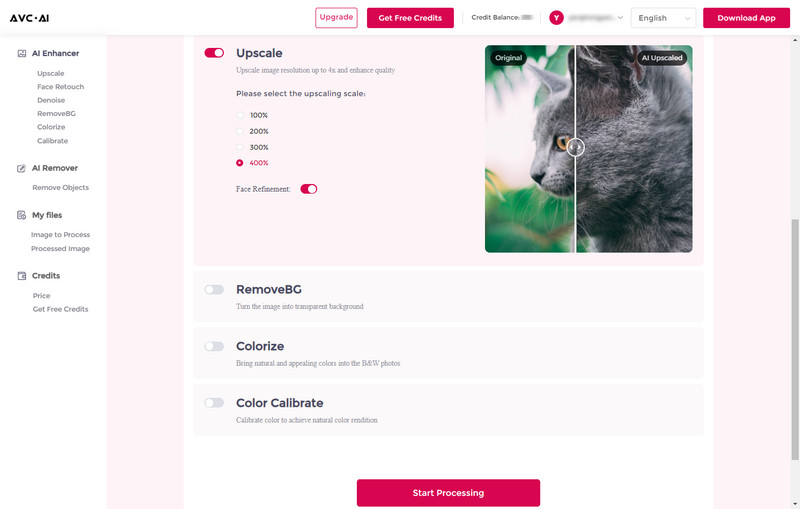
Step 3: Preview and Download Converted 4K Resolution Images
The image resolution converting process will take seconds. Once the process is done, you can click on the Eye icon to preview the results.
If you are satisfied with the result, click on the Download Image to save the converted 4K resolution images.
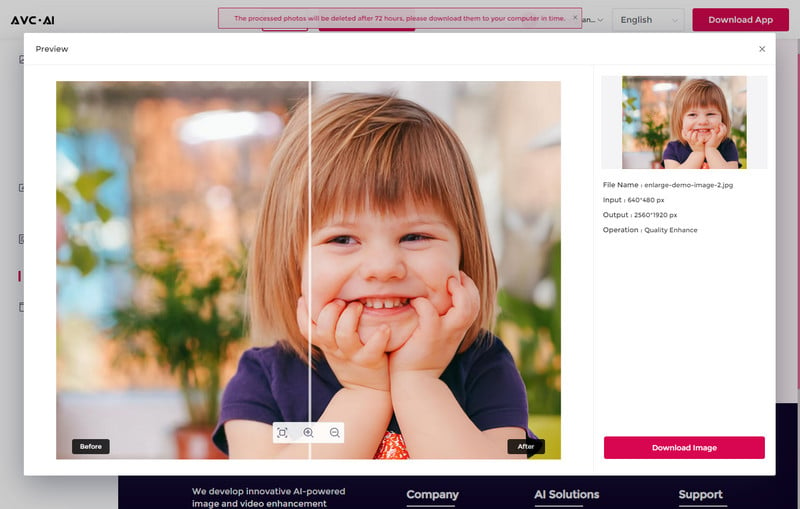
2. AVC AI
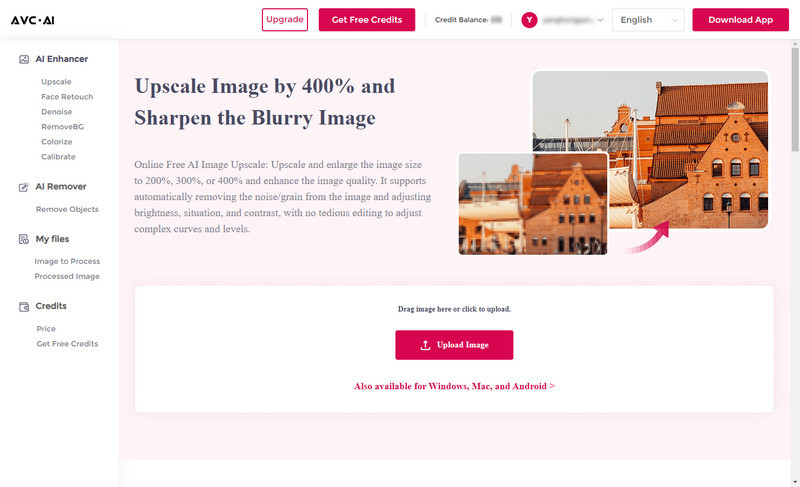
AVC AI is an AI-based image upscaling platform where users can upload a low-resolution photo and obtain a high-resolution export up to 4 times larger. In the process, the artificial intelligence will automatically analyze each frame and fill in the missing pixel information, making sure every detail is recovered.
Pros: Allows users to upscale video resolution, improve facial details, remove unwanted objects and more.
Cons: Sometimes the processing speed may be slow due to the Internet connection.
3. Convertio
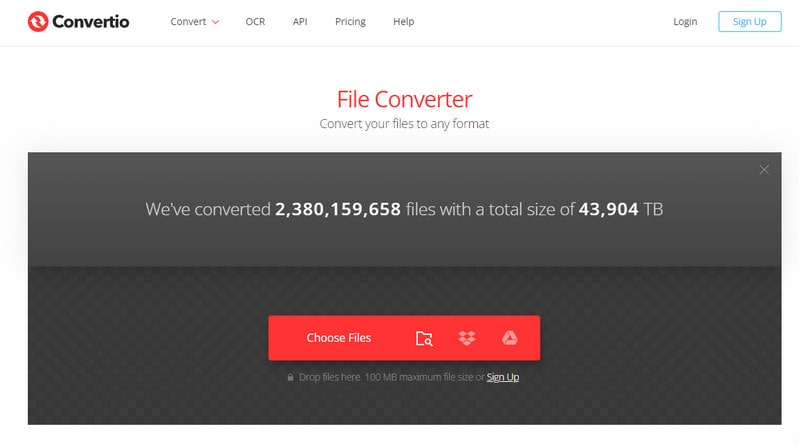
Convertio is a cloud-based file conversion service that provides limited image editing options. Users can enjoy a clean, ad-free interface and easily convert images to SVG, PNG, TIFF, and over 10 other formats. In addition to image conversion, Convertio also offers useful tools for converting audio, video, and fonts, as well as other essential file editing features. However, Convertio does not offer extensive image editing capabilities beyond its core conversion service.
Pros: Clean ad-free interface; It supports several image formats; Easy to use.
Cons: It has a limited picture upload size of 100MB; No picture editing features.
4. Fixpicture
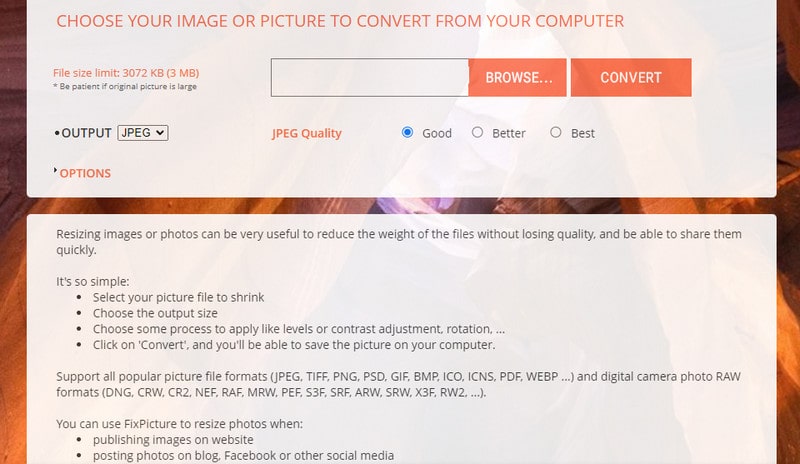
Fixpicture is a user-friendly website for encoding pictures that supports a wide range of popular image formats, including JPG, TIFF, ICO, and ICNS. It provides the convenience of converting images from any format to another. Additionally, Fixpicture offers the ability to resize images and adjust their quality settings to choose from options like Good, Better, or Best. However, it's important to note that Fixpicture has a limitation of a maximum file size of 3MB.
Pros: Simple to understand; Several output formats; Plenty of editing functions.
Cons: Ads on the interface; It has a limited upload memory size.
Part 3: Dedicated Applications to Upscale Image to 4K
Although online tools are convenient, they may have limitations in terms of customization and processing power. For more advanced image conversion options, dedicated applications are often the better choice.
AVCLabs PhotoPro AI
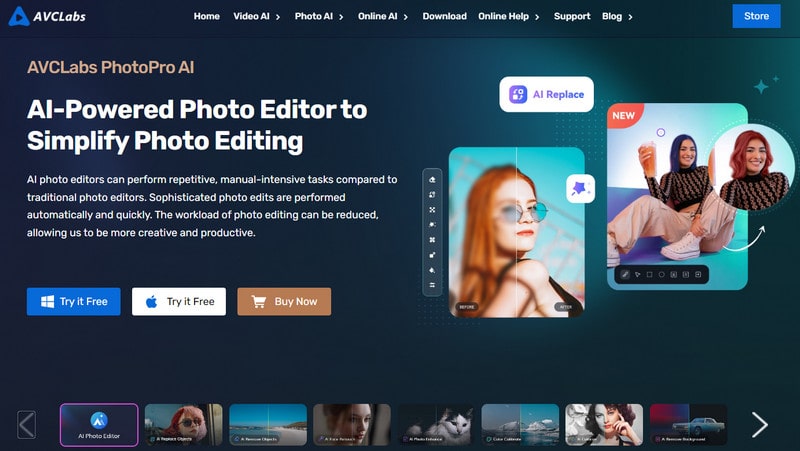
AVCLabs PhotoPro AI is another AI-based image upscaling tool that can be used to convert images to 4K resolution on your computer. Apart from increasing the image resolution, it can help users to sharpen blurry images, colorize black and white images, remove images' backgrounds, remove objects from photos, remove text from images, and replace objects in photos with new ones, etc.
Adobe Photoshop
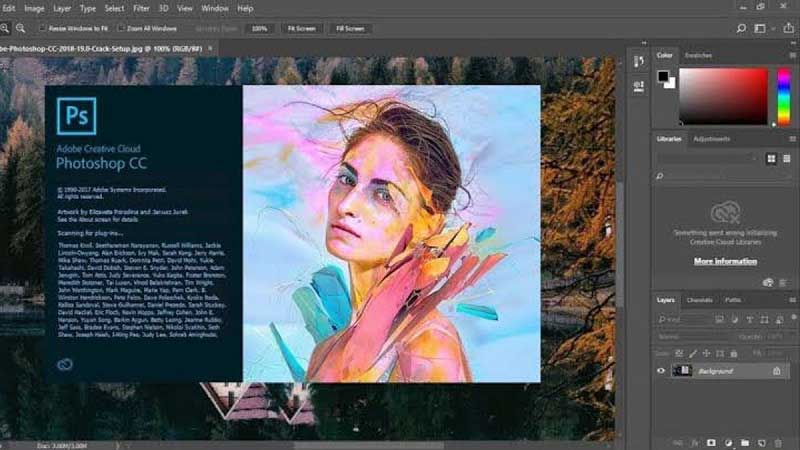
Photoshop, one of the mightiest image editing tools, empowers you to resize and enhance images while preserving their quality. Just open your image, head to the Image menu, choose Image Size, and set the dimensions to 3840×2160 pixels.
GIMP
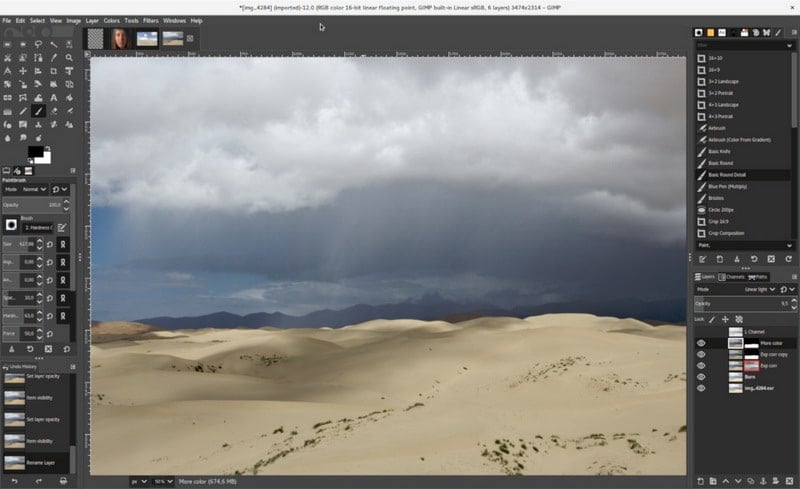
GIMP is an open-source alternative to Photoshop that provides similar functionality for image editing and resizing. To resize an image, simply open it in GIMP, then maneuver to the Image menu and select the Scale Image option. From there, you can enter the desired resolution values.
Part 4: Tips to Improve Image Quality to 4k
Improving the image quality to match a 4K standard involves enhancing the overall visual appearance of the image. Here are some tips to help you achieve that:
Adjust brightness, contrast, and saturation: Fine-tune these parameters to optimize the image's visual balance. Increase the brightness and contrast to make the image pop, while adjusting saturation can bring out more vibrant colors.
Reduce noise: In low-light or high-ISO images, noise can reduce overall quality. Use noise reduction tools or filters to minimize noise while preserving image details. Be cautious not to oversmooth the image, as it can result in loss of details.
Sharpen the image: Apply selective sharpening to enhance the edge details and improve overall clarity. Be mindful not to oversharpen, as it can introduce artifacts or make the image appear unnatural.
Use dehazing or clarity adjustments: If the image appears hazy or lacks clarity, consider using dehazing tools or clarity adjustments available in image editing software. These tools can enhance mid-tone contrast and bring more definition to the image.
Adjust tone and color balance: Play with tone curves, levels, or color balance controls to refine the image's tonal range and color accuracy. This can help achieve a more visually pleasing and balanced image.
Save in a high-quality format: When saving the final image, use a lossless or high-quality image format such as PNG or TIFF to preserve the improved image quality.
Conclusion
In conclusion, converting images to 4K resolution can improve the image quality and enhance the visual impact and level of detail in your pictures. By utilizing the free online professional image editing software like AVC.AI or Convertio, or employing proper AI scaling techniques and interpolation algorithms apps such as PhotoShop or PhotoPro AI, you can effectively and easily upscale your images to 4K resolution.
Key Features of AVCLabs PhotoPro AI
- Convert image to 4K resolution with best quality
- Cutout image to make the background transparent
- Remove unwanted objects, people, watermarks
- Change the style of image to create unique look
- Colorize B&W photos to make it come to life again
- Upscale photos up to 3x, 4x without losing quality
- Replace objects in photos with AI