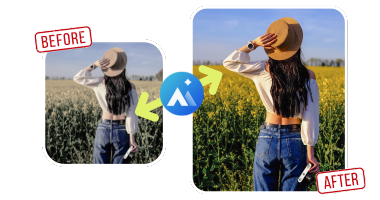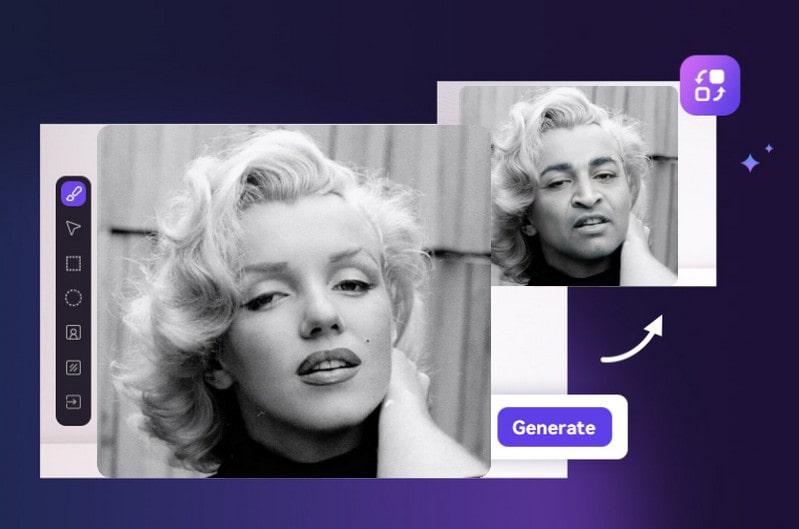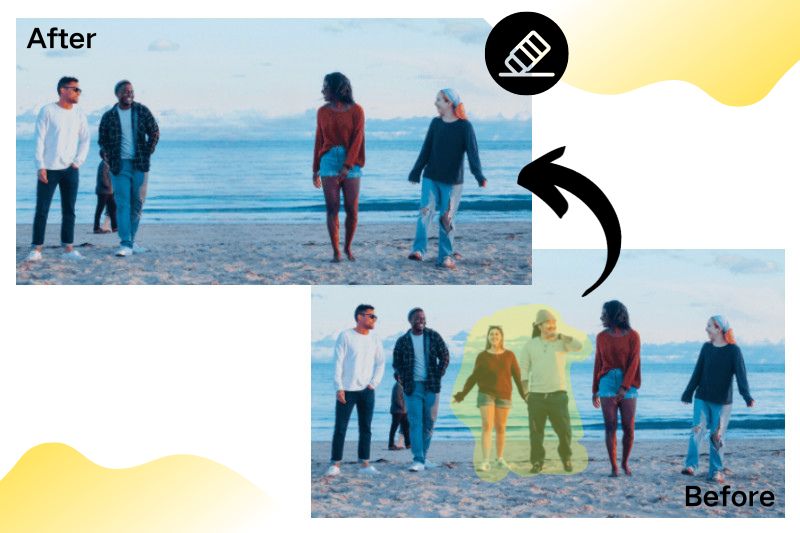Snapchat Face Swap: How to Change Face and Its Alternatives
Have you ever wondered what it would be like to swap faces with your favorite celebrity, your pet, or even a famous painting? Enter Snapchat Face Swap – the feature that has taken the social media world by storm, offering users the ability to effortlessly morph faces in the blink of an eye. But how does it really work? And are there alternative methods to achieve the same effect?
If you've ever found yourself pondering these questions, you're not alone. Below is a step by step guide about how to use Snapchat face swap feature, and for its lackness, it also introduces the best face swap software as Snapchat alternative.
👍 Learn More: 10 Best AI Face Swap Tools for Photo & Video
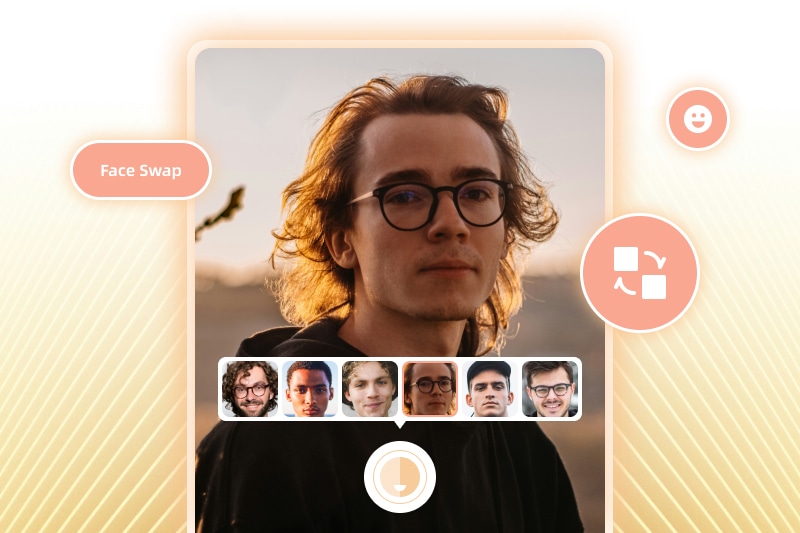
- What is Snapchat Face Swap?
- How to Use Snapchat Face Swap?
- How Does Snapchat Face Swap Work?
- How Can Snapchat Detect and Swap Faces?
- The Primary Advantages of Snapchat over Other Face Swap Tools
- Shortages of Snapchat Face Swap You Should Notice
- Best Face Swap App Alternative to Snapchat Face Swap
- FAQs about Face Swap on Snapchat
- Conclusion
1. What is Snapchat Face Swap?
Snapchat Face Swap is a feature on the Snapchat app that allows users to switch faces with another person in a photo or video. Landed on April 21st, 2016, it uses augmented reality technology to map and track faces in real time, enabling users to swap their faces with friends, celebrities, or even objects. Snapchat's face swap is fun, easy to use, and accessible to anyone with a smartphone. It has turned face swapping into a form of social expression, with users often using it to spice up their Stories with different faces, stickers, GIFs, and masks.
2. How to Use Snapchat Face Swap?
There are two ways to change faces on snapchat: swap face in Selfie mode and swap your face with faces in photo library. Here is the step-by-step guide on using the face swap feature as the following.
Method One: How to Use Snapchat Swap Face Near You in Selfie Mode
Step 1: Install Snapchat on your device or update Snapchat to the latest version.
You’ll first need to launch Snapchat. Initiate the camera function by tapping the circular icon at the screen's bottom. Turn your camera to Selfie mode. So it’s facing you and you should be able to see your face on screen.
Step 2: Activate Snapchat Lenses feature.
Long tap on your face until you see a mesh form over your face. That’s Snapchat mapping your face. You can now swipe through the lens options that appear at the bottom of the screen. You should see two smiley faces appear on the main portion of the screen now.
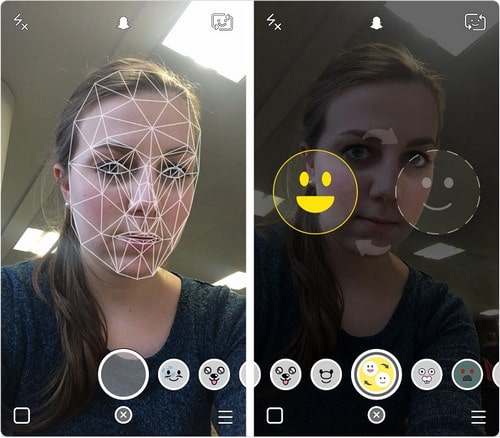
Step 3: Align your faces for funny results.
Close to a friend or family member that you want to swap faces with. Align both of your faces with the icons on the screen until they are both yellow.
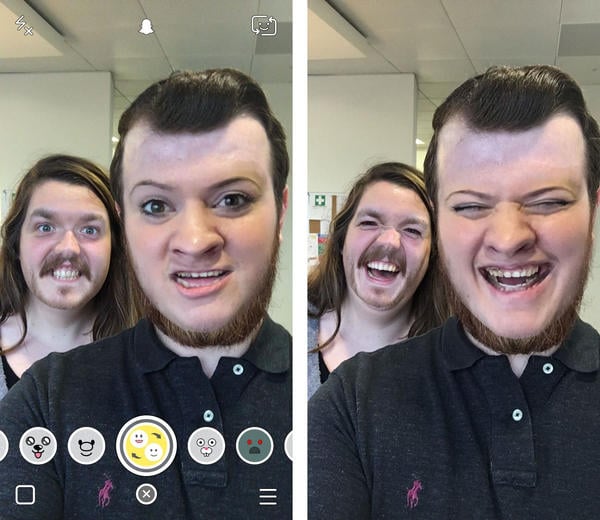
Step 4: Capture and save a face swap.
Once the faces are appropriately aligned, tap the circle at the bottom with the face swap icon to capture the image. Alternatively, for a video, press and hold the capture button.
With that image saved in your photo library, you can share it anywhere, whether that’s via email, Facebook, Twitter, or elsewhere. You can also send it to your Snapchat friends as you normally would.
Method 2: How to Swap Your Face in Photo Library Using Snapchat
Snapchat’s original face swap lens is so popular that the developers have added an additional face swap option of solo face swap. The solo face swap lens enables you to swap your face with a face from your photo library from your phone instead. That means you can even join in the fun when you’re on your own.
Step 1: Upgrade Snapchat to the latest version.
Please make sure you have the latest version of Snapchat installed on your device so as to enjoy the newest features and enhancements.
Step 2: Open the camera.
Open Snapchat and access the camera by tapping the circular icon located at the bottom of the screen.
Step 3: Find the face swap icon and choose a face photo.
Navigate to the Lens carousel on the right side of the camera interface within Snapchat. Search for the face swap Lens, easily recognizable by its purple icon. Click on this Lens to activate the face swap effect.
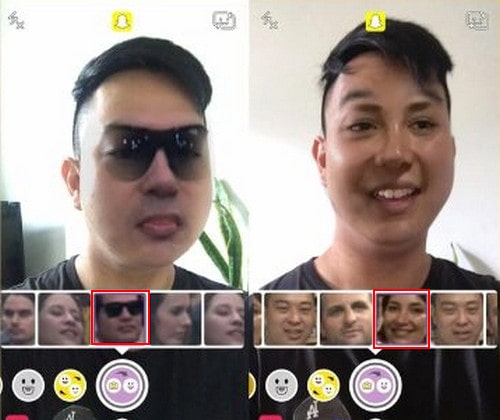
Step 4: Swap face with the face on the photo.
After selecting the desired face from your gallery, position it within the designated area on the screen, aligning it with your face. Once satisfied, tap the capture button to take the face swap photo. For a video, press and hold the capture button.
How to Make Face-changing on Snapchat Smoother:
- Use face swap with multiple people by positioning multiple faces within the white circle.
- Switch faces with objects or images by positioning them within the white circle.
- Use face swap with filters and lenses by first taking a face swap photo/video, then applying the filter.
- Experiment with swapping faces with animals, cartoon characters, or inanimate objects.
3. How Does Snapchat Face Swap Work?
How Can Snapchat Detect and Swap Faces?
The key technology behind AI face swap is deep learning algorithms and computer vision techniques. The AI-powered face swap tools use facial recognition technology to accurately identify and locate the faces within an image or video. They then convert the facial features into a digital code that captures the unique characteristics of the face, like the position of the eyes and mouth.
Next, the AI takes this digital face and swaps it onto another person's head in the photo or video, adjusting for factors like lighting and angle to make it look as realistic as possible. The combination of advanced facial recognition, digital face modeling, and deep learning neural networks enables the highly realistic face-swapping capabilities seen in modern AI-powered tools.
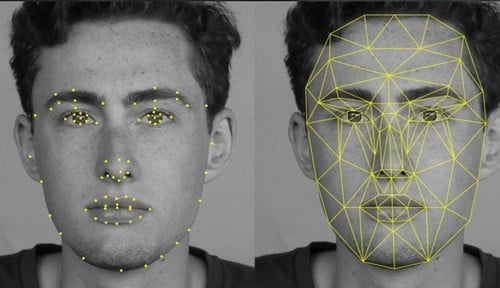
The Primary Advantages of Snapchat over Other Face Swap Tools
Snapchat's face swap feature stands out for its ability to perform the swap instantly and automatically on the live camera feed, while other apps generally require more manual intervention and post-processing to achieve similar effects.
1. Real-time
Snapchat's face swap feature works in real-time on the camera feed, allowing users to swap faces instantly.
2. Automation
Snapchat's face swap is a fully automated process that detects and swaps faces with minimal user input. It does not offer more advanced customization options, allowing users to manually adjust, resize, and more.
3. Tracking and Stabilization
Snapchat employs advanced computer vision techniques to continuously track the face and stabilize the swap effect as the user moves, while other apps do not achieve it.
Shortages of Snapchat Face Swap You Should Notice
1. Limited Accuracy
Snapchat's face detection is good but not perfect, often spotting faces struggle to detect faces, leading to awkwardly positioning your buddy in a photo.
2. Limited Face Compatibility
The feature may not work well with all face shapes, angles, or lighting conditions. So some technical difficulties users faced with the Face Swap feature not recognizing faces in photos on certain devices.
"I'm using a HTC one m8 with SD card but no matter where I save photos (local, external, photos, albums, dcim, Snapchat etc etc) I get told there are no faces, even when it's the exact photo that works on other phones."
-- a user of Snapshot claimed on androidcentral.com
3. App Stable Issue
Users reported that the Face Swap filter is missing or not appearing in their Snapchat app.
"Why is it missing? I have all the other filters there, except the face swap, which is the one I really want to use. I am on the latest Snapchat."
"If you're on Wifi get off it and then relaunch snapchat. I've had a seen a few phones not download the new lens because they were not on a wifi network blocking something."
-- users of Snapshot talked on reddit.com
4. Ability of Operation
The ease of operation on mobile phones is not as convenient as on computers.
5. Limited Cross-Platform Compatibility
Snapchat Face Swap is limited to the Snapchat app, which may not be accessible or convenient for all users.
Snapchat face swapping is fun, but it's not always very accurate, and it might not work well with all faces or platforms. If you want more cool features like special effects or customization options that go beyond what Snapchat Face Swap offers, then a professional Face Swapper on PC is required.
4. Best Face Swap App Alternative to Snapchat Face Swap
The best face swap alternative to Snapchat is AVCLabs PhotoPro AI. It is a comprehensive and versatile AI-powered photo editing software that makes it easy for both beginners and professionals to achieve professional-quality photo editing results with minimal effort.
It provides a wide range of advanced features to enhance and edit images. One of the key features of AVCLabs PhotoPro AI is its AI-powered object removal and replacement capabilities. The AI-powered replacement functionality lets users input text prompts to specify what they want to replace the selected objects with, such as swapping faces. This allows for a high degree of customization and creative control over the final image.
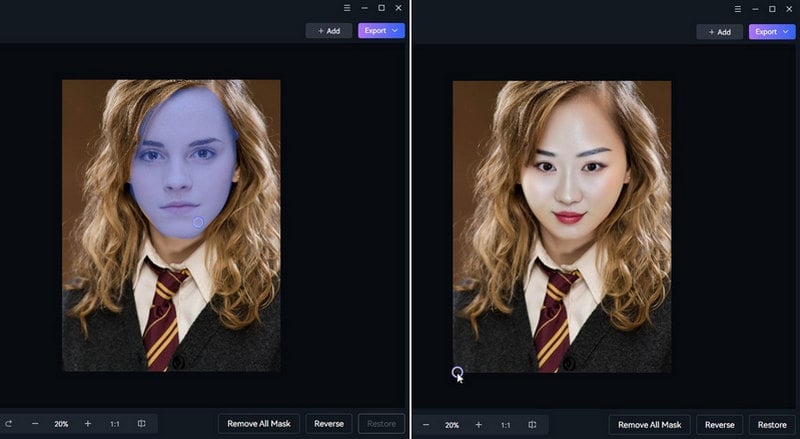
Why is AVCLabs PhotoPro AI the Best Face Swapper Compared to Snapchat?
- More powerful artificial intelligence algorithms
PhotoPro AI uses advanced AI models to accurately identify and extract faces, making the effect more natural and realistic. Blurred or low-resolution faces can be enhanced and reconstructed to make the results clearer. - More avdanced editing options
In addition to simple face changing, you can also perform various edits such as coloring, removing bg, replacing any object into an image, not just faces. - Higher resolution output
Built-in AI super-resolution function, which can losslessly enlarge images to high resolutions such as 4K. Suitable for printing, design and other scenarios that require high-quality images. - Desktop software, more professional operation
As an independent desktop program, it provides more professional-level editing tools and parameter adjustments. The interface design is more user-friendly and suitable for professionals.
In general, AVCLabs PhotoPro AI surpasses Snapchat's Face Swap filter in terms of algorithm, function, output quality and professionalism, and is a more versatile AI image editing tool.
Key Features of AVCLabs PhotoPro AI
- Accurately detect backgrounds/foregrounds from images.
- Replace objects in photos using smart AI algorithms.
- Increase image resolution by 2x, 3x or 4x without quality loss.
- Colorize black-and-white photos to breathe new life into them.
- Remove unwanted objects like power lines, logos, and text.
- Correct mismatched colors and fix tonal/color issues automatically.
How to Swap Face with AVCLabs PhotoPro AI.
Step 1: Download the program.
Download and install the AVCLabs PhotoPro AI software from the AVCLabs website.
Step 2: Import the photo to the program.
After installing, launch PhotoPro AI and import the photo you wish to change the face.
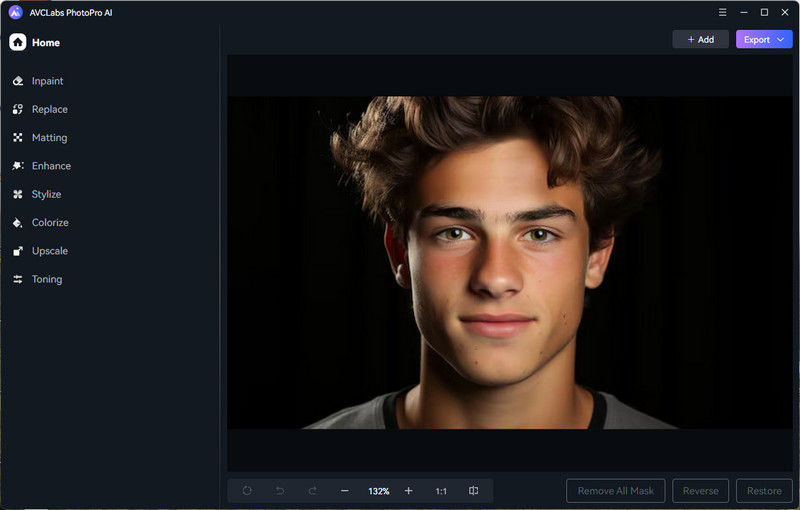
Step 3: Select the face you want to replace.
In the application, find the "Replace" feature. Utilize one of the selection tools to outline the face area. The Object Selection tool uses AI-powered face detection to automatically recognize and select faces in each photo.
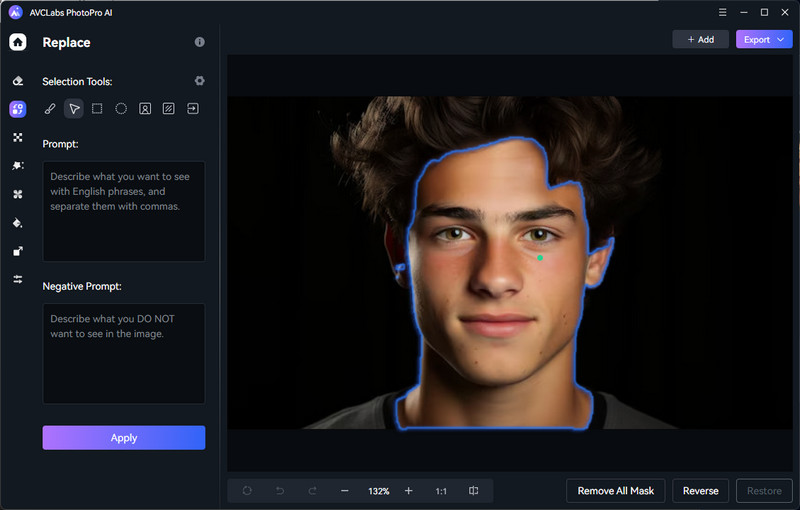
Step 4: Input prompt text to swap faces.
Enter your desired prompt text in the box and click "Apply". The AI will create a new face based on your input. If you are unhappy with the outcome, feel free to hit the undo button and enter a fresh prompt.
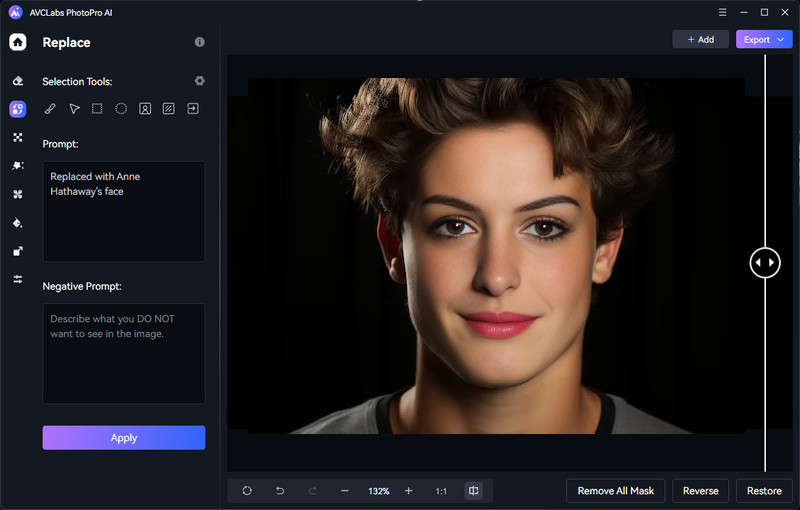
Step 5: Save your work.
After you're content, save the modified image featuring the exchanged faces.
5. FAQs about Face Swap on Snapchat
Can I Face Swap with multiple people at once on Snapchat?
Snapchat's Face Swap feature typically allows users to swap faces with one person at a time in a photo or video.
Can I Replay Swapped Snaps?
Snapchat allows you to replay any snap (including face swaps) once before it expires. To replay a snap, simply tap on it after viewing, and you'll see a replay option if available.
Does Snapchat edit your face or edit the photo?
For editing faces, Snapchat provides augmented reality lenses and filters like Face Lenses, Face Swap, and Face Filters that can overlay animations, masks, and effects onto your face in real time while taking selfies or videos.
For editing photos, Snapchat offers tools like drawing tools, stickers, emojis, color filters, lighting effects, and the ability to cut out objects from the background. But for advanced editing, users need help from other tools. And Snapchat cannot improve the resolution of the image.
Can I save the Face Swap photos or videos on Snapchat?
Yes, users can save Face Swap photos or videos on Snapchat by tapping the save button or by downloading the Snap to their device for sharing or storing.
Can I use Snapchat Face Swap on Mac?
No, Snapchat only can be used on mobile phones. Anyhow there are other tools available on Mac such as AVCLabs PhotoPro AI.
Are there limitations to Face Swapping with Snapchat?
While Snapchat's algorithms are advanced, face swapping may not work perfectly in all cases, especially with poor lighting, obstructed faces, or faces at extreme angles. The quality also depends on the resolution of the original source images like what can be done by AVCLabs PhotoPro AI.
6. Conclusion
The article has provided a comprehensive and detailed step-by-step guide on using Snapchat to swap faces in selfies or replace faces with photos. You can change your face or the faces of your family and friends at any time and anywhere, then share the results for fun and amusement. Additionally, the article mentions an advanced AI-powered face swapper that can be used on a computer to achieve more interesting effects, that is AVCLabs PhotoPro AI. Just download AVCLabs and free to try swapping faces on computer.