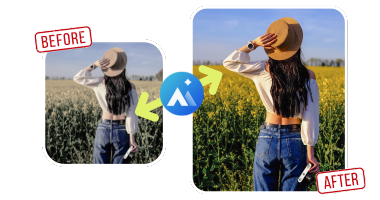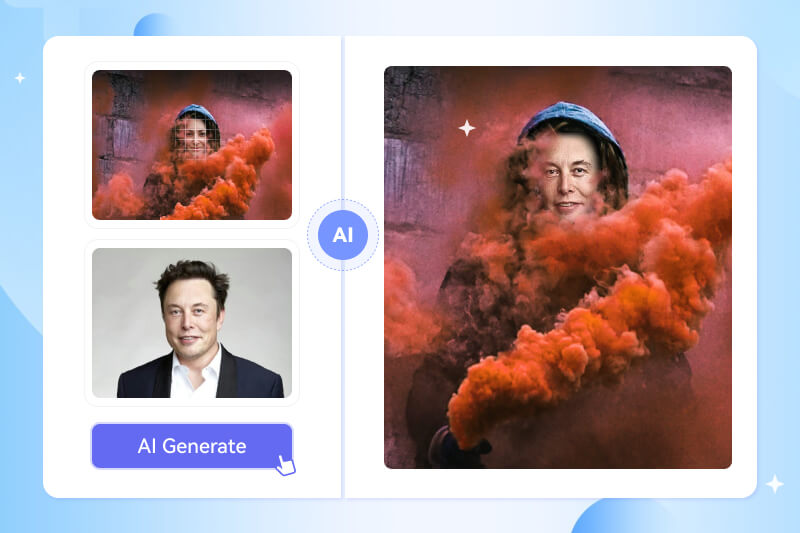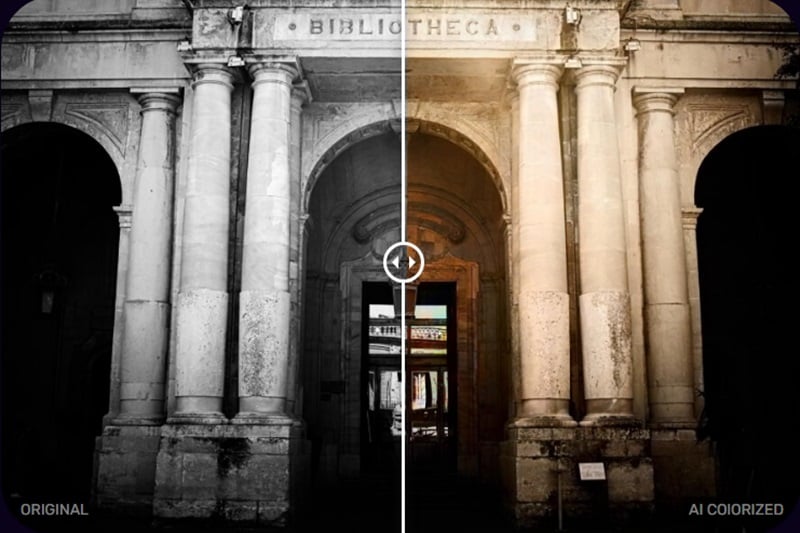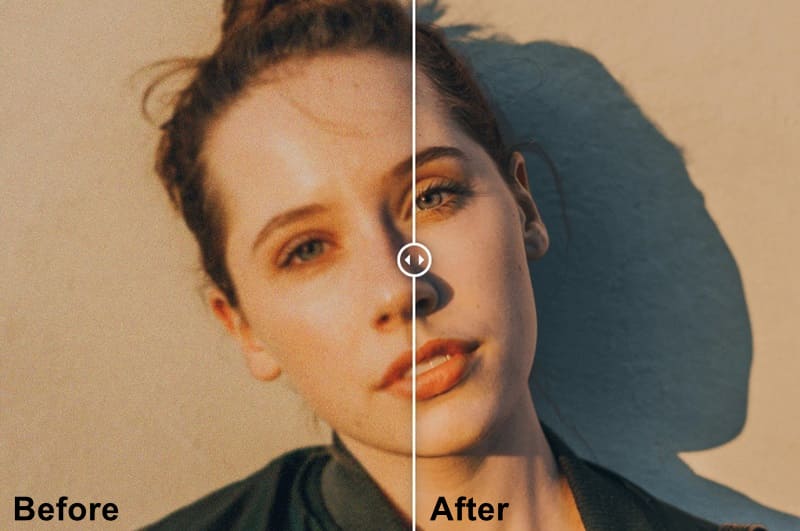Top 8 Online Tools to Remove People from Photos
Still struggling with the unexpected intrusion of passersby in your travel photos? No need to worry, many free online object removers can help you easily remove people from photos, allowing you to focus on the subject you desire and create a perfect memory. these online tools can also remove any other unwanted objects from photos, such as text. In this article, we will introduce top 8 free online object eraser tools to help you achieve this goal easily.
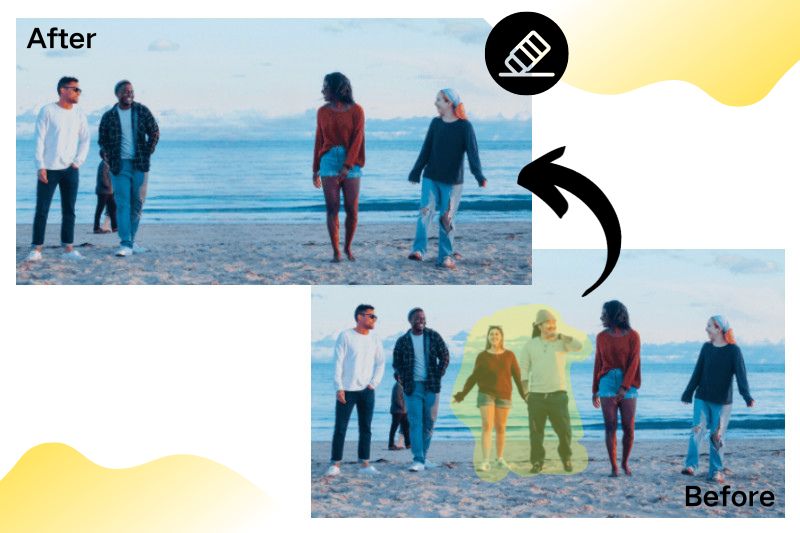
Part 1: Top 8 Online Tools to Remove People from Photos Free
To remove a person from a photo, you would need an effective object remover. In this following section, you will learn about top 8 online options in detail.
You may also want to know: How to Remove Text from Image without Removing Background Online and Offline
1. AVCLabs Online Object Remover
Website: https://www.avclabs.com/ai-tools/remove-object-from-photo/
AVCLabs Online Object Remover is a completely free online magic eraser tool to remove a person from a photo. Additionally, it helps you remove unwanted objects, text, watermarks, and more. Simply upload your image, and then you can use the brush tool to remove person from photo. The brush size can be adjusted and you can also zoom in on the image to erase the fine details. The edited photos are output in their original format and clarity, without any compression or loss of quality. All the original details are also perfectly preserved after removing the person.
AVCLabs offers a comprehensive suite of online photo editing tools designed to enhance your images effortlessly. With just one click, you can access features such as photo enhancement, upscaling, colorization, and more. Best of all, these tools are completely free, allowing you to achieve professional-quality results with ease.
Pros:
- Free, no watermark, no limits.
- Brush size and zoom ratio can be adjusted.
- Instantly view the contrast effect after removal.
- Export in original photo format.
Cons:
- When processing high-resolution images, the speed will be slower.
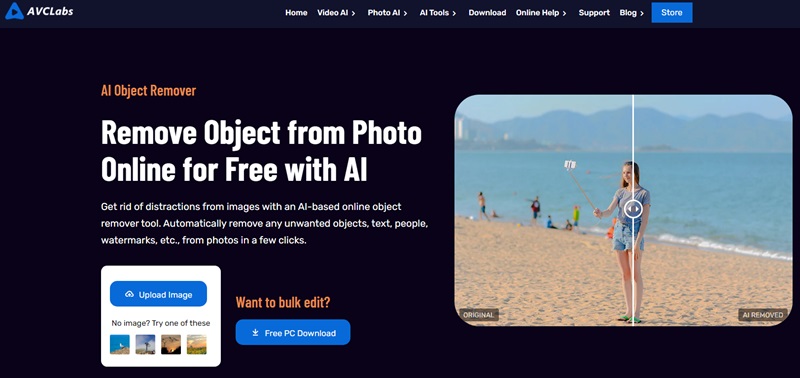
2. Photoroom
Website: https://www.photoroom.com/tools/remove-object-from-photo
PhotoRoom is a powerful photo editing application that supports multiple platforms. It currently provides not only online tools but also mobile applications for iOS and Android systems, allowing users to edit photos anytime, anywhere. Not only is it known for its automatic background removal feature, but its ability to remove any object, person or watermark is just as good.
To remove someone from a photo with PhotoRoom, you just need to upload an image and use the brush tool to erase it. The brush size can be adjusted. Once done, you can download the image without unwanted objects to your device. Note that, you can only download images in standard resolution. For the higher option, you are required to download its app.
It doesn't support batch processing and is best suited for casual users looking to remove people from 'simple' photos.
Pros:
- Free without watermark (Only operate in the main interface).
- Brush size can be adjusted.
Cons:
- Unable to adjust the scaling of images.
- Removing people from photos is not effective.
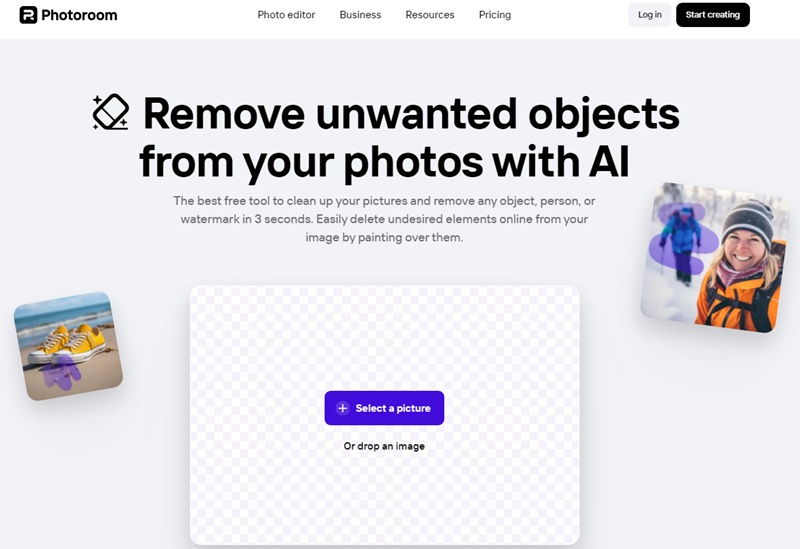
3. Cleanup.pictures
Website: https://cleanup.pictures/
Cleanup.pictures is a free online tool for cleaning and repairing pictures under the Clipdrop brand. You can use it to remove unwanted people, smudges or other unwanted objects from your photos to make them more beautiful. The operation process is similar to AVCLabs Online Object Remover and PhotoRoom, but its free version will be limited to 720px for export. If you want to preserve the original high-resolution images, you'll need to pay to upgrade to Cleanup Pro (a three-day free trial is available).
Pros:
- Adjust the brush size as needed.
- Immediately check the contrast effect after removal.
- No watermark, free to save.
Cons:
- The effect of removing people is average.
- It takes multiple applications to get it clean.
- You need to pay to save high-definition images (over 720p).
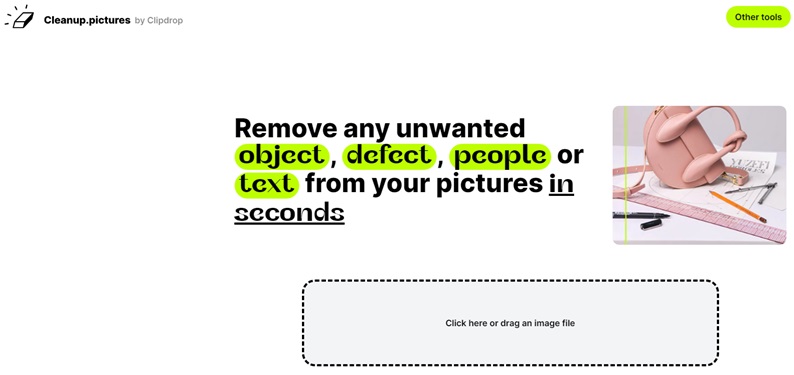
4. Pixelcut
Website: https://www.pixelcut.ai/cleanup-pictures/remove-people
Pixelcut Online Magic Eraser can easily remove people from photos for free online in seconds. With a simple brush selection, you can mark the person or object you want to remove from the picture. This object remover uses artificial intelligence technology to identify and remove these unwanted parts.
Pros:
- Easy to use and no watermark.
- Multi-platform support.
Cons:
- The edges are not smooth enough after removing person from photo.
- Saving high-quality images requires a Pixelcut Pro subscription.
5. Cutout.pro
Website: https://www.cutout.pro/image-retouch-remove-unwanted-objects
Cutout.pro is an AI-based online image and video editing platform that provides AI Retouch function, that is, removing unwanted objects. Unlike other object removal tools, Cutout.pro offers two modes of removal: use Tick Repair for large area removal and use Smear Repair tool to tweak details. You need to register with Cutout.pro to get 5 free credits to download and save images. Also, you can get another 5 free credits by inviting a friend.
Pros:
- Provide png and jpg two formats for saving images.
- Offer two modes for removing unwanted objects from photo.
Cons:
- Fewer free credits are provided.
- The removal effect is not clean.
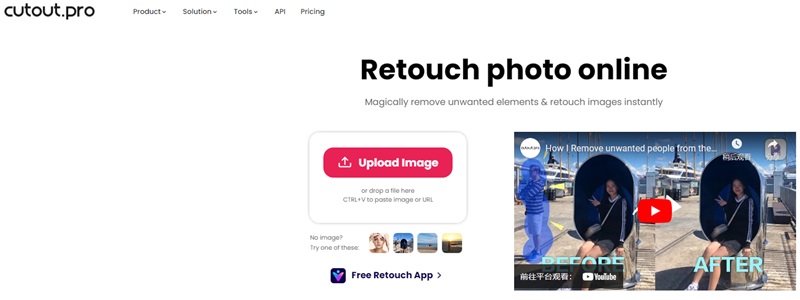
6. Picsart
Website: https://picsart.com/remove-object-from-photo/people/
Picsart is a very popular image and video editing application, as is Canva. PicsArt not only works as an online tool, but also supports running on iOS, Android and Windows platforms. Compared to Canva, PicsArt is more feature-rich and offers a wide range of AI design tools to help users fully utilize their creativity.
You can use Picsart's Removal object tool to remove unwanted people, watermarks or text from your photos. This feature allows you to quickly clean up your photos and make them neater. To keep your edited photos, you need to subscribe to the Picsart Plus or Pro version. These subscription versions offer more features and libraries of materials that enable you to make finer edits. However, Picsart also offers a 7-day free trial so you can try out the features before deciding whether to subscribe.
Pros:
- Brush size and photo scaling can be adjusted.
- After removing unwanted objects from the photo, the entire image looks more natural.
Cons:
- Despite offering a 7-day free trial, you'll need to fill out a payment method first.
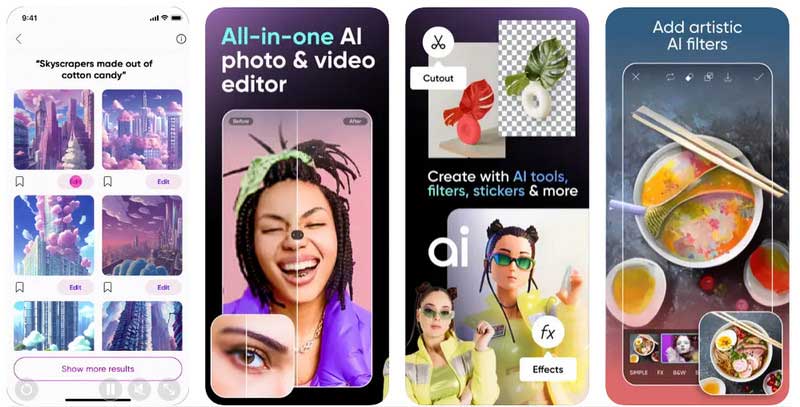
7. SnapEdit
Website: https://snapedit.app/remove-object
SnapEdit is an AI-based photo editing tool. You can edit photos directly on the web page, or you can download the mobile app to edit. It provides a variety of AI products to help users retouch photos, such as removing objects, removing backgrounds, replacing the sky, removing wires, etc.
It is very simple to use. You just need to upload photos and paint unwanted people or objects to remove them instantly. What's more, it offers object recognition. All you have to do is click on the "Auto" option and the AI technology will automatically recognize all the objects in the photo and remove them without having to paint them manually.
Pros:
- Automatically recognize the people in the picture.
- Save watermark-free photos by watching 10s of ads.
Cons:
- The free version only saves lower quality photos.
- The free plan only allows downloading up to 3 photos per day.
- After enlarging the image ratio, there was a problem with the display of the photo and some content could not be displayed properly.
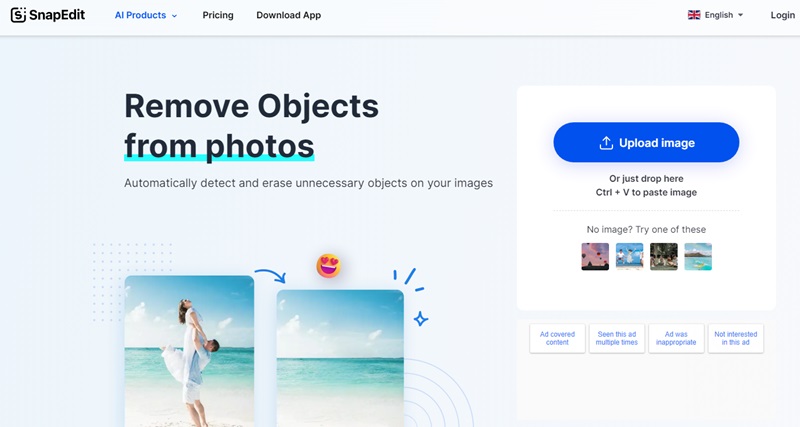
8. AniEraser
Website: https://anieraser.media.io/remove-people-from-photo.html
AniErasero is a image tool of Media.io, a multimedia tools platform that offers a wide range of products and tools covering, but not limited to, audio and video processing. AniEraser, as a part of the Media.io platform, focuses on object removal from photos and videos using artificial intelligence technology.
Pros:
- It can remove objects, texts, emojis, and more.
Cons:
- Slow processing speed.
- You only have one chance to download the photo without watermark for free.
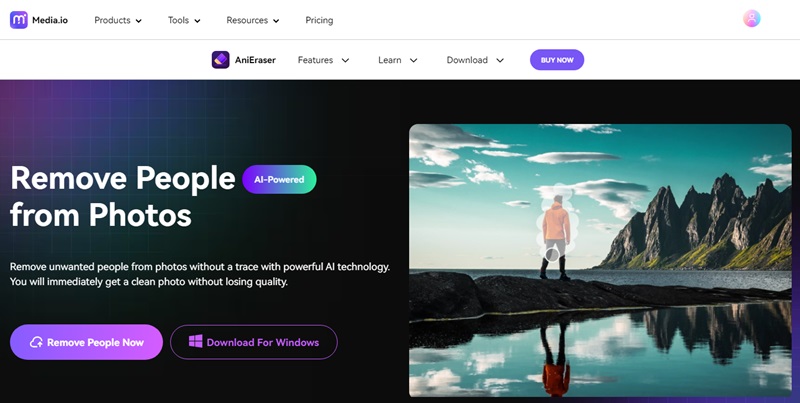
Part 2: Best AI App to Remove A Person from A Photo
If you want to achieve targeted removal of specific objects by recognizing different elements in an image, such as people or backgrounds, AVCLabs PhotoPro AI is is the professional-grade solution you need. This software uses advanced image recognition and processing technology to deliver accurate and efficient editing capabilities. It allows you to smart-select objects and effortlessly remove people from photos with just a few clicks. Additionally, you can manually paint over unwanted parts for removal.
AVCLabs PhotoPro AI is more than just an object remover. You can also use it to delete and alter image backgrounds, replace faces in photos, blur images, and more. It is an all-in-one photo editing software that combines many powerful features to make both professionals and newbies creative and productive.
Key Features of AVCLabs PhotoPro AI
- Accurately detect and remove backgrounds from the images.
- Replace objects on photo by AI algorithms smartly.
- Increase the resolution of your photos by 2x, 3x, or even 4x without sacrificing quality.
- Automatically analyze and optimize the quality and clarity of your photos.
- Breathe new life into your black-and-white photos by automatically colorizing them.
How to Remove a Person from a Photo?
Step 1: Upload a Photo
Download AVCLabs PhotoPro AI on your computer. Launch it and upload a photo you want to edit.

Step 2: Remove Person from Photo
Select "Inpaint" in the toolbar on the left and choose "Selection Tool" to operate. You can use the "Brush tool" to paint and remove unwanted people, or choose "Object selection" to precisely select people in the photo.
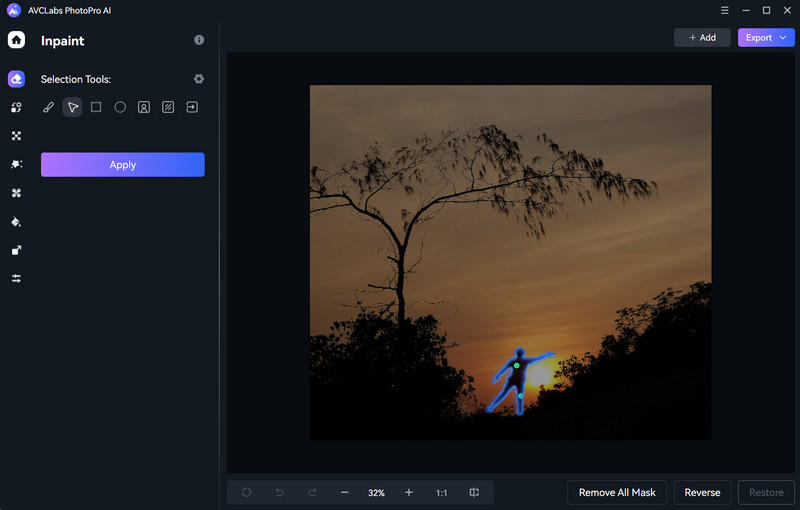
Step 3: Save the Image
Click "Apply" to instantly remove unwanted people from your photo. Then, click "Export" in the upper right corner to save the photo.
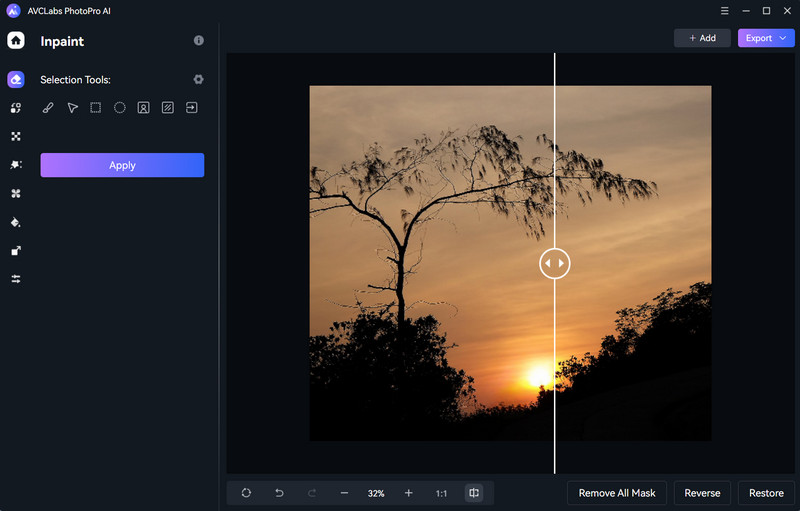
Part 3: Remove People from Photos FAQs
How to remove a person from a photo?
To edit someone out of a picture, just follow these steps:
- Choose an object remover app or an online tool like AVCLabs.
- Upload your photo.
- Adjust the appropriate brush size and paint over unwanted people.
- Check the effect after removing the person.
- Download and save the photo immediately.
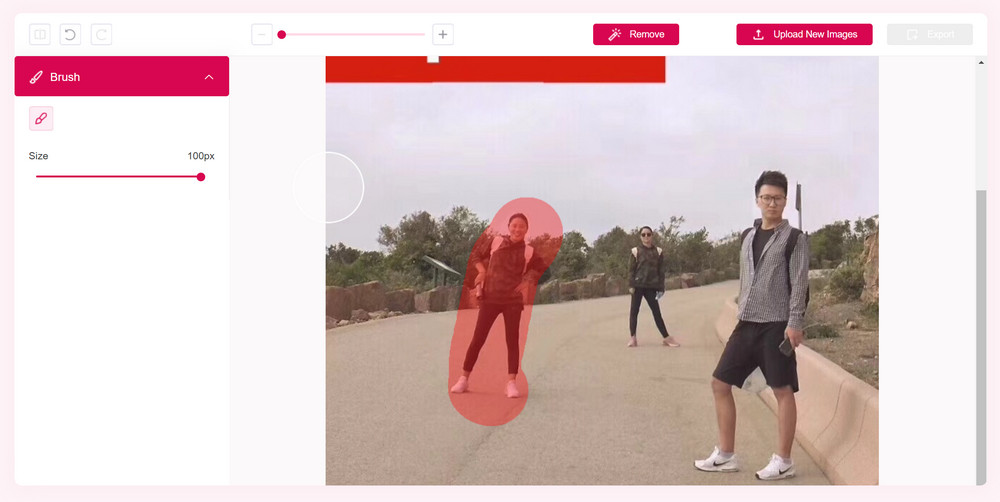
Tips: If you are proficient in Photoshop, then this can be done with Photoshop. For a quick process, try online free object removers above and AVCLabs PhotoPro AI to remove people from photos.
Can you remove a person from a photo on an iPhone?
You can remove unwanted people directly using some of the online tools mentioned above that can be accessed directly from the web on your iPhone. Or just download a third-party photo editing app from App Store to remove them, like Snapseed, and VSCO.
Learn More: 7 Best Ways to Remove Unwanted Person from Photos on iPhone [Detailed Tutorials]
How do I remove unwanted faces from photos?
Removing unwanted faces from photos can be done with the magic eraser, like AVCLabs Online Object Remover. But if you are trying to replace the face in the photo, you can choose AVCLabs PhotoPro AI.
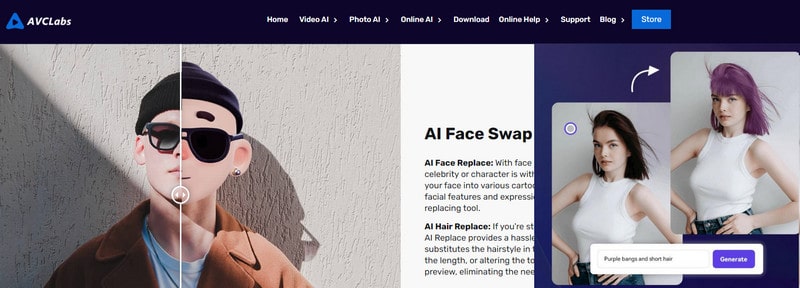
What is the best object remover to remove people from a photo?
If you want to remove people from photos for free, AVCLabs Online Object Remover is the best eraser which can easily remove any unwanted objects. If you don't mind paying and want high-quality removal results, please consider AVCLabs PhotoPro AI, a versatile AI photo editor.
Conclusion
With these free Online tools AVCLabs Online Object Remover, Photoroom, Cleanup.pictures, Pixelcut, Cutout.pro, Picsart, SnapEdit, and AniEraser, you can easily remove unwanted people or objects from your photos.
Purchase AVCLabs PhotoPro AI for now and get free access to AVCLabs Online's other tools.