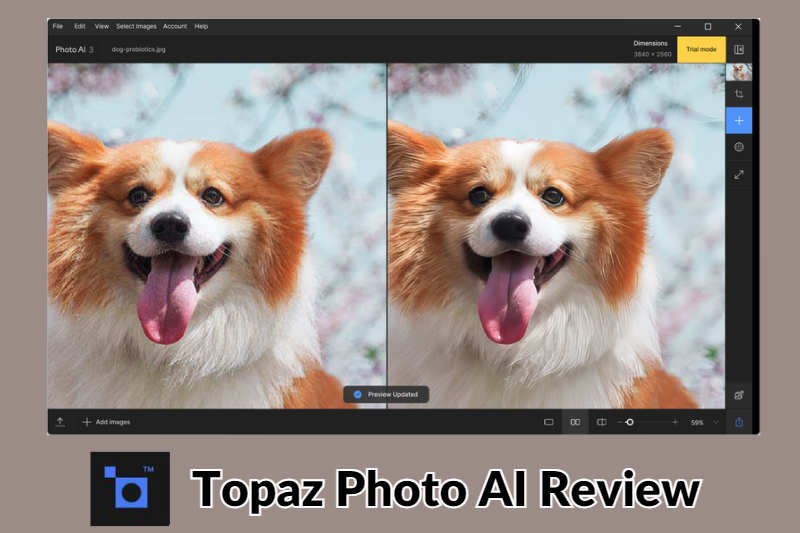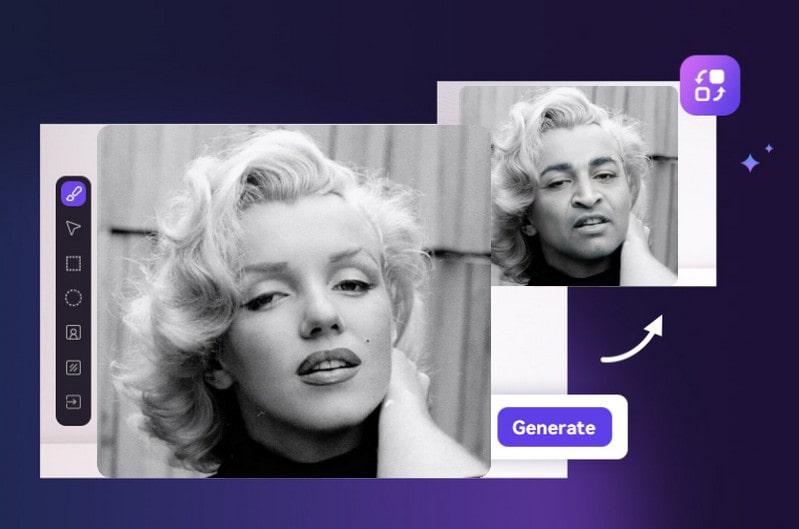5 Best Face Swap Apps for iOS and Android: 2026 Face Changing App Guides
Face swap, also called face change, has been popular in recent years. Now, you can explore how you would appear with a different face in your photos, by applying the wide array of face swap apps at your disposal. This article will discuss the concept of face swap and share the best face swap apps for you to switch faces in your pictures effortlessly.
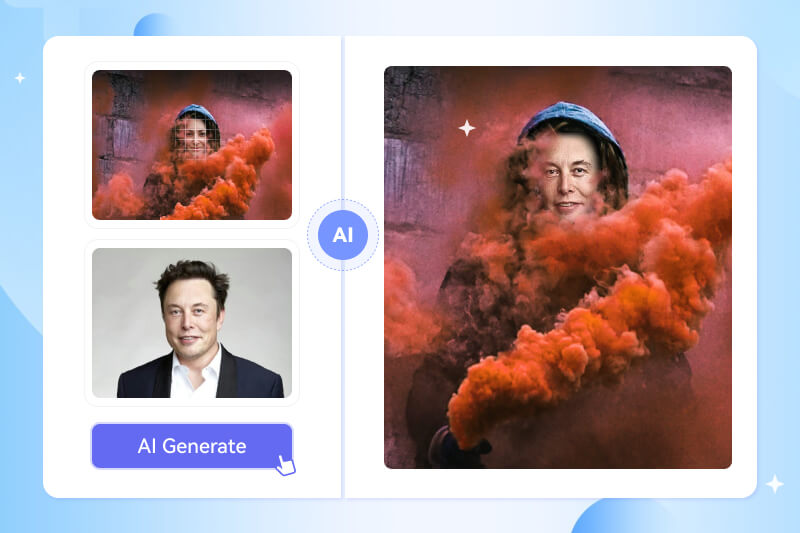
Part 1: What Is The Face Swap
In general saying, face swap is a photo editing technique that allows users to replace their face with another face using specialized mobile apps, primarily for entertainment and creative purposes.
This technology utilizes facial recognition algorithms to detect and align faces, enabling the swapping of facial features such as eyes, nose, mouth, and more seamlessly. The process typically involves identifying key facial landmarks on each face, such as the eyes, nose, and mouth, and then replacing these features with the corresponding features from another face.
Face swap technology has gained widespread popularity due to its entertainment value, allowing users to create humorous and imaginative content by swapping faces with friends, family members, pets, or even well-known figures like celebrities. It provides a fun and creative way for users to transform their photos and videos, allowing users to engage with their photos in playful and captivating ways.
Part 2: Key Benefits of Using Face Swap Apps
Using face swap apps can come with a variety of benefits, including:
- * Entertainment and Creativity: Face swap apps allow users to create unique, funny, and shareable content by swapping faces with friends, family, celebrities, or fictional characters. This creates joyful and shareable moments.
- * Personalization: Face swap apps allow users to personalize their pictures and videos by adding a creative twist through face swapping, making their content stand out on social media platforms.
- *Social Connection: Face swap apps provide a platform for social connection and interaction, as users share their face swap creations with others, sparking conversations and connections.
One important thing to claim: While face swap technology has potential applications in various industries, it is important to use these apps responsibly and with consent to protect the rights of individuals.
Part 3: Top 5 Best Face Swap Apps
1. Face Swap Live — Best for Swapping Faces Live
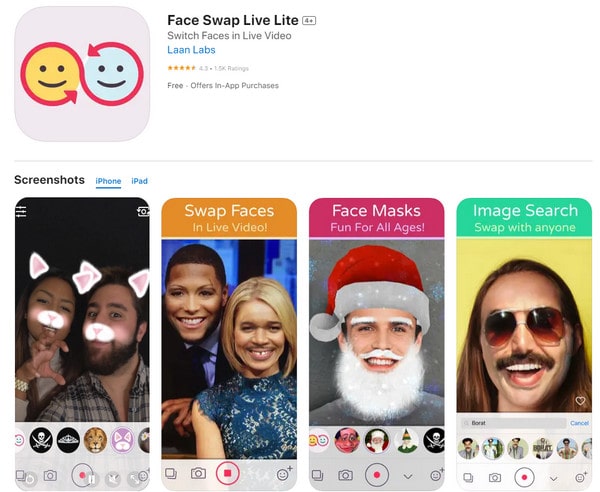
Available: iOS and Android
Key feature: Live camera face swapping
URL: http://faceswaplive.com/
Face Swap Live enables real-time face-swapping with friends or photos. Capture videos or images of yourself exchanging faces with a celebrity, friend, or any entertaining picture from the internet or your phone. In contrast to apps limited to static images, this application facilitates live face swapping directly from your camera's video feed.
How to Switch Face Using Face Swap Live
Here is a detailed explanation of how to use Face Swap Live APK.
Step 1: Download and install Face Swap Live from the App Store or Google Play Store.
Step 2: Open the app and grant the necessary camera permissions.
Step 3: Go for "Face Swap" mode to initiate the face-swapping feature. (You can also choose the video call option if you want to try that.)
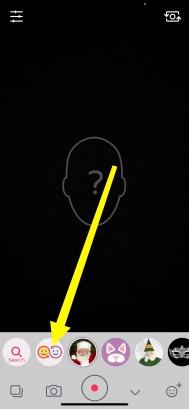
Step 4: Select a face from your gallery or capture an image and search for more options.
Step 5: Align the on-screen markers with the faces you want to swap, and wait for some minutes for the final results.

You can also download it and share it to get feedback from your friends and family.
2. YouCam Perfect — Best for Smart and Realistic Face Swapping
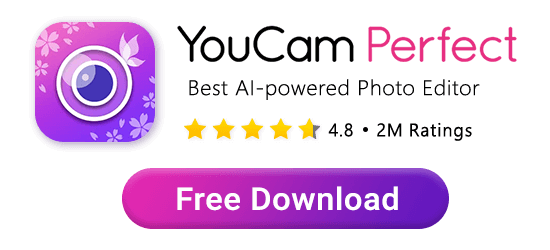
Available: iOS and Android
Key feature: AI Smart Brush
URL: https://www.perfectcorp.com/
YouCam Perfect has multiple options to swap faces in your snaps! You can cut out your subjects’ faces manually, or use the app’s Smart Brush tool to detect them automatically. Once you turn on the smart brush, you can adjust your brush size and drag your finger over the area you want to cut out and swap.
YouCam Perfect will refine the lines where it detects your face, and you can trace around your face to erase any areas it gets wrong. Then, drag the cutouts onto your photo and make your adjustments for a more realistic look
How to Use YouCam to Swap Faces on Photos for Free
Step 1: Download the Free Face Swap App. Get started by downloading YouCam Perfect, the photo editing app for both iPhone and Android devices.
Step 2: Add Photos for Face Swapping. Choose the images you want to swap faces with and overlay them on the original photo.
Step 3: Select the photo of yourself from your gallery and then add the photo you wish to swap faces with. Ensure clear visibility of both faces.
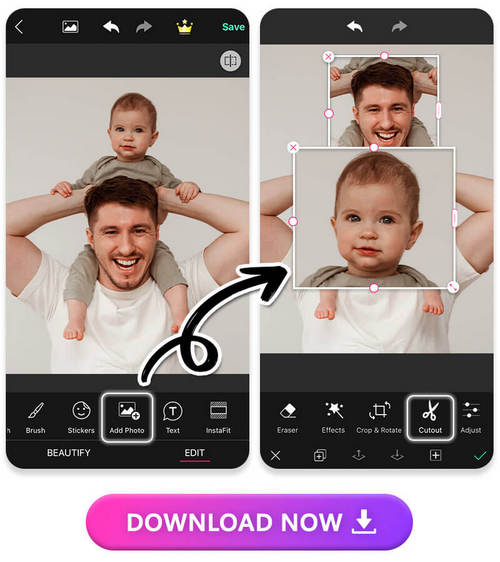
Step 4: Initiate AI Face Swapping. Outline and adjust the position of the faces for seamless swapping. Use the AI Cutout tool or manually trace around the faces to facilitate swapping.
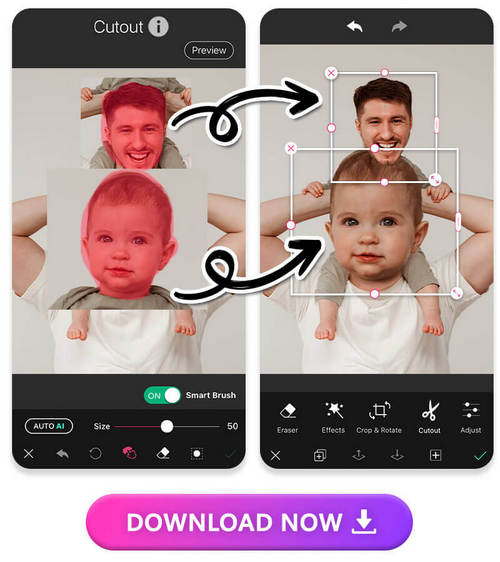
Step 5: Save the Face-Swapped Photo.
Step 6: Position the cutout face on the chosen image, make necessary adjustments using tools like filters and opacity to refine the swapped look, and save your transformed photo.
3. Snapchat — Best for Instant Face Swaps
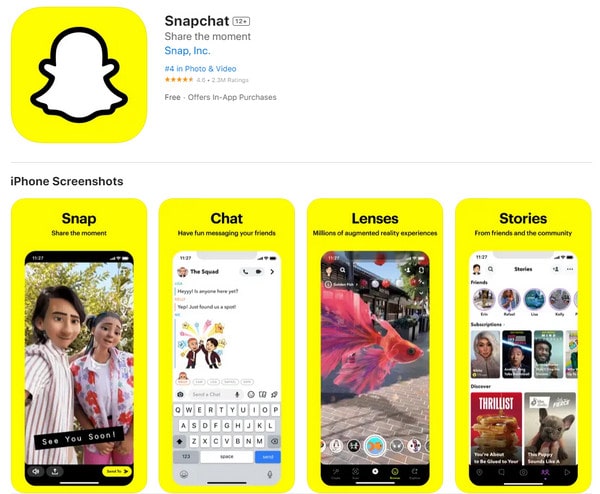
Available: iOS and Android
Key feature: Face Swap Effect
URL: https://www.snapchat.com/en-US/
Snapchat works a little differently from your typical photo editing app. Since it’s a social media app, it has an automatic face swap effect that doesn’t make you cut out and manually make your face swap edits. Open Snapchat’s selfie camera, tap and hold your face, and choose the Face Swap option to watch the app instantly switch your face with the other person, animal, or object in your picture. Since it’s an automatic face swap app, its results are hilarious, even if they’re not always accurate.
How to Face Swap on Snapchat
Step 1: Open Snapchat and make sure it is in Selfie mode. Tap and hold on your face (not the shutter button) until you see the white mesh face map. This will activate the lenses.
Step 2: Swipe through the lenses until you find the Face Swap lens effect, which is a yellow icon with two smiley faces.
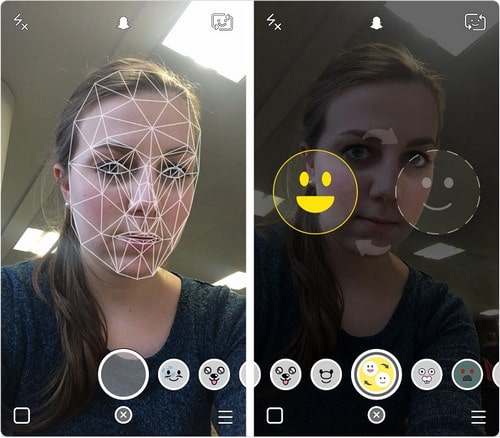
Step 3: Two smiley faces should now appear on the screen. Get close to the person (or animal or inanimate object that happens to have some sort of face—think statue, doll, or painting) with whom you want to swap faces.
Step 4: Move yourselves and/or your device until you have aligned both faces with the smiley faces on the screen. The faces will turn yellow when your faces are properly aligned.
Step 5: Once your faces are lined up correctly, Snapchat will swap faces automatically. Whatever expressions or movements you make will occur on the other face.
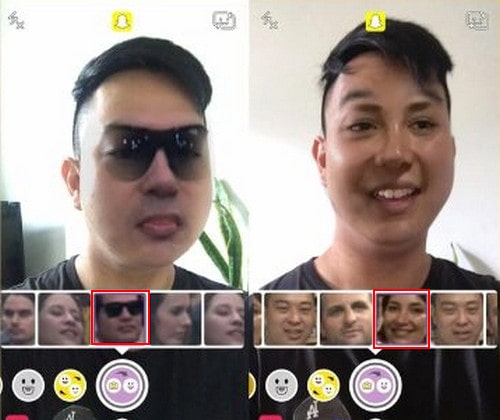
Step 6: You can capture the Snapchat funny faces by tapping the shutter button (the circular button at the bottom center of the screen). If you press and hold the button, you can record a video.
4. Faceover — Best for Swapping Multiple Faces in One Photo
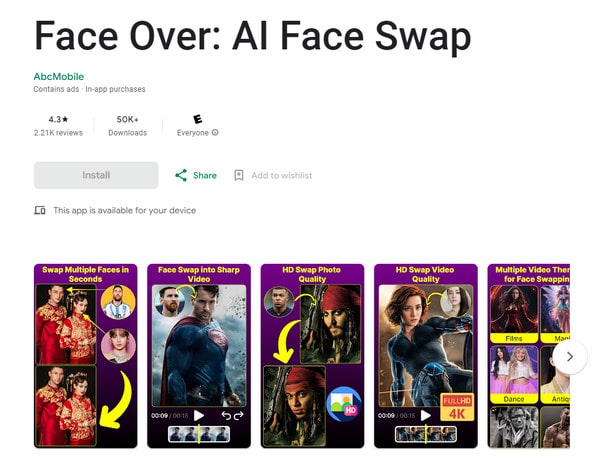
Available: iOS only
Key feature: Swapping Out Multiple Faces
URL: https://apps.apple.com/us/app/faceover-photo-face-swap/id393476155
Faceover gives you the option to either cut out or instantly swap the faces in your photo. You can make edits as you make the swap, and if you have multiple people in your picture, you can swap everyone’s face at once. The app creates realistic face swap results, and you can use images of your favorite paintings, celebrities, or family members and friends to make your next funny group photo.
Here are the key steps to use the Faceover app to perform face swapping:
Step 1: Download and install the Faceover app on your mobile device. The app is available on the Apple App Store and Google Play.
Step 2: Open the Faceover app, upload a photo, and select the face. Select the "Face Swap" feature. This will allow you to swap faces between two photos
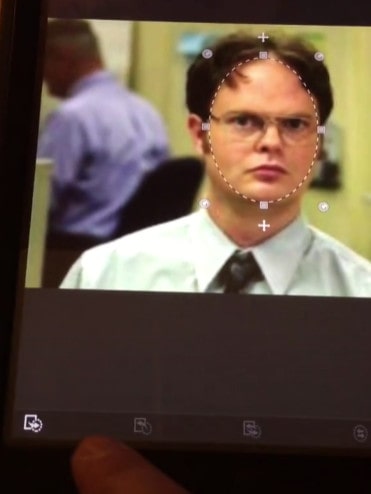
Step 3: Pick up the photo you want to swap the face.
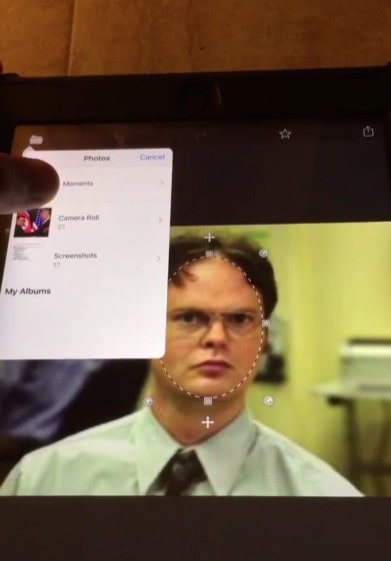
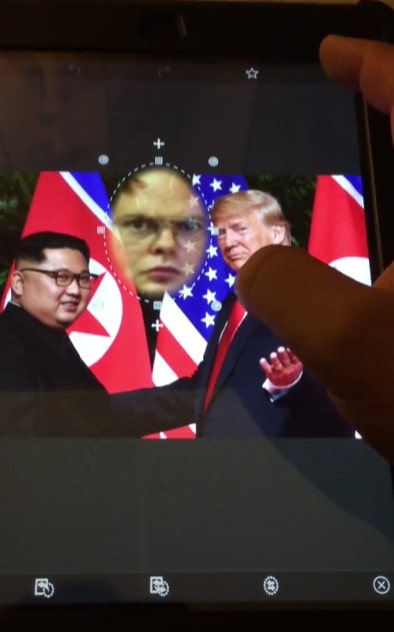
Step 4: You can then further edit the swapped image, such as adjusting the positioning or scaling of the new face, before saving or sharing the final result.
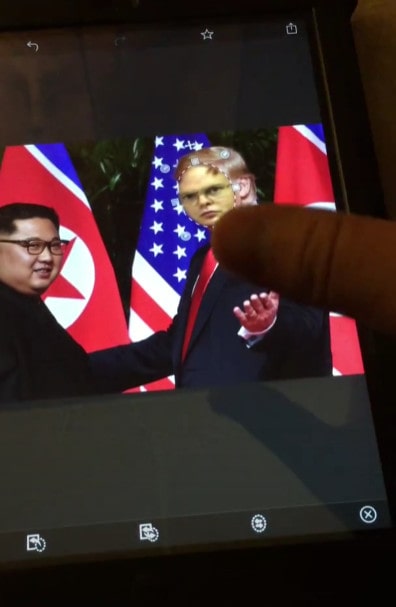
5. Reface - Face Swapping in Still-life Images
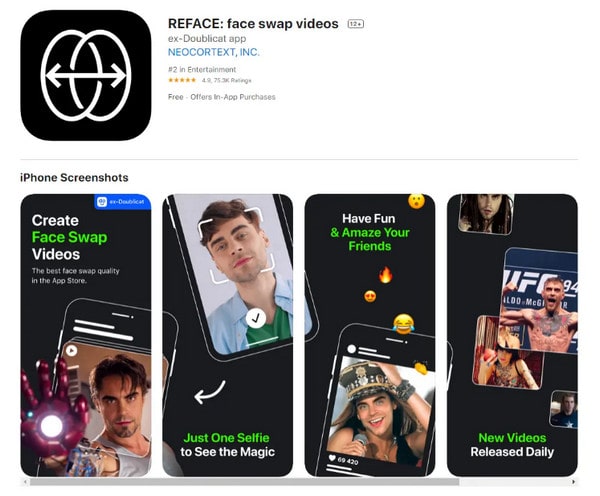
Available: iOS, Android
Key feature: Swap Faces With Celebrities
URL: https://reface.ai/
Reface doesn’t stop at face swapping in still-life images. It has believable face-swapping AI tools that cut out your face and switch it throughout your video. With it, you can make GIFs or change your face throughout your entire video by choosing whose face you add and which face you apply the cutout image to in your video. The Reface apps for both operating systems will do the rest for you!
To use the Reface app, you can follow these general steps:
Step 1: Download and install the Reface app from the appropriate app store for your device.
Step 2: Open the app and tap "Get Started". Create an account if required.
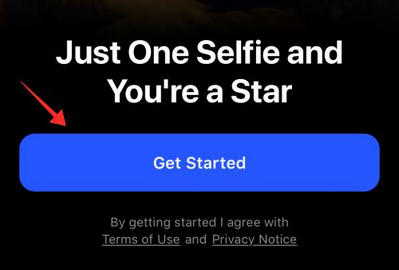
Step 3: Tap "Take a Selfie" to open the camera or "Upload from Photos" to select a picture from the camera roll.
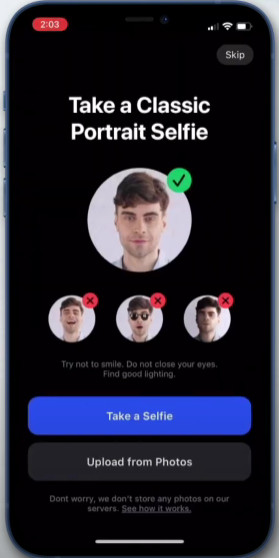
Step 4: If you choose "Take a Selfie", just take the photo.
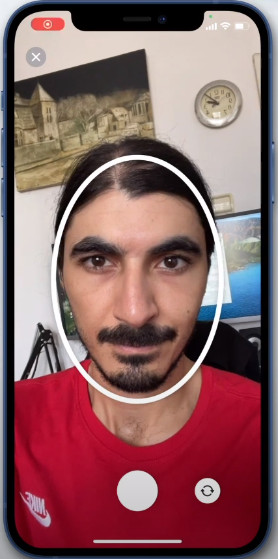
Step 5: A slideshow appears as the highlight to show a reel of videos that showcase the applied morphing modeled on your face. You can choose to subscribe to either plan. However, you can also directly proceed to the free plan.
Step 6: Pick one template you want to replace with your face.
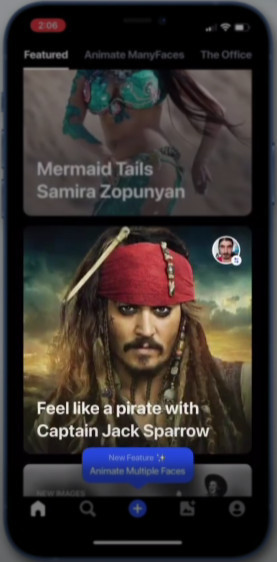
Step 7: The app immediately processes your image to integrate it with the selected template and opens the output page. Tap the link icon to copy the link to the clipboard to share it anywhere or download it directly.
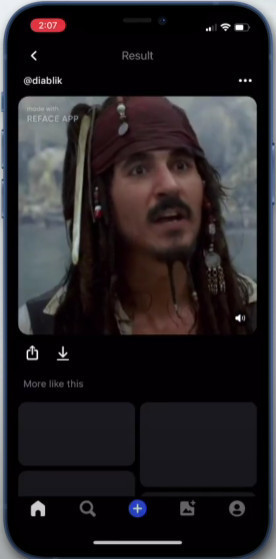
Step 8: Please note that it's important to use such apps responsibly and respect the privacy of others when sharing any modified content.
Part 4: How To Swap Faces Using Face Swap Apps On Computer
Above swapping the face on a mobile phone, if you prefer desktop programs, there are photo editors such as AVCLabs PhotoPro AI, for Windows and Mac.
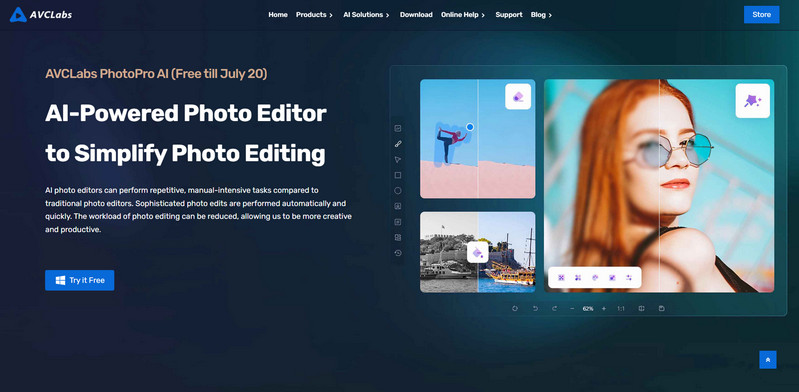
Available: Windows and Mac
Key feature: "AI-powered Replacement" and "AI Object Removal" feature
URL: https://www.avclabs.com/photopro-ai.html
AVCLabs PhotoPro AI is a comprehensive and powerful AI-powered photo editing tool that provides a wide range of advanced features to enhance and edit images. One of the key features of AVCLabs PhotoPro AI is its AI-powered object removal and replacement capabilities. The AI-powered replacement functionality lets users input text prompts to specify what they want to replace the selected objects with, such as swapping faces. This allows for a high degree of customization and creative control over the final image. The AI Object Removal feature in AVCLabs PhotoPro AI allows users to easily erase and replace unwanted elements in photos, such as power lines, pedestrians, logos, and text. This is described as a "super-simple and time-saving" process.
In general, AVCLabs PhotoPro AI is described as a comprehensive and versatile AI-powered photo editing tool that makes it easy for both beginners and professionals to achieve professional-quality photo editing results with minimal effort.
How to use AVCLabs PhotoPro AI to swap faces:
Step 1: Download and install the AVCLabs PhotoPro AI software. The app is available on the company's website.
Step 2: Open the PhotoPro AI and import the photo you want to change the face.
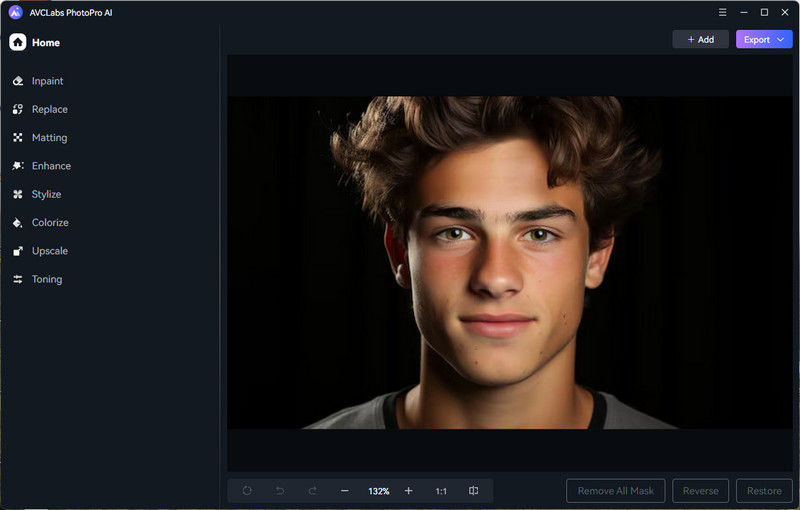
Step 3: Locate the "Replace" feature. Use one of the selection tools to select the face area. The Object Selection tool applied its AI-powered face detection technology can automatically identify and select the faces in each photo.
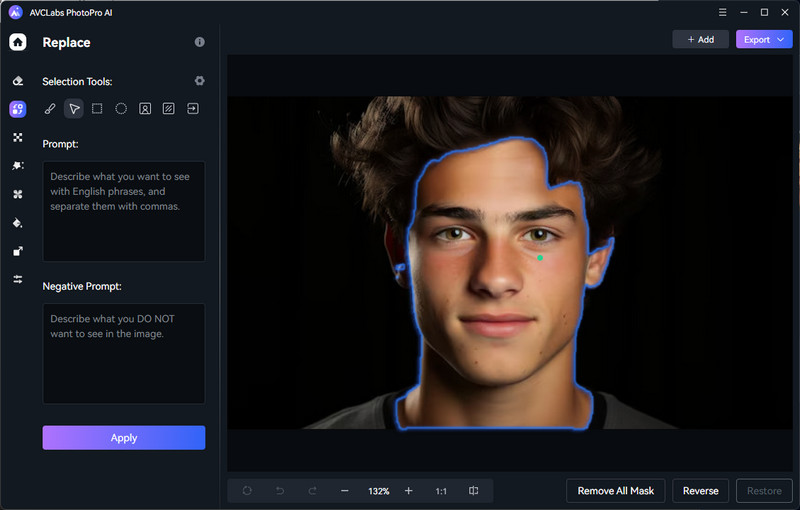
Step 4: Input prompt text in the box and click the "Apply" button. The AI will generate a face according to your input. If you are not satisfied with the result, you can click the undo button and re-input a new prompt.
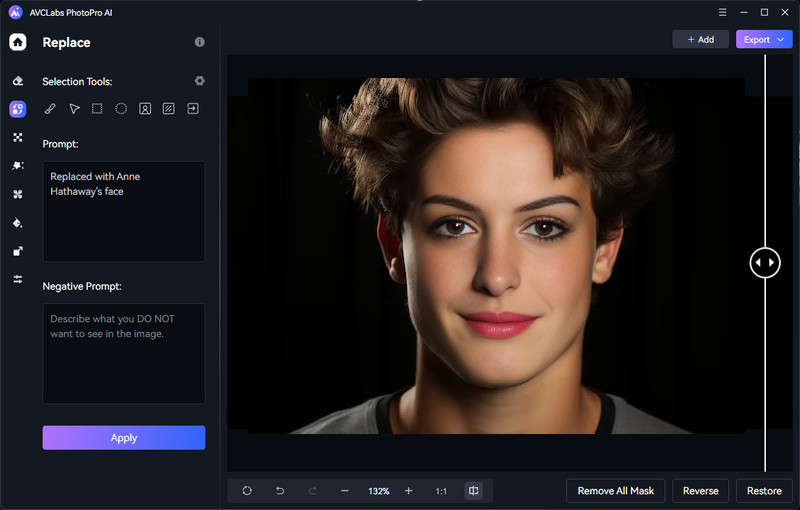
Step 5: Once you're satisfied, save the edited image with the swapped faces.
Part 5: Conclusion
In conclusion, the article has provided an overview of the best face swap apps available for iOS and Android devices in 2026 and the method of swapping faces by using AI Photo Editor. The apps leverage AI-powered face detection and replacement technology to enable seamless face swapping, offering users the ability to easily swap faces in photos and videos for entertainment purposes, allowing users to get creative and have fun with their friends and family. They offer a plethora of entertaining and creative possibilities for users to explore.
Key Features of AVCLabs PhotoPro AI
- Removing unwanted objects from the background of photos.
- Replace object on the photo with the one generated by AI.
- Upscaling photos up to 3x or 4x resolution without losing quality.
- Clearing up blurry photos using advanced AI technology.
- Retouching and restoring old photos using the Image Inpainting feature.
- Enhancing photos by removing noise, sharpening images, etc.