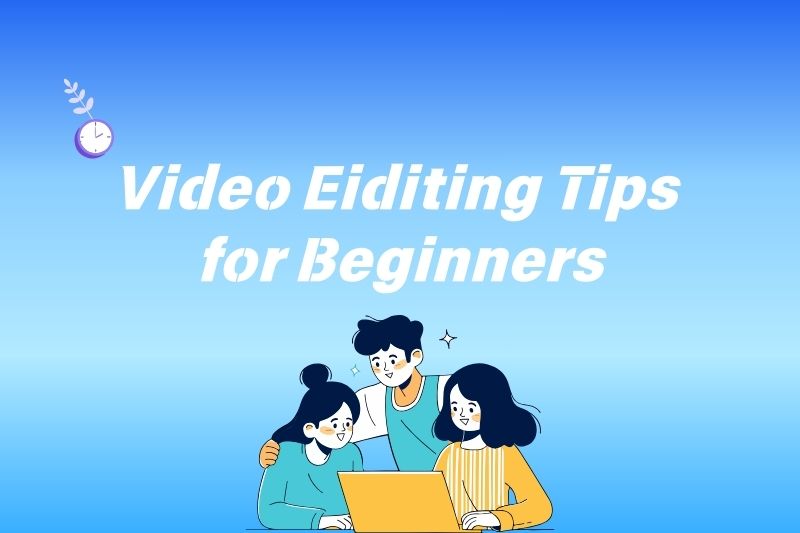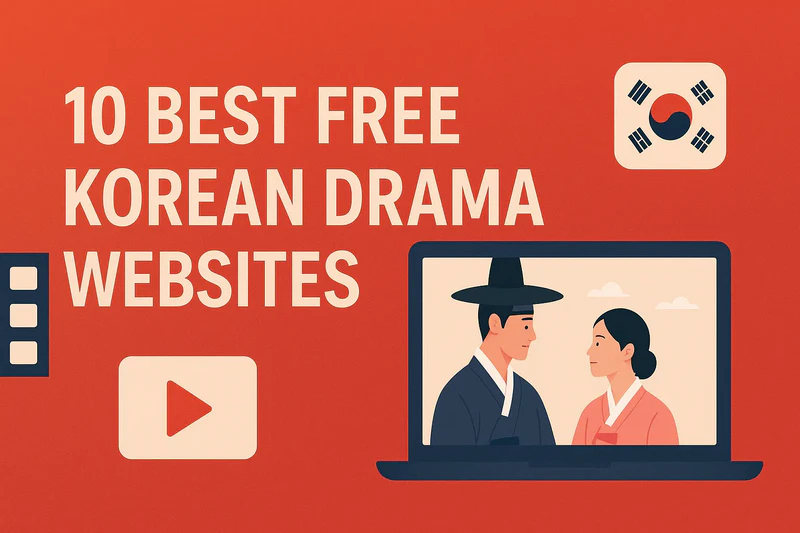5 Best AI Video Enhancers to Upscale & Improve Video Quality (2026 Guide)
"Is there any free AI video resolution enhancer?" - Quora ❓
High-end equipment sometimes brings you so-so footage, but a qualified AI video enhancer can save it. For instance, low-resolution clips may look acceptable on a phone screen. But if you plan to project them or play them on a large LCD TV, using an AI video enhancer before becomes essential.
In this guide, we'll introduce you to the 5 best AI video enhancers available in 2026. Provide a side-by-side comparison covering core functions, ideal users, and pricing.

Part 1. Top AI Video Enhancers You Should Know in 2026
Do your vlogs shot with your phone never seem clear enough? Precious footage from old videotapes is full of noise. How to enlarge the video but being afraid of blurring the quality, and change the normal quality to 4K or even 8K ultra-high definition?
Worry no more! These 5 AI video enhancers help solve common pain points like blurriness, noise, and low resolution. AI video enhancement, restoration, and optimization will be easier than ever. For this test, we used the same original footage.
| Tool | Core Features | Ease of Use | Speed | Price | Best For |
|---|---|---|---|---|---|
| AVCLabs Video Enhancer AI | Advanced upscaling, denoising, stabilization, and blurring | Simple interface with automated AI workflow | Fast, GPU-accelerated processing | $39.95 / Monthly | Restoring old videos and upscaling low-resolution footage |
| Topaz Video Enhancer | AI upscaling with strong denoising | Moderate learning curve | GPU-dependent performance | $33 / Monthly | Cinematic video enhancement and smooth slow motion |
| HitPaw VikPea AI | Natural scenery with gentle clarity improvements | Beginner-friendly and intuitive | Moderate processing speed | $43.19 / Monthly | Quick social media video fixes |
| Vmake AI Video Enhancer | General enhancement and fast cloud upscaling | Very easy with minimal setup | Fast cloud-based processing | $9.99 / Monthly | Fast enhancement of short clipss |
| UniFab Video Enhancer AI | Fast upscaling with integrated noise reduction | Straightforward basic interface | Moderate speed | $299.99 / Lifetime | Batch upscale videos |
🔥 Without further ado, let's dive into these five practical tools and explore what makes each one stand out!
1. AVCLabs Video Enhancer AI
Why You'll Love It: Removes facial noise, restores true-to-life skin, and enhances facial clarity with exceptional accuracy.
When using AVCLabs Video Enhancer AI to process this video, my impression was that it was simple, easy, and fast. This tool falls somewhere between a complex video editing tool and a simple online tool. It helps you quickly obtain footage with significantly improved image quality.
After processing, comparing the images, you can see that the video is cleaner, and the contrast is more natural. More importantly, the edges of the feathers didn't become blurry despite being upgraded to 4K. Noise is naturally reduced, and there's no artificial AI look caused by over-sharpening. AVCLabs also allows you to batch enhance, so you can line up your long videos neatly for processing.
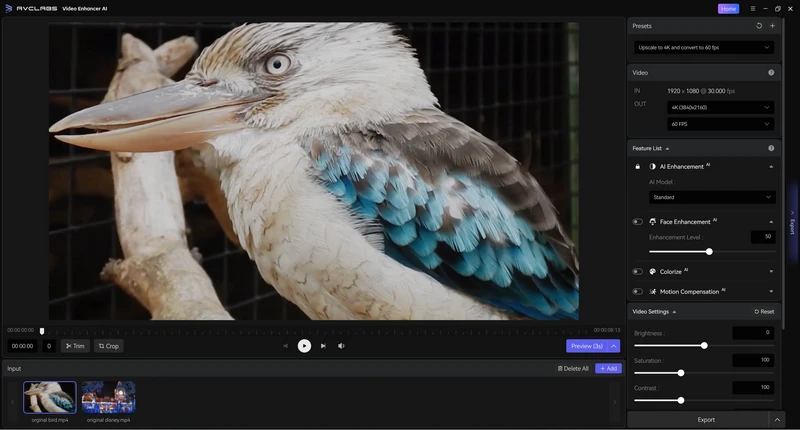
AVCLabs Video Enhancer AI is very easy to use, effortlessly producing videos that look like they were shot with a professional camera. Even when enhancing video footage with complex backgrounds, the overall image looks "comfortable" and "harmonious." However, if you need to process mid-to-long-range shots of fast-flapping wings, and you don't mind spending some time learning, I recommend considering more complex video editor.
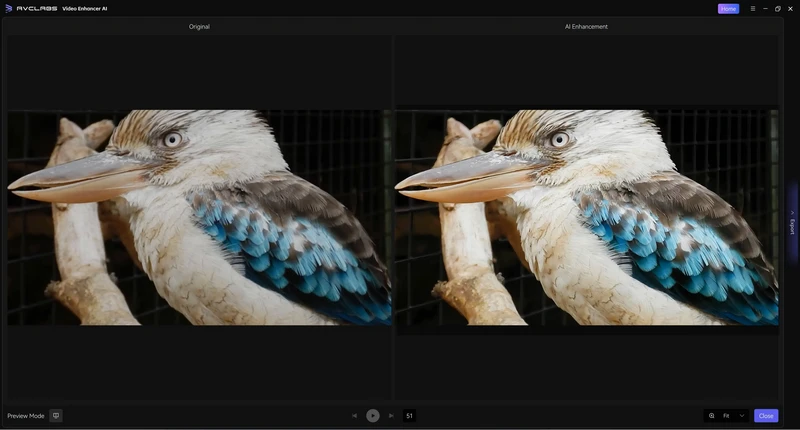
Additionally, based on the product description, AVCLabs Video Enhancer AI is particularly effective for enhancing videos that contain faces. Through side-by-side comparisons, you can clearly see that facial features are naturally enhanced without losing detail to the AI model. By setting the preset to Upscale to 4K and enabling the Ultra model, you can achieve beautifully restored, highly natural-looking facial videos.
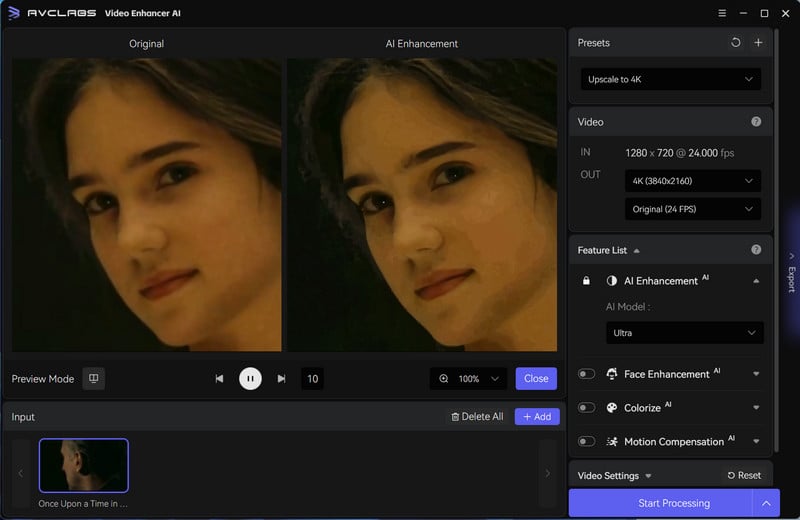
Good:
- Maintain natural feather details during upscaling
- Deliver natural-looking video enhancements
- Support batch processing of videos
- Provide an intuitive user interface
- Enhance facial clarity accurately
- Reduce noise effectively
Not-So-Good:
- Show limitations in complex motion processing
2. Topaz Video Enhancer
Who It's Great For: Anyone working with old or low-quality footage
Topaz Video Enhancer is a highly professional AI video enhancement tool and the most complex to operate among these five tools. Therefore, it is very fitting to summarize the testing process with "patience" and "surprise." In other words, you need some basic editing skills to quickly master and use this tool. It offers a wide variety of models, including unblur and denoise.
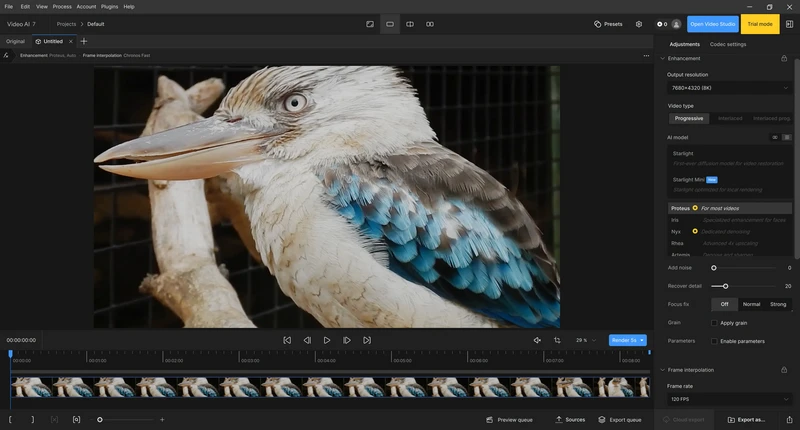
It also integrates an online portal within the software. If you purchase its credits, you can directly use the online version. Based on our tests, the functionality of the online tool is no less impressive—it feels as if the team specifically designed it for users who are unwilling to learn professional software.
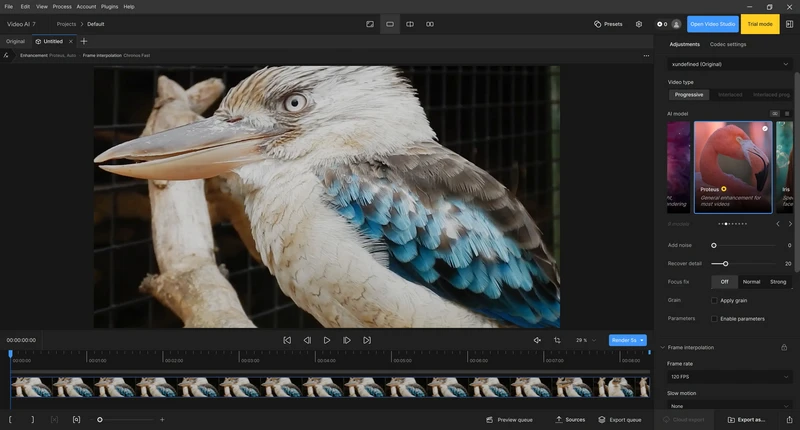
Topaz Video AI allows you to enhance video quality up to 8K 120fps, which is sufficient to meet most demands for enhanced footage. However, in scenes where a bird flies past the tree, the tool still struggles with rendering the tree's shadows smoothly. That said, if your budget allows, it remains a tool well worth trying.
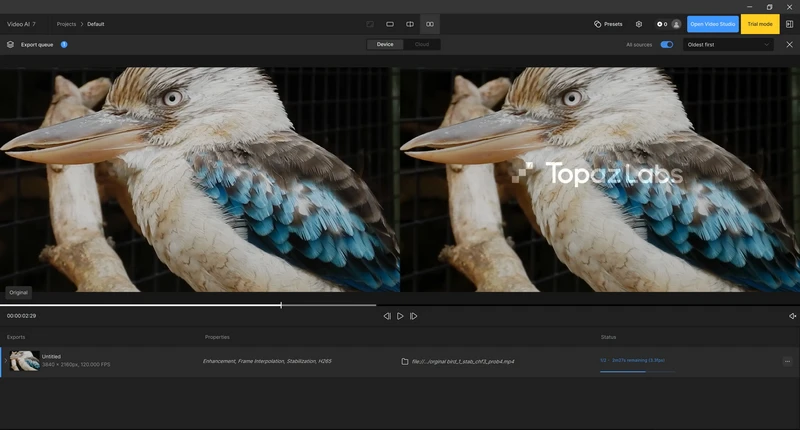
Moreover, Topaz Video AI performs exceptionally well in processing severely damaged videos. The supplemented details blend naturally with the environment, without being "discarded" or "over-emphasized". However, if you set the sharpness too high, severely damaged videos may look a bit “cartoonish” after enhancement.
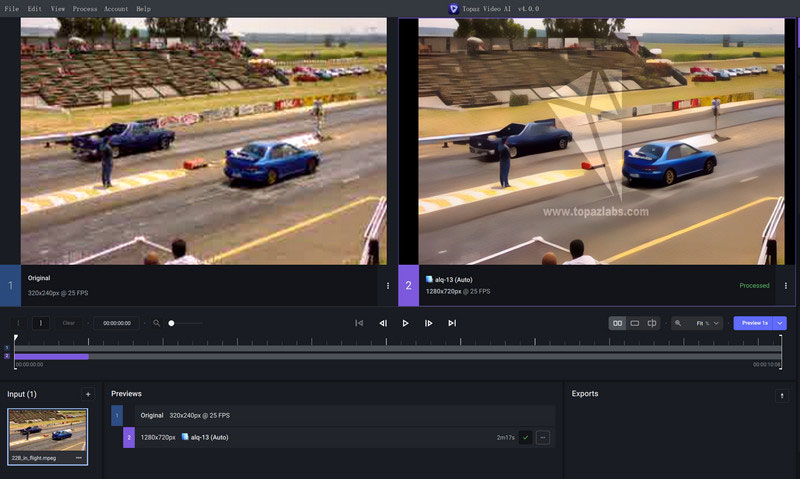
Good:
- Enhance video quality up to 8K 120fps
- Process severely damaged videos effectively
Not-So-Good:
- Require basic editing skills to master
- Struggle with rendering tree shadows smoothly
👉️ Read More: Topaz Video AI Review 2026: Is It Worth it?
3. HitPaw VikPea AI
Best For: Nature Footage Restoration and Scenic Detail Enhancement
HitPaw VikPea AI is friendly for those who are not familiar with video editing. It is said that this tool performs well when processing footage of flying birds, forests, skies, and natural environments. We also tested this tool using both bird videos and videos containing human faces.

If you have blurry, noisy, or heavily compressed old videos, VikPea's AI restoration capability is quite impressive. It not only upscales the resolution but also intelligently reduces noise and restores colors. Hitpaw AI video enhancer offers multiple models, including those suitable for enhancing landscapes, animals, and outdoor scenes.
When enhancing videos with faces, you need to consider the clarity of the footage you import. This is because the tool cannot yet perfectly improve faces with fast movements or frequent changes, and it may easily lose facial details. If the preset clarity is not set high enough, the enhancement may also appear less noticeable.
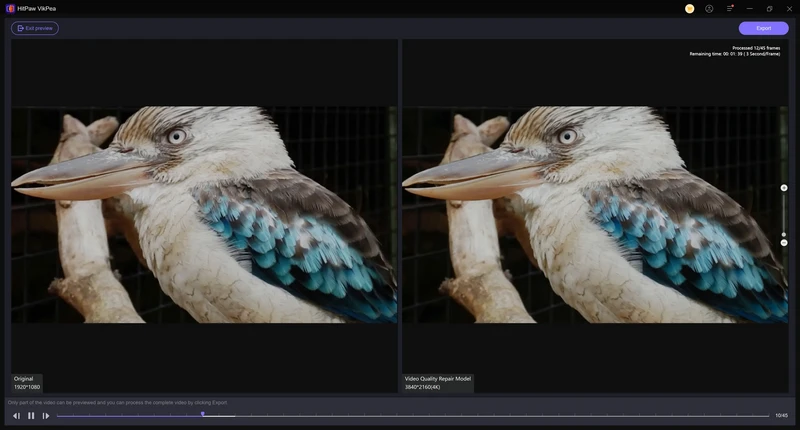
Good:
- Restore blurry and noisy videos effectively
- Offer multiple AI models for different scenarios
- Enhance colors intelligently
Not-So-Good:
- Struggle with fast-moving facial footage
- Require higher clarity presets for noticeable results
- Show limitations in improving rapidly changing facial expressions
👉️ Read More: HitPaw Video Enhancer Review 2026: Key Features, Pricing, and More
4. Vmake AI Video Enhancer
Website: https://vmake.ai/video-enhancer
Who It's Great For: Anyone focused on short video optimization and quick processing
Vmake AI Video Enhancer was the only online tool among the five AI video enhancers tested. Upon importing our sample footage into Vmake AI Video Enhancer, we observed significantly faster loading and processing speeds. Unlike other web-based solutions, it played the video smoothly immediately after import without any stuttering.
Another distinctive feature we noted during testing is its completely automated workflow. Processing starts automatically right after upload, with a clear progress bar displayed at the bottom of the interface (as shown in the screenshot below) to indicate the enhancement status.
Once the processing is complete, the interface will display two video screens side-by-side for comparison. When you click play, the original and enhanced videos will run simultaneously. The improvement in quality is striking. You can click on either video screen (Original or Enhanced) to zoom in for a closer look. Details are noticeably refined, with minimal blurring or smearing in most scenes. However, it's worth noting that the tool does not support resolutions beyond 4K.
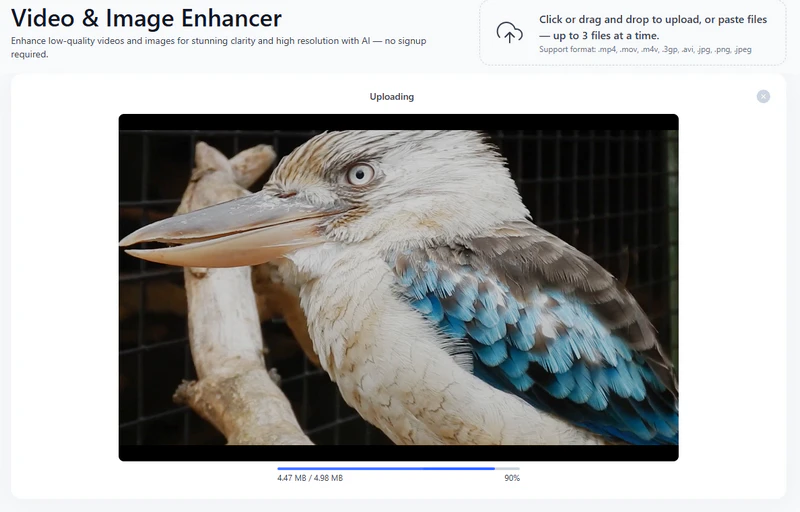
By default, Vmake AI video enhancer upscales your video to UHD resolution. You also have the option to select 4K specifically. If you change the setting, a progress bar will reappear, and another waiting period will be required. After processing, you can preview the first 5 seconds for free. However, downloading the full video requires a subscription to Vmake Pro at $9.99 per month.
In addition, Vmake offers specialized enhancement modes for specific content types—such as portraits, gaming footage, and anime clips. Overall, given its performance and features, this tool is best suited for shorter clips. It works especially well for enhancing videos intended for social media platforms.
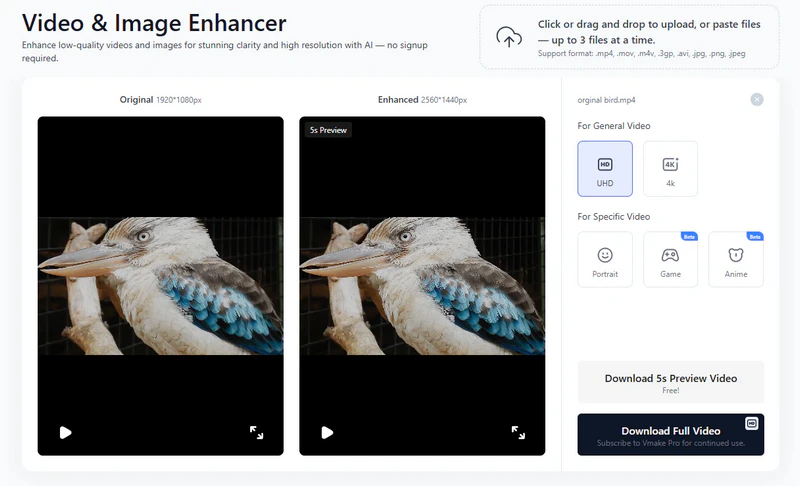
Good:
- Provide a completely automated workflow
- Deliver significantly faster loading and processing speeds
- Offer specialized enhancement modes for different content types
Not-So-Good:
- Limit output resolution to a maximum of 4K
- Restrict optimal performance to shorter video clips
5. UniFab Video Enhancer AI
Who It's Great For: Anyone working with old or low-quality footage
UniFab Video Enhancer AI offers limited adjustment options. After importing a video, you can view the video data, including resolution, format, and size, in a small area on the right. In addition, it provides simple Crop and Trim functions, as well as audio settings adjustments. Furthermore, adding text to the video is also supported.
During testing, we imported a 4.98 MB MP4 video file. It can upscale to 1080p by default, but you can also adjust it to 4K resolution. After setting it up this way, click "Start" to launch Unifab Video Upscaler. We got pretty good results; the bird's eyes in the video were enhanced and looked very bright, as if it could see me.
However, the enhancement between the feathers and the foreground and background wasn't very good, resulting in a slightly artificial look. Secondly, the enhancement effect wasn't very noticeable in footage where the bird was flying at a slightly faster pace.
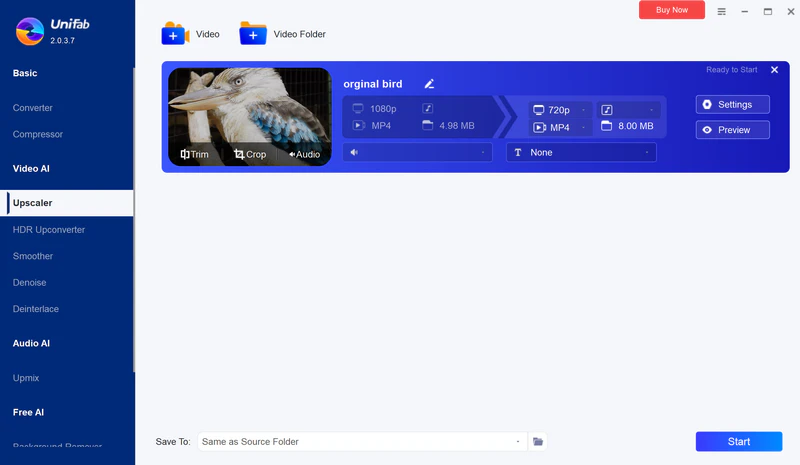
Good:
- Support audio settings adjustment
- Deliver excellent eye enhancement in animal footage
Not-So-Good:
- Lack advanced enhancement controls
- Produce artificial-looking results in feather and background details
👉️ Read More: 5 Best CapCut Alternatives for Video Editing in 2026
Part 2. [Full Tutorial] How to Enhance Video Quality with AI
Known for its intuitive interface and powerful AI algorithms, AVCLabs can upscale videos to HD, 4K, or even 8K, reduce noise, stabilize shaky footage, and enhance colors automatically. By following along, you'll see how easy it is to transform low-quality footage into crisp, high-definition videos ready for sharing or editing.
Key Features of AVCLabs Video Enhancer AI
- Turn low-res boomerang video into stunning 4K quality.
- Remove moving grain and artifacts for crystal-clear visuals.
- Wake up every shining details in different videos.
- Enhance colors and adjust lighting in seconds.
- Blur face and remove any object with AI technology.
Step 1 Upscale your video to 1080p or 4K
After importing your video into AVCLabs Video Enhancer AI, change the preset to "Upscale to 4K and convert to 60 fps". If you still want to enhance faces in the video separately, you can turn on "Face Enhancement" among these advanced AI models.

Step 2 Adjust visual effects
Use AVCLabs Video Enhancer AI to adjust parameters such as brightness and contrast of your video. You can preview the effect at any time within the program.

Step 3 Select optimal export format
Before converting, choose MP4 with H.264 encoding for maximum compatibility. Once the process is complete, your enhanced video will be automatically saved to your designated folder.
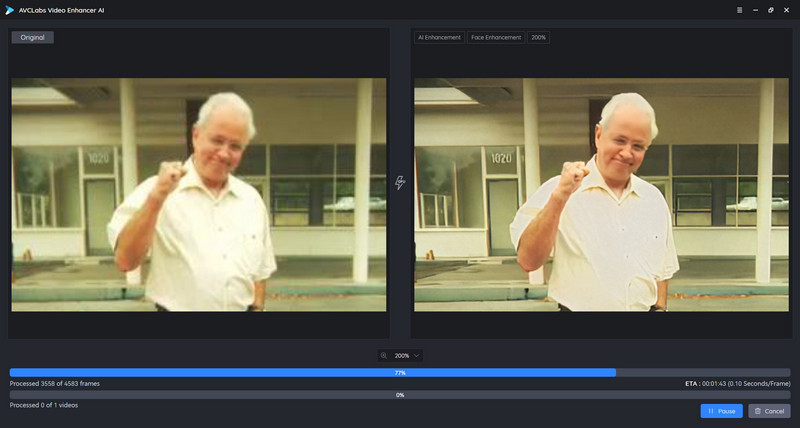
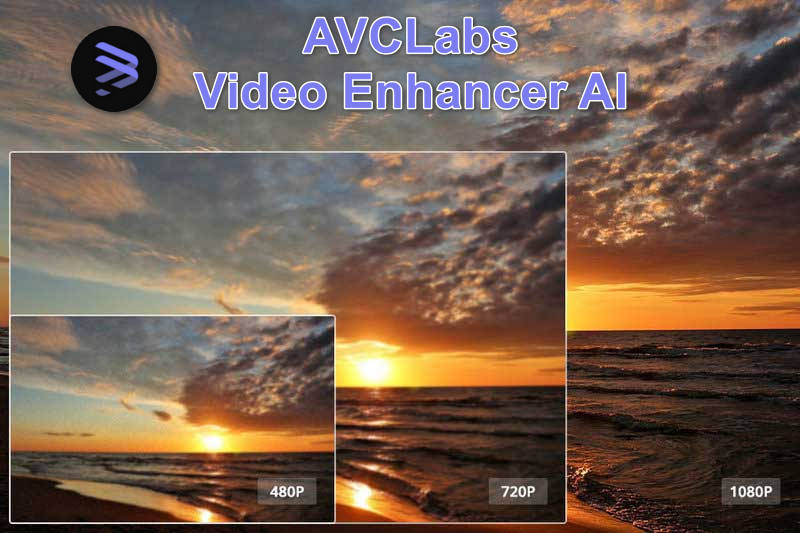
Discover the truth about AVCLabs Video Enhancer AI cracked versions, potential risks, and legal ways to get AVCLabs for free in 2026.Learn more>>
FAQ About AI Video Enhancers
Can AI fix a blurry video?
Certainly. Modern AI video enhancers can effectively improve blurry footage by analyzing each frame precisely. They increase resolution, reduce noise, sharpen details, and enhance overall clarity. Whether the blur stems from low resolution, camera shake, or compression artifacts, AI can intelligently restore videos to be significantly clearer and more visually appealing.
How to converter blurry video into HD?
You can use AVCLabs Video Enhancer AI to convert blurry videos into HD, 4K, or even 8K at 60FPS. The software employs cutting-edge AI super-resolution technology to upscale videos while preserving natural details, reducing noise, and correcting colors. It works well for all types of footage—including old, compressed, or low-resolution clips—turning them into smooth, high-definition videos suitable for professional use or sharing.
What is the best AI video enhancer website?
AVCLabs Video Enhancer AI is highly recommended for anyone looking for a reliable, professional-quality AI video enhancer. With fast processing, batch enhancing capabilities, and AI-driven features, it delivers clear, vibrant, and enhanced videos efficiently. It Is ideal for both beginners and professionals.
🔥 Read More: How to Fix A Blurry Video on PC, iPhone and Online
Conclusion
Even low-resolution or blurry footage can be transformed into crisp, professional-looking videos, you can find a solution from this 5 best AI video enhancers in this guide. Using an AI video enhancer like AVCLabs Video Enhancer AI, it is effortless to boost video quality, restore clarity, and reduce noise.