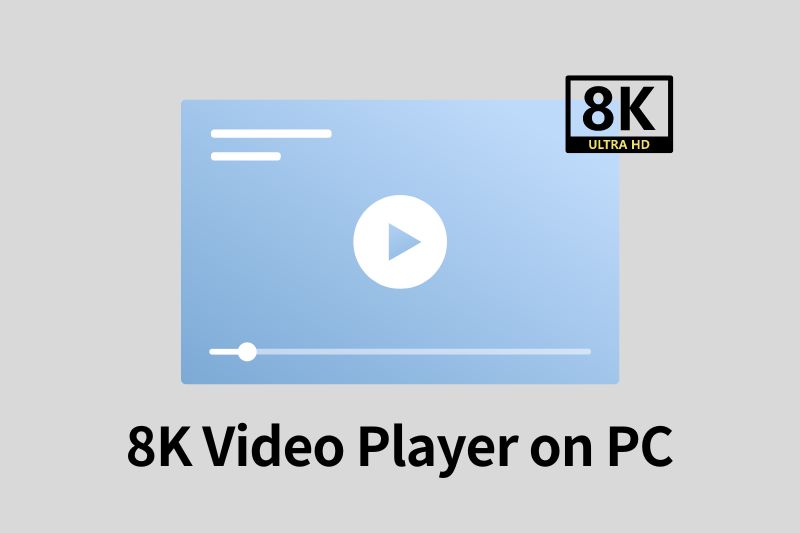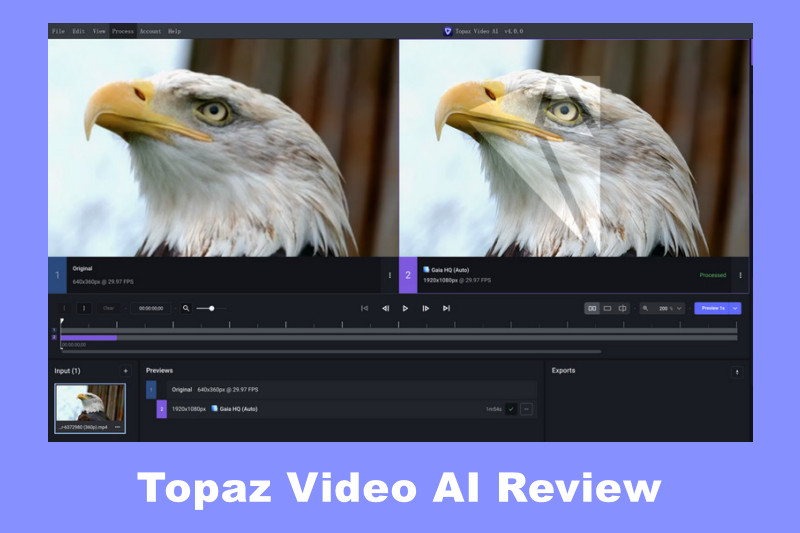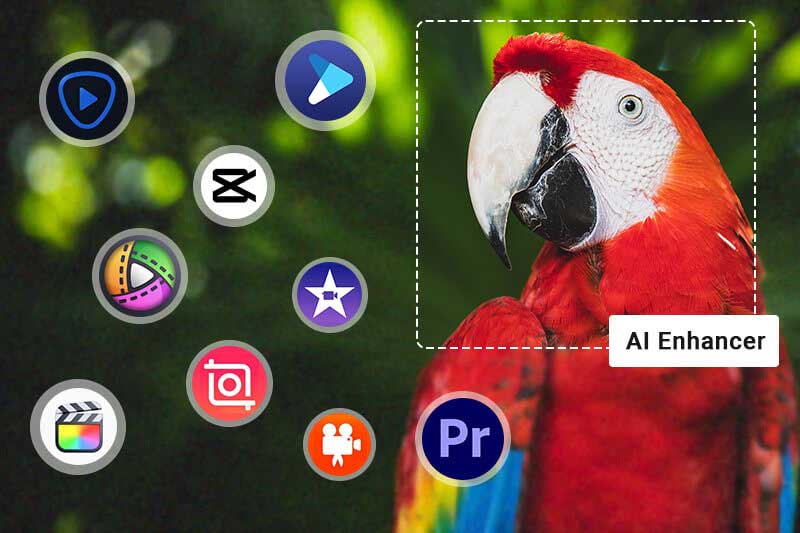HitPaw Video Enhancer Review 2026: Key Features, Pricing, and More
HitPaw Video Enhancer is an AI-based video enhancement tool that is gaining popularity among individuals and businesses and used for making videos sharper and clearer. But is it worth trying? What are its pros and cons? Is there an alternative to it? In this article, we will cover everything about HitPaw Video Enhancer, diving into its features, how easy it is to use, its cost, and other options.
👉️ Learn More : Topaz Video AI Review 2026: Is It Worth it?
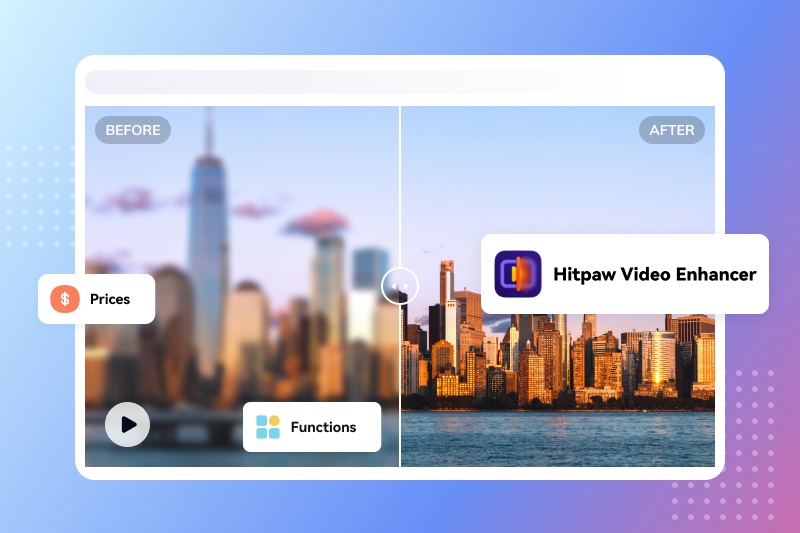
- What is HitPaw Video Enhancer?
- Key Features of HitPaw Video Enhancer
- How to Upscale Video with HitPaw Video Enhancer?
- Is HitPaw Video Enhancer Free?
- Pros and Cons of HitPaw Video Enhancer
- HitPaw Video Enhancer User Review
- Best HitPaw Video Enhancer Alternative - AVCLabs Video Enhancer AI
- Key Features of AVCLabs Video Enhancer AI
- Why is AVCLabs the Best HitPaw Video Enhancer Alternative?
- Use Cases of AVCLabs Video Enhancer AI
- FAQs about HitPaw Video Enhancer
1. What is HitPaw Video Enhancer?
HitPaw Video Enhancer is an AI-powered video quality enhancement tool that can upscale video resolution and quality. It was released by HitPaw Software on June 7, 2022. You can use it to upscale video resolution to 4K and even 8K, reduce video noise and blur, colorize black and white videos, and more.
👉️ Learn More: Top 8 Best AI Improve Video Quality App/Software
2. Key Features of HitPaw Video Enhancer
1. System Requirements
HitPaw Video Enhancer requires a system capable of handling its AI algorithms. You'll need a relatively modern PC with a decent GPU to get the most out of this software. See the table below for detailed tech specs.
| For Windows | For Mac | |
|---|---|---|
| Supported OS | For Windows 11/10 64-bit | macOS 10.15 or later |
| Processor (CPU) | Intel i3 4th generation or AMD Ryzen 3 equivalent or above | Intel i3 4th generation or Apple M1 equivalent or above |
| Disk Space | 2GB or above free space | 2GB or above free space |
| System Memory (RAM) | 8GB or above | 8GB or above |
| Graphics Card (GPU) | NVIDIA GTX 950 or AMD Radeon 460 equivalent or above | Intel UHD 630 or Apple M1 equivalent or above |
| OpenGL | 3.3 or above | 3.3 or above |
| DirectX | Version: 12 | - |
| Display (Monitor) | 1366*768 or above | 1366*768 or above |
2. User Interface
Choose Video Enhancer and import a local video. If you don’t have a ready video at hand or just want to test out the features, use the two sample videos provided in the main interface.
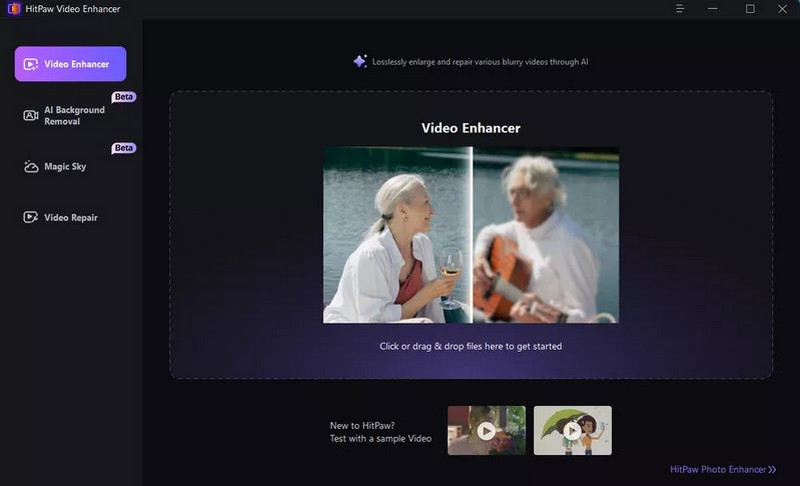
When a video is uploaded, a task will be automatically added to the task panel in the lower part of the interface. HitPaw supports uploading and processing multiple videos at one time. On the right, there is a selection of AI models, linger the mouse on each model, and you can see a detailed description that explains what the model is used for.
3. AI Models
HitPaw provides a total of 7 models for different types of videos and various artifacts:
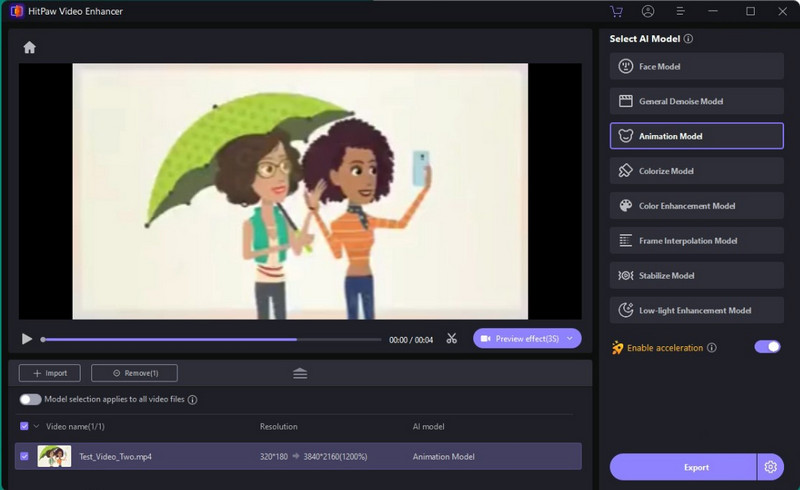
- General Denoise Model: Ideal for enhancing videos of natural scenes like landscapes, buildings, animals, and plants. There are 3 modes that allow you to balance the speed and result quality: Balance, Quality, and Fast. If you don’t want to wait, simply choose the Fast mode. When quality is your priority, opt for Quality mode.
- Face Model: Enhances the clarity of portrait videos. It also offers 3 modes: Sharpen, Soften and Fast. You can experiment with each mode for the most natural result and most suitable speed.
- Animation Model: Best for improving old or blurry animation videos.
- Colorize Model: Ideal for adding color to black and white (or grayscale) videos.
- Color Enhancement Model: Enhances faded colors to improve video quality.
- Frame Interpolation Model: Converts low frame rate videos to high frame rate, enhancing motion smoothness and clarity.
- Stabilize Model: Automatically detects and corrects video shakes for a more stable and clear output.
- Low-light Enhancement Model: Enhances videos shot in very dark conditions, making the content more visible.
3. How to Upscale Video with HitPaw Video Enhancer?
Step 1: Download and Install
Visit HitPaw's official website to download and install the HitPaw Video Enhancer.
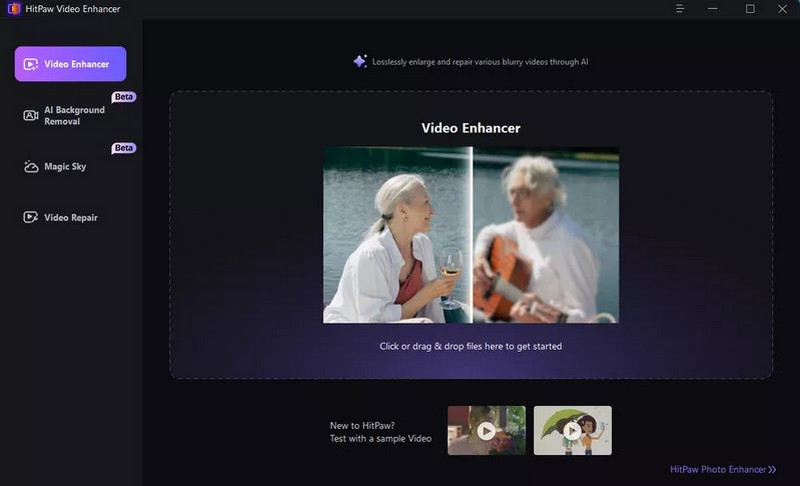
Step 2: Upload Source Footage
Launch the program and click the Import Video File button or simply drag and drop a video into the application.
Step 3: Choose an AI Model
This video quality enhancer offers 7 AI models for handling various types of videos and artifacts, including Face Model, General Denoise Model, Animation Model, Colorize Model, Color Enhancement Model, Frame Interpolation Model, Stabilize Model, and Low-light Enhancement Model. For more detailed information about each model, refer to AI Models section above.
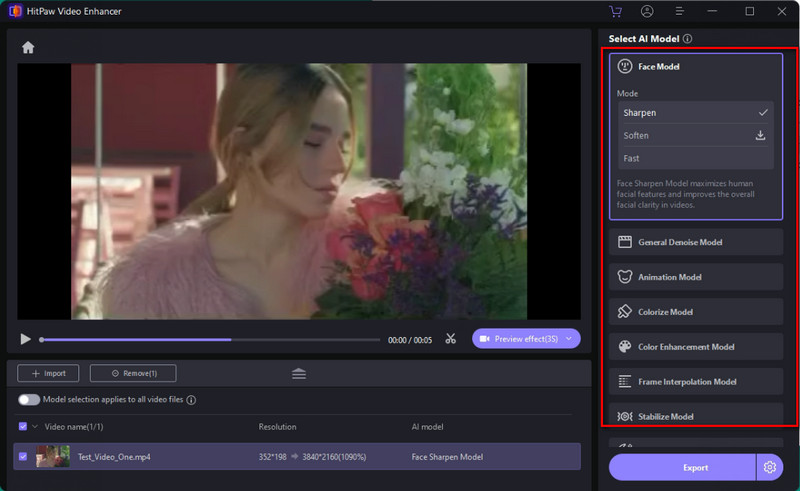
Step 4: Preview and Export
Before processing, you can click the Preview effect button to preview 3 seconds of the enhanced video. If you are happy with the outcome, hit the Export button, set the output resolution, format and destination file and there you go.
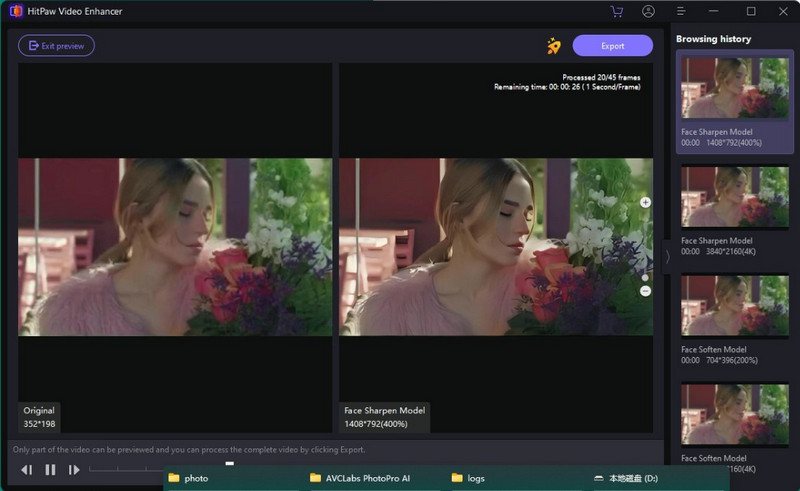
*Note: The free version does not allow video export. Click the Buy Now button to purchase a plan and save your enhanced video with HitPaw Video Enhancer.
4. Is HitPaw Video Enhancer Free?
HitPaw Video Enhancer is a paid software and does not allow free export. But users can preview the enhanced video for 3 seconds to make sure the result meets their expectations. In terms of pricing, HitPaw Video Enhancer offers a versatile subscription model to fit different needs. Here are the detailed descriptions for the pricing plans.
- Monthly license: $42.99
- Yearly license: $99.99
- Perpetual license: $349.99
Once you’ve subscribed to a plan, HitPaw promises the following rights:
- Cancel subscription anytime;
- Free upgrades for all big versions during subscription;
- All HitPaw Video Enhancer features;
- Support exporting enhanced videos;
- Use for 1 PC;
- 24/7 tech support.
5. Pros and Cons of HitPaw Video Enhancer
Every coin has two sides. HitPaw Video Enhancer is an excellent tool for enhancing videos, but it does have some weaknesses in certain aspects. You should carefully consider these before making a purchase.
Pros:
1. Multiple AI models
HitPaw has made great progress in the research and development of AI models. Initially, there were only General Denoise Model, Face Enhancement models, and Animation models. Now, more models have been introduced to address various video quality issues. For example, low-light enhancement models fix footage with poor lighting, and Stabilize models fix shaky footage.
2. Batch processing
Batch processing can save a lot of time. When you have many files to process, this function allows you to apply settings to all files. Simply leave the computer, and let AI do the processing automatically for you.
3. Ease of use
Unlike other complicated video editing software, HitPaw stands out for its ease of use. The user interface is very straightforward. It only takes you four steps to complete the whole process: upload, choose an AI model, preview, and output. That's all. You don't need to do any complex setup.
Cons:
1. Long processing time
Based on our multiple tests, HitPaw Video Enhancer can be time-consuming, especially when upscaling videos to high resolutions. This might be because the software claims to analyze and enhance each frame of the video.
2. Lack of auto-save
Video enhancement can be a lengthy process, potentially taking days to process long videos. When unexpected events occur, such as an accidental shutdown or power loss, you risk losing all your progress, which can be very frustrating. Unfortunately, HitPaw does not currently provide this practical auto-save feature.
3. Only support enabling single model
Despite the multiple models HitPaw offers, it does not support applying multiple models simultaneously. This means if you want to upscale and colorize the video, you have to process the video two times.
4. Limited options for output
There are only options to change the output resolution, format, and destination folder, which are quite limited. When users need more choices for output, such as custom bitrate, encoder, or audio settings, the program cannot fulfill this need.
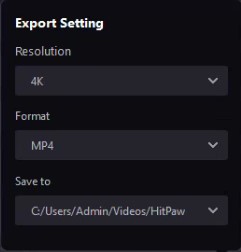
5. Relatively high pricing
As mentioned above, HitPaw offers different pricing plans depending on the subscription length. However, even the shortest option will cost you $42.99 for a one-month subscription. In comparison to alternatives like AVCLabs, which offer greater control and potentially superior results, HitPaw comes at a higher price point. This could pose a barrier for casual users who only require the software for a short-term project.
6. HitPaw Video Enhancer User Review
The review sites help us know the opinions of customers on specific products and make better decisions. HitPaw is rated 4.6 stars on Trustpilot. Most users commented the software is easy to use and great at making low-quality videos look better without much effort.
"I found HitPaw and most of my concerns are addressed in a single pass, sometimes two. The results are amazing. It looks as though I shot my older videos with my new 4K setup. Best of all, I can queue several videos in the evening, then they're ready for me to post when I start work in the morning. -- a user of HitPaw Video Enhancer on trustpilot.com
However, HitPaw Video Enhancer is also subject to some negative feedback. For example, some users complain that it is slow to render a video with HitPaw Video Enhancer and the result is far from satisfactory. Also there are a few complaints about the unauthorized auto-renewal charges.
"Hitpaw is a scam. Not only does it takes forever to "enhance" a video. The output video doesn't really have a difference from the original video. At $40/ month subscription, this is an unacceptable bad app where it takes forever to enhance a video and the quality is nothing much different from the original. (I know because you can download a being-processed video halfway and see the result).My advice to anyone who wants to try. Don't. -- a user of HitPaw Video Enhancer on trustpilot.com
Note: It's worth noting that HitPaw products are not limited to the video enhancer, and the score may not accurately reflect the true performance of HitPaw Video Enhancer.
7. Best HitPaw AI Video Enhancer Alternative - AVCLabs Video Enhancer AI
HitPaw Video Enhancer is definitely a great choice to improve low-quality video, but it is not the only choice. If you are exploring more affordable or superior results output options, AVCLabs Video Enhancer is the best altenative to HitPaw. As one of the most popular AI-based video quality apps, AVCLabs allows users to upscale videos up to 8K without any quality loss. Besides, its monthly and perpetual licenses are accessible at a lower price.
👉️ Learn More: AVCLabs Video Enhancer AI In-depth Review: Is it Worth Trying for Video Enhancement?
Key Features of AVCLabs Video Enhancer AI
- Losslessly upscale low-resolution videos to 1080p, 4K, and 8K
- Remove noise and recover and enhance facial details.
- Colorize black-and-white videos to bring them to life.
- Automatically blur unwanted video parts to protect privacy.
- Eliminate camera shake to achieve smoother video playback.
Why is AVCLabs the Best HitPaw Video Enhancer Alternative?
AVCLabs Video Enhancer AI shares many similar features with its counterparts. For example, both of them support AI video upscaling, frame interpolation, and colorization. But they are also different in many ways. Below are 4 unique features that make AVCLabs stand out as the best HitPaw Video Enhancer alternative.
1. Adjustable face enhancement intensity
HitPaw offers 3 modes for face refinement: fast, quality, and balance, which allows users to choose between the enhancement quality and speed. Unfortunately, sometimes, the faces enhanced by HitPaw will turn out plastic or cartoonish. AVCLabs is the first face enhancement tool that has creatively added a slider to adjust the face enhancement intensity for more natural-looking faces.
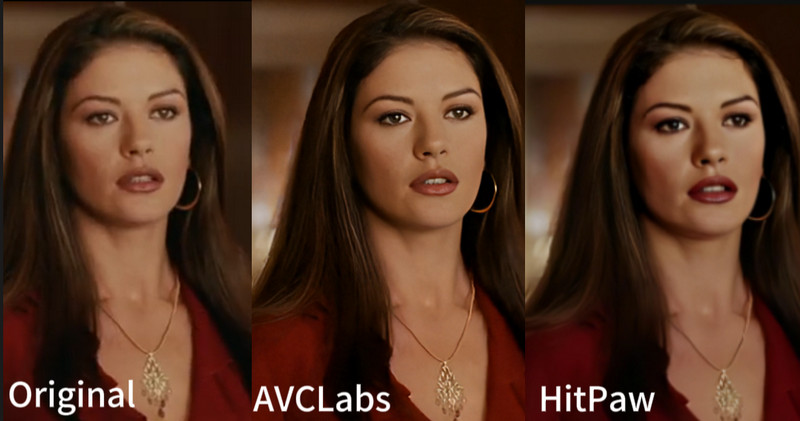
2. Flexibility to resume and pause the processing & auto-save feature
AVCLabs supports resuming and pausing the processing any time you want, which provides more flexibility when users need to use the computer for other tasks without worrying about losing the progress. When an accidental power shutdown or crash happens, the program will automatically save the progress on different time interval. Unfortunately, HitPaw does not provide this practical feature.
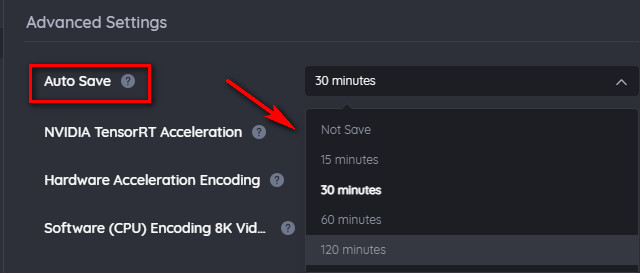
3. Support enabling multipe AI models simultaneously
We noticed that HitPaw does not support applying multiple AI models for a single video, wich means you colorize and enhance a video at the same time. AVCLabs breaks this barrier, allowing the flexible combination of multiple AI models.
4. More custom output options
When it comes to output, HitPaw lets you choose output resolution, format and save path, which is quite limited. AVCLabs gives you custom output options, such as encoder, bitrate, etc.
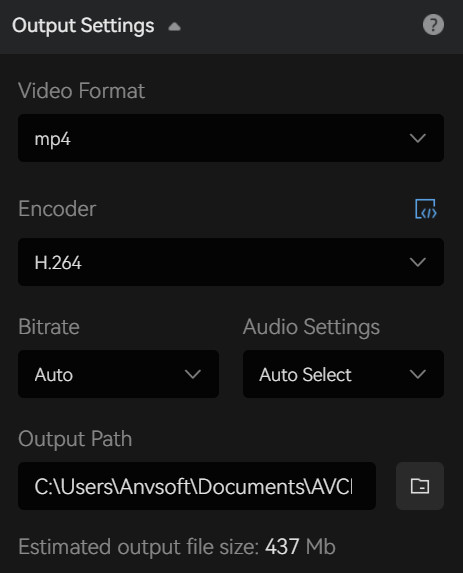
Use Cases of AVCLabs Video Enhancer AI
AVCLabs Video Enhancer AI can be used to fix various video quality issues. Below are some examples:
☛ Fix Pixelated Videos
☛ Fix Out-of-focus videos
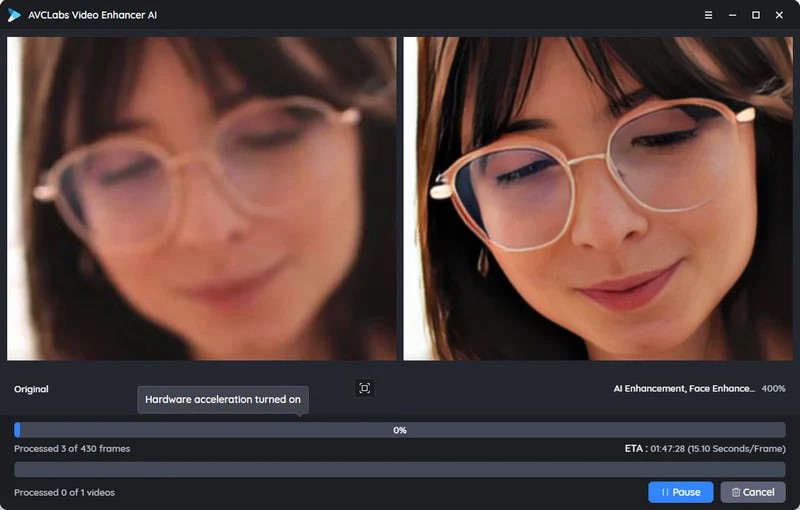
👉️ Learn More : 3 Ways to Fix Out-of-Focus Video: A Step-by-Step Guide
☛ Fix Old Cartoon or Anime Videos
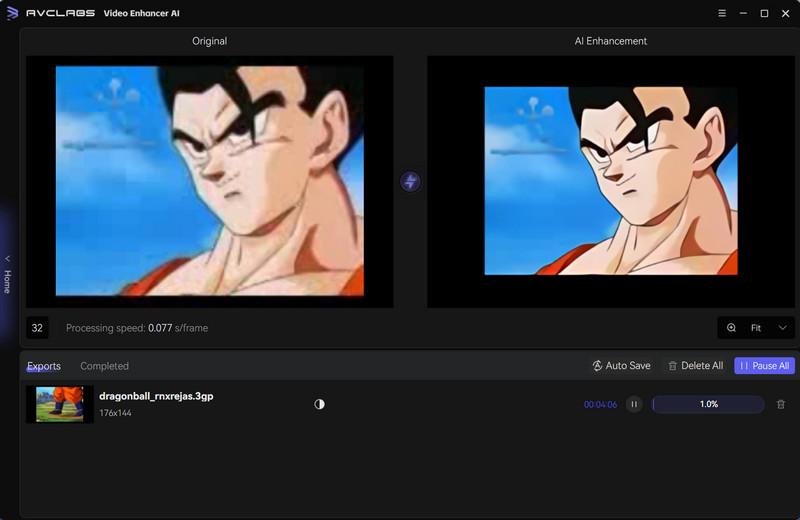
8. FAQs about HitPaw Video Enhancer
How much does HitPaw video enhancer cost?
The program offers a flexibile pricing tier: $42.99/Month; $99.99/Year; $349.99/Lifetime.
Does HitPaw have a free trial?
HitPaw provides a free preview of the processed result for 3 seconds, and users need to upgrade to a paid plan in order to export the processed video.
How can I download HitPaw Video Enhancer crack version?
Downloading a cracked version of HitPaw Photo Enhancer might seem like a good idea because it's free, but it's risky. These versions could have viruses and spyware, threatening your computer and personal data. It's also illegal and unfair to the creators. It's best to download the official version from the HitPaw website for security, customer support, and the latest updates.
Is HitPaw or Topaz better?
When choosing between HitPaw and Topaz Labs for video enhancement, consider your needs and skill level. Topaz Labs is geared towards professionals, offering extensive customization for different video types but with a steeper learning curve. HitPaw is more user-friendly, and ideal for beginners seeking quality enhancements without complexity.
Video Tutorial: AVCLabs - The Magic of AI Video Technology!
Conclusion: Is HitPaw Video Enhancer Worth it?
Overall, HitPaw Video Enhancer excels in AI models and is a great video enhancement software to improve video quality. However, it lacks some practical features such as auto-save and the ability to pause and resume the progress. And compared to other video enhancement tools, It is more expensive for the monthly subscription and perpetual license.
AVCLabs Video Enhancer AI is undoubtedly a great alternative to HitPaw Video Enhancer, as itoffers more control over the AI models and produces better results in general. Don’t be hesitant to try this AI video enhancement tool since it offers 3 free chances to enhance videos for all new users.