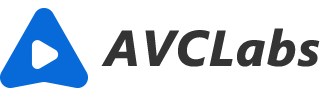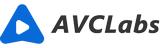AVCLabs Video Enhancer AI: Fix Noisy/Grainy Videos, and More for Free
Let's face it: not all our videos are perfect. Whether it's from a shaky camera, a bad mic or just general sub-par lighting and sound quality, it can be hard to watch some of our videos on anything other than a tiny device screen. Wrinkles and noise become even more obvious on large computer monitors or TVs when you want to show your friends or family something exciting that happened. Unfortunately, the only solution some of us have is uploading these video clips onto YouTube and hoping that they look better there. Fortunately, we now live in the wonderful world of AI and machine deep learning, which means that software developers are able to use advanced algorithms to neutralize imperfections in our media files with almost zero effort on our part. Luckily for you, we've found an excellent example of this principle in AVCLabs Video Enhancer AI – a free tool that uses artificial intelligence algorithms to fix noisy/grainy videos!
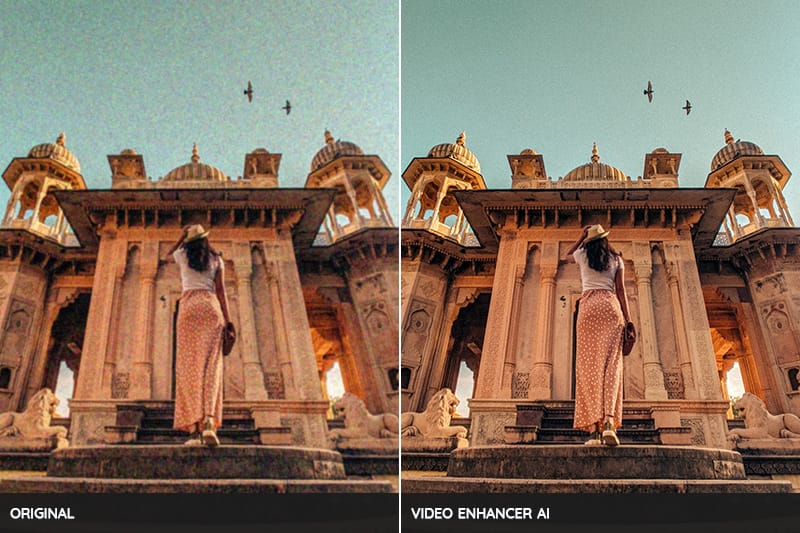
Part 1: What is AVCLabs Video Enhancer AI?
AVCLabs Video Enhancer AI is an AI-powered video editing tool that can fix all kinds of imperfections in your videos. If your microphone wasn't great when you recorded your video, or if you were recording outdoors and there's a ton of background noise, this is a common problem that the AI will fix!
Poor light - Bad lighting can ruin almost any video, but luckily Video Enhancer AI can fix this too! It uses advanced algorithms to automatically adjust brightness and color, so your video looks great regardless of lighting conditions.
Bad resolution - If you recorded your video as low-res, or if you're trying to edit a video clip from your phone, and it looks pixelated, Video Enhancer AI can fix this problem too.
Unsteady camera - If you were holding your camera when recording, or if you accidentally bumped into it, your video can end up with mild shaking or even slight jolts. Again, AI can fix this problem, so your video looks smooth and professional.
Several other common issues that sometimes arise during video recording, such as color and light consistency, object blurring or object distortion, can also be easily fixed by this AI-powered denoising software.
Part 2: What is video noise?
Video noise is a type of artifacts that can occur in digital videos. It appears as random pixels that are different colors than the surrounding pixels. Video noise can be caused by a variety of factors, including compression, poor lighting conditions, and damage to the camera sensor. It can degrade the quality of a video and make the video difficult to watch. Fortunately, there are some methods that can be used to reduce or eliminate video noise. These methods include using anti-aliasing filters, applying noise reduction algorithms, and increasing the bitrate of the video.
The best way to reduce video noise is to avoid it in the first place. This can be done by using a higher quality camera, avoiding compression, and filming in well-lit conditions.
Bad resolution - If you recorded your video as low-res, or if you're trying to edit a video clip from your phone, and it looks pixelated, Video Enhancer AI can fix this problem too.
AVCLabs Video Enhance AI is the best solution for reducing video noise. It uses machine learning to upscale videos to higher resolutions while maintaining sharpness and details.
Part 3: How to fix noisy/grainy videos?
AVCLabs Video Enhancer AI is the best solution for fixing noisy/grainy videos. It uses machine learning to upscale videos to higher resolutions while maintaining sharpness and details.
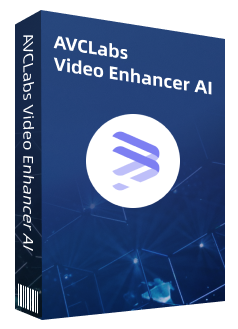
AVCLabs Video Enhancer AI
Improve your video quality with the power of AI
Upscale video from SD to HD, HD to 4K, or 8K
Trim your footage frame by frame to delete unwanted part
100% automatically process the video without fine-tuning
How to fix noisy/grainy videos with AVCLabs Video Enhancer AI:
Import your original noisy/grainy video
To begin with, you need to download and install the tool on your PC first. (Please read the system requirements of AVCLabs Video Enhancer AI carefully before downloading it.) When it completes the installation, launch it and you will see a very clean interface. To import the video you can drag the file in the middle of the interface or click on the Browse to import the original video.

Set the AI Model and Resolution
After importing the original video, you will see Model Settings in the right panel. Please choose Denoise model.
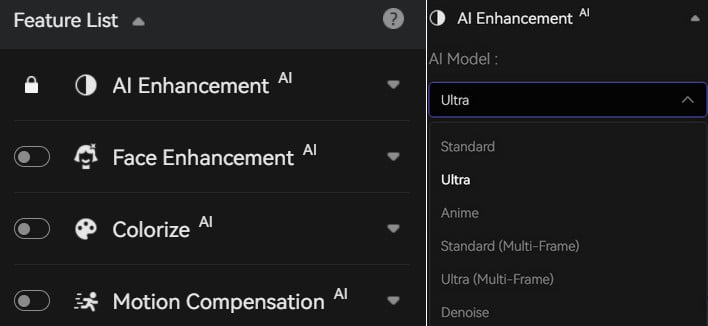
For Resolution, there are several options you can choose: 720p, 1080p, 2K, QXGA, Quad HD, WQXGA, UHD, 4K, or 8K. You can choose a resolution you like. But we want to kindly remind you that the highest resolution is not always the best choice because it also means the biggest size. So you'd better consider the two factors when you choose the resolution.
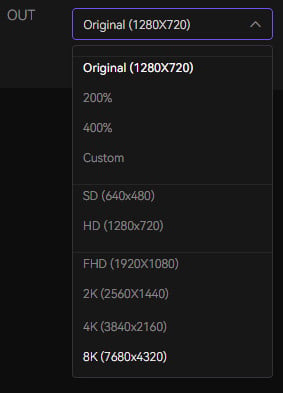
Start denoising the video
You can now click on Export to begin fixing the grainy video. To this step, you have almost completed all the procedures, and what you need to do now is wait for AVCLabs Video Enhancer AI to fix the video automatically and efficiently. During the processing, you can view the grainy video and the fixed one at the same time. And the effects would be very clear and obvious.
When it finishes the processing, the last operation requires for you is to click on "Open Folder" to check whether the fixed video reaches your expectation or not.
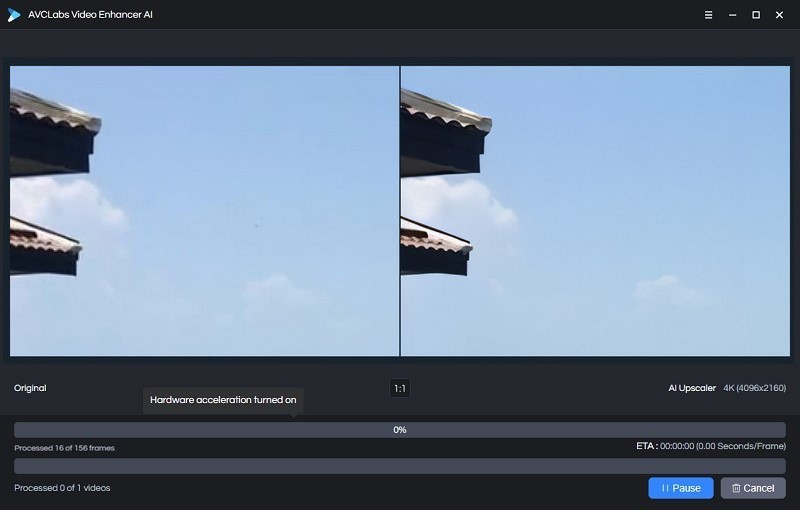
There are many ways to fix noisy or grainy videos, but AVCLabs Video Enhancer AI is one of the best options out there. This AI-powered software can help improve the quality of your videos significantly, and it's very easy to use. If you're looking for a way to fix your noisy or grainy videos, AVCLabs Video Enhancer AI is definitely worth checking out.
Part 4: How to avoid noise?
There are a few things you can do to avoid video noise in your recordings.
1. Use an external microphone
If you're recording video with your DSLR camera, then one of the best ways to avoid video noise is to use an external microphone. External microphones pick up sound much better than the built-in microphones on cameras, so you'll get cleaner audio that is free of video noise.
2. Adjust the audio settings on your camera
Most DSLR cameras have audio settings that you can adjust to help reduce video noise. For example, you can turn down the gain on your camera's microphone, which will help reduce video noise.
3. Use manual controls
If your camera has manual controls, then use them! Manual controls allow you to better control the exposure and sound levels of your video, which will help reduce video noise.
4. Shoot in raw
Shooting video in raw format is another great way to avoid video noise. Raw video is unprocessed and unedited, so it doesn't have any of the compression that can cause video noise.