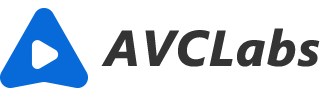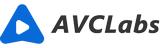5 Tips to Fix Low Quality Footage
When you’re shooting a video and you see that the final product is going to be sub-par, it’s frustrating. It’s also probably not something you expect, which makes it even more irritating. These things happen when you least expect them, but they don’t have to be permanent. You can get your footage back on track with some minor adjustments in post-production.
Fixing low quality footage is easier than you think, and there are some simple ways to do it. Even if your footage isn’t the best, there are still plenty of editing tricks and tips you can use to make your video look better than ever before. Read on for some great advice!

☛ Shoot in a well-lit area
When you’re out shooting a video, you want to make sure you’re in an area that’s well-lit. If you’re in a dimly lit area, your footage is going to be extremely grainy and dark. This is caused by the camera’s sensor being unable to get a clear image because there isn’t enough light. To avoid this, make sure you’re shooting in a well-lit area. If you’re outside, shoot during the day when the sun is shining brightly. If you’re inside, make sure there are plenty of windows. If you shoot in a poorly lit area, there’s nothing you can do to fix the footage. It’ll always look grainy and dark. So make sure you’re in an area that’s well-lit to start off with!
☛ Use a tripod to keep the camera still
If you’re the type of person who likes to move around when shooting a video, that’s fine. But if you move the camera around too much, the final product will look very low quality. This is because the camera is moving around while the video is being recorded, causing the image to be blurry and distorted.
If you’re using a handheld camera, there’s not a lot you can do to fix this in post-production. All you can do is try not to move the camera too much or be as rough with it as possible. But if you use a tripod, you’ll have a much easier time editing your footage. You can use the tripod to keep the camera in the exact same position for the duration of the shoot. This means that the footage will be much sharper, and you won’t have to worry about fixing it post-production.

☛ Frame your shots carefully and avoid zooming in or out too much
When you’re out shooting a video, you should be careful about how you frame your shots. If you frame your shots in a careless way, the final product will look very low quality. This happens because your shots are going to be out of focus, or they’ll be too dark. You want to frame your shots carefully so they’re in focus and there isn’t too much or too little light. If you zoom in or out too much, the footage is going to be blurry. This is why you should avoid zooming in and out too much. When you’re framing your shots and zooming in and out, be careful not to do either one too much. If you zoom in too much, the image will be blurry. If you zoom out too much, the image will be too dark.

☛ Edit your footage using AI video editing software
When you edit your footage, you want to get rid of as many mistakes as possible. If you try to fix these things by hand, you’ll find that you’re spending far too much time editing your video. This is why it’s best to use AI video editing software. These programs have features that allow you to quickly and easily get rid of mistakes in your video.This will make your video look much better, and it’s easier to do than you think.
AVCLabs Video Enhancer AI is an AI enhancer that improves and upscales a low-resolution, blurry or low quality footage. AVCLabs provides state-of-the-art AI-based technologies: Multi-frame Enhancement and Super-resolution Upscaling. Super Resolution generates superior quality video with more details and better textures from the given videos. Multi-frame enhancement model processes multiple frames at a time, effectively reducing the amount of flicker.In addition, AVCLabs also has the function of face enhancement, which helps to better fix the problem of blurred faces in videos.
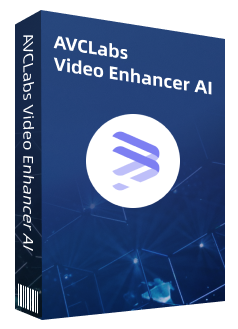
AVCLabs Video Enhancer AI
Upscale video from SD to HD, HD to 4K, or 8K
Use Multi-frame enhancement to improve the visual quality
Sharpen blurry faces and enhance facial details
Remove noise and grain from the your noisy footage
Support lossless MP4, MOV, MKV, AVI as the output format
Install and launch AVCLabs Video Enhancer AI
Download the setup file of AVCLabs Video Enhancer AI, then click to launch the setup file. When setup is preparing to install AVCLabs Video Enhancer AI, please wait in patience that it will take a few minutes to download the additional files. After installation, AVCLabs Video Enhancer AI will be launched automatically.

Add the low quality footage to AVCLabs Video Enhancer AI
Just click the "Browse" button to import your slow quality footage to the program.
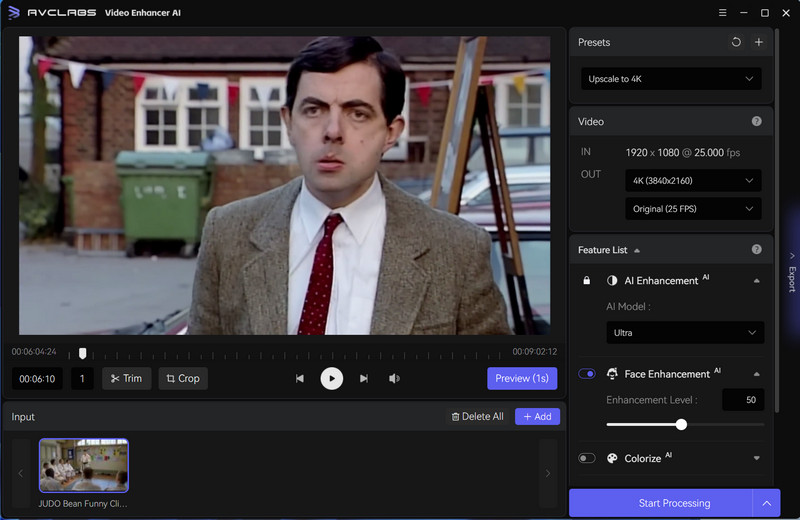
Choose the AI Model and Resolution
On the right panel of AVCLabs Video Enhancer AI, you can choose the AI Model by choosing from the list.
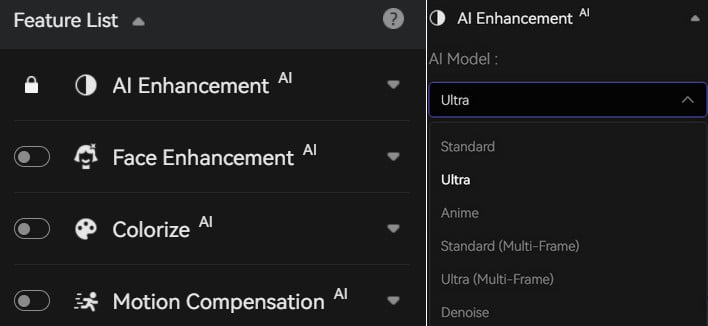
After choosing the AI Model, you can choose the output video resolution to 720p, 1080p, 2K, QXGA, Quad HD, WQXGA, UHD, 4K, or 8K.
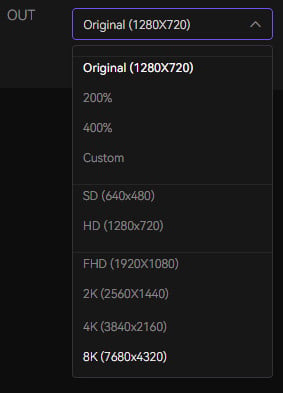
Trim your footage
If you want to delete the unnecessary part from your footage, on the bottom of AVCLabs, you can trim it frame by frame by inputting the start and end frame.
Start processing your low quality footage
After everything is ready, you can go to click the "Start Processing" button to render the low quality footage. To process your video in high efficiency, please make sure your computer has a powerful CPU and NVIDIA Graphics cards (NVIDIA RTX series is highly recommended).
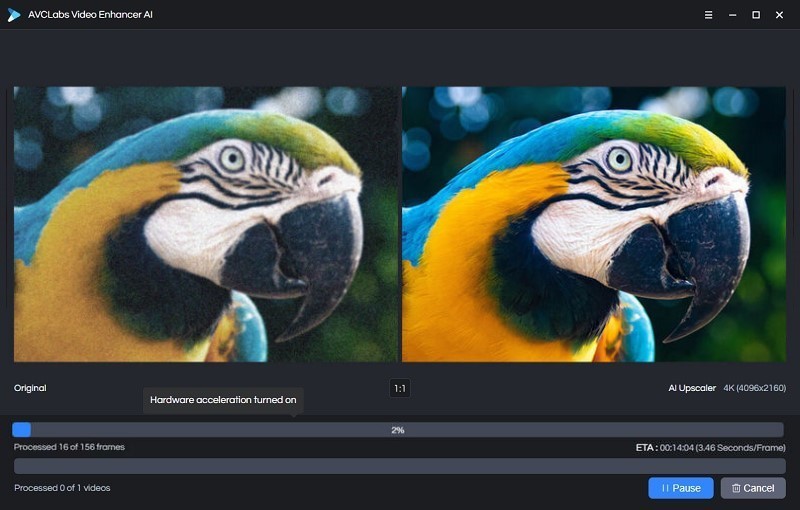
☛ Export your video at the highest quality possible
Finally, you should always export your video at the highest quality possible. You might think that exporting your video at a lower quality is okay because you can fix low quality issues in post-production. This isn’t true though, and it’s better to export your video at the highest quality possible right from the start.
This is because if you export your video at a lower quality, you won’t be able to fix any issues. You’ll have no choice but to export the video again at a higher quality. If you export your video at the highest quality possible, you can enhance the footage later on. This means that you have the best chance at fixing low quality issues with your video. You can tweak the colour, change the brightness, and make other adjustments to enhance the video. This will make your video look much better, and it’s easier to do than you think.
Conclusion
The quality of your video is very important. If the quality of your footage is sub-par, it will look grainy or poorly detailed. That’s why it’s important to shoot videos in a well-lit area and frame your shots carefully and avoid zooming in or out too much. If you’re editing your video, you can use AI video editing software like AVCLabs Video Enhancer AI to get rid of as many mistakes as possible and fix issues in your footage. The great thing about this software is that it offers a free trial!