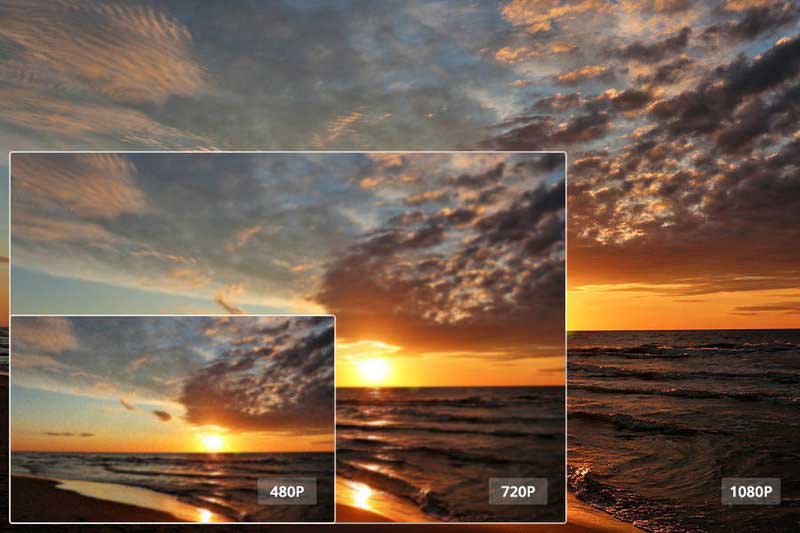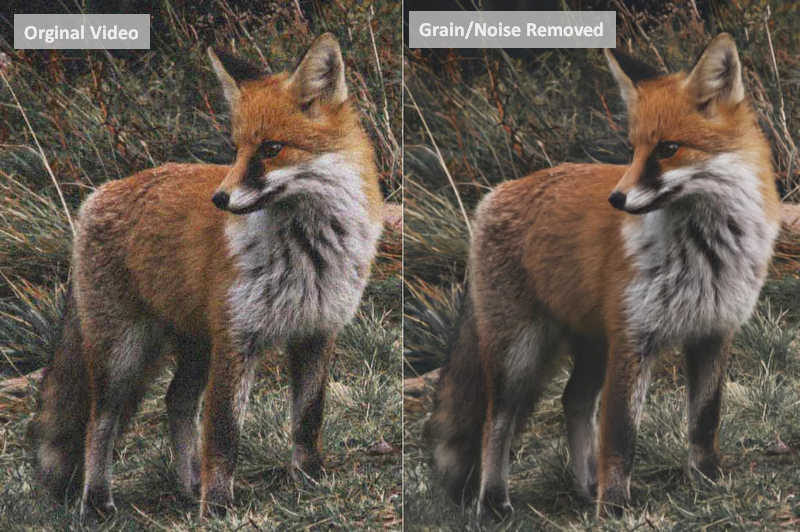YouTube to MP4 Converter: How to Convert YouTube Videos to MP4 HD Quality
"What's the easiest way to convert YouTube video to MP4? How to convert YouTube videos to MP4 HD quality? Any suggestions?"
The process of converting YouTube videos to MP4 HD quality can be made easy with the right tools and steps. Converting YouTube videos to MP4 HD allows users to enjoy their favorite clips in high-definition, no matter what device they’re viewing it on.
In this guide, we will look at how to convert YouTube videos to MP4 HD format and the benefits that come along with it. We will also touch on how to use AVCLabs Video Enhancer AI for the job and the troubleshooting of common issues when converting YouTube videos to MP4 HD.
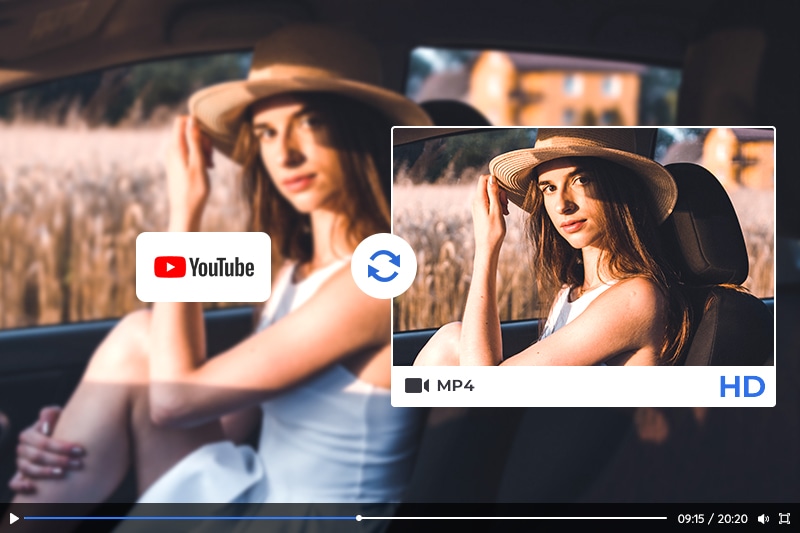
Part 1: Benefits of Converting YouTube Videos to MP4 HD Format
Converting YouTube videos to MP4 HD format has numerous advantages that make it an attractive proposition. Here are some of the main benefits of converting YouTube videos to MP4 HD format.
First and foremost, a major benefit of converting YouTube videos to MP4 HD format is the improved quality. HD format offers a higher resolution and better clarity than the standard format, which makes the video look more vibrant and professional. This is especially beneficial when it comes to videos that need to be viewed on a larger screen, such as a TV or projector, as the improved resolution will make the footage look much better and clearer.
Another advantage of converting YouTube videos to MP4 HD is that it can be used for various applications. For example, it can be used for creating high-quality video presentations or for uploading to video streaming services such as YouTube. HD format is also supported by a wide range of devices, such as laptops, tablets and smartphones, making it an ideal format for sharing videos across different platforms.
In addition, videos converted to MP4 HD format are much smaller in size compared to the standard format. This means that they can be uploaded, downloaded and shared much faster, making it much easier to access and share the content.
Finally, converting YouTube videos to MP4 HD format can also help to increase the engagement of the video. As the video has a better quality and clarity, it is more likely to be watched and shared by viewers, which can help to increase the reach of the content.
Part 2: How to Convert YouTube Videos to MP4 HD Format via AVCLabs Video Enhancer AI
AVCLabs Video Enhancer AI is a powerful and easy-to-use tool for converting YouTube videos to MP4 HD format. It supports converting YouTube videos to MP4 (H.264), MP4 (H.265), MKV (H.264), MKV (H.265), AVI (UnCompressed), MOV (ProRes 422HQ) format while enhancing the YouTube video quality to HD. Powered by AI technology, it completes all the conversion work automatically, no prior video editing knowledge is needed.
Key Features of AVCLabs Video Enhancer AI
- Upscale low-res videos to 1080p, 4K, and 8K
- Remove video noise and restore facial details
- Colorize B&W videos to bring them to life
- Blur all unwanted parts to protect privacy
- Stabilize footage by removing camera shake
To convert a YouTube video to MP4 HD quality, there are a few steps you should follow.
Step 1: Launch AVCLabs Video Enhancer AI
Note: Before converting YouTube videos to HD quality with AI, you are suggested to click here to check the system and hardware requirements to use Video Enhancer AI
Download and install AVCLabs Video Enhancer AI on your computer, then launch it to start using this powerful YouTube to MP4 Converter.

Step 2: Import YouTube Videos and Configure the Model Settings
Now, click on the Browse button to import one or multiple low-quality YouTube videos to the program.
In the right panel of the program, you can select the AI model, and configure the model settings.
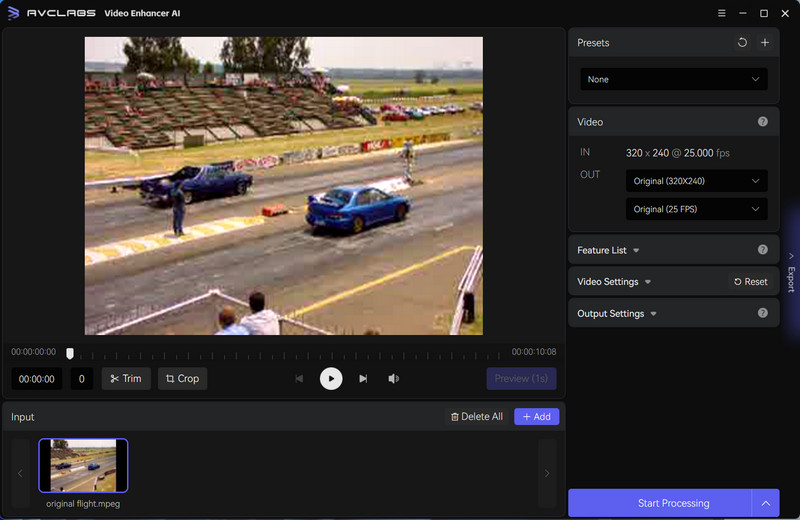
01. Model List
AVCLabs Video Enhancer AI provides users with three AI models: AI Upscaler, Denoise, and AI Colorizer.
If you need to increase the video resolution as well as enhance the video quality, you can select AI Upsaler as the AI model.
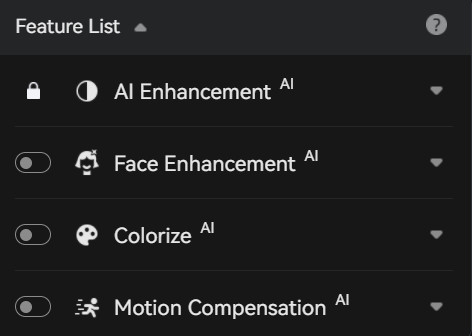
02. Model Settings
Here we choose AI Upsaler as the AI model and start to configure the model settings.
Click the ![]() button to configure the Upscale model as Standard, Ultra, Standard(Multi-Frame), and Ultra(Multi-Frame).
button to configure the Upscale model as Standard, Ultra, Standard(Multi-Frame), and Ultra(Multi-Frame).
Simply select the Face Refinement option if you need to recover and enhance facial details.
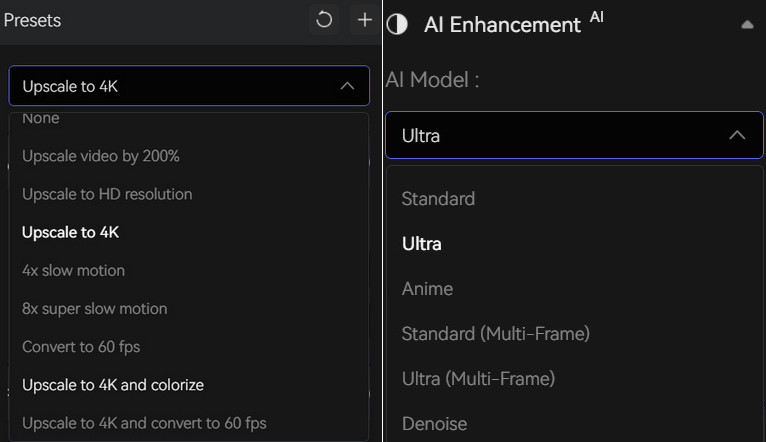
Step 3: Configure the Video and Output Settings
01. Video Settings: Under the "Video Settings", you can adjust the video color (Brightness, Saturation, and Contrast), crop video to fill frame, and deinterlace

02. Output Settings: Under the "Output Settings", you can change the Video Size (Resolution) and Video Format. AVCLabs Video Enhancer AI supports exporting videos as MP4(H.264), MP4(H.265), MKV(H.264), AVI(Uncompressed), and MOV(ProRes 422HQ.)
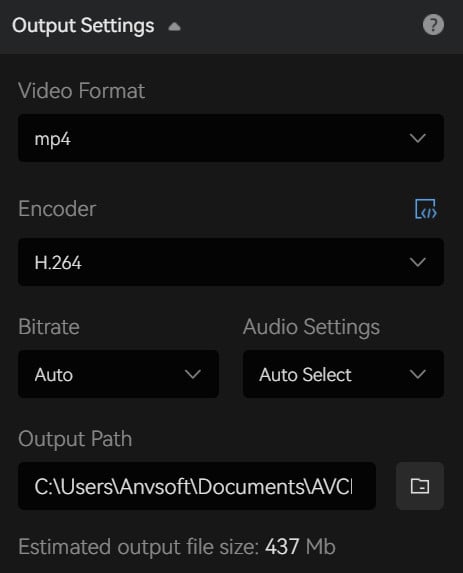
Step 4: Start Converting YouTube Videos to MP4 HD Format
After all the preparation work is ready, you just need to click on the Start Processing button to convert YouTube videos to MP4 HD format. To process your video in high efficiency, please make sure your computer has a powerful CPU and NVIDIA Graphics cards (NVIDIA GTX 1650 S and uppder are recommended).
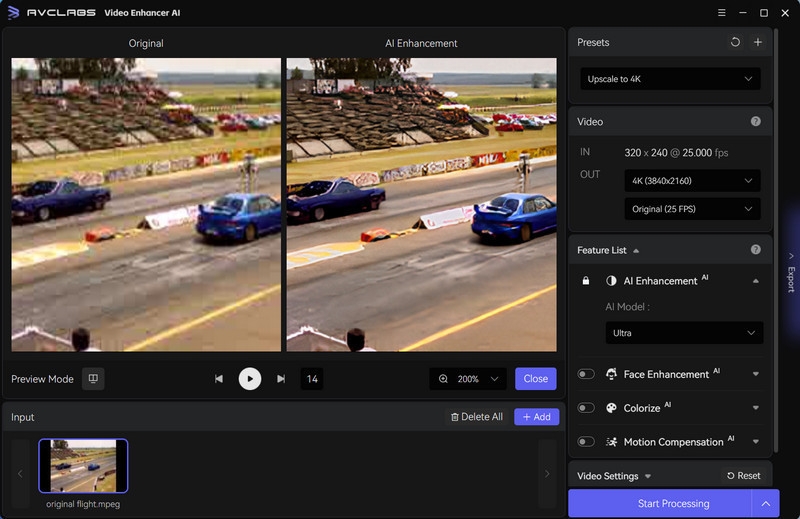
Part 3: Troubleshooting Common Issues When Converting YouTube Videos to MP4 HD Format
Although AVCLabs Video Enhancer AI is a powerful and easy-to-use tool, there are still some common issues that may arise when converting YouTube videos to MP4 HD format. Here are some of the most common issues and how to troubleshoot them:
1. Video quality is not as good as expected: This is usually due to the resolution of the original video. If the resolution is lower than the one you selected for the output format, then the quality will be lower than expected. To improve and enhance the quality of the video, you should try selecting a higher resolution for the output format.
2. Video does not play on certain devices: This is usually due to the device's compatibility with the selected format. To make sure the video plays on the device, you should try converting the video to a different format or changing the output settings.
3. Video does not upload to the desired platform: This is usually due to the platform's compatibility with the selected format. To make sure the video uploads correctly, you should try converting the video to a different format or changing the output settings.
4. Video takes too long to convert: This is usually due to the size of the video and the selected output settings. To reduce and save the conversion time, you should try selecting a lower resolution or changing the output settings.
Conclusion
Converting YouTube videos to MP4 HD format has numerous benefits that make it an attractive prospect. It offers improved quality, can be used for various applications, is supported by many devices, has a smaller size and can help to increase engagement.
AVCLabs Video Enhancer AI is a powerful and easy-to-use tool for converting YouTube videos to MP4 HD format. It can be used to select the output format, quality and resolution, as well as to convert the video.
Troubleshooting is also important when converting YouTube videos to MP4 HD format. Common issues such as video quality not being as expected, incompatibility with certain devices and platforms, and long conversion times can be easily resolved by changing the output settings or selecting a different format. We hope this guide has been helpful for you in understanding how to convert YouTube videos to MP4 HD format and the benefits of doing so. If you have any questions or need further assistance, please feel free to contact us at the AVCLabs Video Enhancer AI support page.