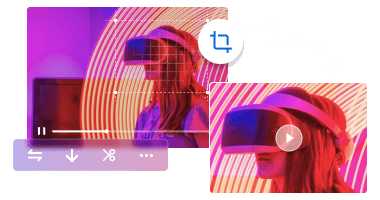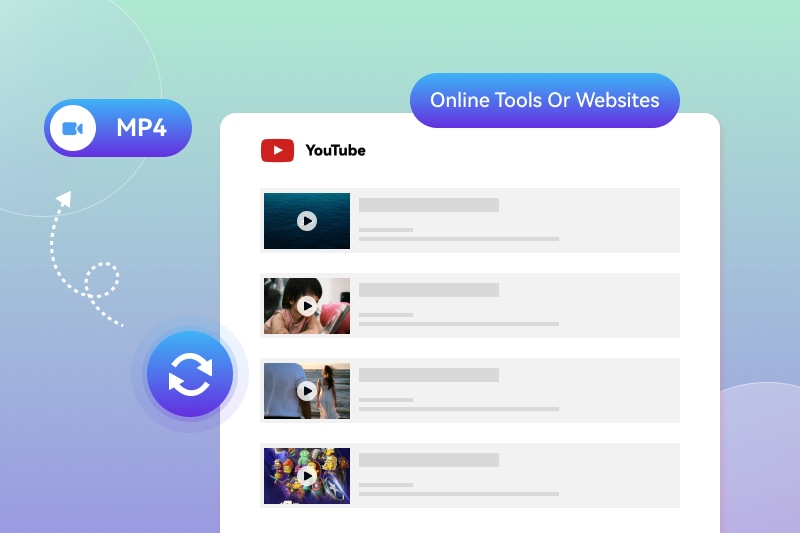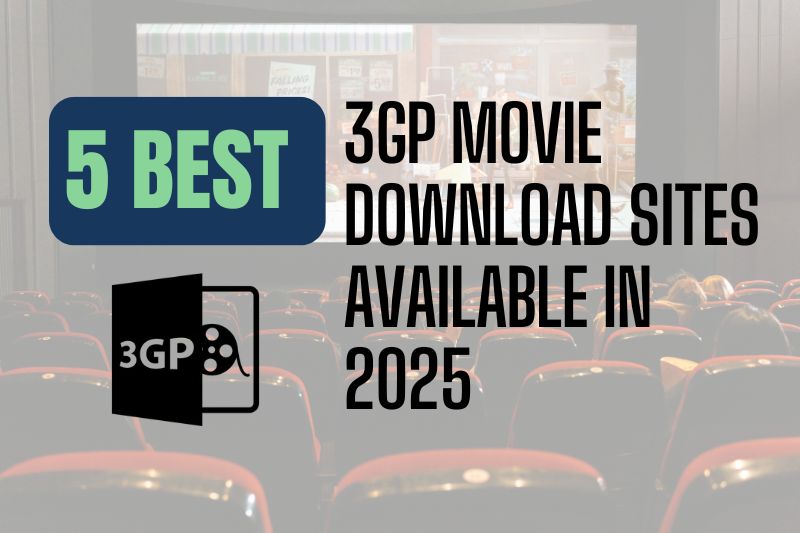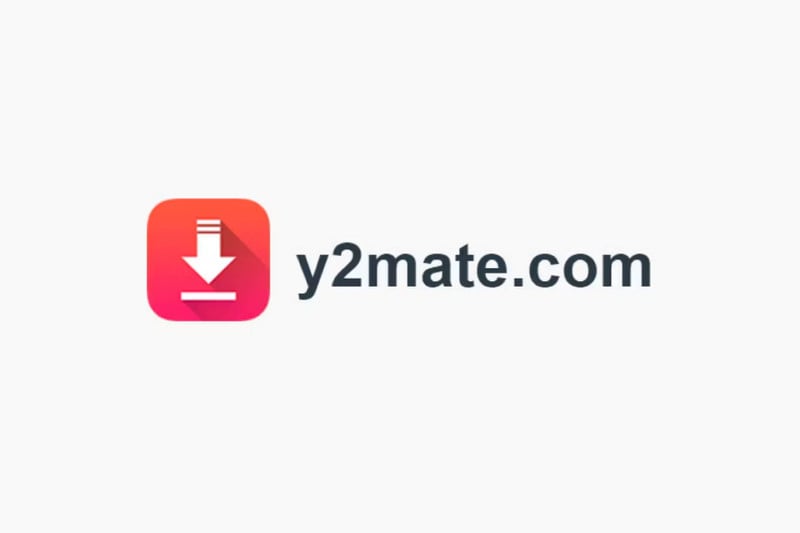6 Ways to Download Part of YouTube Video in 2026
When watching a long YouTube video, we often only need a part of the clip for personal creation, such as video editing or making tutorials. So, can the YouTube video downloaders on the market be used to download part of the video? Don't worry. This article will introduce 6 methods to help you easily cope with various downloading needs, so that you can download the desired part of YouTube video whenever you want.
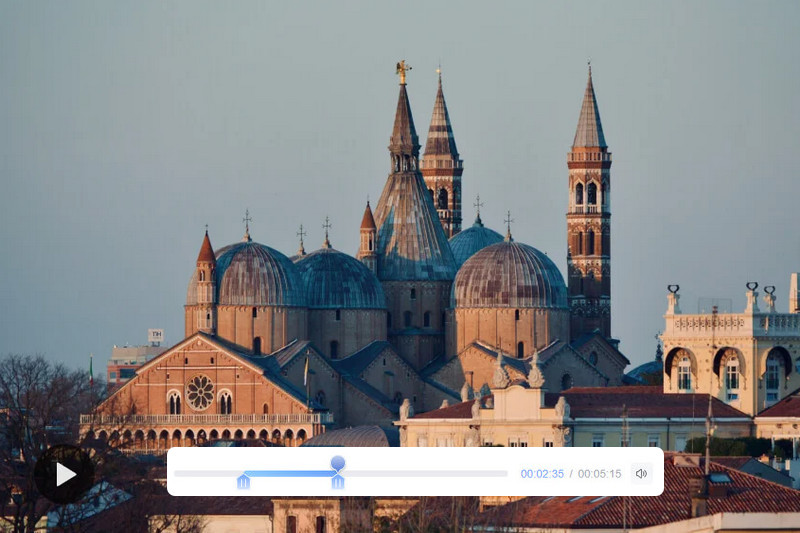
1. How to Download Part of YouTube Video [1-Minute Clip]?
If the portion of YouTube video you want to download is less than one minute, you can first trim it directly through the YouTube website, and then use a video downloader to download the YouTube segment. YouTube provides an online clipping function, which allows you to easily trim and share the wonderful segments from long YouTube videos. Please note that the maximum length of an editable part of a YouTube video is 60 seconds.
Any Video Converter is the most recommended tool to download part of YouTube video. It is a safe YouTube video downloader that supports downloading 8K, 4K, and 1080p YouTube parts for free with no download quantity limit. Not only that, it also supports downloading YouTube playlist videos, allowing you to add all the videos in an entire playlist at once, which greatly saves your time.
👉️ You May Also Like: 6 Best Free YouTube Playlist Downloaders in 2026
Key Features of Any Video Converter
- Download videos and playlists from 500+ sites up to 8K
- Custom downloads on output quality, format, resolution, etc
- GPU hardware acceleration to boost download speed
- Batch downloads are supported
- With 20+ handy tools for video/audio editing
[Easy Guide] How to Download Only Part of a YouTube Video?
Step 1 Find the YouTube Video
Find and play the video on YouTube that you want to download.
Step 2 Clip Part of YouTube Video
Click on the three dots at the bottom right of the video and select the "Clip" option. Enter a time range for the YouTube video clip, or select the segment by dragging the slider and adding a title to the part. Finally, click the "Share clip" button to generate a sharing link for the part of YouTube video.
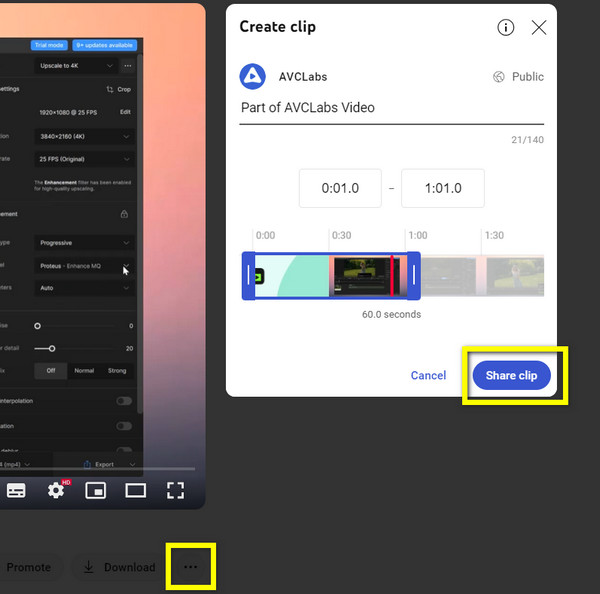
Step 3 Open YouTube Video Downloader
Download Any Video Converter and go to the free Video Download function.
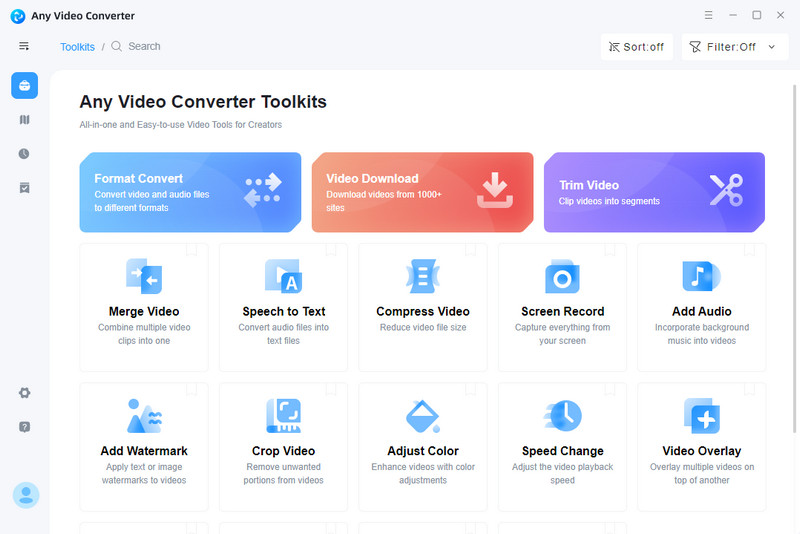
Step 4 Choose Output Settings
Add the link to the part of YouTube video you just generated. Set output settings for the video on the right side, such as video format, audio format, and video resolution.
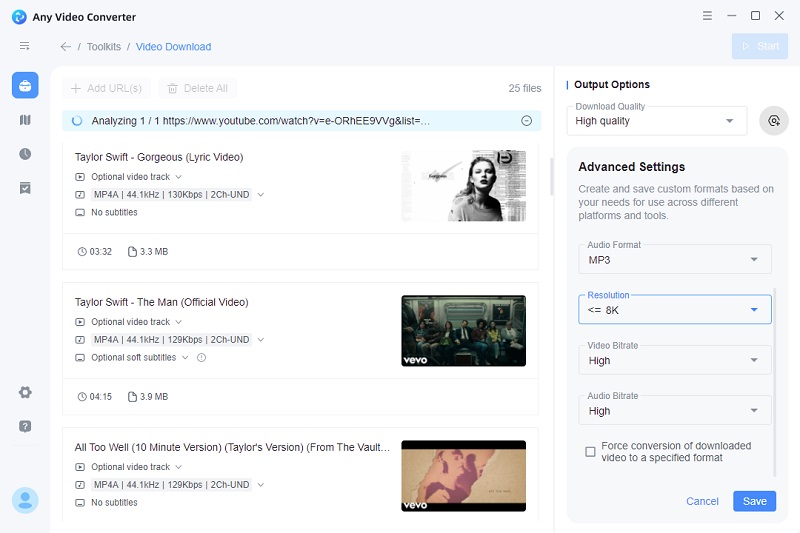
Step 5 Download Part of YouTube Video
Click "Start" in the upper left corner to start downloading the portion of YouTube video.
2. 5 Ways to Download Part of YouTube Video[in Any Length]
1. Any Video Converter
Any Video Converter is a full-featured free video tool ideal for saving parts of YouTube videos of any length. It not only supports high-quality downloads, but also comes with powerful video editing features such as Trim Video. With the help of this tool, you can easily cut the downloaded YouTube video into one or more parts as required, providing you with more flexible editing options. Whether you want to download the whole video or trim parts of YouTube video, Any Video Converter can perfectly meet your needs.
Pros:
- Safe and reliable YouTube video downloader.
- Download and cut part of YouTube video in high resolution.
- Save YouTube videos with audio and subtitles.
Cons:
- No online tools.
How to Trim Parts of YouTube Video Using Any Video Converter?
Step 1 Add YouTube Video URL
Select the Video Download feature in Any Video Converter. Copy and paste the link to the YouTube video.
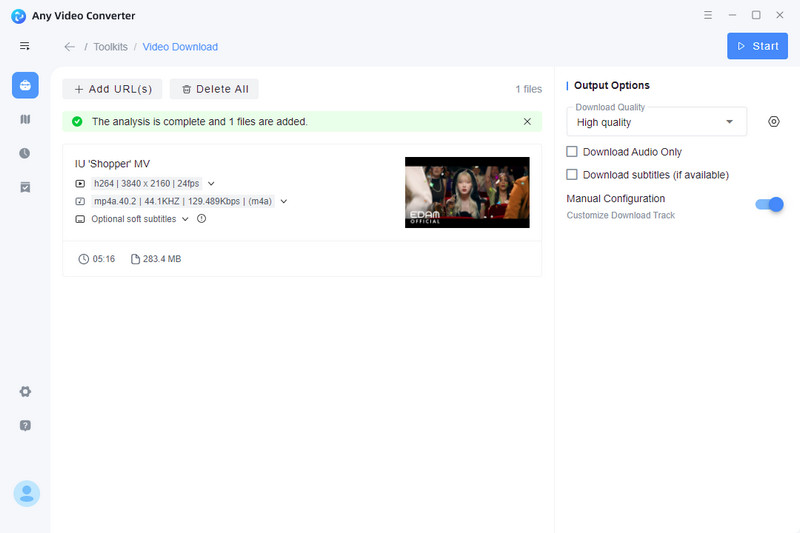
Step 2 Download YouTube Video
Choose the video format and other output settings for your YouTube videos and click the download button to download YouTube video.
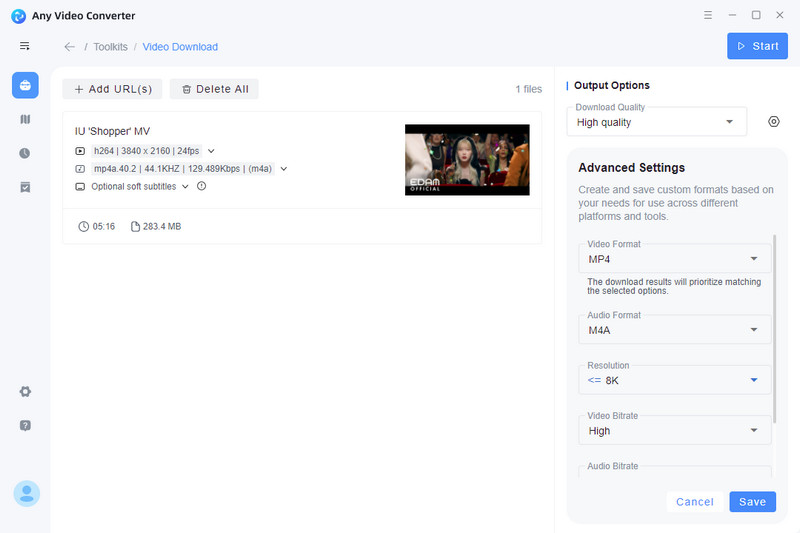
Step 3 Trim YouTube Video
Go to "Trim Video" function and add your downloaded YouTube video. Set the part(s) and duration you want to divide in the "Output Option" on the right. Now, the part(s) of the YouTube video will be saved on your computer.
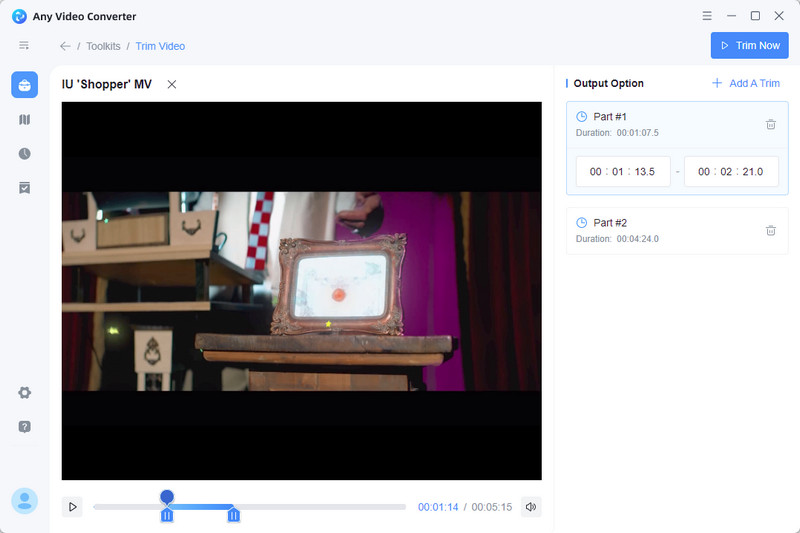
2. YouTube 4K Downloader
YouTube 4K Downloader is a powerful online tool that supports downloading specificed portion of YouTube video. By entering the YouTube video link, you can freely download part of YouTube video you want, from as short as 1 second to as long as the entire video. In addition, it offers a wide range of video resolutions, video formats and audio formats to choose from, making it easy for users to save the required YouTube clips.
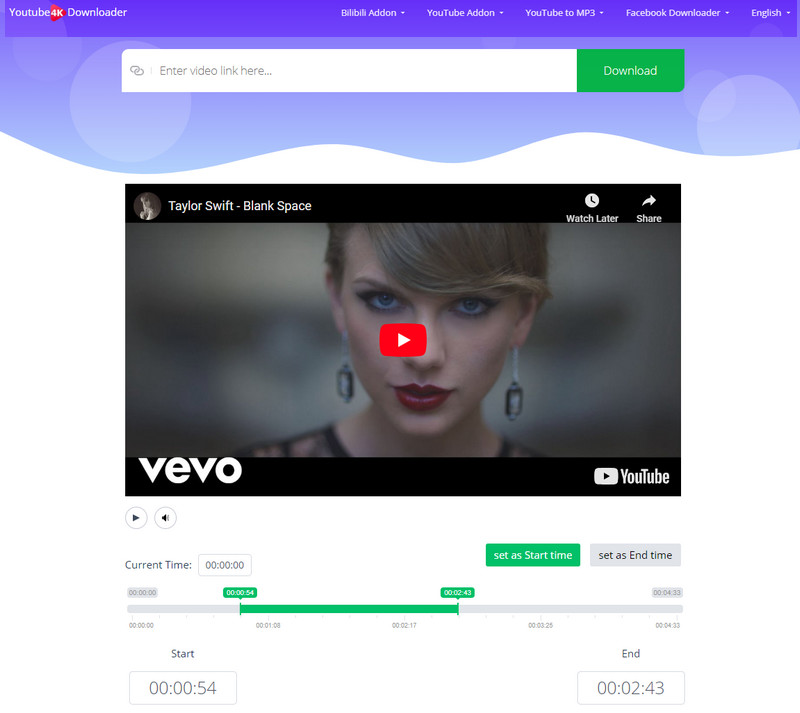
Pros:
- Support free downloading part of YouTube video in any length.
- Download YouTube video in 4K.
Cons:
- Video download often fails and is unstable.
- Download speed is slow.
- There are pop-up ads and redirects.
3. SliceTube
SliceTube is a safe and reliable YouTube downloader and slicer that allows users to download part of YouTube video in any length. You can choose to save the video in MP4 format or the audio in MP3 format. The online tool offers several subscription plans that you can choose from according to personal needs. Among them, the free plan supports downloading YouTube video segment and audio files with a maximum resolution of 360p.
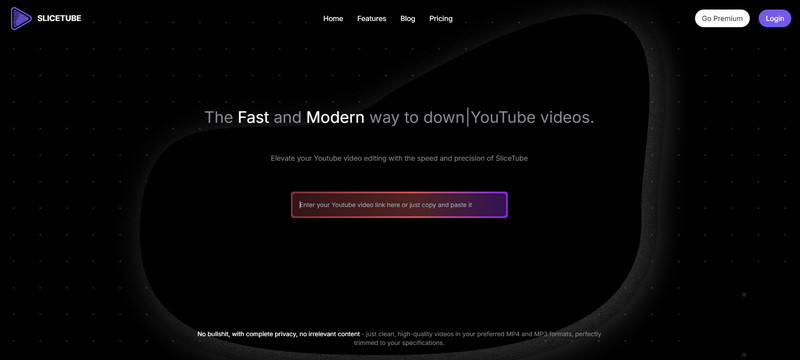
Pros:
- Online download part of YouTube video.
- Safe, clean and ad-free video downloader.
- Support downloading 4K resolution YouTube videos.
Cons:
- The free version can only download videos in 360p resolution.
- The only supported video format for download is MP4.
4. YT Cutter
YT Cutter is a comprehensive online tool designed for cutting and downloading specific part of YouTube videos. You can download videos in MP4 format and save them on your device without registration. In addition, it supports converting video segments into GIF animations or MP3 audio files, and even taking screenshots of YouTube videos, providing users with a variety of practical editing and saving options.
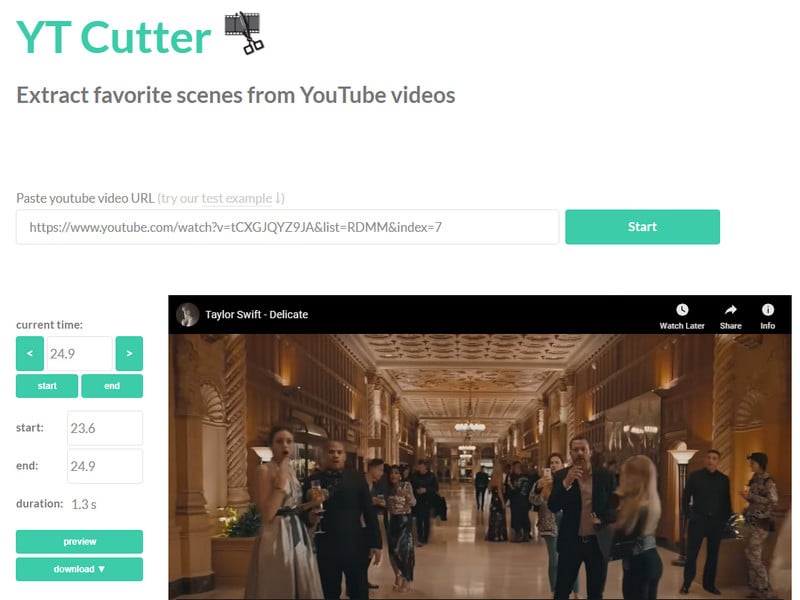
Pros:
- Free download part of YouTube video.
- Multiple download options.
Cons:
- Need to download yt-dlp and ffmpeg additionally.
- There are a lot of redirects.
5. OBS Studio
OBS is a powerful open source software widely used for video recording. If you want to download part of a YouTube video, OBS can help you do it easily. By selecting a specific screen area or window, OBS can accurately capture what you want to record without affecting other areas. You can freely adjust the resolution, frame rate and audio settings of the recording to ensure that the output quality meets your needs.
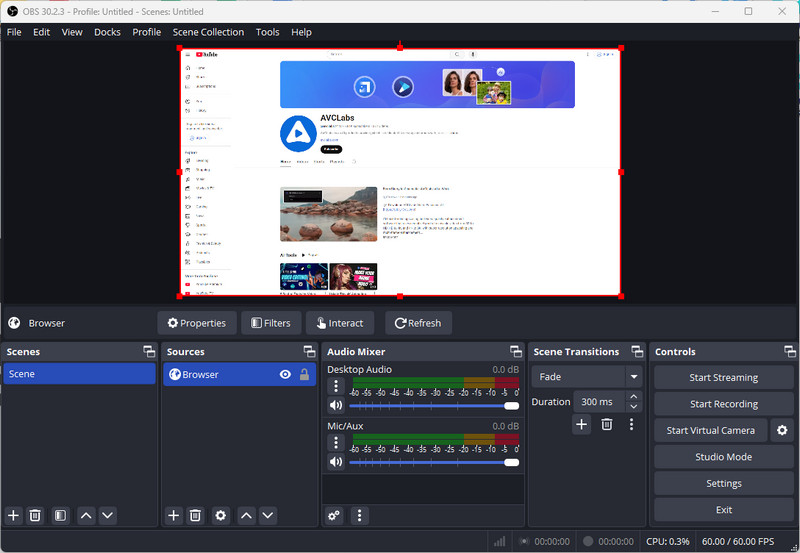
Pros:
- Professional and multi-functional video recorder.
- Free to download part of YouTube video.
- Support a variety of formats and encoding options.
- Support online video and audio playback.
Cons:
- It's not beginner-friendly.
FAQ About YouTube Part Download
Can I use a screen recorder to download part of YouTube video?
Yes, you can download part of YouTube video via screen recorders, such as OBS Studio, Camtasia, and Any Video Converter. Any Video Converter also has a built-in screen record function, which allows you to record part of YouTube video in high definition without time limit.
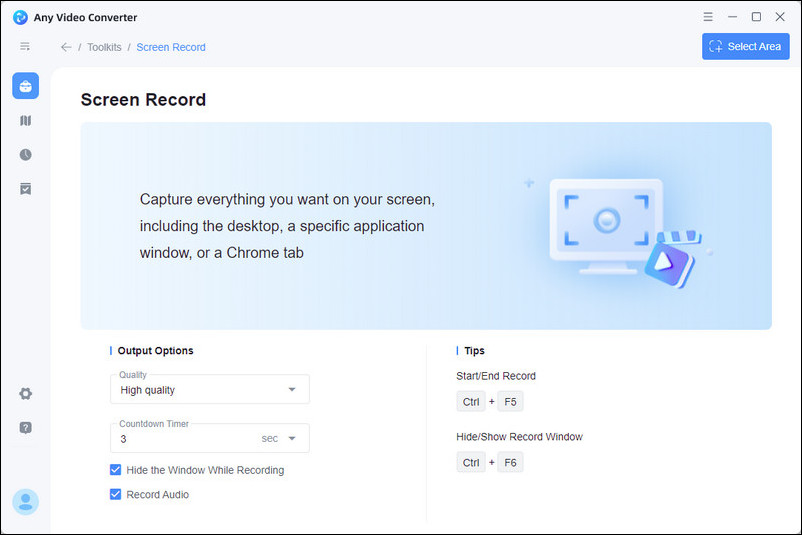
How to download portion of YouTube video efficiently?
The most recommended method to download part of YouTube video is to use a full-featured tool like Any Video Converter, because it provides multiple ways to help you download YouTube video clips, such as video downloading, video cutting, and screen recording.
Conclusion
This article details a variety of methods and practical tools to help you easily download part of YouTube video. These methods include using video downloader, YouTube cutter, and screen recorder. Among them, Any Video Converter is a can't-miss solution because it integrates all the above features to help you download part of YouTube video more efficiently.