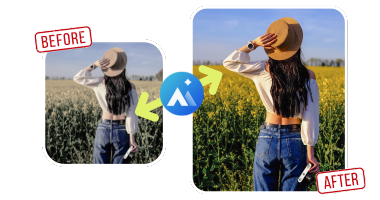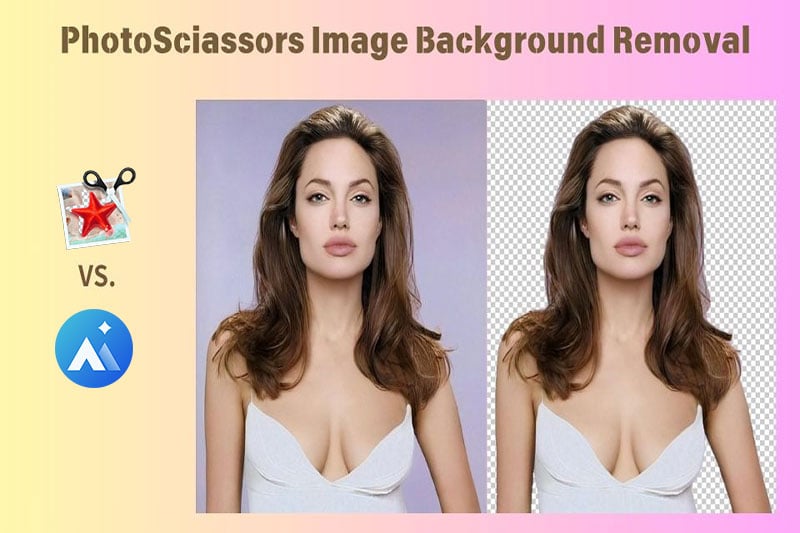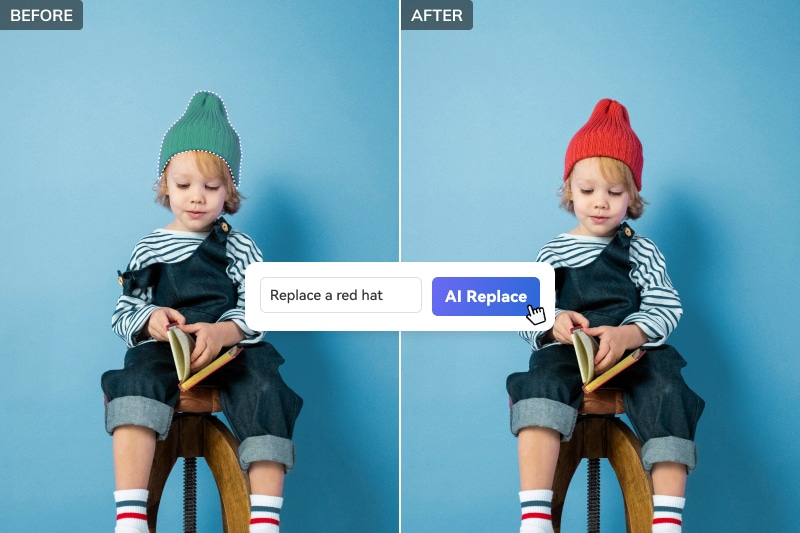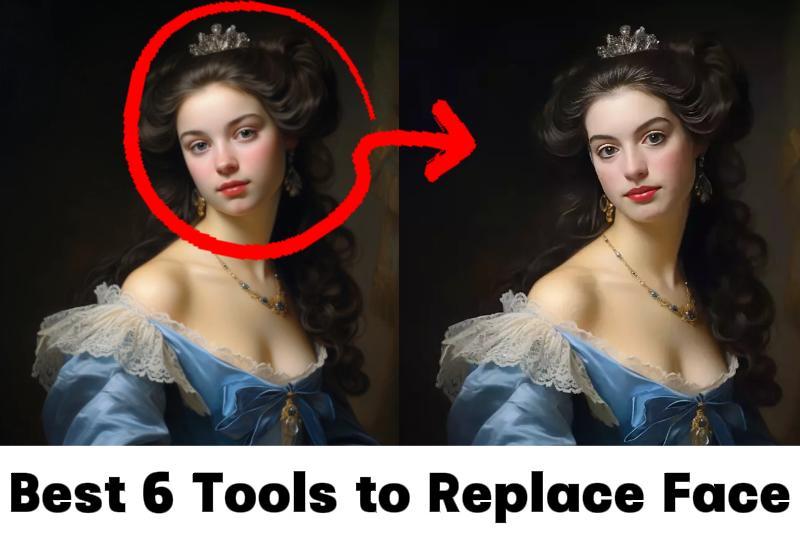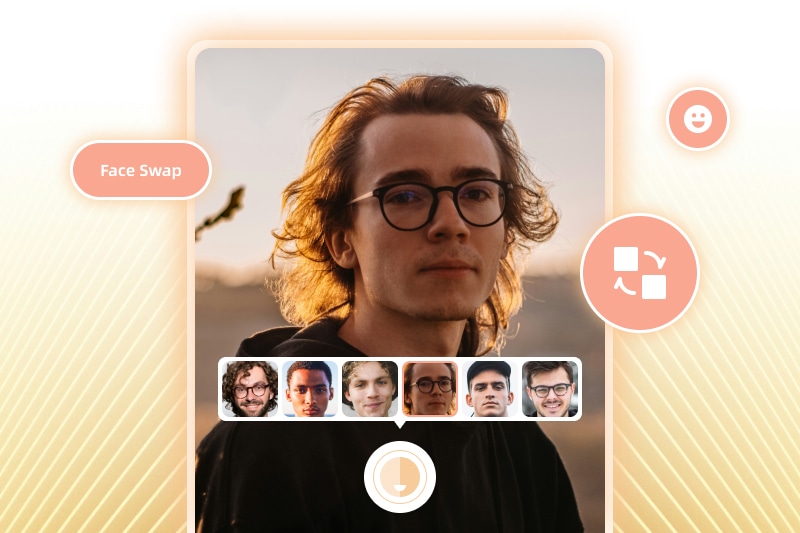How to Unblur Text Image Online: 5 Easy Ways to Make Blurred Text Clear with AI
Encountering blurry text images is a common occurrence, whether it's a screenshot, a scanned document, or a photo of a sign. These low-quality or poorly focused images can hinder readability and waste time as you attempt to decipher them. This guide will teach you how to enhance blurred text online using accessible and free tools. You'll understand the causes of text blurriness, the significance of improving clarity, and the various methods and tools available for the task.
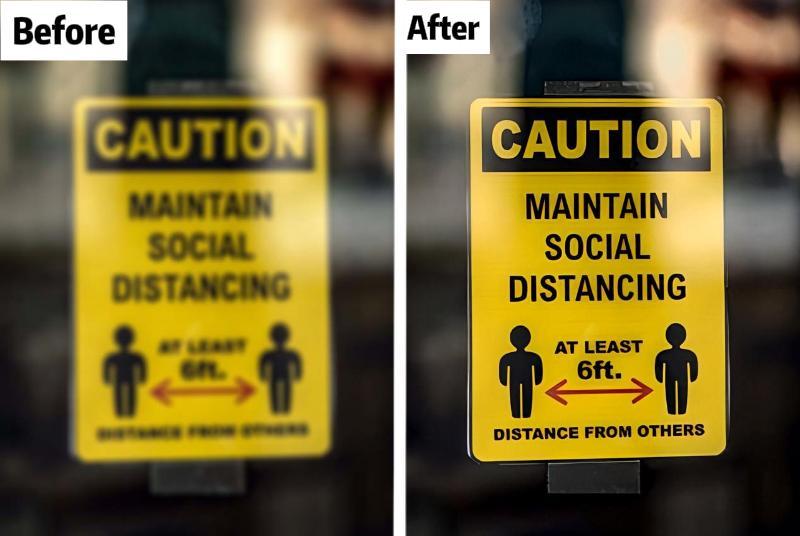
Part 1: 3 Best Tools to Unblur Text from Image Online
In this part, we will introduce you to some of the best online tools that can help you unblur text image with AI, and show you how to use them in a few simple steps.
1. AVCLabs Online Image Upscaler
AVCLabs Online Image Upscaler is an online tool that uses artificial intelligence to analyze and improve the quality and resolution of images, including text images. It automatically detects and corrects blur, noise, or distortion in images to make them look clearer.
Note: You can also visit AVC.AI directly to access the text unblurring tool.
Step 1:
Click here to visit AVCLabs Online Image Upscaler tool. Upload an image with blurry text, and you will be directed to the dashboard.
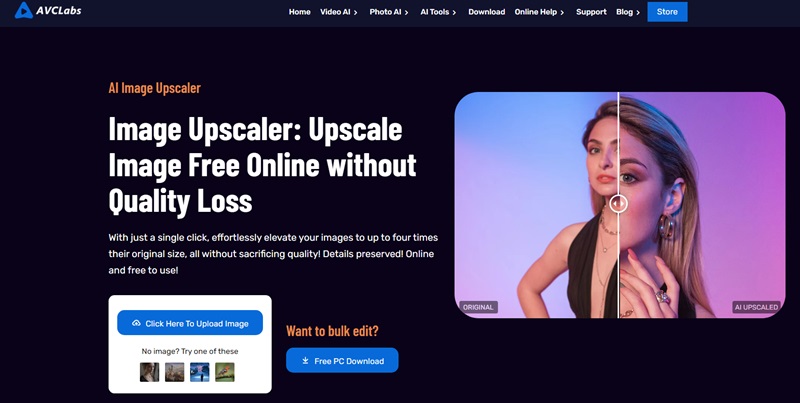
Step 2:
To sharpen and increase the detail of an image containing blurry text, simply select "Upscale." This option allows you to choose a magnification level, offering options from a slight increase (100%) to a significant boost (400%). Choose the level that best suits your needs for improved text clarity.
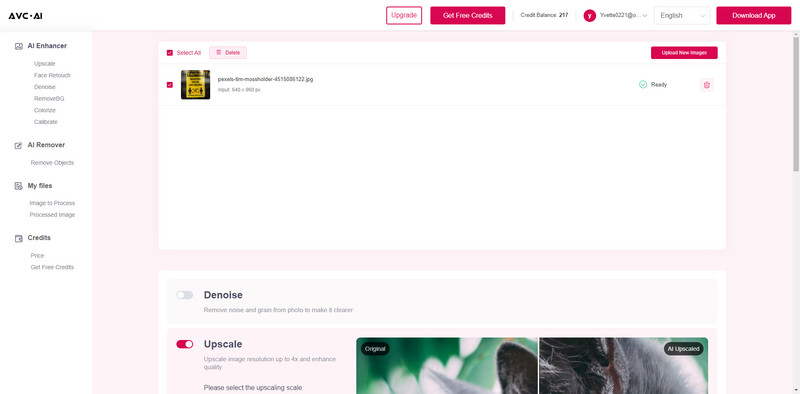
Step 3:
Click the "Start Processing" button to initiate the enhancement process. Upon completion, you can directly compare the results on the same page. Simply hover your cursor over the image to see a side-by-side preview of the original and enhanced version.
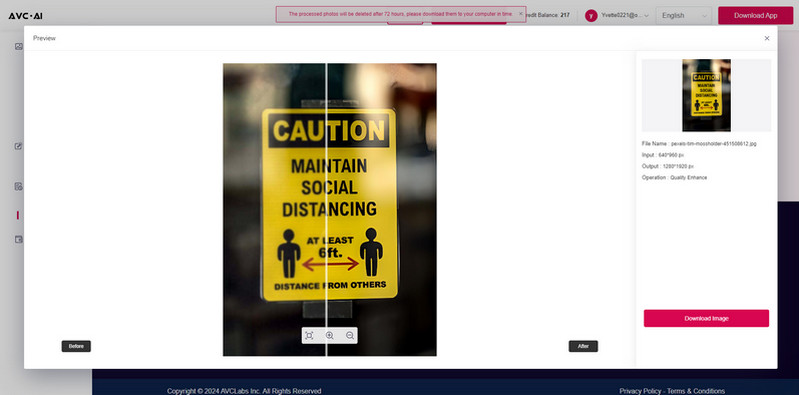
2. Media.io
Medio.io is a popular online editor that provides a range of video and image editing tools. One of its excellent tools is AI Image Enhancer, which can help you unblur text image online by automatically enhancing its quality and sharpness.
To unblur image with Media.io, follow these steps:
Step 1: Open your web browser and visit https://www.media.io/.
Step 2: Once there, navigate to the Product section and select the Image Enhancer tool.
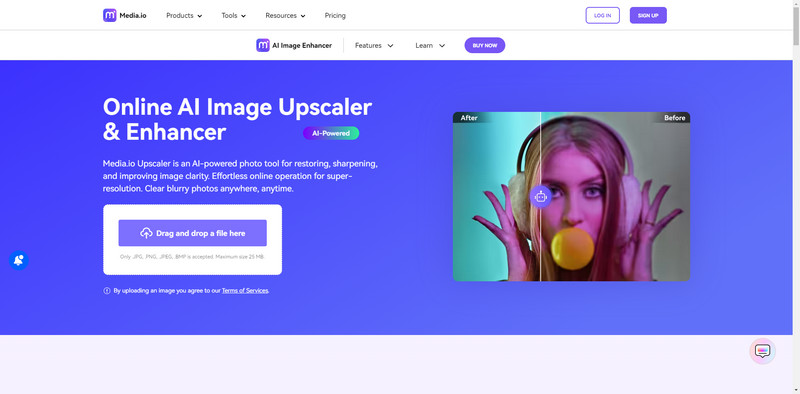
Step 3: Upload your Image with the blurry text.
Step 4: After uploading the photo, go to Canvas Setting, here we recommend selecting AI Enhancer.
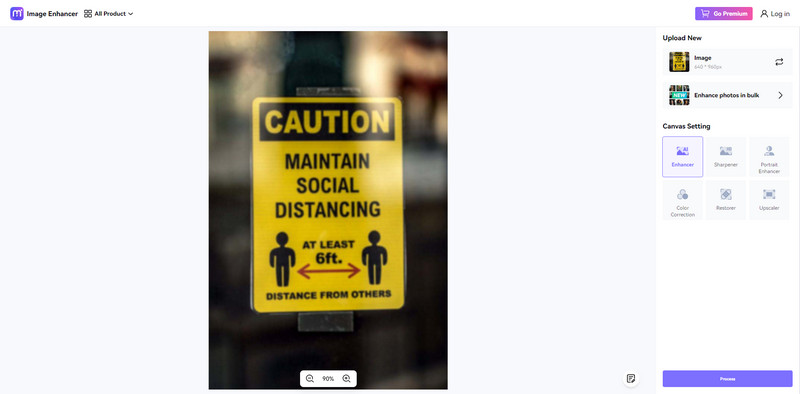
Step 5: Click Process and wait for the image to be processed. After the processing is completed, you will see the comparison between the original image and the processed image.
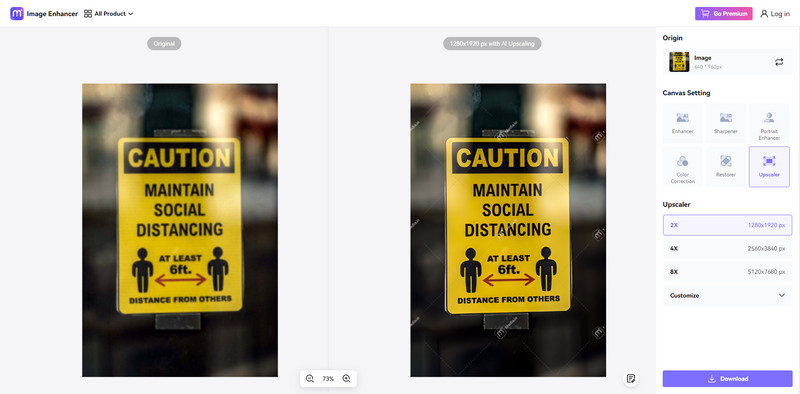
3. Picwish
While Picwish is great at blurring photos, it actually has a "Photo Enhancer" tool that can effectively unblur your text photos for free. You can simply upload your blurry image, use the photo enhancer tool, and then download the improved version in your preferred format.
To unblur image with Picwish, follow this steps:
Step 1: Go to the main web page of Picwish.
Step 2: Click the feature from the menu, then select Enhance Photo.
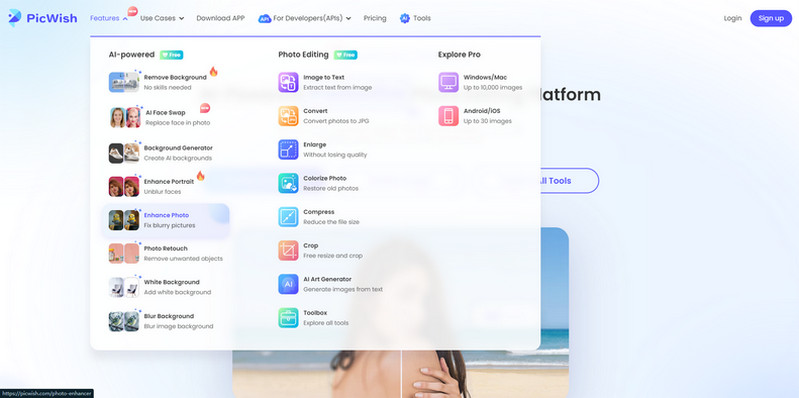
Step 3: Then upload blurry text image into the photo enhancer tool.
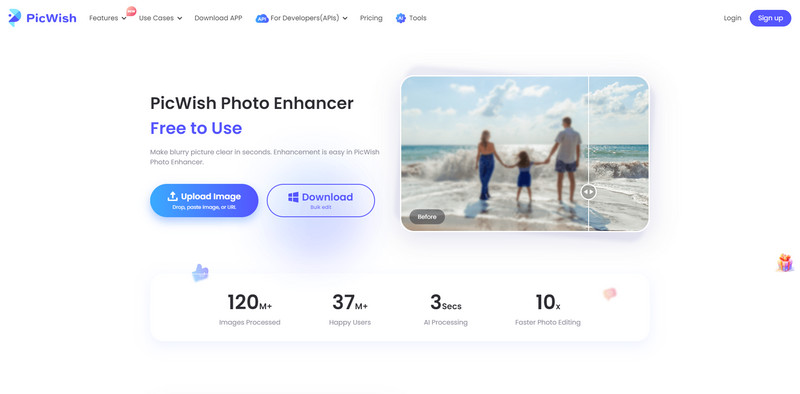
Step 4: Just wait a few seconds and the AI tool will automatically remove blur from the text image.
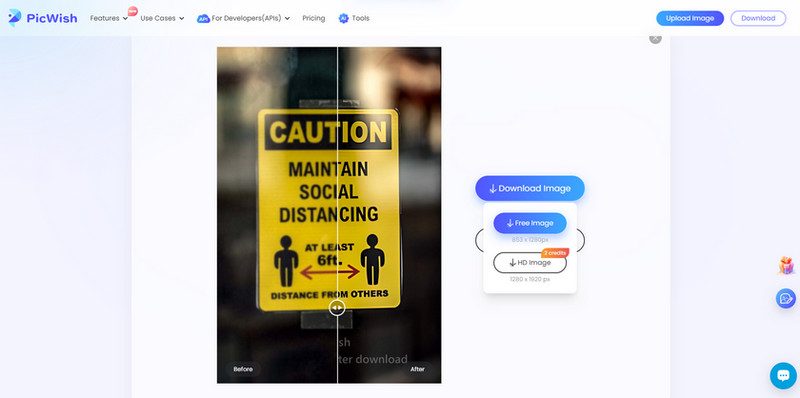
Step 5: Click on the Download button and you can download the image for free in 853 x 1280px without a watermark.
Part 2: How to Unblur Text on Desktop?
Desktop software shines in handling demanding tasks with unwavering stability. Unlike online options that can be hampered by internet woes, desktop software operates independently, ensuring a smooth workflow. This section dives into some top-notch desktop software specifically designed to unblur text in images.
1. AVCLabs PhotoPro AI
AVCLabs PhotoPro AI is a cutting-edge desktop software powered by AI for enhancing photos. It automatically analyzes and optimizes images, improving image resolution and removing blur from text images effectively. With its advanced AI technology, AVCLabs PhotoPro AI provides users with seamless photo enhancement tools, allowing for quick and efficient editing.
Key Features of AVCLabs PhotoPro AI
- Automatically optimizes photo quality and clarity using AI algorithms
- Increase image resolution by 2x, 3x, 4x without losing quality
- Colorize B&W photos to make it come to life again
- Advanced AI algorithms for automatic background detection and removal
- Variety of artistic effects and filters for creative image transformations
How to Use AVCLabs PhotoPro AI to Unblur Text Image?
Step 1: Download and Install
Begin by downloading and installing AVCLabs PhotoPro AI on your computer. Then launch the software and familiarize yourself with its user-friendly interface.

Step 2: Import Blurry Text Image to the Program
Click the "Browse" button to upload a blurry text image or drag and drop the file into the program directly. It supports a variety of file formats, including PNG, JPG, JPEG, BMP, RAW, etc.
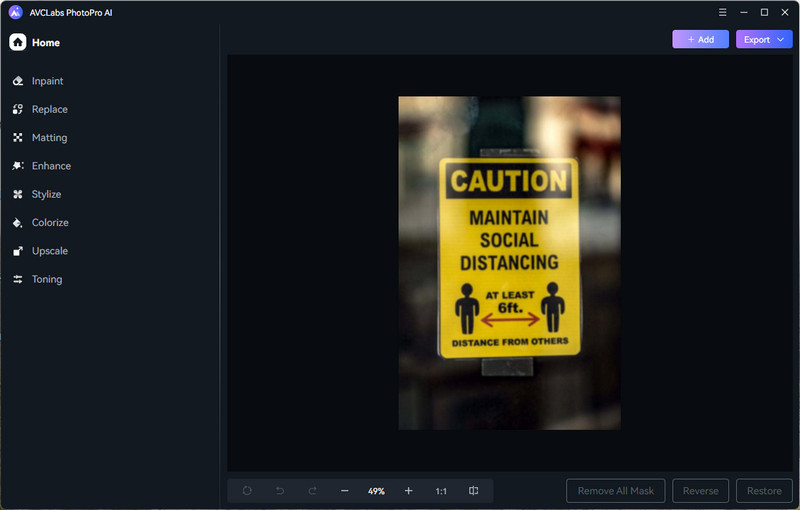
Step 3: Enhance Text Images
To sharpen blurry text photo, select "Enhance" in the toolbar above the program, then choose the level of improvement according to your specific requirements.
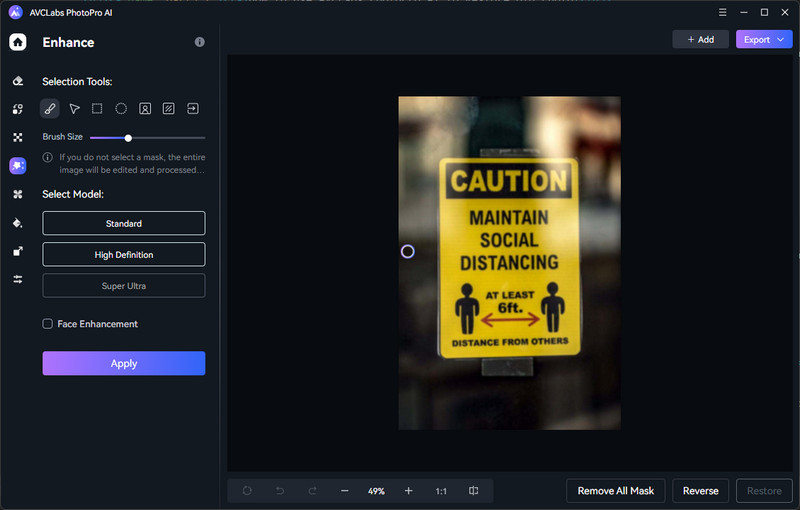
Step 4: Save the New Photo to Your Computer
Click "Apply", and then you can drag the vertical bar left and right to see the contrast before and after text sharpening. If you are satisfied with the effect, just click "Export", and it will be automatically saved to your corresponding folder.
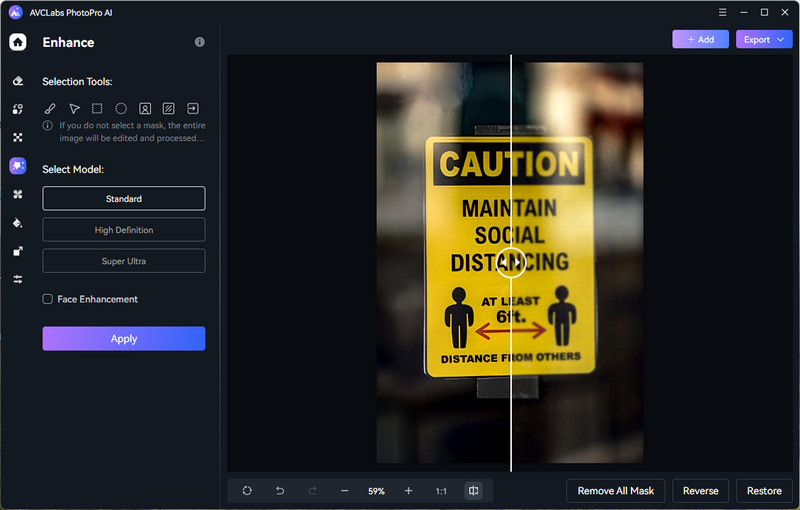
2. Topaz Photo AI
Topaz Photo AI is a renowned photo editing tool known for its inclusion of AI Sharpen and AI Upscale features. Utilizing advanced algorithms, this software enhances images by sharpening and enhancing their clarity and detail. Recognized for its effectiveness in improving blurry image quality, Topaz Photo AI offers users a dependable option to enhance the visual sharpness of their photos.
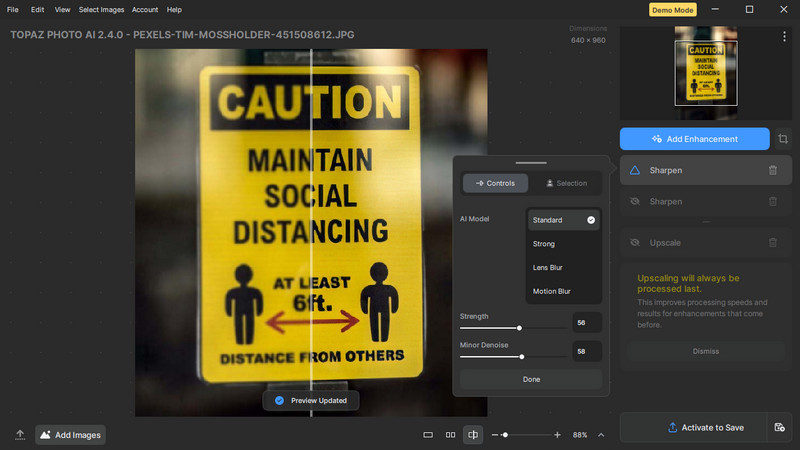
To unblur image with Topaz Photo AI, follow these steps:
Step 1: Launch Topaz Photo AI on your computer.
Step 2: Open the blurry text image you want to enhance within the software.
Step 3: Use the AI Sharpen tool to improve the clarity and sharpness of the text in the image.
Step 4: Preview the edited image to ensure the desired improvements have been made.
Step 5: Save the enhanced text image in your preferred format.
Conclusion
Utilizing online AI tools like AVCLabs Online Image Upscaler offers ease in unblurring text images, while desktop options such as AVCLabs PhotoPro AI provide users with increased reliability. With guidance on how to use each tool effectively, individuals can effortlessly obtain sharper text images. Embracing these advanced technologies allows for swift and efficient image enhancement, simplifying the process of reading and understanding textual content.