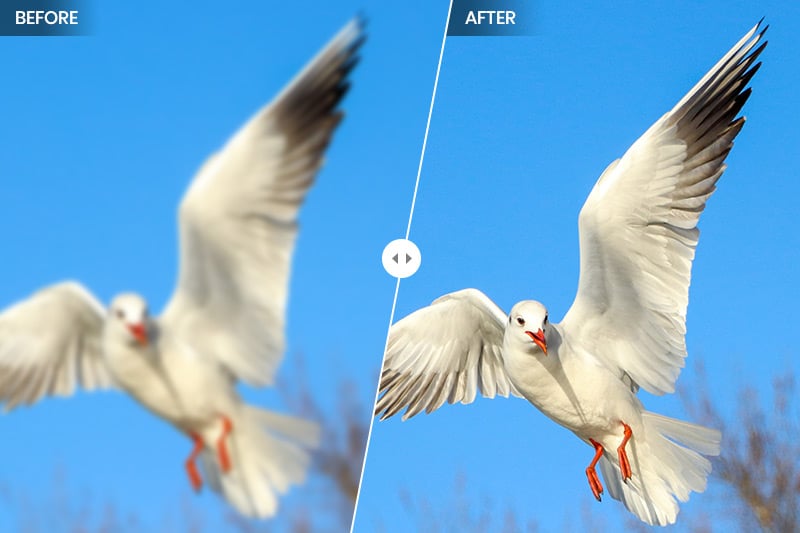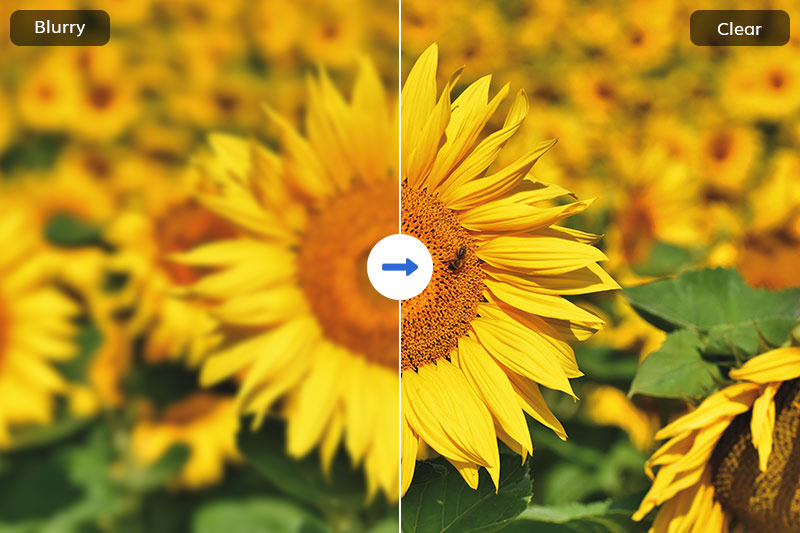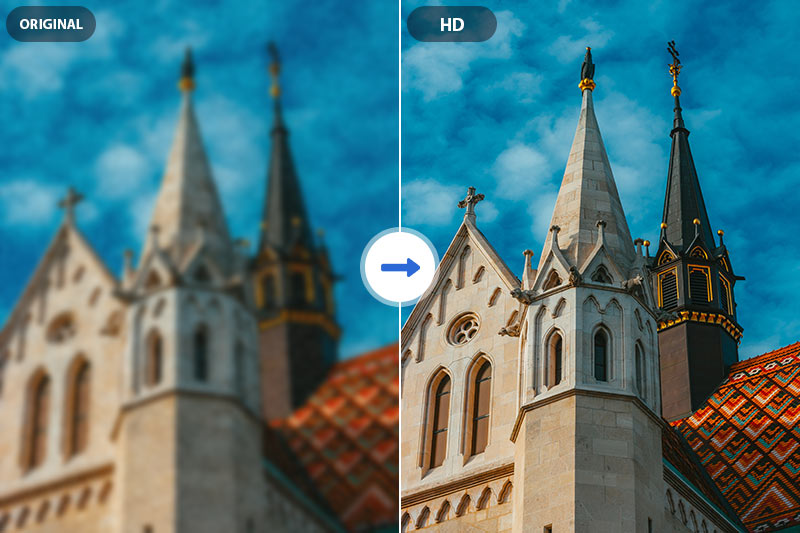How to Add Color to Black and White Photo: 3 Different Methods
Black and white photos have a captivating allure, evoking a sense of timelessness and nostalgia. However, the addition of color can transform these monochromatic images into vibrant visual narratives that bridge the gap between the past and the present. In this article, we'll explore three distinct methods for adding color to black and white photos: utilizing Adobe Photoshop, harnessing the power of AVCLabs PhotoPro AI, and leveraging online colorization tools.

Part 1: How to Add Color to Black and White Photo in Photoshop?
For those who relish creative control, Adobe Photoshop offers a canvas for turning grayscale images into colorful masterpieces. Here's a step-by-step guide to the manual colorization process:
Step 1:
Load your black and white photo into Adobe Photoshop, craft separate layers for each color you intend to apply. Set the blending mode to "Color" to ensure the original details remain intact.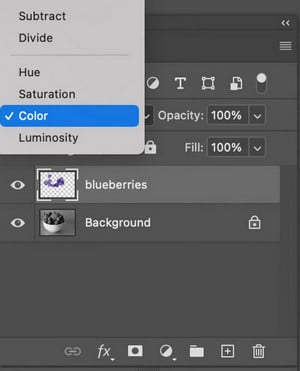
Step 2:
Use brushes and masks to meticulously apply colors to specific areas.
Step 3:
Use brushes and masks to meticulously apply colors to specific areas.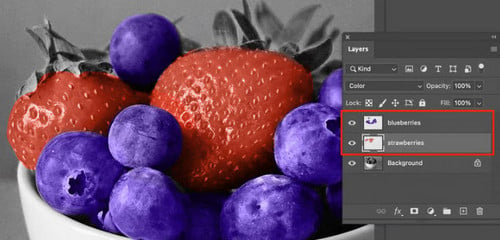
Step 4:
Take a moment to review your creation before exporting the final colorized image.Part 2: How to Add Color to Black and White Photo with AI? [Hot*]
As technology evolves, so does our approach to art. AVCLabs PhotoPro AI exemplifies the power of automation in colorization. Its sophisticated coloring function harnesses AI algorithms to infuse historical accuracy into monochrome images, capturing details, textures, and shadows with authentic hues. This process resurrects old memories, bridging nostalgia with vibrancy. Meanwhile, the color adjustment function provides creative control, enabling users to fine-tune colorization according to personal vision.
Key Features of AVCLabs PhotoPro AI
- Colorize B&W photos to make it come to life again
- Automatically optimizes photo quality and clarity using AI algorithms
- Increase image resolution by 2x, 3x, 4x without losing quality
- Advanced AI algorithms for automatic background detection and removal
- Variety of artistic effects and filters for creative image transformations
Step-by-Step Guide to Add Color to Black and White Photo with AVCLabs PhotoPro AI:
Step 1: Download and Install
Download and install AVCLabs PhotoPro AI on your computer.

Step 2: Import the Image to the Program
Click the "Browse" button to upload the black and white image or drag and drop the file into the program directly. It supports a variety of file formats, including PNG, JPG, JPEG, BMP, RAW, etc.
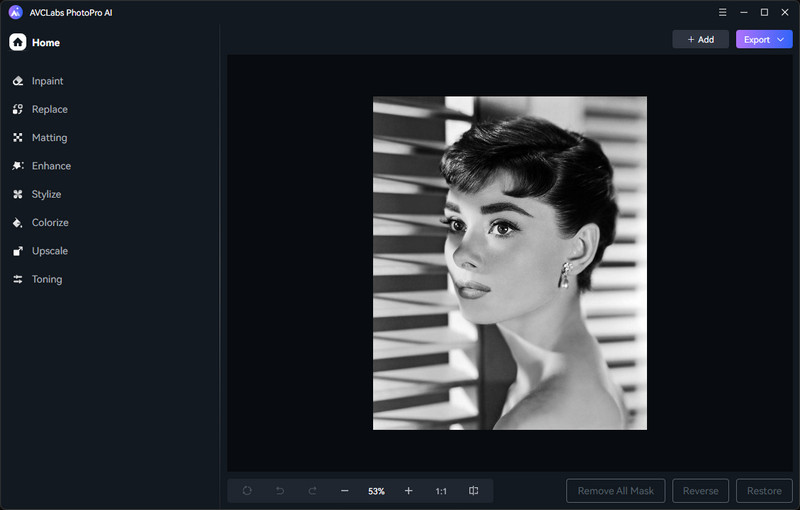
Step 3: Apply AI Colorize
Select Colorize in the toolbar on the left side of the program and you can choose the model and adjust the "Rendering Index" according to your needs. Then click on the "Apply" button to initiate the AI colorization process.
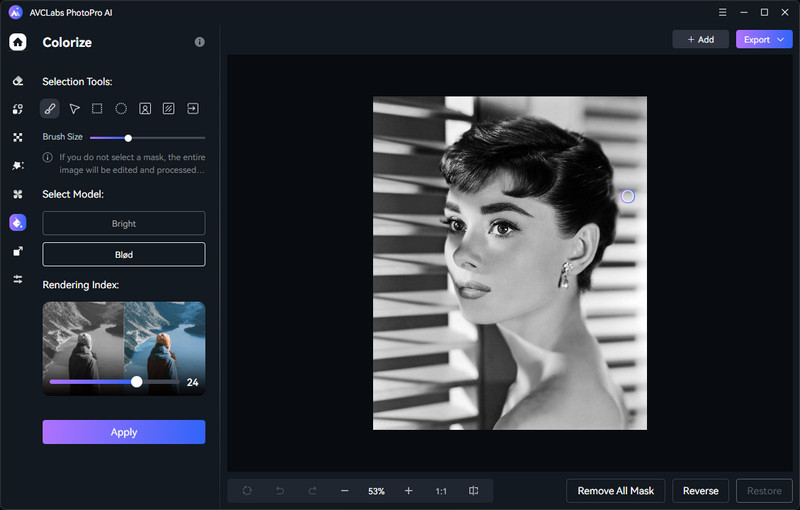
Step 4: Preview AI Colorize Effect
Click the preview button and drag the vertical bar left and right to see the contrast effect of the black and white photo before and after coloring. If you are satisfied with the effect, click Export and the colored picture will be automatically saved to the corresponding folder. If you want to make color adjustments, continue to the next step.
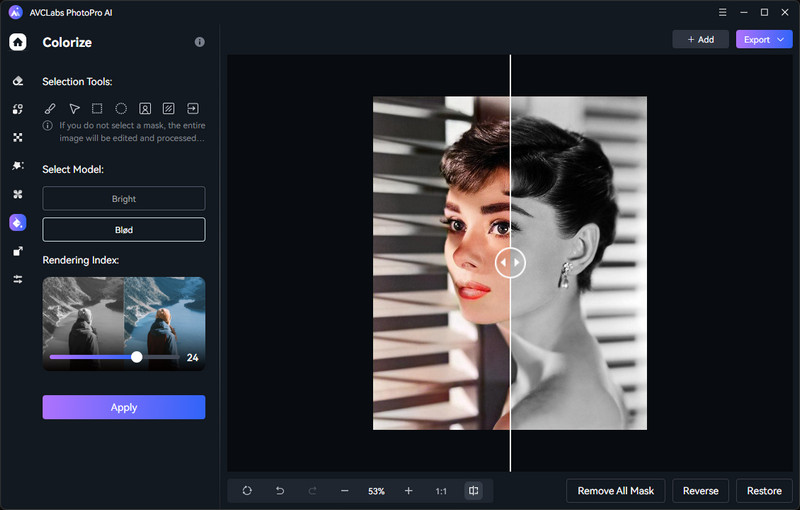
Step 5: Adjust Color
Select Toning in the toolbar, and then you can select automatic color correction. Or you can manually adjust the brightness, saturation, and contrast of the picture until it achieves the desired level of color saturation and realism. If you are satisfied with the effect, click the export button to save it to the corresponding folder.
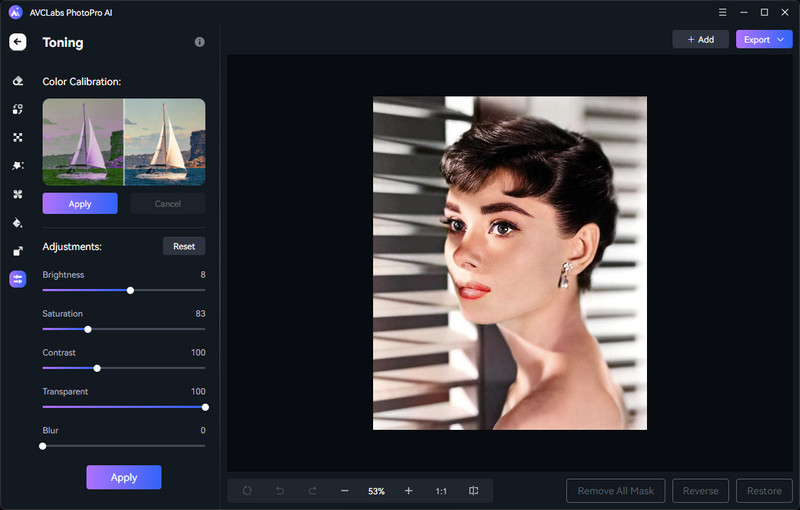
Video Tutorial: How to Turn Black and White Images with AI Colorize Tool
Part 3: How to Add Color to Black and White Photo Online?
In the digital age, convenience is paramount. Online colorization tools provide a user-friendly approach to adding color to black and white photos. In this section, we've curated a selection of online photo colorizers for you to explore.
1. AVC AI
AVC AI represents a sophisticated web-based photo editing software tailored for professional use. Its multifaceted capabilities extend to resolving diverse image-related challenges, encompassing tasks such as noise reduction and resolution enhancement. Anchored in the domains of Artificial Intelligence (AI) and supervised learning, AVC AI boasts the ability to seamlessly infuse vivid and authentic color into black and white, yellowish, and grayscale images with a single click, effectively reinvigorating the visual appeal of photographs.
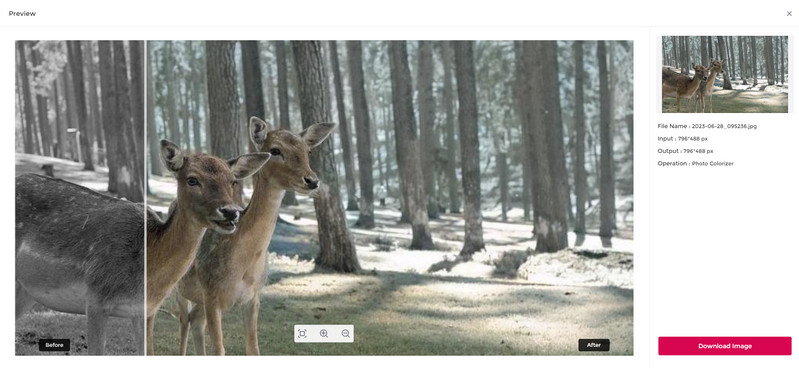
Add Color to Black and White Photo with AVC AI
1. Register AVC AI and log in.
2. Upload a black and white image and select Colorize.
3. Give 5 seconds to the AI!
4. Preview and save.
2. Cutout.Pro
The Cutout Pro AI Colorizer is an advanced tool that uses AI and image processing to add realistic colors to images. It specializes in colorizing black and white, faded, or monochrome pictures, enhancing their visual appeal and historical context. This technology intelligently applies accurate colors, revitalizing images with vibrant hues and emotional depth.
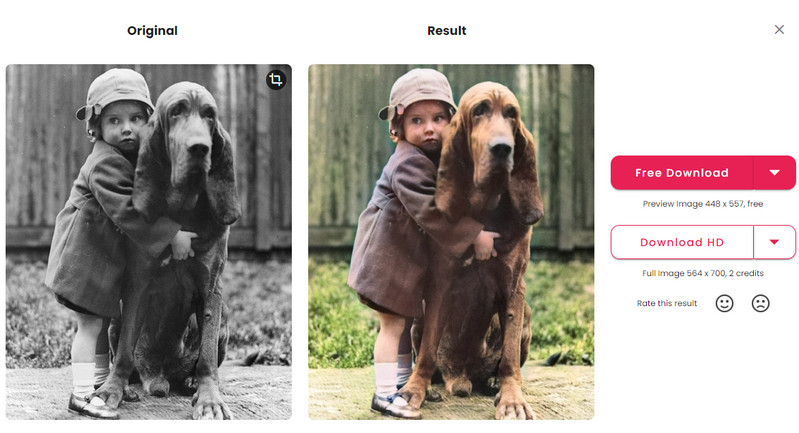
Add Color to Black and White Photo with Cutout.Pro
1. Head over to their website.
2. Upload a black and white image.
3. Wait for a couple of seconds.
4. Preview and download.
3. Picwish
Picwish is a versatile online platform that provides intuitive photo editing tools along with advanced coloring capabilities. Users can effortlessly enhance images with filters, adjustments, and effects. Moreover, Picwish empowers users to add realistic colors to black and white or faded images, revitalizing historical photos and enhancing their visual appeal.
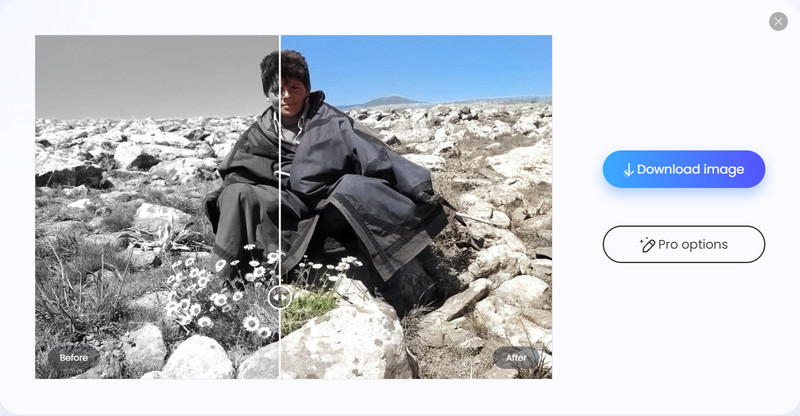
Add Color to Black and White Photo with Picwish
1. Search picwish and select Photo Colorizer.
2. Upload a black and white image.
3. Waiting for the coloring process.
4. Preview and enjoy the result.
Conclusion
Our journey through Adobe Photoshop's craftsmanship, AVCLabs PhotoPro AI's precision, and the accessibility of online tools reveals different ways to colorize black and white photos. Whether rekindling historical moments or personalizing memories, colorization breathes new life into the past while connecting it to the present. So, pick your path and let colors narrate stories anew.