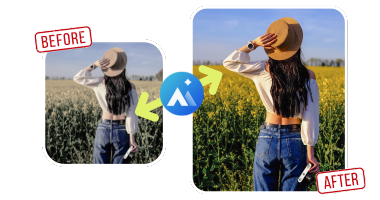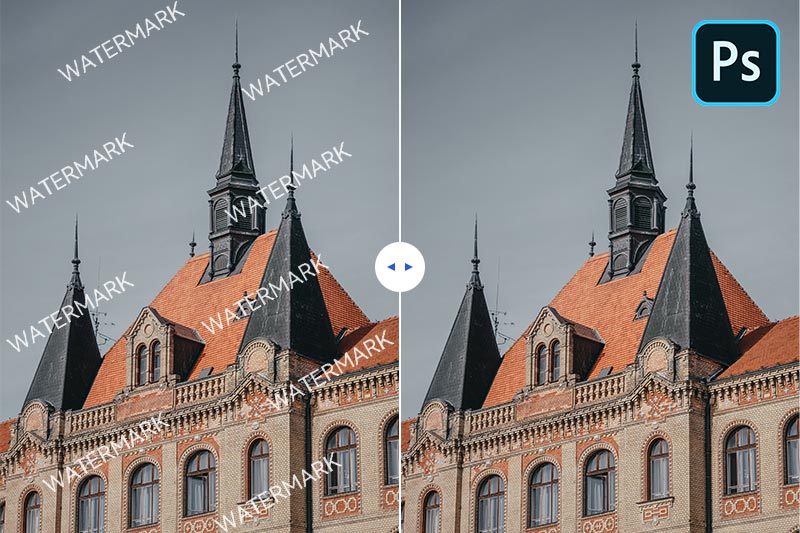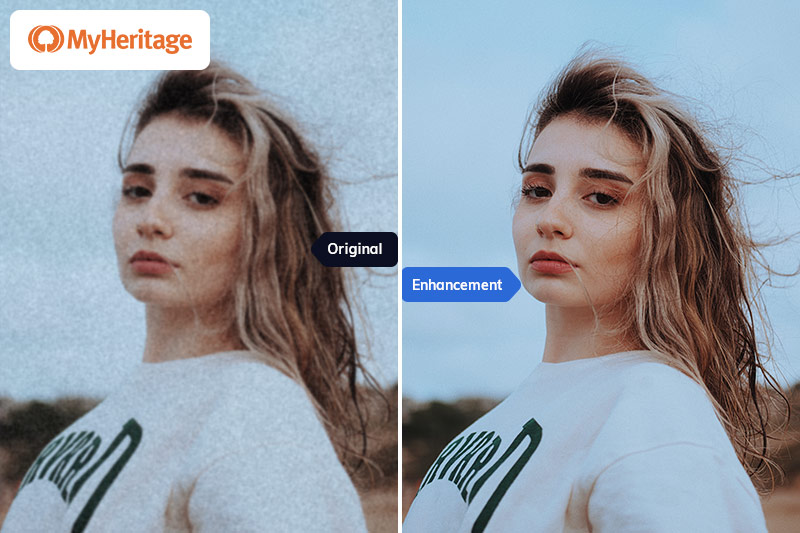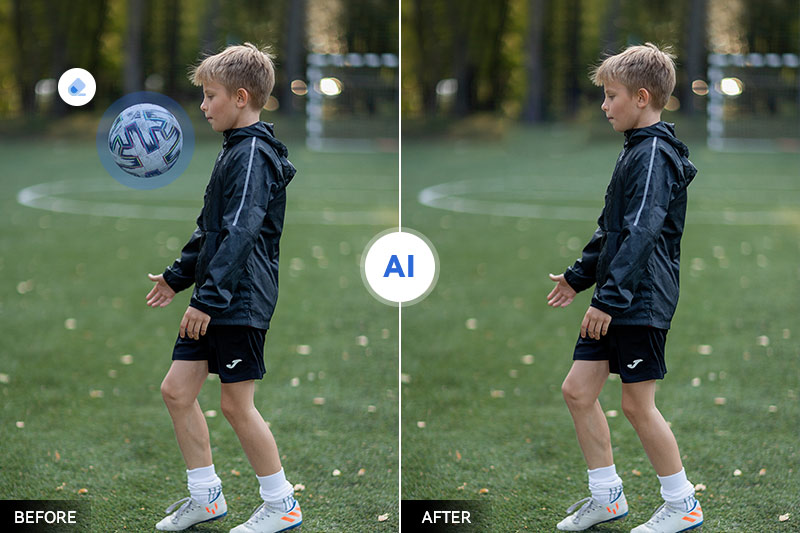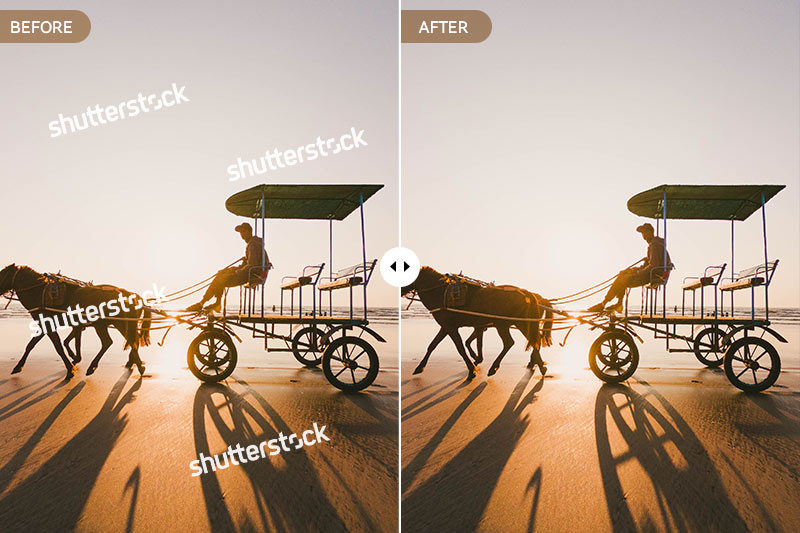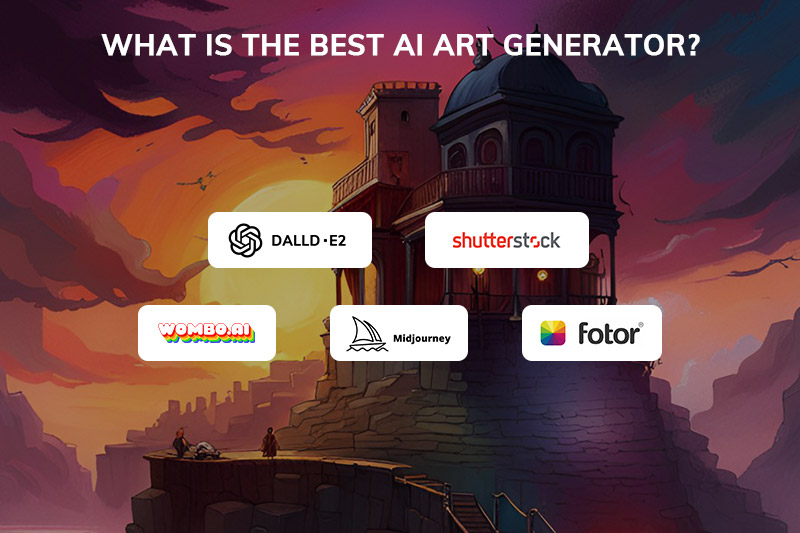How to Convert Black and White Photos to Color Online for Free with AI
"How can I change a black and white photo to color online?"
Black and white photos have a timeless appeal, evoking a sense of nostalgia and artistic charm. However, there may be instances when adding color to these monochromatic images can breathe new life into them. Thanks to the advancements in artificial intelligence (AI), converting black and white photos to color has become more accessible than ever. In this article, we will explore how to convert black and white photos to color online for free using AVCLabs Online Image Colorizer.
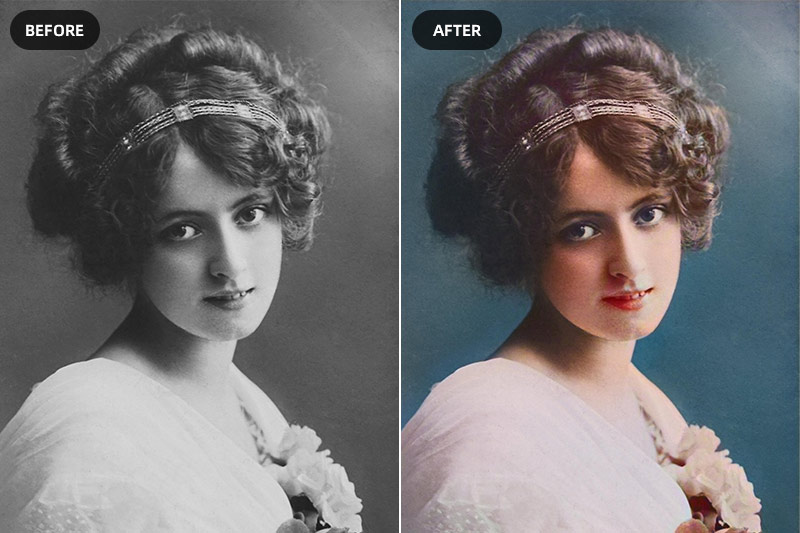
Part 1: The Reasons Why Converting Black and White Photos to Color Is Important
Bringing old memories to life, enhancing visual appeal, and preserving historical moments in a modern context are just a few reasons why colorizing black and white photos is important. It allows us to connect with the past in a more vibrant and dynamic way.
Part 2: How to Convert Black and White Photos to Color Online for Free
AI-based tools offer numerous benefits for colorizing black and white photos, including time-saving and efficient processes, high-quality results, easy-to-use and accessible online platforms, and free or cost-effective solutions. Here we would like to introduce you to an online AI photo colorizer called AVCLabs Online Image Colorizer.
AVCLabs Online Image Colorizer offers numerous advantages for converting black and white photos to color:
Accessibility and convenience: AVCLabs Online Image Colorizer is an online tool, which means it can be accessed from anywhere with an internet connection. Users can conveniently upload and colorize their black and white photos without the need for specialized software or equipment.
User-friendly interface: AVCLabs Online Image Colorizer boasts a user-friendly interface, ensuring a seamless and straightforward colorization experience. Users can navigate through the platform easily, even without any prior photo editing knowledge.
Customizability and user control: AVCLabs Online Image Colorizer offers various customization options, allowing users to adjust settings such as saturation, contrast, and color preferences to achieve the desired outcome. This level of control enables users to personalize the colorization process according to their preferences.
Steps to Convert Black and White Photos to Color Online for Free
Step 1: Visit AVCLabs Online Image Colorizer and Upload Black and White Photos
Firstly, open your web browser and go to the AVCLabs Online Image Colorizer website.
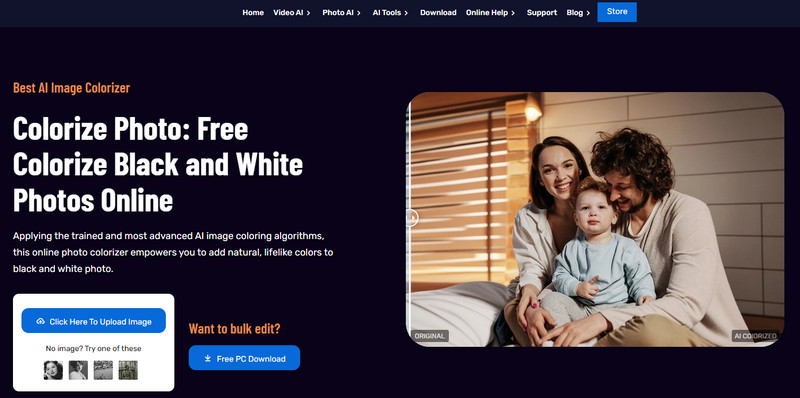
Then click on the Upload Image button to add black and white photos to AVCLabs Online Image Colorizer or simply drag and drop one or multiple B&W photos into this online AI photo colorizer. Click on the Login/Sign Up option to access your account.
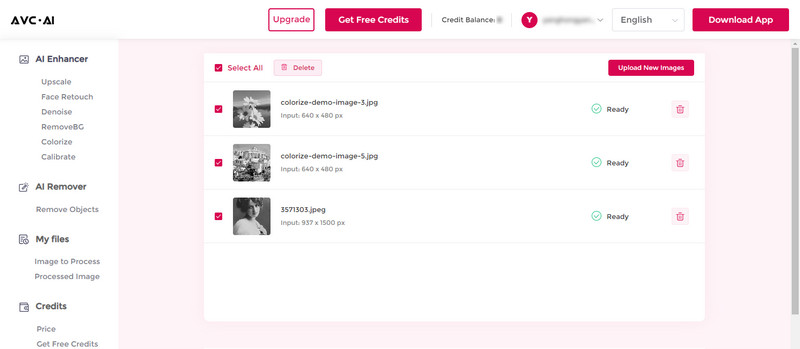
Currently, supported input formats are *.png, *.jpg, *.jpeg, *.bmp, *.jfif, and *.webp.
Step 2: Select the AI Model and Start Converting Black and White Photos to Color Online
To convert black and white photos to color online, just turn on the Colorize option and adjust the Render Factor according to your need. Then click on the Start Processing button to start colorizing black and white photos automatically.
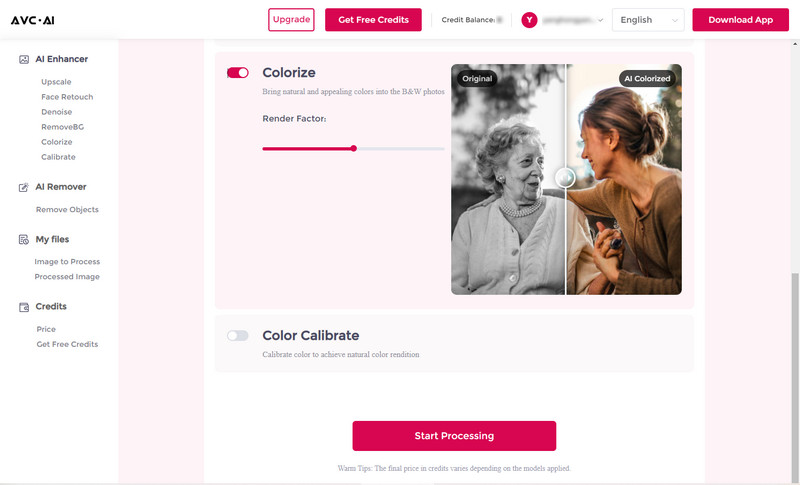
Step 3: Preview and Download Colorized Photos
Once the black and white photo colorizing process is completed, you can click on the Eye icon to preview the converted colorful photos.
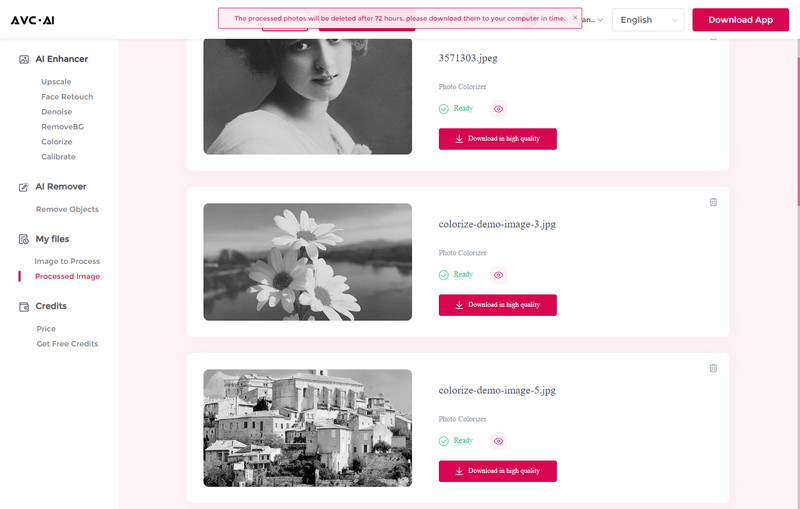
If the results can satisfy your needs, just hit on the Download Image button to save the colorized photos.
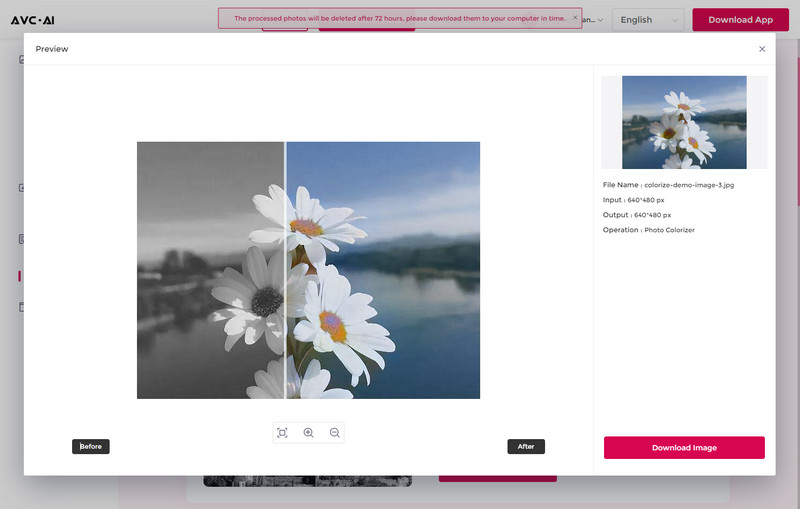
Bonus: How to Convert Black and White Photos to Color with AVCLabs PhotoPro AI
AVCLabs PhotoPro AI employs advanced AI algorithms to analyze and understand the content of black and white photos, allowing it to accurately add colors based on learned patterns and data. The deep learning algorithms in AVCLabs PhotoPro AI have been trained on a vast dataset of high-quality images, enabling them to generate realistic and visually appealing colorizations.
Key Features of AVCLabs PhotoPro AI
- Clear up blurry photos with advanced technology
- Cutout image to make the background transparent
- Remove unwanted objects, people, watermarks
- Change the style of image to create unique look
- Colorize B&W photos to make it come to life again
- Upscale photos up to 3x, 4x without losing quality
Steps to Convert Black and White Photos to Color with AVCLabs PhotoPro AI
Step 1: Download and Install AVCLabs PhotoPro AI
Download and install AVCLabs PhotoPro AI on your computer, then launch it.

Step 2: Upload the Black and White Photo
Click on the Browse button to upload a black and white photo to the program or drag and drop the black and white photo to it.
Currently supported formats: PNG, JPG, JPEG, BMP, RAW, etc.
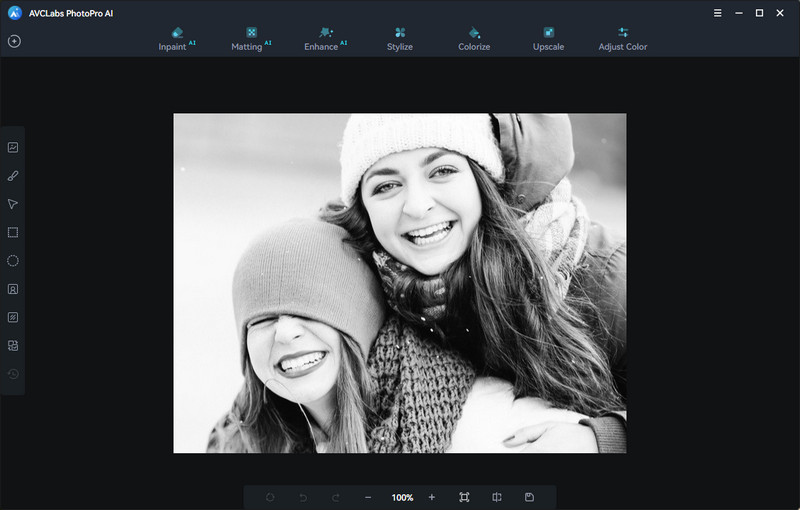
Step 3: Select the Colorize Model
To the convert black and white photo to color, simply choose the Colorize model on the top menu bar of the main interface. You are allowed to adjust the Rending Index to change the colorizing effect till you find the most suitable color. Then click on the Apply button to start converting the black and white photo to color.
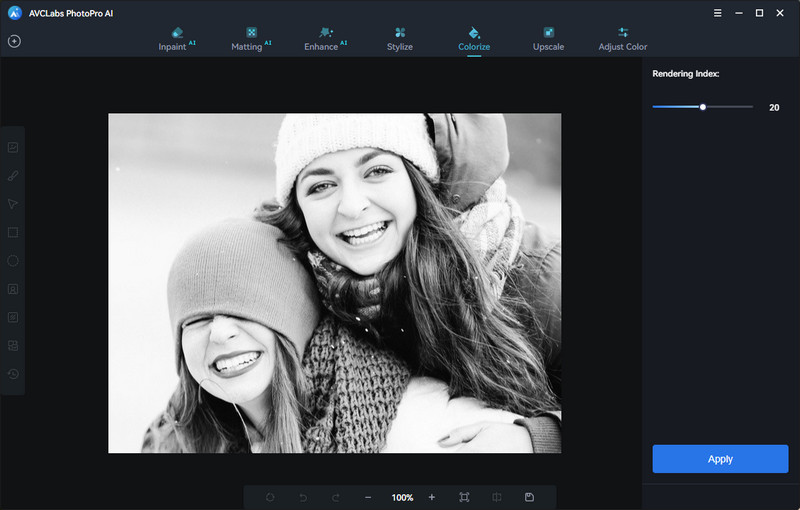
Step 4: Save the Colorized Photo
Once the black and white photo colorizing process is done, just click on the Contrast button to preview the original and colorized photo side by side. After that, you can click on the Save button to save the colorized photo on your computer.
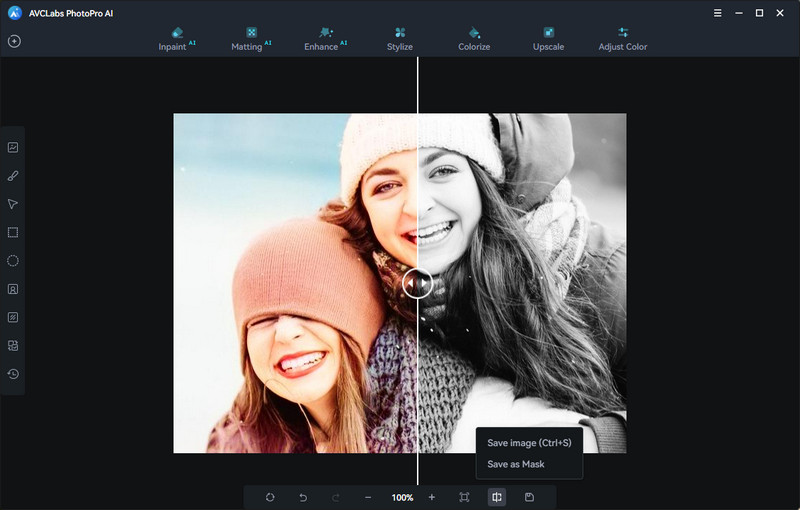
Conclusion
Converting black and white photos to color can enhance any photo collection, artwork, or family memories. If you want to convert your black and white photos to vivid color online with little effort, AVCLabs Online Image Colorizer is the perfect free online solution for you. With just a few clicks, you'll be able to transform your once dull photos into powerful photo memories of days gone by. If you're looking for something even more special than a simple online solution, try out AVCLabs PhotoPro AI where you can get an even closer image manipulation that will bring out the best of your beloved black and white pictures. Whatever route you choose, it's important to realize the importance of converting black and white photos into color. Not only does it bring back the life that was present in those much-loved images, but it serves as a reminder of the connections we've made with our family members throughout our lifetime.