Click the "Upload Image" button to upload the photo you want to remove the watermark from.
Adjust the size of the remover brush and paint the unwanted watermark in the photo.
Click the "Remove" button to quickly and accurately remove watermark from your photo.
Download the clean photo with the watermark removed and save it in JPG or PNG format.
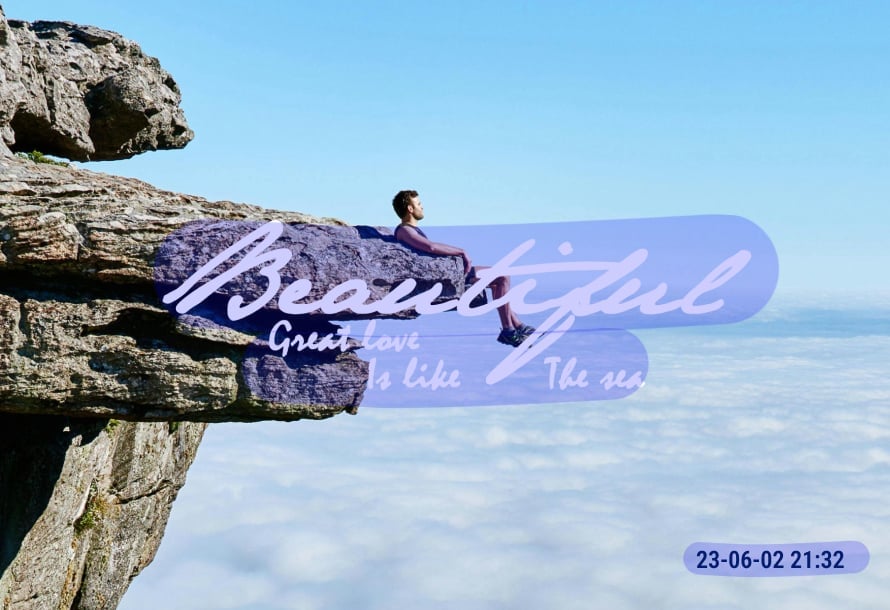

Are you tired of those obtrusive watermarks when editing or sharing images? Now, with AVCLabs Online Watermark Remover, you can easily say goodbye to all types of watermarks! Our advanced AI technology makes removing any watermark a breeze.
Whether you want to remove watermarks ranging from text and logos or to full-screen overlays, our watermark photo remover delivers fast, accurate results while preserving the quality of the original content.
This watermark remover ensures that the details of the picture are not damaged and avoids blur or distortion during the process of removing watermark.
AVCLabs has intelligent background repair function, which automatically fills the blocked area after removing watermarks from photos, making it naturally blend with the surrounding background to achieve a seamless effect.
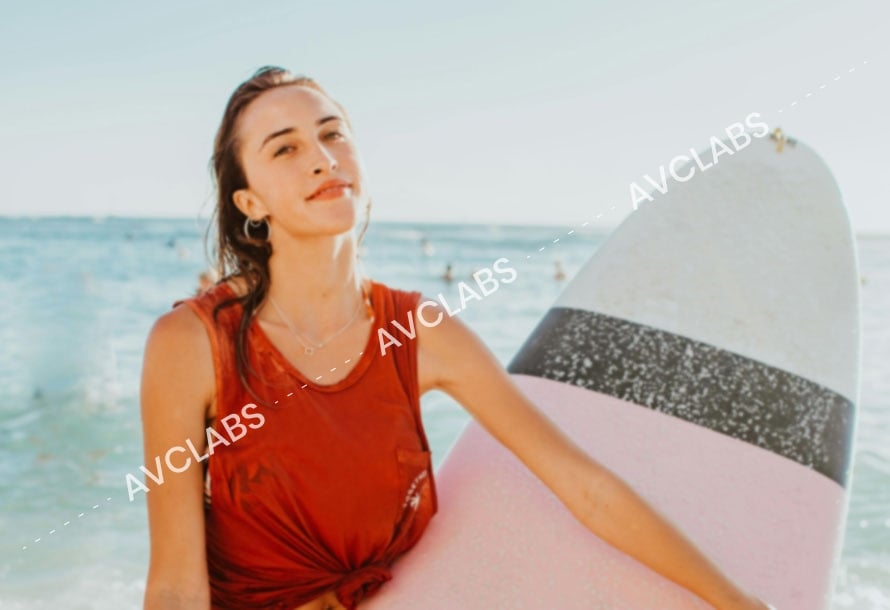

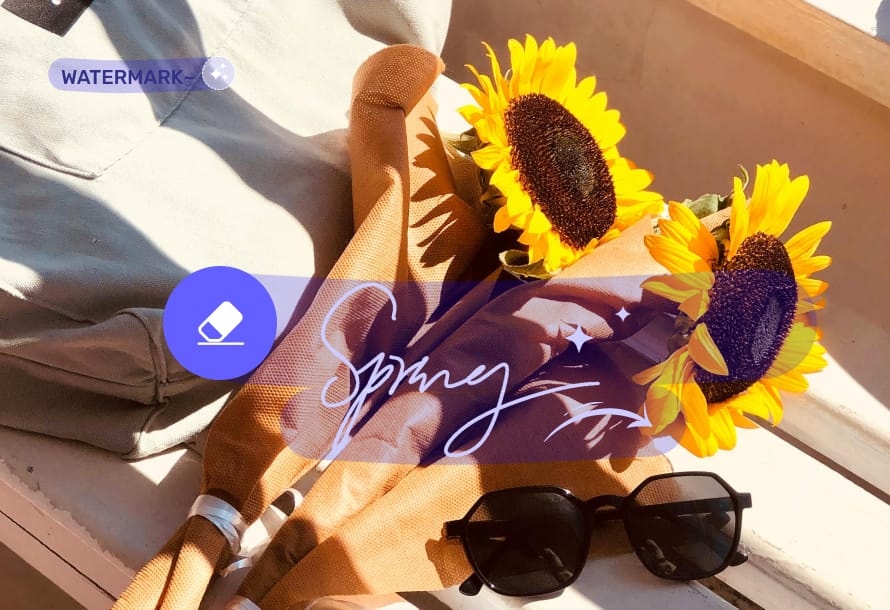
This free watermark remover offers flexible brush adjustments that can easily remove watermarks of all shapes and sizes. Whether it's a small and delicate watermark or a logo covering a large area, you can adjust the brush size according to your specific needs and remove watermark precisely.
Fine brush control ensures more flexibility in handling details, effectively avoiding excessive modification or accidental deletion of image content.
AVCLabs Online Watermark Remover is your go-to solution for any occasion! Whether you're a social media creator looking to remove watermarks to enhance the appeal of your content, or an everyday user simply wanting to restore the original appearance of precious personal photos, it provides a precise and swift watermark removal experience.
AVCLabs Online Watermark Remover enables you to effortlessly tackle any creative challenge, unlocking your full creative potential.
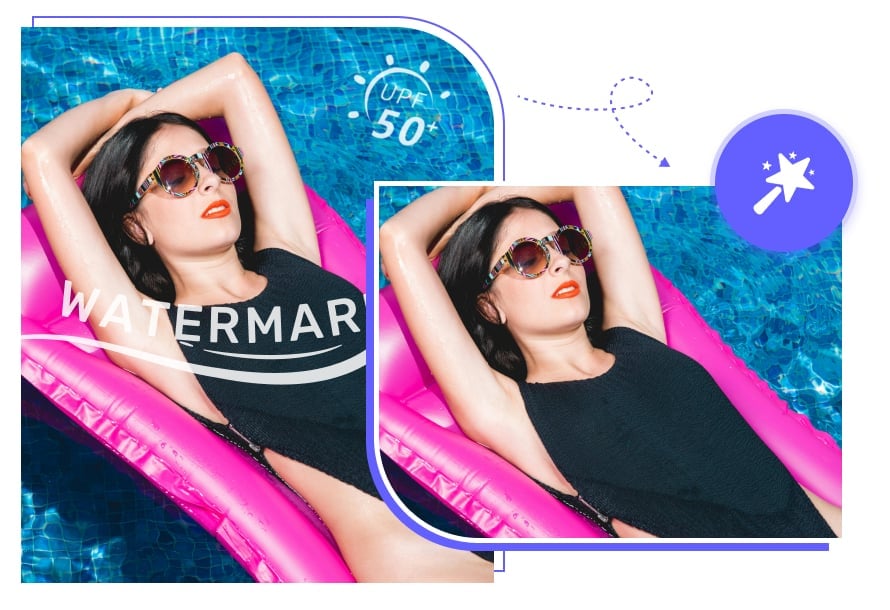
AVCLabs free watermark remover is very intuitive to remove watermark and doesn't require any complicated steps. It retains the original quality of the image without leaving blurry traces or destroying the details of the picture like other tools.

The most satisfying aspect of this free watermark remover is that it not only remove simple watermarks but also effortlessly removes large, complex watermarks. The entire process is very straightforward, saving me from spending too much time on adjustments.

AVCLabs Online Object Remover is really a superb tool! At first I just used it to remove watermarks from my photos, but then I realised that it not only removes watermarks, but also easily removes other unwanted elements from photos, such as dates, logos, and even small objects in the background.

As a designer who works with images a lot, I've been looking for a really good watermark eraser. After trying AVCLabs Online Watermark Remover, I was really shocked by the results. While removing watermark, the details and colours of the image are perfectly preserved.

Yes, AI can effectively remove watermarks from images through advanced algorithms. AI-based watermark removers analyze the pixels around the watermark, then reconstruct and intelligently fill the area, preserving the original quality of the image as much as possible.
To remove watermarks for free, you can use AVCLabs Online Watermark Remover. The watermark eraser not only provides free credits for users to use, but also allows you to save high-quality pictures.
AVCLabs Online Watermark Remover supports processing multiple file formats, including JPG, JPEG, PNG, BMP and WEBP.
The legality of removing watermarks depends largely on the circumstances and the purpose of the use. In most cases, unauthorised removal of a watermark is considered a copyright infringement, as watermarks are usually used to identify original works and protect the rights of the creator. If you are removing a watermark for personal use (such as editing a photo you own), there is usually no problem.
AVCLabs Online Watermark Remover is a reliable and effective solution to remove watermarks for free. It is easy to operate and has a friendly interface, making it very suitable for users who need to process pictures quickly.
Whether you are a professional or an ordinary user, you can quickly complete the task of removing watermarks and make your pictures cleaner and tidier.
Detect subjects, identify contours and remove background to make a transparent PNG image.
Read MoreRemove different types of noise, aliasing, distortion, and more from images with ease.
Read MoreMake images transparent for free and get transparent images in a second.
Read MoreOne tap to enlarge low-resolution images without any loss of picture quality.
Read MoreEasily remove the background of your signature image without installing any software.
Read MoreEffortlessly remove people from photos online, offering a free and easy-to-use solution powered by AI.
Read MoreConvert your images to high resolution masterpieces using AVCLabs Online Image Enhancer powered by AI.
Read MoreDiscover the power of vibrant transformation with this online photo colorizer.
Read MoreFree video quality enhancer to improve video quality online to 1080p or even 8K resolution without any loss in quality.
Read More
Copyright 2026 AVCLabs Inc. All rights reserved