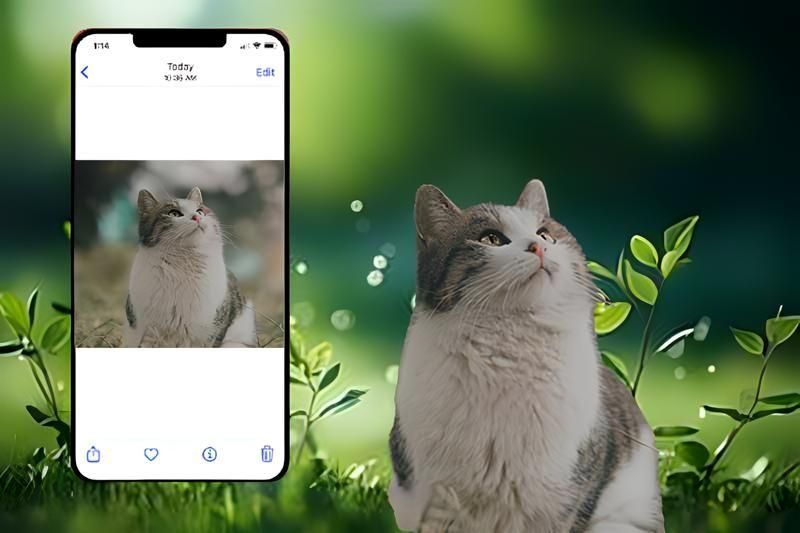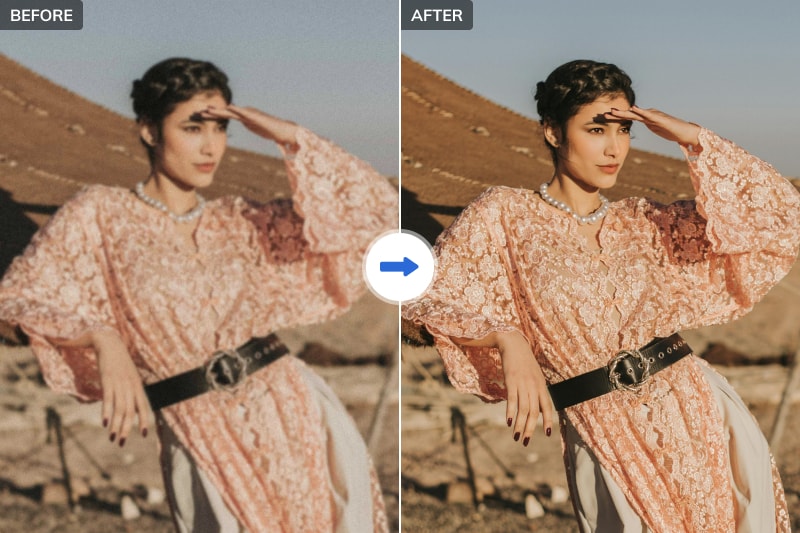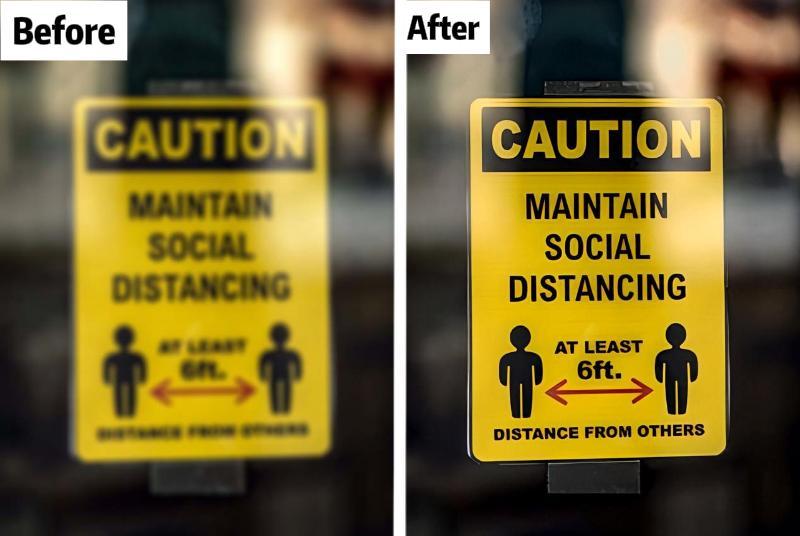HD Image Converter: How to Convert a Blurry Picture to HD?
Are you frustrated with using low-resolution images? Low-res pictures can be blurry, pixelated, and key elements of your photo may become unrecognizable. Dealing with low-resolution and blurry pictures can be a daunting challenge. But fear not, thanks to advanced AI technology, there is a way to upgrade your picture from lo-res to HD without sacrificing its colors or structure: an innovative HD image converter and image quality enhancer—AVCLabs PhotoPro AI is here to transform your visual experience.
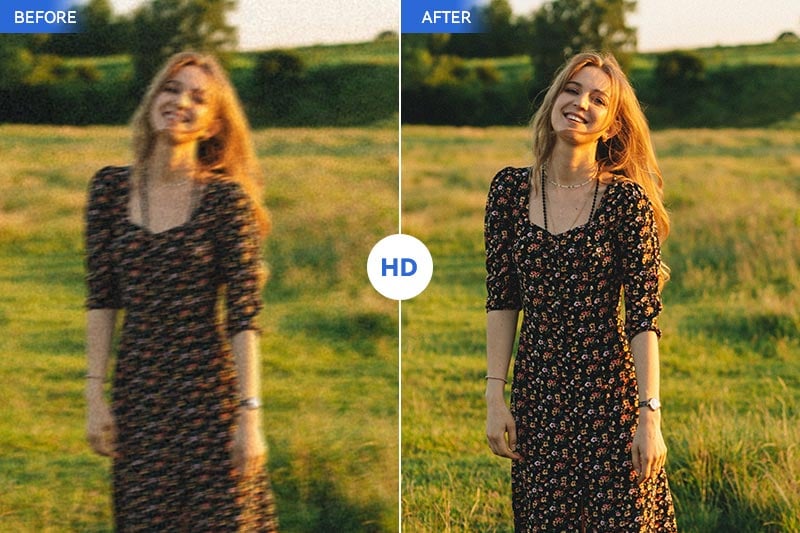
Part 1: Understanding Image Resolution and HD Image Converter
Before delving into the wonders of AVCLabs PhotoPro AI, let's first understand the foundation—image resolution. Resolution refers to the number of pixels in an image, determining the overall sharpness and detail it possesses. Low-resolution images lack the necessary pixel density to render clear and crisp visuals, leading to blurriness and pixelation. On the other hand, high-resolution images showcase intricate details, vivid colors, and an overall immersive visual experience.
A High-Definition (HD) image converter is software that uses advanced algorithms to enhance and enlarge low-resolution images, making them clearer and more detailed. It adds more pixels to the image to improve its quality while reducing noise and sharpening details. This tool is helpful for transforming older photos, low-quality images, or those taken in less favorable conditions into higher-resolution versions suitable for various uses like printing and digital displays.
Part 2: How to Convert a Blurry Picture to HD with the Best HD Image Converter
AVCLabs PhotoPro AI is a groundbreaking HD image converter powered by artificial intelligence. Leveraging advanced algorithms and machine learning, this software can analyze and enhance images, bringing out hidden details and restoring lost clarity. Designed to be user-friendly yet powerful, AVCLabs PhotoPro AI presents itself as a solution for both professionals and enthusiasts looking to convert blurry images into high-definition wonders.
Except for its ability to upscale images to HD resolution without making them pixelate, it can also help you achieve other photo editing tasks with efficiency and precision. For example, erasing and replacing objects from images with a text prompt, cutting out images to remove the background, converting the image style, and colorizing black-and-white images.
Key Features of AVCLabs PhotoPro AI
- Convert a blurred picture to HD Quality
- AI erase and replace objects with a text prompt
- Colorize B&W photos to make it come to life again
- Cutout image to make the background transparent
- Remove unwanted objects, people, watermarks
- Upscale photos up to 3x, 4x without losing quality
Steps to Convert an Image to HD with AVCLabs PhotoPro AI
Step 1: Upload an Image
Download and install AVCLabs PhotoPro AI. After launching the software, either use the "Browse" button or directly drag and drop the image onto the workspace for swift uploading.

Step 2: Apply an AI Model
1). Upscale AI Model
This is the most direct way to convert the image to HD. Click on the Upscale model and pick your desired magnification level—options include 1X, 2X, 3X, and 4X. Apply the chosen level to enhance image resolution and detail, eliminating pixelation concerns.
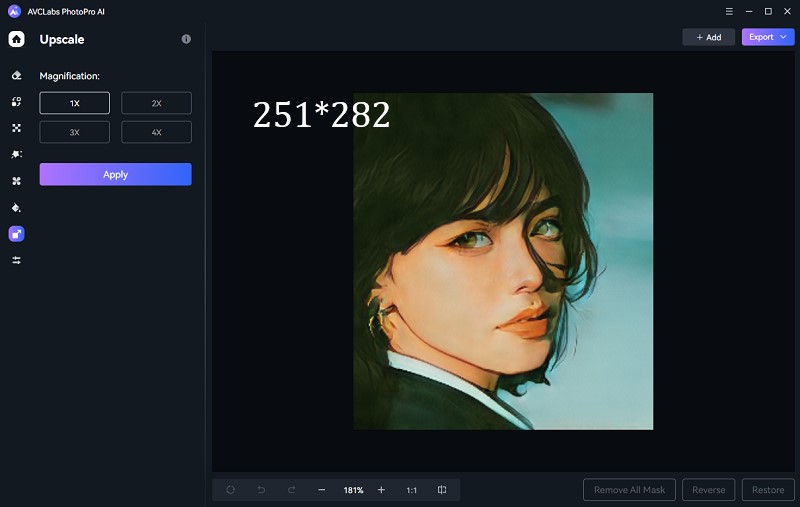
2.) Enhance AI Model
Opt for the AI Enhance model and select the appropriate model based on your requirements. If working with portrait images, consider activating Face Enhancement, which adeptly restores facial details from blurry images. Initiate the enhancement process by clicking "Apply".
You can also target specific areas for specific enhancement using the selection tools located on the left side—left-click to select an area and right-click to deselect.
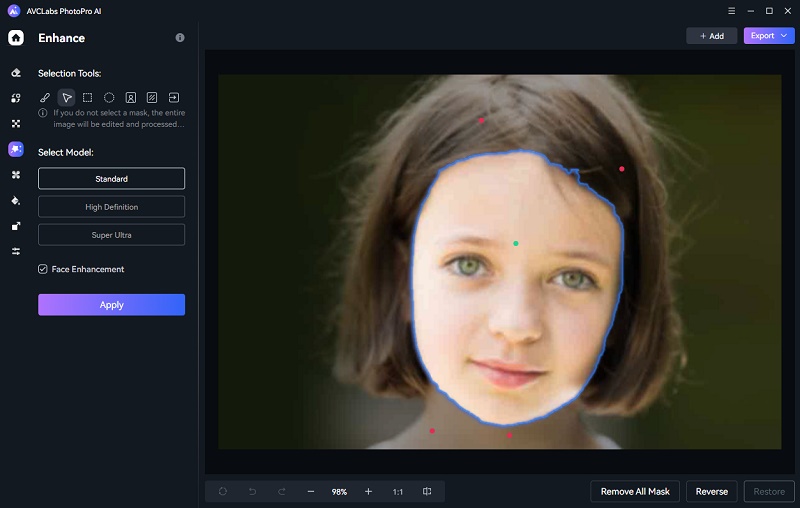
This model excels at rejuvenating details within blurred images. If desired, you can maintain the original image's size or adjust the dimensions without compromising clarity or causing pixelation.
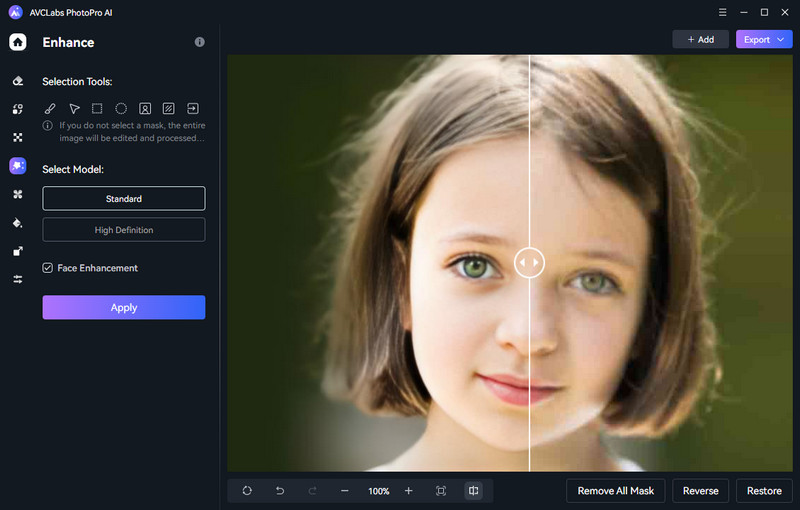
Step 3: Preview and Save the Converted Image
After completing the conversion, you can preview the original and converted images side-by-side by clicking on the "Contrast" button. If content with the outcome, simply click the Export button (Ctrl+S) to download the processed images onto your local storage.
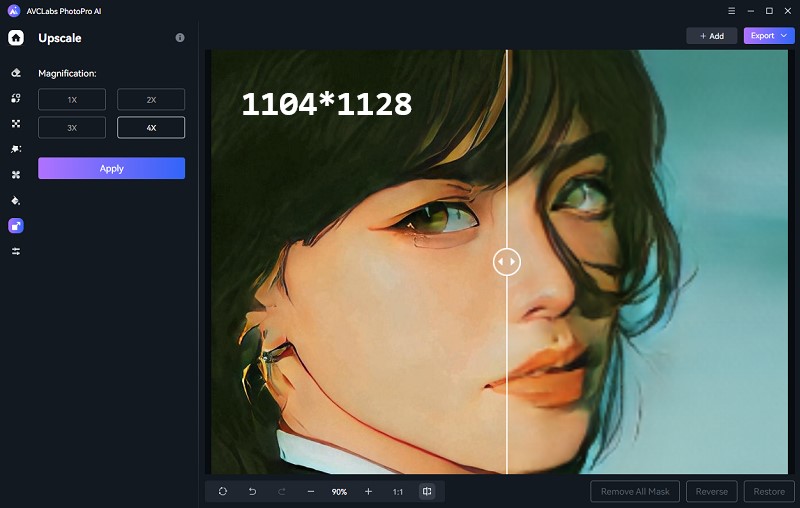
Part 3: How Can I Make My Photos HD Online For FREE?
To make your photos HD online for free, AVC.AI offers the best solution. Similar to AVClabs PhotoPro AI, this web-based AI tool is also crafted by AVCLabs Inc., resulting in several shared features (although the desktop version remains more robust). Using its Upscale model, you can also convert your photo's resolution to HD levels, all while maintaining its sharpness. If you do not want to download any program, then it is definitely a good choice.
Furthermore, engaging in the "get-free-credits" event grants you the opportunity to amass credits, enabling you to convert images to HD format totally for free and save them watermark-free in high quality.
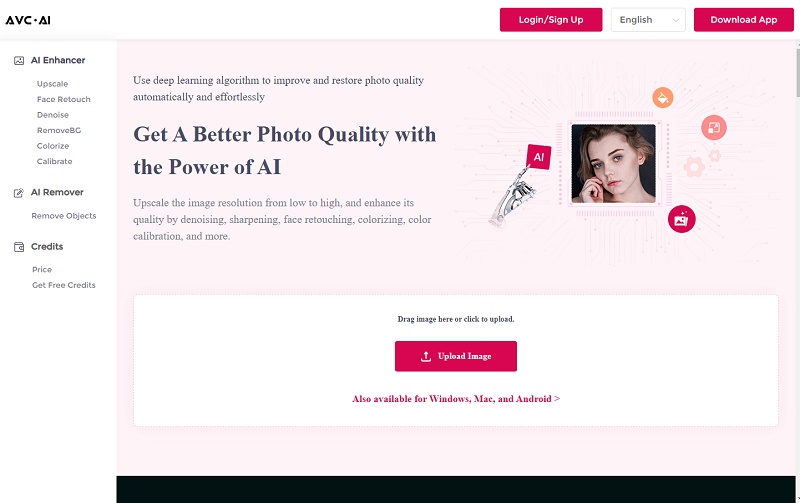
Conclusion
In summary, AVCLabs PhotoPro AI offers a simple and effective solution to the frustration of dealing with low-resolution and blurry images. By understanding image resolution and the role of an HD image converter, users can follow easy steps to transform their pictures into high-definition quality. Online alternatives like AVC.AI also provide a free option for improving image sharpness without downloading software. With advanced algorithms and AI technology, HD image conversion becomes accessible and effective, presenting new opportunities for various uses.