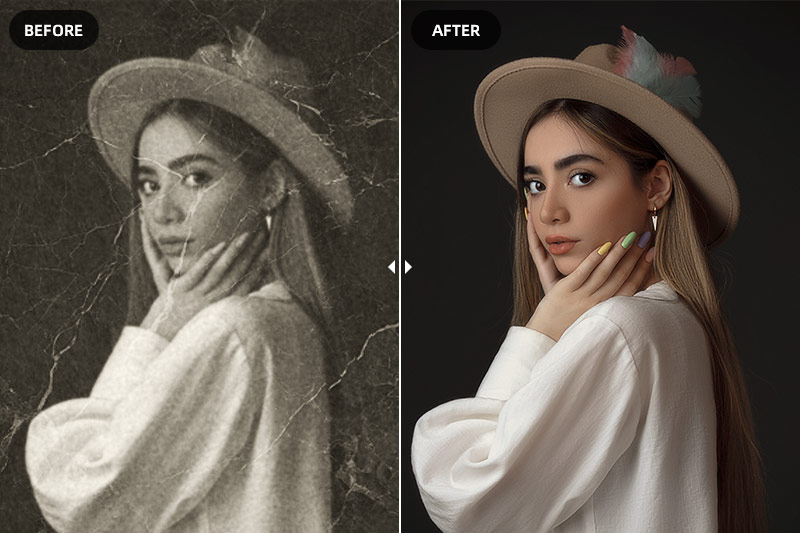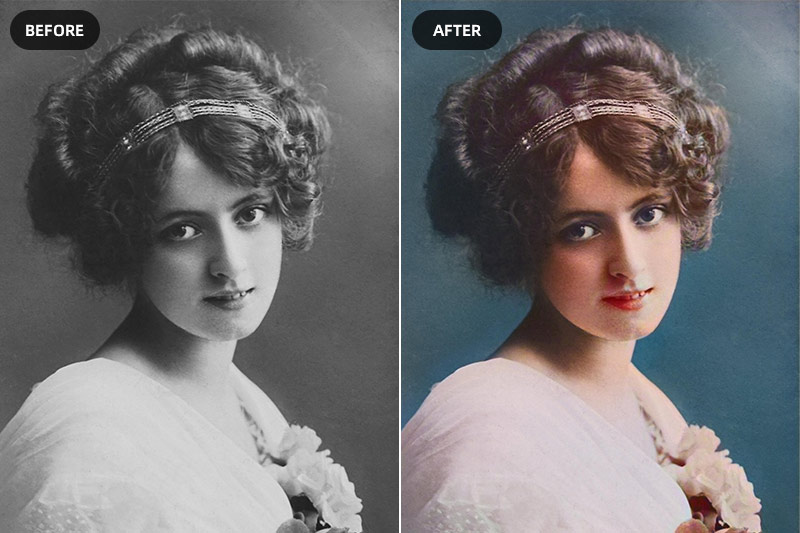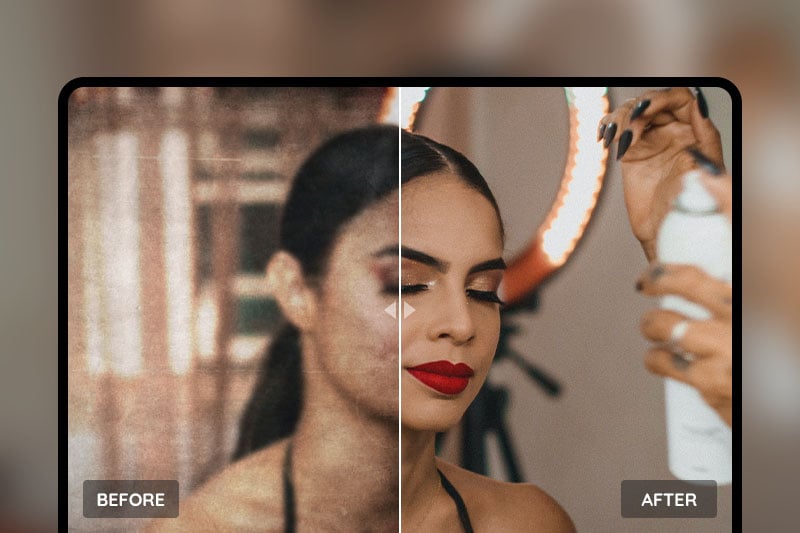Best Way to Sharpen & Unblur Photos Instantly with AI
It's easy to take photos and share them with others on social media, but it can be hard to keep the photos looking their best. Whether you accidentally moved while the picture was being taken or there was a glare from the sun, sometimes your photos can come out blurry. But don't worry - there's now a way to sharpen and unblur photos using AVCLabs PhotoPro AI! With this new technology, you can bring your eyes back to feel more real beauty in your photos. Check out the article below for more information on how to sharpen and unblur photos using AI.
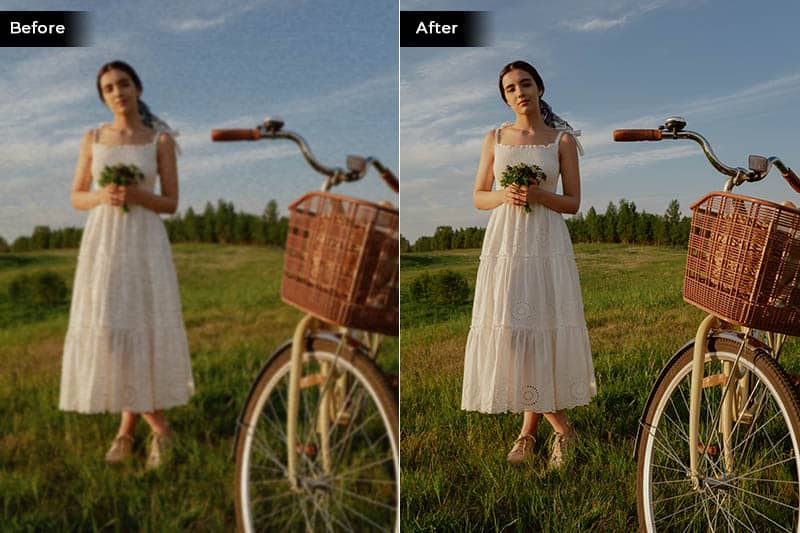
Part 1: How Does AI Work to Sharpen and Unblur Photos
To sharpen and unblur photos, AI technology is often used. AI, or artificial intelligence, is a process of making a computer system “smart” – that is, able to understand complex tasks and carry out actions accordingly. In the context of unblurring photos, AI can be used to analyze the image and identify the areas that are blurred. Once the blurred areas are identified, the AI system can then apply the appropriate changes to sharpen and unblur the image.
There are different ways in which AI can be used to unblur photos. One common method is through the use of neural networks. Neural networks are a type of machine learning algorithm that is designed to mimic the way the human brain learns. By feeding a neural network with data, it can learn to identify patterns and make predictions. In the case of sharpening and unblurring photos, a neural network can be trained on a dataset of images, both blurred and unblurred. Once the neural network has learned to identify the patterns in the data, it can then be applied to new images to sharpen and unblur them.
Another common method for sharpening and unblurring photos is through the use of deconvolution. Deconvolution is a process of undoing the blurring of an image. It can be done mathematically, by reversing the blurring function that was used to blur the image in the first place. Alternatively, it can also be done using machine learning, by training a neural network to learn the patterns of blurring and then apply them to sharpen and unblur an image.
Part 2: How to Unblur Images with AVCLabs PhotoPro AI
Have you ever taken a great photo, but the subject was just too blurry to make out? If so, don't worry – there is a solution! AVCLabs PhotoPro AI is a powerful tool that can use artificial intelligence to sharpen and unblur your photos. With this software, you can restore your snaps to their former glory in just a few simple steps.
Key Features of AVCLabs PhotoPro AI
- Clear up blurry photos with advanced technology
- Cutout image to make the background transparent
- Remove unwanted objects, people, watermarks
- Change the style of image to create unique look
- Colorize B&W photos to make it come to life again
- Upscale photos up to 3x, 4x without losing quality
Steps to Sharpen and Unblur A Photo with AVCLabs PhotoPro AI
Step 1: Download and Install AVCLabs PhotoPro AI
Download and install AVCLabs PhotoPro AI on your computer.
Once finish the installation, you can launch the program and get into the main interface of the program.

Step 2: Import the Blurry Image
Then you can click the Browse button to import the photo you want to unblur.
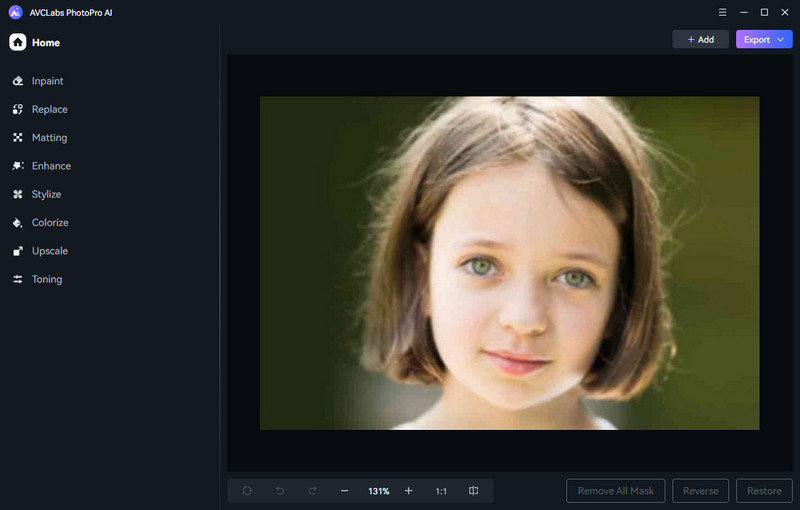
Step 3: Apply the Enhance AI Model to Unblur Image
To unblur the image, you are suggested to choose Enhance AI model on the top of the interface. Then select the enhance model according to your need. The default Standard model will enhance images with balanced improvements, and the High Definition model will enhance images with more pronounced improvements, but takes longer time to process. There is a Face Refinement option which is used to retouch the portrait photos. Switch off it since we don’t need this function.
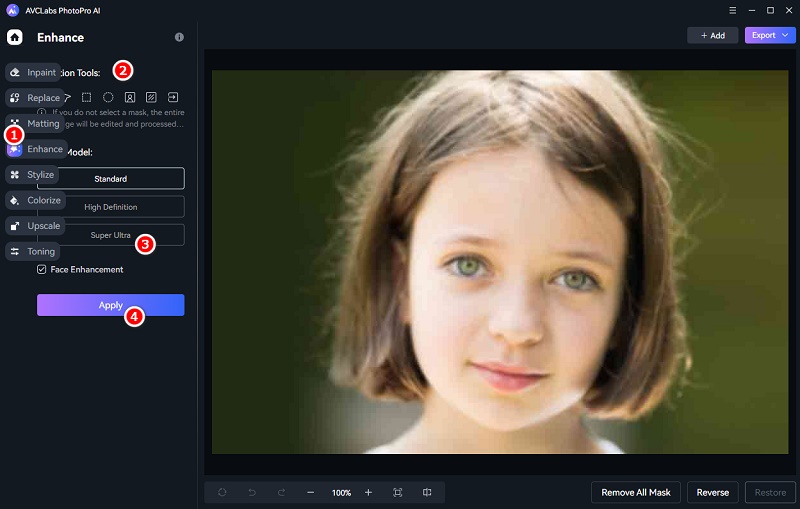
In addition, you can make a selection of the part of the image. Select a suitable section tool to cover the edited part, then apply to Enhance AI.
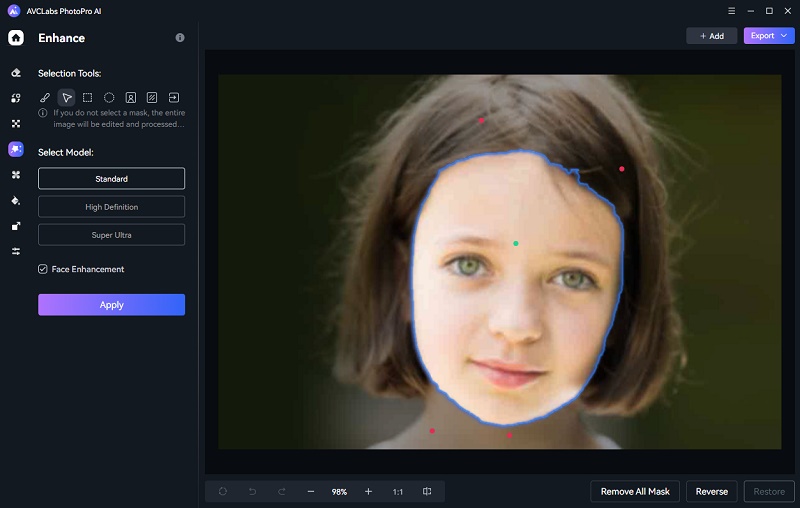
Step 4: Save the Unblurred Image
You can check the effects of the enhanced photo before saving them to your computer. When it finishes, you can drag the white line to see the contrast.
After checking the effects, you can click on the Save button to to get the unblurred image on your computer.
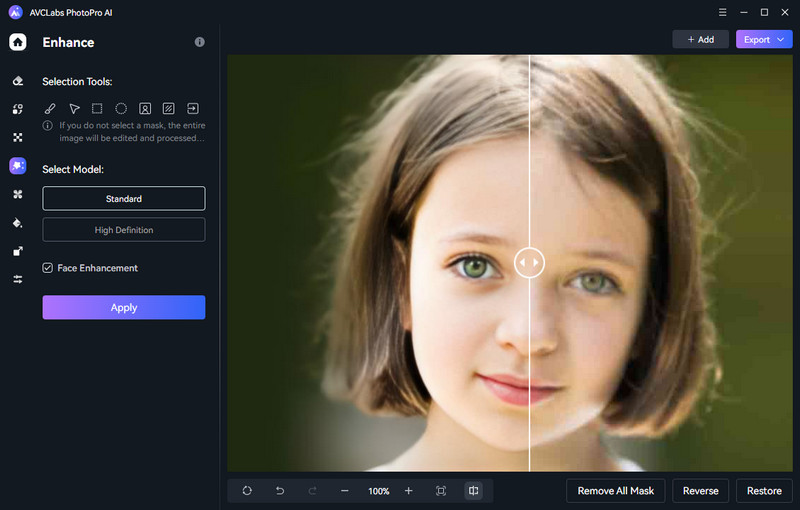
Part 3: Pros of Using AI to Sharpen and Unblur Photos
The benefits of using AI to unblur photos are many and varied. Perhaps the most obvious benefit is that it can help you to improve the quality of your photos. If you have a blurry photo, it can be very difficult to make out any details. However, with the help of AI, you can often enhance the photo so that all of the details become clear. This can be extremely helpful if you're trying to capture a special moment or if you're trying to take a photo for a professional purpose.
In addition to improving the quality of your photos, using AI to unblur photos can also save you time. If you have a lot of blurry photos, it can be very time-consuming to try and fix them all manually. However, with the help of AI, you can quickly and easily fix all of the blurriness in your photos. This can save you a lot of time and effort, and it can allow you to get on with your life without having to worry about your photos.
Finally, using AI to unblur photos can also help you to protect your privacy. If you have a photo that is very blurry, it can be difficult for anyone to identify you or any other subjects in the photo. However, if you use AI to unblur the photo, you can ensure that only people who are authorized to see the photo will be able to see it. This can help you to keep your identity safe and secure, and it can also help you to keep your photos private.
Conclusion
AVCLabs PhotoPro AI is an excellent choice for those who want to sharpen and unblur their photos. The software is quick, easy to use, and effective. Besides, it offers a free trial so you can try it before you buy it. AVCLabs PhotoPro AI is definitely the best choice for improving the quality of your photos.