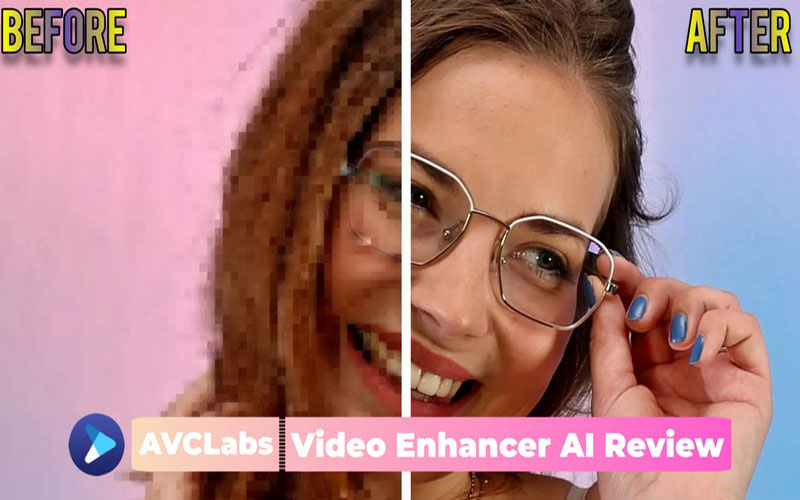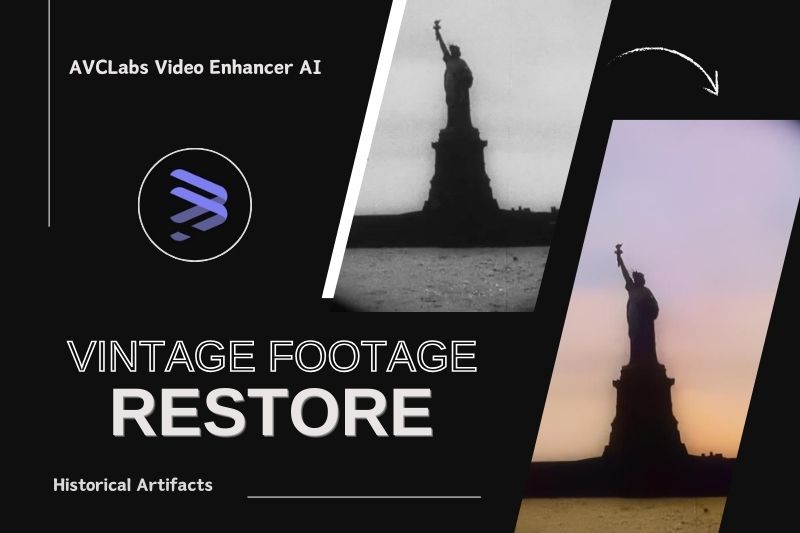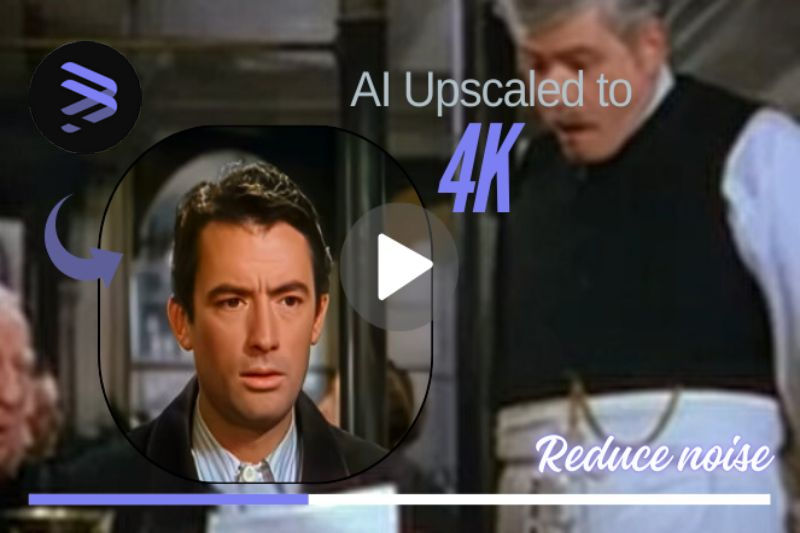How to Enhance Video Resolution and Reduce Noise?
Old movies and home videos are often blurry, low-resolution, or damaged over time, making it hard to enjoy or preserve them properly. These quality issues can seriously affect both viewing experience and archival value.
AVCLabs Video Enhancer AI is an advanced software that utilizes AI technology to restore the quality of damaged videos. In addition to improving the overall video quality, it can also colorize videos and includes features specifically designed for facial restoration. This article will offer you 3 easy steps to achieve video quality restoration. Keep reading to learn how to use this magic software to improve video resolution and minimize noise.
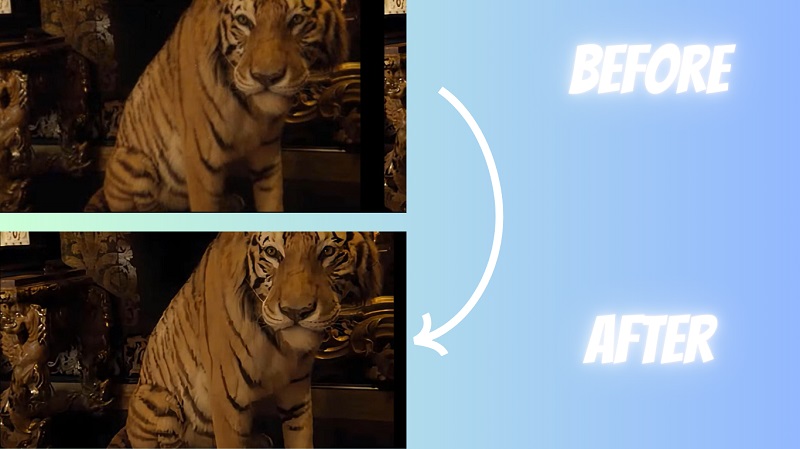
Part 1: 3 Steps to Enhance Video Resolution and Reduce Noise with AVCLabs Video Enhancer AI
We all know that manually enhancing videos is time-consuming and laborious. Fortunately, AVCLabs Video Enhancer AI provides six AI features based on a simple operation interface, including: Standard, Ultra, Anime, Denoise, etc., to help you easily and quickly get high-resolution videos. Even better, the software can upgrade video quality from SD to HD, from HD to 4K, and even from 4K to 8K, ensuring an excellent viewing experience with minimal effort. The following three simple steps can help you quickly upscale the quality of your videos.
Step 1 Start with AVCLabs Video Enhancer AI and Drag the Low-Resolution Video
Download AVCLabs Video Enhancer AI and import the video into the software by browsing files or dragging the damaged video directly.
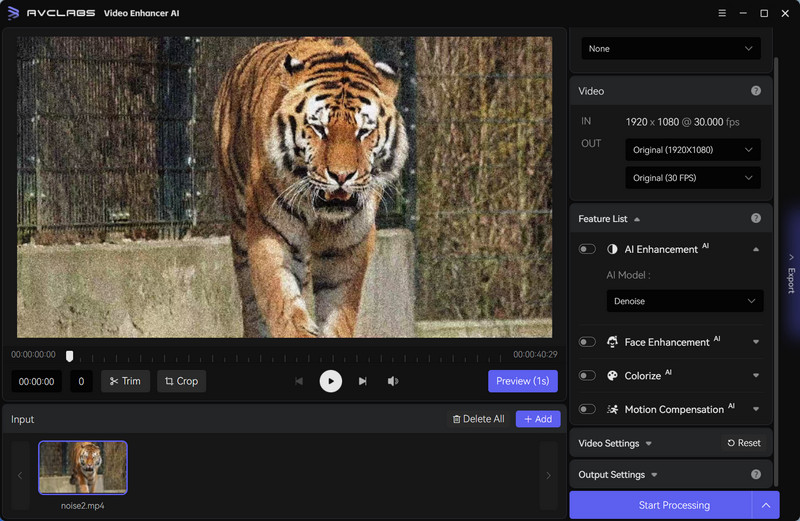
Step 2 Select "Denoise" Model in AI Enhancement to Reduce Graininess
Click on AI Enhancement, there are multiple options in it: Standard, Ultra, Anime, Denoise. Selecting the Denoise option can effectively reduce graininess in the video, helping to restore its clarity.
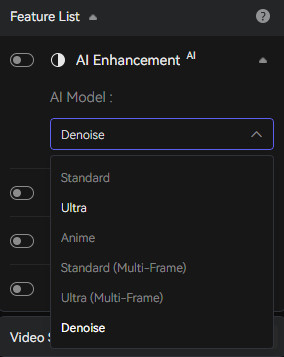
Step 3 Preview for 3-10 Seconds and Start Upscaling Videos
Click on PREVIEW to see the effect for a few seconds first. If you think all the settings are perfect, then Export, and finally you can find the improved video in your output folder.
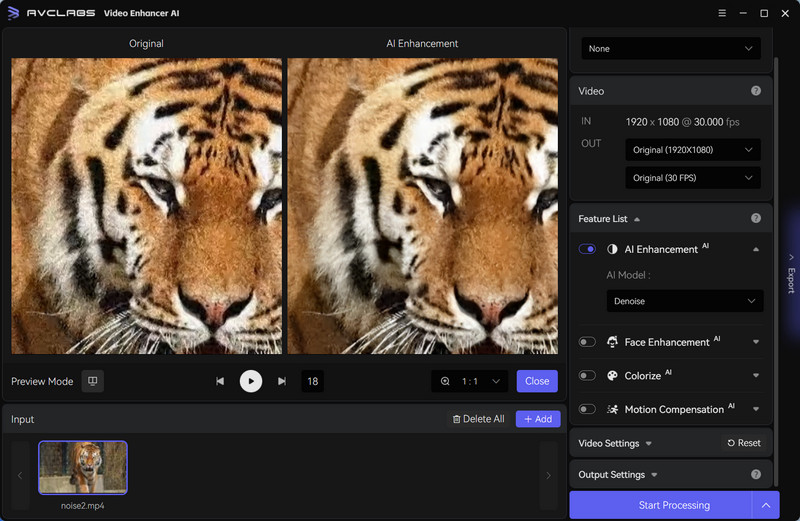
Part 2: Why Choose AVCLabs Video Enhancer AI to Improve Video Quality?
Among many video restoration softwares on the market, AVCLabs Video Enhancer AI is one of the few that utilizes AI technology and runs fast at the same time. It is also very advanced in terms of software maintaining, and is constantly being updated. You can have a great experience with this software.
And in terms of operation, its simple operating interface is not only convenient for beginner but also for experienced editing experts. It is easy for novice editors to get started, while for professional editors, its high editing efficiency and fast processing make it suitable for complex video task.
AVCLabs Video Enhancer AI offers a range of settings, including the ability to enhance video resolution (e.g. upscaling from SD to HD, HD to 4K, or even 4K to 8K), reduce noise, and adjust other visual parameters like sharpness and color accuracy. Depending on your enhancement needs, you can fine-tune these settings to achieve optimal results. Of course, if your video is a damaged black and white video, you can incidentally turn on the Colorize option and use AI to colorize it for you.
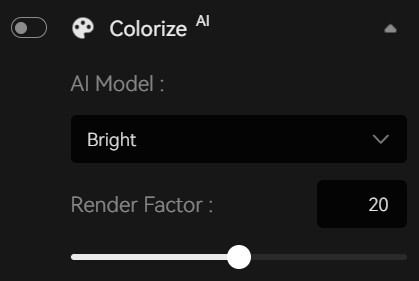
Key Features of AVCLabs Video Enhancer AI
- Losslessly upscale low-resolution videos to 1080p, 4K, and 8K
- Remove noise and recover and enhance facial details.
- Colorize black-and-white videos to bring them to life.
- Automatically blur unwanted video parts to protect privacy.
- Eliminate camera shake to achieve smoother video playback.
Part 3: FAQs about AVCLabs Video Enhancer AI
What video formats does AVCLabs Video Enhancer AI support?
AVCLabs Video Enhancer AI stands out as a versatile and powerful tool for enhancing videos, thanks to its support for a wide variety of common video formats. Whether you have a video saved in MP4, MOV, AVI, or any other widely used format, this software is designed to work with your files. This diverse format compatibility ensures that AVCLabs Video Enhancer AI can cater to the needs of a broad users, regardless of the specific file type you are dealing with.
What’s the good free video repair software for cell phone?
When it comes to free and high-quality video repair softwares for cell phones, there are numerous options available that cater to both Android and iOS users. For Android devices, Videoshop, VivaVideo, and KineMaster are some of the most popular and highly recommended choices. For iOS users, iMovie and Splice are two excellent choices for video repair and editing. Overall, these free video repair softwares for cell phones are not only good but also very easy to operate.
Conclusion
This article explores three steps to improve the quality of your video and diverse features of AVCLabs Video Enhancer AI. Do you have a related home video or some damaged videos that need to be repaired or enhanced? Are you curious about AVCLabs Video Enhancer AI? Go ahead! Download and try it. You will get unexpected results!