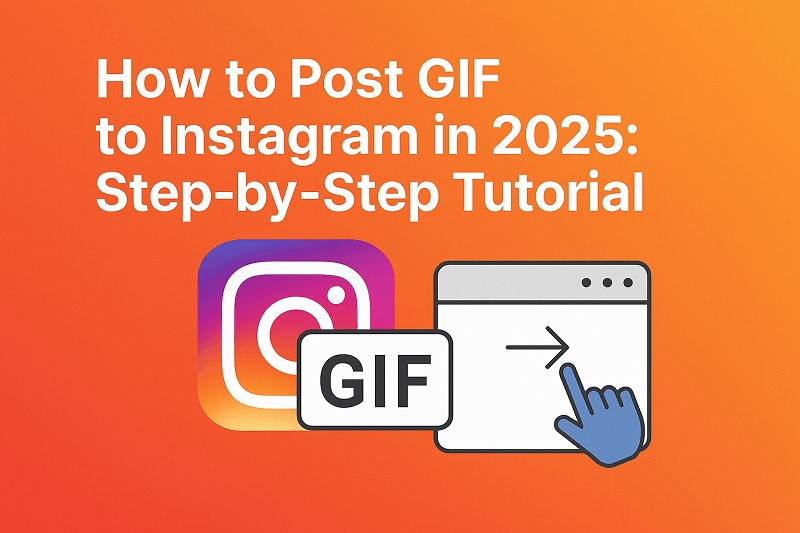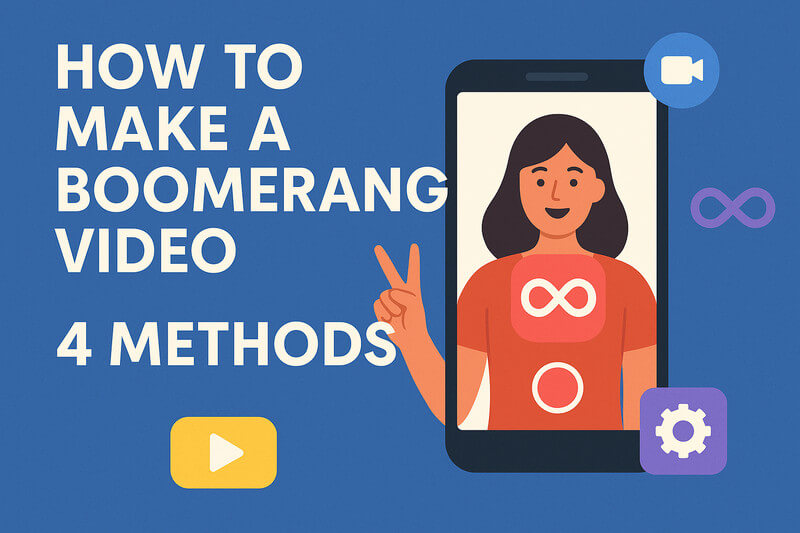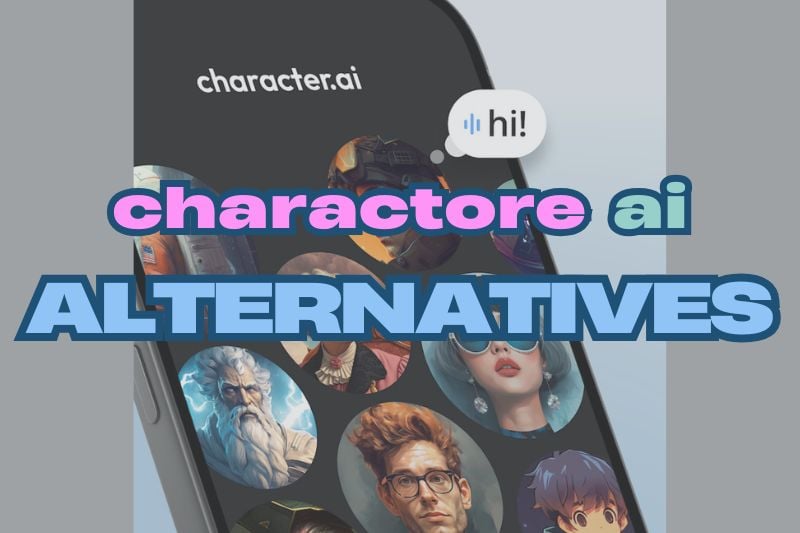[Tutorial] How to Turn a Video into a Live Photo in 2026
At first, only iOS users can use live pictures. Now, it is also accepted and loved beyond this group. Although iPhone has only set up from turn live photo into video, how to reverse operation might have stumped some people. This tutorial shows you simple steps and intuitive operation - How to turn a video into a live photo on iPhone, Mac, or Android. Some popular apps will be simply compared as well.
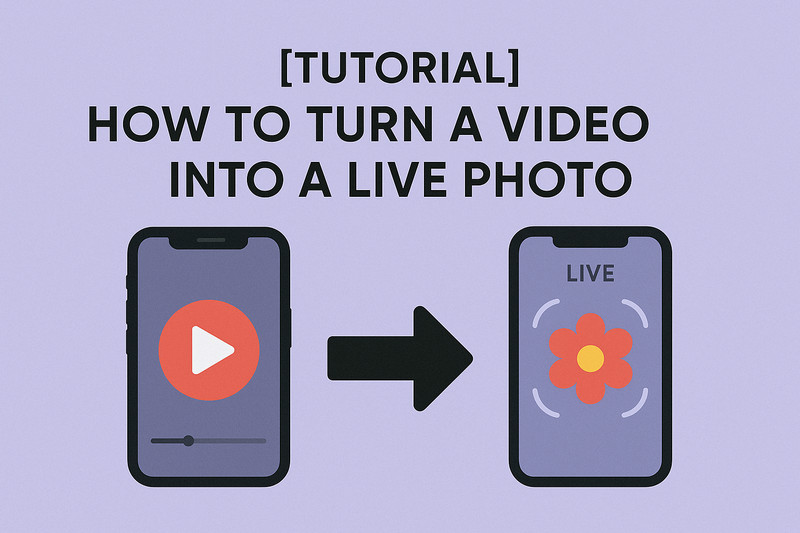
👉️ You May Also Like: How to Make a Boomerang Video in 2026 [Tutorial]
Part 1: How to Turn a Video into a Live Photo on iPhone?
Currently, iOS shortcuts do not support converting videos to live photos directly. live photos can only be obtained by shooting or sharing with the camera, but iOS supports directly converting live photos to videos.
If you need to convert videos to live photos directly, you may need the help of other apps, such as the intoLive Pro, which supports the use of shortcuts. Also, you can try several other tools.
| App (iOS Only) | Free | Watermark | Max Video Length | Pros | Cons |
|---|---|---|---|---|---|
| intoLive | Free + IAP | Yes (free) | 30s (free) / 5min (Pro) | Popular, easy to use | Watermark & limits in free |
| imgLive | Free | No | 60s | Simple, no ads | Basic features only |
| VideoToLive | Free + IAP | Depends on version | No clear limit | Advanced features | Complex UI |
| Lively Converter | Free + ads | No | 10s (free) | Very easy to use | Very limited |
How to Turn a Video into a Live Photo on iPhone Using IntoLive:
- Download IntoLive: Get the app from the App Store.
- Import Your Video: Open IntoLive, tap "Video to Live Photo", and select the video to convert live photo.
- Adjust Your Video: Trim or cut & adjust playback speed if needed.
- Export as Live Photo: Tap "Make" → Choose "Save as Live Photo" to your Camera Roll.
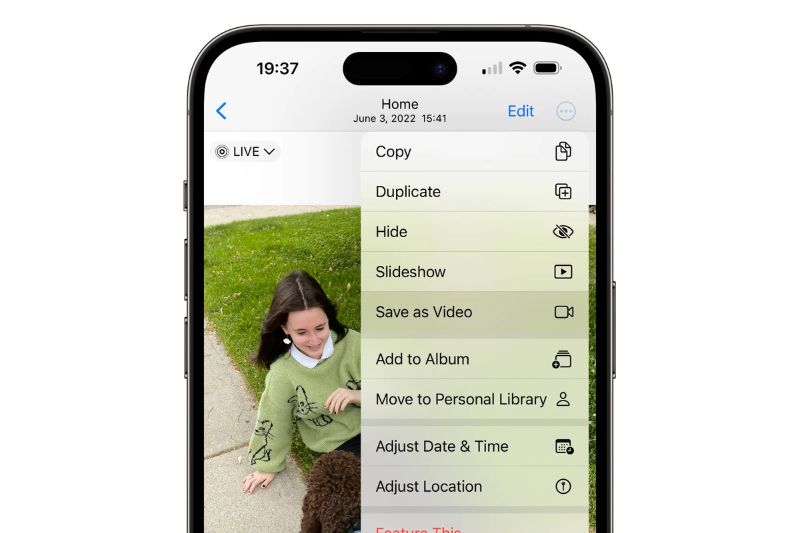
Part 2: How to Turn a Video into a Live Photo on Mac?
Currently, there is no native way to convert video to live photo using Mac. If you have both iPhone and Mac, you can do it directly through intoLive. However, it is not particularly troublesome to use Mac to complete the workflow on the desktop. Next, you will learn the process of how to use the online tool on Mac.
| Method | Platform | Notes |
|---|---|---|
| intoLive (iPhone) | iPhone required | Most reliable |
| Online tool + transfer | Mac + browser | Easy, but needs upload/download |
How to Turn a Video into a Live Photo on Mac Using Online Tool:
- Click to open online tool on any browser: Use a free online tool, like FlexClip & EZGIF.
- Upload your video (max 3-5 seconds for best results).
- Adjust start/end time if needed.
- Download the converted LIVE file.
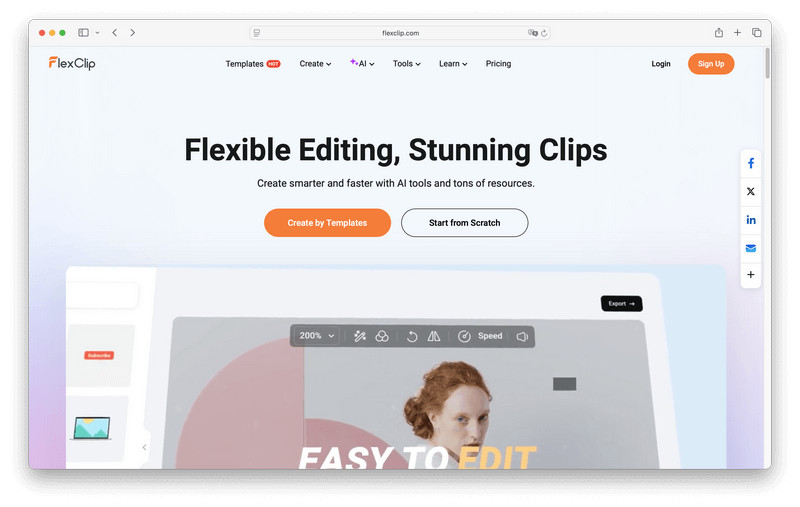
Part 3: How to Turn a Video into a Live Photo on Android?
Although live photos are an iOS-only format at first, most Android users can enjoy this dynamic photos and use them as wallpapers as well. Even TikTok enthusiasts can use the official TikTok Video Wallpaper plugin to instantly set their favorite clips as home-screen backgrounds.
Nowadays, using TikTok to turn a video into a live photo is the most convenient way for Android users, because TikTok provides the option of exporting a "live photo" for each video.
| App | Key Features |
|---|---|
| TikTok App | Easily save a video as a live photo without any system restrictions |
| Wink App | Supports rich video and image editing functions beyond video to live photo. |
| Video Live Wallpaper | Set any video as a looping live wallpaper |
How to Turn a Video into a Live Photo on Android Using TikTok:
- Use TikTok to record or import videos: Open TikTok, click the "+" at the bottom, or import the video directly.
- Get the entire video: Post the video and adjust the privacy setting to "Only you can view this post".
- Save your live photo: Find the video just now, click the "three dots" icon in the lower right corner, find "Live Photo" and click it.
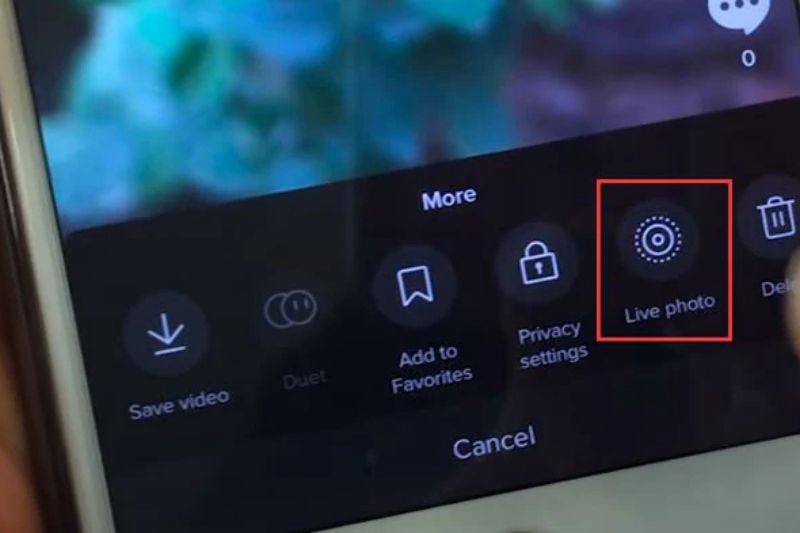
👉️ You May Also Like: How Long do Instagram Stories Last? [2026]
Part 4: How to Enhance Video Quality for Best Live Photo?
Live Photo as a dynamic video format, now supports the highest 8K resolution and dynamic sound effect. in 2026, the latest statistics show that 87% of global smartphone users have mastered this technology.
If you want live pictures to come out, what else will a professional team need in addition to high-definition filming equipment? Ultra-powerful AI patching as a strong back. Not only that, mainstream social media platforms tend to shift more traffic to higher-definition original posts.
Key Features of AVCLabs Video Enhancer AI
- Turn low-res boomerang video into stunning 4K quality.
- Remove moving grain and artifacts for crystal-clear visuals.
- Wake up every shining details in different videos.
- Enhance colors and adjust lighting in seconds.
- Blur face and remove any object with AI technology.
How to Upgrade Your Video Quality to Save As a High-quality Live Photo? [3 Super Easy Steps]
Step 1 Upscale your video to 1080p or 4K
After importing your video into AVCLabs Video Enhancer AI, change the preset to "Upscale to 4K and convert to 60 fps". If you still want to enhance faces in the video separately, you can turn on "Face Enhancement" among these advanced AI models.

Step 2 Adjust visual effects
Use AVCLabs Video Enhancer AI to adjust parameters such as brightness and contrast of your video. You can preview the effect at any time within the program.

Step 3 Choose best format to export
Export to MP4 format and H.264 encoding before conversion, which is more compatible. Wait for a moment. The upgraded video will be automatically saved to the preset location of yours.
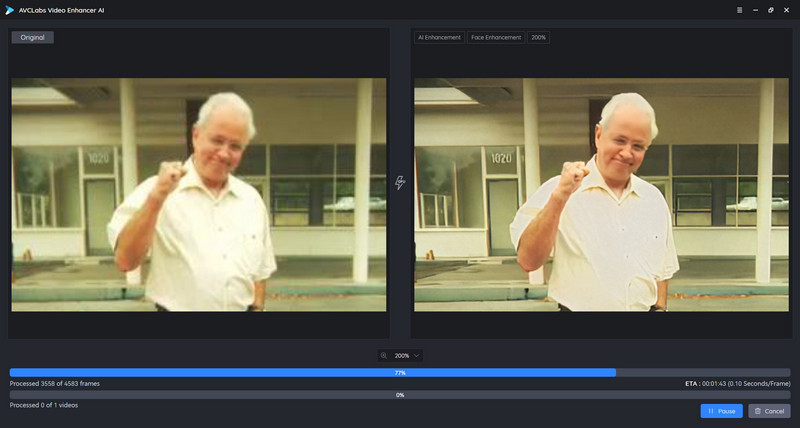
FAQ About Turning Video into Live Photo
How to make a live photo a video?
- On iPhone: Use "Shortcuts" → Select "Convert Live Photo to Video" (built-in action). Or use apps like "IntoLive" or "Lively" to export as MP4.
- On Mac: Open in QuickTime Player → Export as Video.
How to combine multiple live photos into one video?
Whether it's iOS or Android, you can use PicPlayPost or CapCut to create a video. Among them, CapCut also provides additional professional video editing functions.
How can I set a TikTok video as a live wallpaper on an iPhone?
In TikTok, select the "Live Photo" option to save the video, open it in the iPhone's gallery, and click "use as wallpaper". If the video does not provide the "Live Photo" option, you can also use the screen recording function to record the video.
Conclusion
According to the above tutorials in 2026, you can find various ways to convert video to live photo extremely directly and easily. Then, use AVCLabs Video Enhancer AI to make your own live photos more high-definition. Even with live photos in iPhone SE, you can save them with stunning high-definition details. Just like using a professional “long lens” camera, save a live photo as a video or convert video to live photo in high quality.
Free superme AI enhance your video into live photo now!