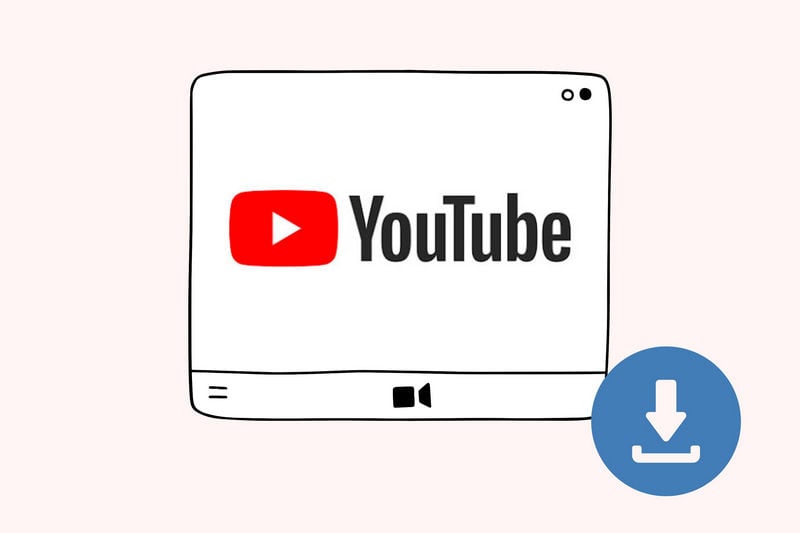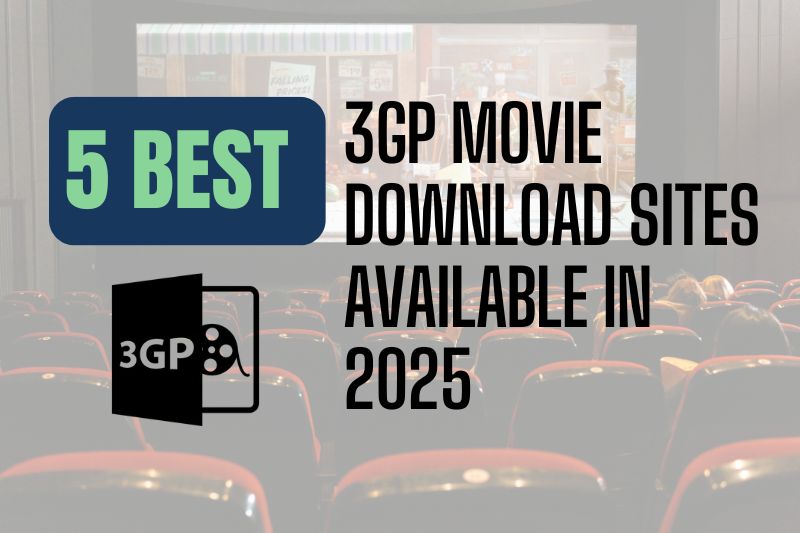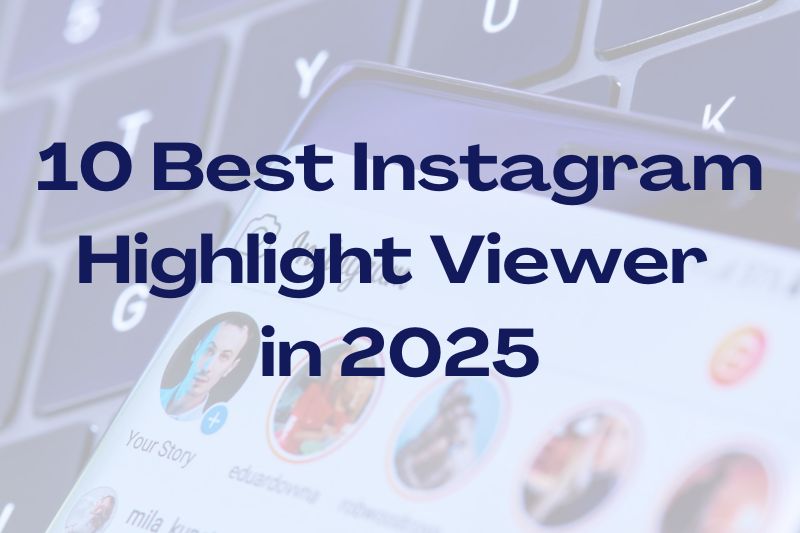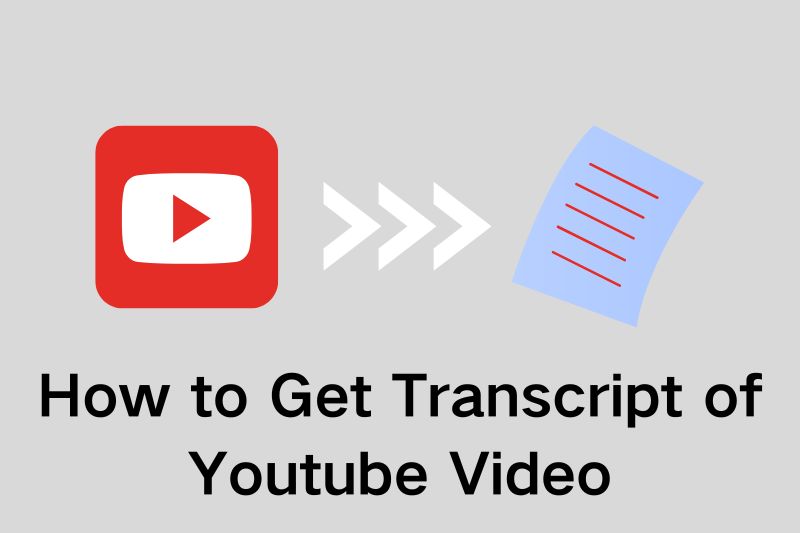Why Is My YouTube Video Blurry & How to Fix It [Complete Guide in 2026]
Watching a YouTube video that suddenly turns blurry? Or maybe you’ve just uploaded your own video, only to find it looks pixelated? Many users wonder: “Why is my YouTube video blurry?”
Whether you're a viewer or content creator, blurry YouTube videos can be frustrating. In this guide, we’ll explain why YouTube videos become blurry and show you how to fix blurry YouTube videos step by step.
You may also feel interested in: Why Is YouTube Playlist Not Autoplaying: 11 Quick Fixes in 2026

Part 1: Why Is My YouTube Video Blurry When Watching?
When watching, a blurry YouTube video is often the result of playback settings, device performance, or a slow internet connection. In some cases, YouTube's own processing or restrictions may be the culprit. Here are the most common causes:
1. Low Original Video Resolution
Check if you're watching an old video. YouTube can't enhance the quality beyond what the uploader originally provided. If the video was recorded or exported in a low resolution—such as 360p or 480p—no amount of quality tweaking on your end will make it look HD. This is common with older uploads, screen recordings, or content created with basic tools.
2. Slow or Unstable Internet Connection
The most common reason YouTube videos appear blurry is that YouTube detects your bandwidth speed and automatically scales video resolution to ensure smooth playback. If your network is slow or experiencing brief instability, YouTube will lower quality (to 144p or 240p)—even mid-playback. This is particularly noticeable on mobile data, shared Wi-Fi networks, or when streaming during peak hours.
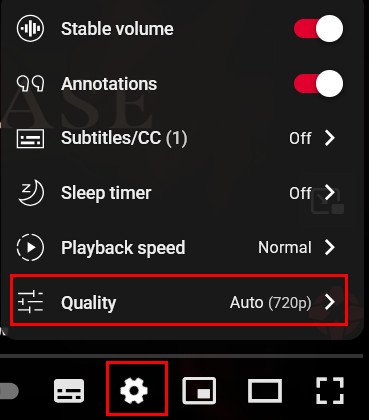
3. Device or Browser Limitations
Some devices—especially older smartphones, tablets, or low-end laptops—have hardware constraints that prevent them from decoding or displaying HD or 4K video. Likewise, older browsers may not support modern video codecs like VP9 or AV1, which are used for higher-quality streams.
You may also feel interested in: Convert YouTube Video to MP4: 5 Best Tools [Free and Easy]
4. Video Not Fully Processed Yet
After uploading, YouTube needs extra time to process high resolutions—especially 2K, 4K, or 60fps videos. For example, 4K is four times larger than 1080p, so it can take up to four times longer to finish processing. A 60-minute 4K video at 30fps may take up to 4 hours; at 60fps, even longer. During this time, only lower-resolution versions are available, making new YouTube uploads appear blurry to viewers.
5. Regional or Network Restrictions
Some internet service providers (ISPs) or mobile carriers throttle video quality to reduce data usage, particularly on mobile networks. This can result in videos being capped at 480p or lower, even if your connection is otherwise fast.
6. Ad Blockers or Browser Extensions
Some browser extensions, especially aggressive ad blockers, privacy tools, or script blockers, can interfere with how YouTube loads and renders videos. This may result in playback errors, low resolution, or even blank screens.
Part 2: Why Is My Uploaded YouTube Video Blurry?
For content creators, the reason why your uploaded YouTube video is blurry is usually related to the export, upload, or post-processing stages. YouTube applies automatic compression and processing to every upload, so maintaining quality requires attention throughout your editing pipeline. Here are the primary causes:
1. Low Source Video Quality
Your final video can only be as clear as your source footage. If the video is captured at a low resolution, is grainy, suffers from poor lighting, or was heavily compressed before editing, then even the best export settings won't save it. Starting with poor input results in poor output.
2. Incorrect Export Settings
Exporting your video using the wrong resolution, bitrate, or codec can introduce compression artifacts and reduce visual quality. Even if your footage is sharp, poor export settings can ruin it before YouTube even touches it.
3. YouTube Recompression
YouTube recompresses every uploaded video to optimize it for playback across devices and network types. While this helps with buffering, it often degrades quality—especially for videos with lots of fine detail (like text, foliage, or fast movement).
4. Video Still Processing on YouTube
YouTube processes different resolutions in stages, starting from 360p and going up to 1080p or 4K. If you view your video too soon after upload, only the lower-res versions may be available, causing it to appear blurry or pixelated.
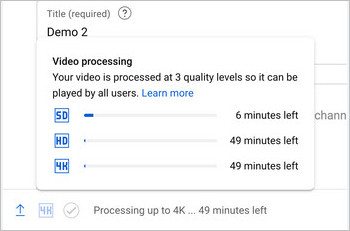
5. Wrong Format or Codec
Uploading videos in outdated or non-optimized formats can cause YouTube to convert them inefficiently, often resulting in quality loss. Formats like AVI or MOV may not preserve quality well unless properly configured.
6. Upload Interruptions or Failures
Weak or unstable internet connections during upload can corrupt video data or cause YouTube to reprocess the file multiple times, reducing quality. Partial uploads or sync issues can also distort playback.
7. Enhancement Features Misused
YouTube offers post-upload tools like auto-stabilization, color correction, or sharpening. While useful in moderation, overuse or misapplication of these tools can worsen image quality or create artifacts.
Part 3: How to Fix Blurry YouTube Videos [For Viewers & Creators]
Whether you're watching YouTube or uploading your own videos, dealing with blurry content can be frustrating. Below are the most effective and complete solutions on how to fix blurry YouTube video, whethrt you are viewer or creators.
For Viewers:
1. Adjust Video Playback Quality
By default, YouTube often starts videos in lower quality to reduce buffering. If you're on a fast internet connection and still seeing blurry playback, it's likely that the resolution is set too low.
- Click the gear icon on the video player > Select the highest available resolution (720p, 1080p, or 4K).
- On mobile, go to YouTube Settings > Video Quality Preferences and set both Wi-Fi and mobile data to "Higher picture quality."
- Use Chrome extensions like "Auto HD for YouTube" to force high-res playback by default.
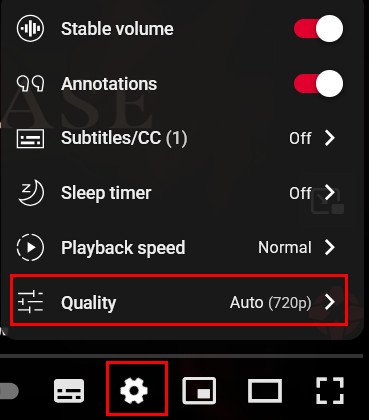
2. Improve Internet Connection
A weak or fluctuating internet connection will cause YouTube to lower the video quality automatically. Ensuring a strong and stable connection helps videos stream in higher resolutions.
- Run a speed test (e.g., fast.com) — you need at least 5 Mbps for 1080p and 20 Mbps+ for 4K streaming.
- Pause other activities like downloads, Zoom calls, or online gaming to free up bandwidth.
- Switch from Wi-Fi to a wired Ethernet connection for more stable streaming.
- Restart your router if speeds drop frequently.
3. Disable Problematic Extensions
Browser extensions like ad blockers, script blockers, or VPN plugins may interfere with how YouTube loads and renders videos. Temporarily disabling them can help isolate the issue.
- Turn off browser extensions, especially ad blockers or privacy tools, and reload the video.
- Try using Incognito Mode to see if the issue persists.
- Clear browser cache and cookies.
4. Update or Change Your Device/Browser
Older devices or browsers may lack support for YouTube’s high-efficiency video codecs (like VP9 or AV1), preventing high-res playback even on good connections.
- Use an up-to-date browser like Chrome or Firefox that supports modern video codecs.
- Switch to the YouTube mobile app instead of watching in a browser on phones or tablets.
- Check your screen resolution—some budget or older devices can't display HD or 4K content.
5. Avoid ISP or Carrier Throttling
Some ISPs and mobile carriers limit video resolution (often to 480p) to conserve bandwidth. These limits are sometimes enforced even if your internet speed is fast.
- Disable Data Saver or Low Data Mode on your phone.
- Use Wi-Fi when possible instead of mobile data.
- Try using a VPN to check if your location is restricted.
- Contact your ISP to ask about video quality limits or “stream saver” features.
For Creators:
1. Start with High-Quality Footage
Blurry uploads often begin with low-quality source footage. The better your recording quality, the better the final result—even after YouTube’s compression.
- Record using 1080p or 4K-capable cameras or smartphones.
- Use good lighting and stabilizers like tripods to prevent motion blur.
- Don't use messaging apps (WeChat, WhatsApp) to transfer video files—use cloud storage or USB instead.
- Keep a clean, uncompressed master file for editing and re-exports.
If your original footage is blurry, pixelated, or suffers from quality loss due to low resolution, poor lighting, compression artifacts, or camera shake, try AVCLabs Video Enhancer AI. It automatically analyzes each frame, intelligently upscales resolution, sharpens details, restores lost information, and optimizes lighting and color balance. With just one click, it can turn low-quality footage into a clearer, sharper, and more professional-looking video (up to 8K).
Compared to traditional video editing software, you don’t need manual adjustments, technical skills, or lengthy trial-and-error to improve your video. The AI handles everything automatically and efficiently.
Key Features of AVCLabs Video Enhancer AI
- Turn low-res boomerang video into stunning 4K quality.
- Remove moving grain, artifacts and shaky for crystal-clear visuals.
- Wake up every shining details in different videos.
- Enhance colors and adjust lighting in seconds.
- Blur face and remove any object with AI technology.
2. Export with Optimal Settings
Exporting videos incorrectly can introduce compression artifacts or reduce clarity before the file even reaches YouTube. Use export settings that balance quality and compatibility. Here are suggested setting for your to avoid blurry YouTube video:
- Format: MPG or MP4 (H.264, AAC)
- Resolution: 1920x1080 (1080p) or higher
- Bitrate: 8–12 Mbps for 1080p; 35–45 Mbps for 4K
- Frame rate: Match original (e.g., 30fps or 60fps)
- Audio bitrate: 128 kbps or better
- Use 2-pass encoding and high profile when available
- Use trusted software like Premiere Pro, Final Cut, or DaVinci Resolve
3. Allow Time for YouTube Processing
After upload, YouTube needs time to generate all resolution versions of your video. HD and 4K processing takes longer than 360p or 480p.
- Wait at least 30 minutes to 2 hours after uploading—especially for 2K or 4K videos.
- Refresh the page or check again later if HD options aren't showing.
- In YouTube Studio, go to Content > Video Details to see processing status.
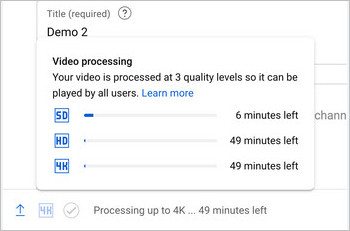
4. Avoid Bad Formats or Codecs
YouTube performs best with supported video formats. Uploading in unsupported or legacy formats may trigger re-encoding, leading to additional compression and potential playback issues.
- Use MP4 with H.264 (video) and AAC (audio).
- Convert old formats (AVI, MOV, WMV) to MP4 using HandBrake or ffmpeg before uploading.
- Ensure your export settings match YouTube’s guidelines to reduce automatic recompression.
5. Prevent Upload Failures
Interrupted or unstable uploads can lead to partially corrupted files or sync issues. A clean upload ensures better playback and processing results.
- Upload over Ethernet instead of Wi-Fi for stability.
- Avoid multitasking during upload, especially on slow connections.
- Upload during off-peak hours to ensure smoother processing.
- Use YouTube’s resumable upload API (if you're advanced) to prevent corruption from interruptions.
6. Don’t Overuse YouTube Enhancements
YouTube's built-in video enhancement tools like stabilization, sharpening, or auto color correction can backfire if overused, creating visual glitches or blur.
- Check and disable any enhancement settings in YouTube Studio if they affect clarity.
- Apply effects during editing using professional software like AVCLabs Video Enhancer AI instead of relying on YouTube post-processing.
Part 4: Quick Way to Enhance Blurry YouTube Video with AI
AVCLabs Video Enhancer is a qucik and professioanl tool to fix blurry YouTube video footage. Whether the blur is caused by low resolution, poor focus, or heavy compression, this AI-powered tool intelligently analyzes each frame to enhance details, reduce grain, remove noise, and upscale resolution—making your video clearer and more attractive.
Powered by multiple advanced AI models and fully optimized for GPU acceleration, it can also restore old or historical footage, colorize black-and-white videos, and stabilize shaky recordings. Compared to traditional editing tools, it processes videos up to three times faster, allowing for efficient enhancement of high-resolution content while saving you time and maintaining quality.
All of these improvements are applied automatically with just one click—no manual adjustments or technical expertise required.
How to Upgrade YouTube Video Quailty
Step 1 Import Blurry YouTube Video Footage
Import blurry footage to AVCLabs Video Enhancer AI, and choose your preferred from the presets.

Step 2 Adjust visual effects
Adjust parameters such as brightness and contrast to improve your video. After making adjustments, click "Preview" to see if you're satisfied with the result.

Step 3 Export High Quality YouTube Video
Export to MP4 format and H.264 encoding before conversion, which is more compatible. Wait for a moment. The upgraded video will be automatically saved to the preset location of yours.
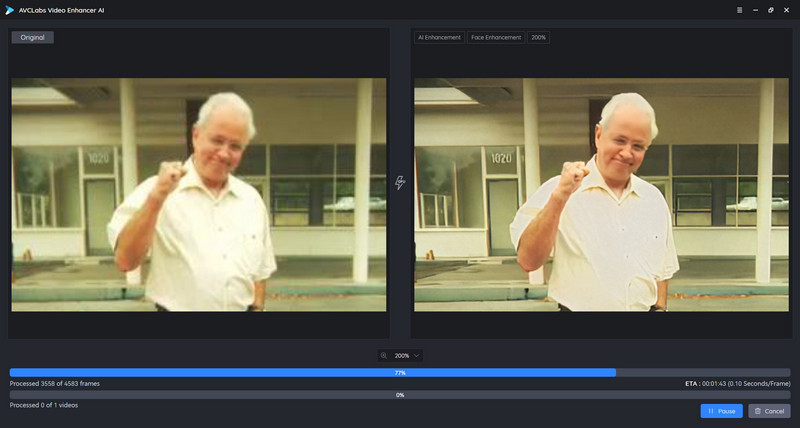
FAQs about Blurry YouTube Video
Is it normal for YouTube videos to be blurry right after uploading?
Yes. YouTube takes time to process HD/4K versions. Wait at least 30 minutes to 2 hours.
Can I make blurry YouTube videos clearer after uploading?
You can’t fix them on YouTube, but you can enhance them offline and re-upload. Try professional tools like AVCLabs Video Enhancer AI to improve your video quality before uploading or re-uploading.
Why do my videos look fine on my computer but blurry on YouTube?
Your original file is probably high-quality, but YouTube compresses all uploads, especially for long videos or highly dynamic scenes.
Why are YouTube Shorts blurry?
YouTube Shorts may appear blurry due to vertical format compression, lower upload resolution, or mobile data playback limitations. Always export Shorts in 1080x1920 resolution, and ensure "Higher picture quality" is selected in the YouTube app settings.
Conclusion
Blurry YouTube videos are often caused by low resolution, poor connection, or incorrect export settings. By using the right formats, uploading high-quality footage, and adjusting playback settings, you can improve video clarity. For already blurry videos, tools like AVCLabs Video Enhancer AI can help restore and enhance quality with one click.