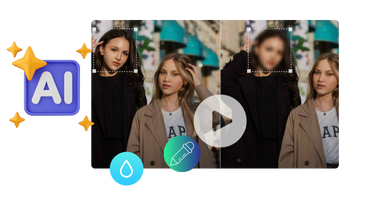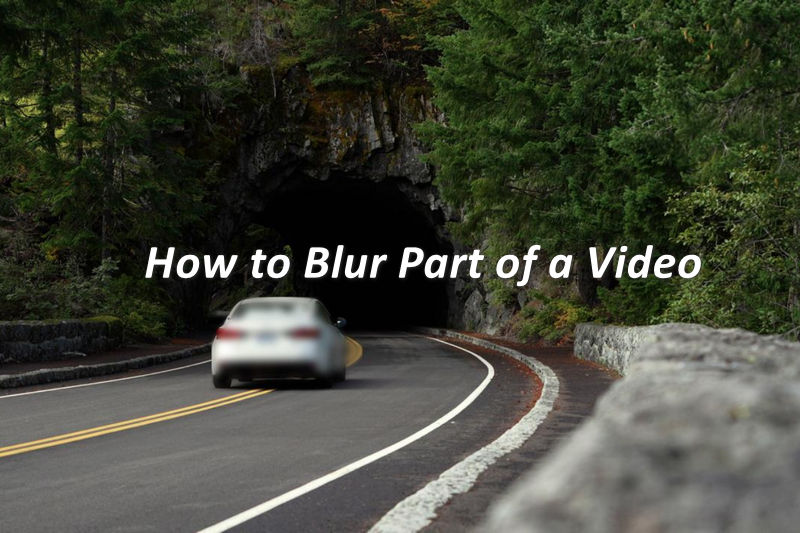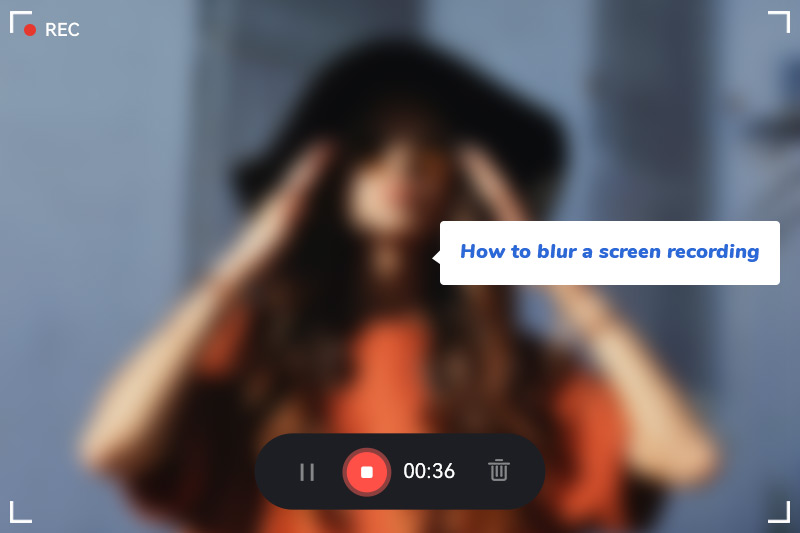How to Blur Video in Canva: 5 Super Easy Steps
Blurring videos is a common technique for hiding sensitive information, protecting privacy, or creating special effects. However, not all video editing tools can blur videos easily and quickly. In this article, we’ll show you how to blur video in Canva. We also compare Canva to other online and desktop tools for blurring videos, so you can choose the one that works best for you.
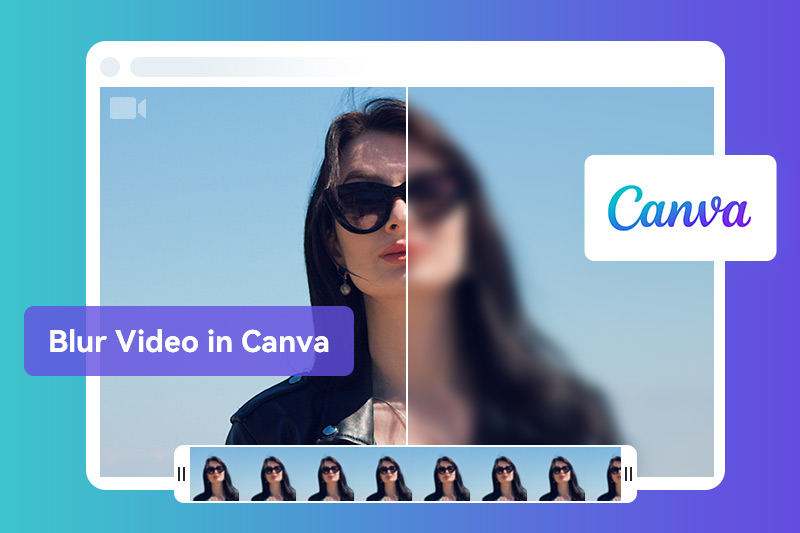
Part 1: Why Choose Canva to Blur Videos?
Canva stands out for several reasons. Its user-friendly interface makes video editing accessible to beginners and experts alike. Being a web-based platform ensures that users can seamlessly edit videos from any device with an internet connection. The diverse range of features, collaborative capabilities, and an active user community further contribute to Canva's appeal. Additionally, its affordability makes it an attractive choice compared to some high-end video editing software.
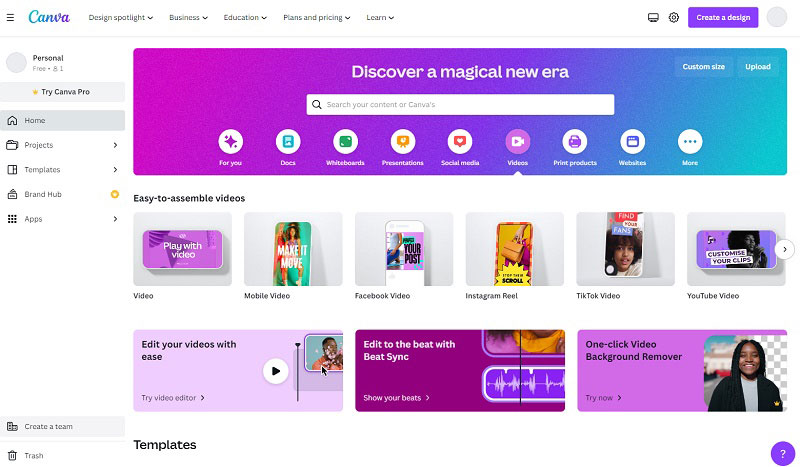
Features:
- Work on any browser and device, so users do not need to download or install any software to use it.
- Process videos for free without adding any watermark or logo to blurry videos.
- No time limits will be placed on your videos.
- Customize the blur effect, freely adjust the size and shape of the blur area, etc.
- User-friendly interface to easily blur videos.
- Support multiple video formats including MP4, MOV, AVI, etc.
Part 2: A Step-by-Step Tutorial on How to Blur Videos in Canva
Canva doesn't have a blur filter function for blurring videos, but you can blur videos by searching and adding blur elements from the element library.
🏆 Best Alternative Tool to Blur Videos: AVCLabs Video Blur AI
Are you a Canva user frustrated by the lack of a proper Blur Filter for videos? AVCLabs Video Blur AI offers true, frame-by-frame blurring powered by intelligent facial and object detection. You can accurately blur faces, license plates, or sensitive information without affecting overall video quality.
Step 1: Sign in Account
Go to the Canva website and sign up for an account. You can also log in with your Google or Facebook account.
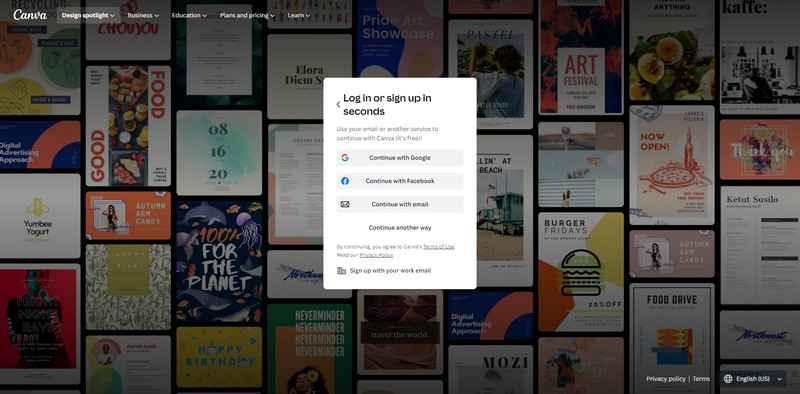
Step 2: Upload Video into Canva
Click on the "Video" button and choose the "Mobile Video" or "Video" option from the menu.
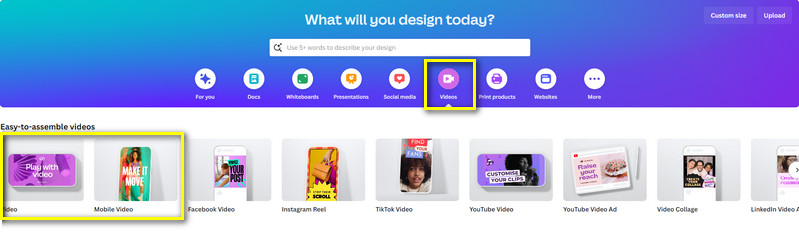
Upload your video from your computer. You can also import your video from Google Drive, Dropbox, or YouTube.
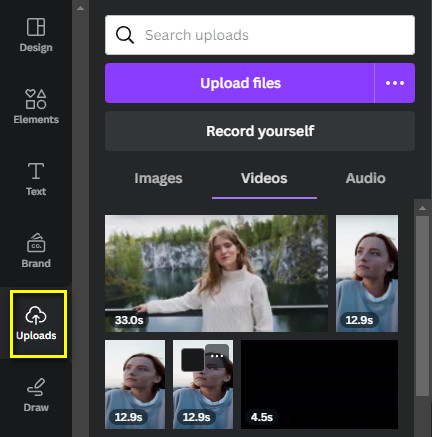
Step 3: Add the Blur Effect
After clicking on the Element option, go to the search bar and type blur effect. Choose the blur shape and color you want.
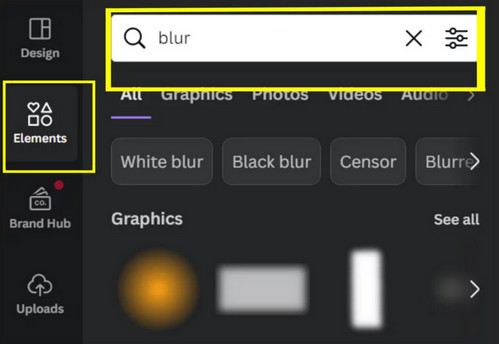
After confirmation, you can freely adjust the position, size of the blur effect in the main panel.
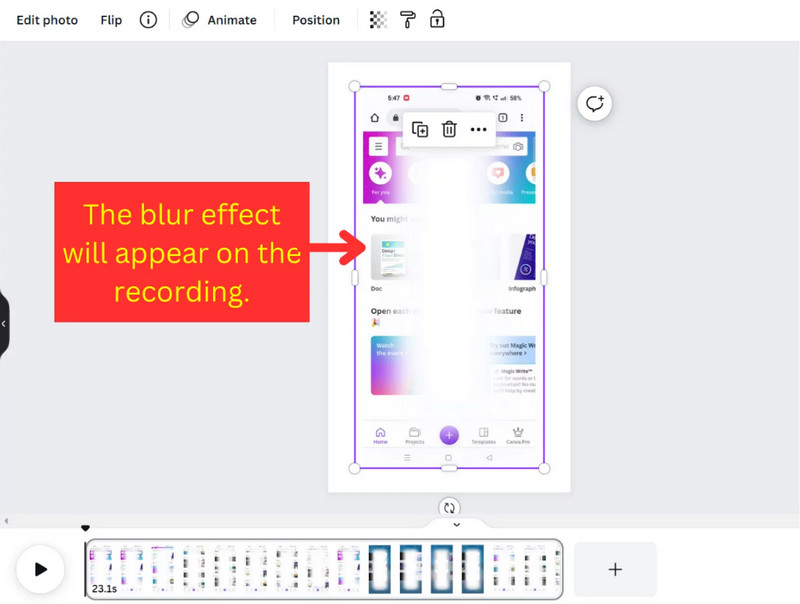
Step 4: Adjust Blur Duration
To adjust the blur settings, first click on the blur effect on the template, then click on the three dots to open the effect's additional settings options. Select the Show timing option. You will get a timeline of the blur effect and you can freely adjust the duration of the blur effect here.
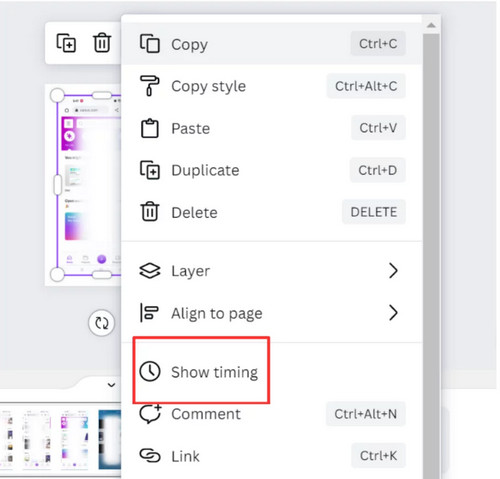
Step 5: Export Blurred Video
If you are satisfied with your blurred video, click on the "Share" button and select "Download" to save it to your computer. You can also click on the "Share on social" button to share your blurred video on social media platforms, such as Facebook, Twitter, or Instagram.
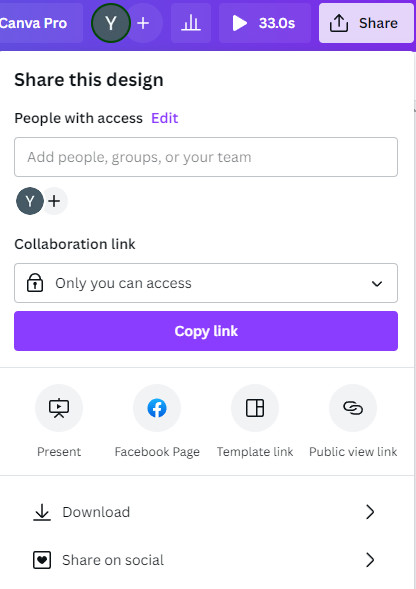
Part 3: Top 3 Online Canva Alternatives to to Blur Video Online
While Canva is a well-known name in video editing, there are numerous other valuable online tools that deserve attention, and you might discover that they align better with your preferences than Canva. In this segment, we will delve into the top three online alternatives to Canva for blurring videos, examining their advantages and drawbacks, ultimately assisting you in identifying the product that aligns best with your requirements and financial considerations.
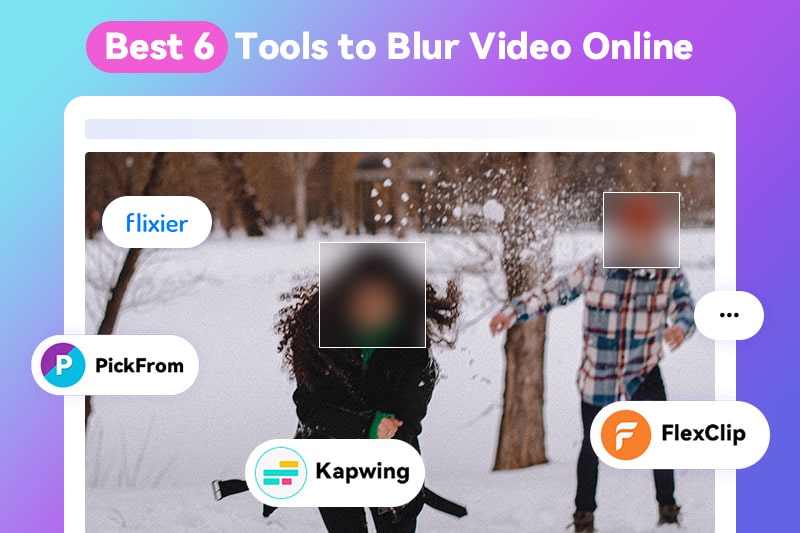
In this article, we will show you three ways to apply blur effects in CapCut: how to blur the entire video, how to blur part of a video, and how to blur the video background.
1. Kapwing - Collaborative Online Editor with Customizable Blur
Kapwing is a versatile and user-friendly online video editing platform designed for individuals with minimal experience in video editing or graphic design. When it comes to blurring videos, the process is straightforward—simply upload the video and choose the blur effect. Kapwing offers considerable autonomy, allowing users to fine-tune blur intensity and incorporate additional elements like text, filters, and music.
It's worth noting that Kapwing isn't a specialized tool for advanced video blurring, particularly dynamic blur tracking. While the platform is free, certain features have limitations. Free accounts, for instance, are restricted to uploading files of up to 250MB and exporting videos with a maximum duration of 7 minutes.
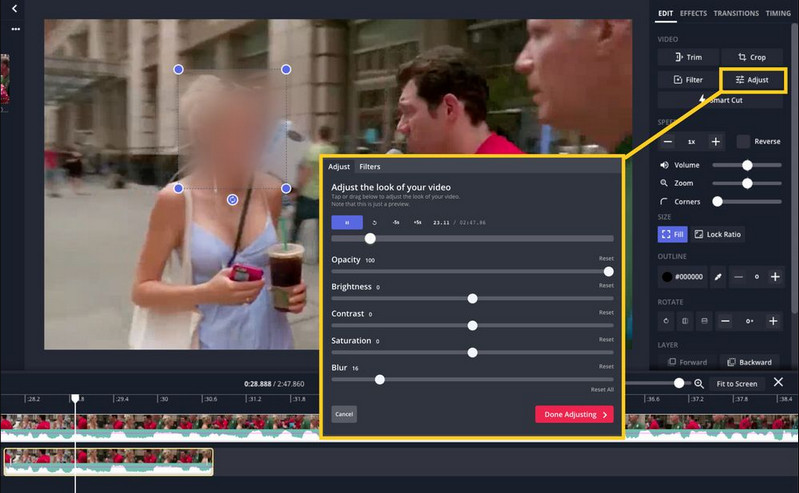
Pros:
- Adjust blur intensity, radius, and feathering for precise control.
- Share projects and collaborate with others in real-time.
- Offer extensive customization options, including the ability to add text, images, and audio to videos.
- Support multiple video file formats to facilitate processing of various existing media files.
Cons:
- Absence of advanced features like noise reduction, pitch correction, motion tracking, color correction, and video stabilization.
- Limitations on large files, potentially causing frustration for users dealing with high-resolution videos or images.
2. Flixier - Cloud-Based Editing Tool for Quick Blurring
Flixier is a cloud-based video editing platform designed to provide convenience to users. Prioritizing ease of use, it offers templates, effects, and an intuitive interface suitable for individuals with diverse levels of video editing proficiency. This free video editing tool boasts an array of features, including tools for blurring or pixelating videos, providing effective solutions to various editing challenges.
Beyond its editing capabilities, Flixier supports exporting videos in multiple formats and facilitates seamless sharing on social media platforms. These attributes make it an appealing choice for users seeking an efficient and accessible online environment for creating and editing videos.
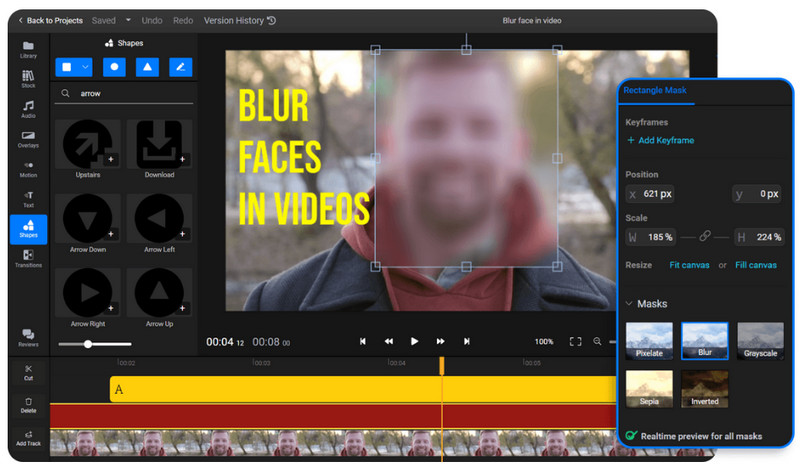
Pros:
- Beyond blurring, offers video editing tools like templates, effects, and format exporting.
- Seamless integration for sharing edited videos on various platforms.
- Convenient and easy to use for users of all levels.
Cons:
- May not offer the same level of precision and control as dedicated blurring tools.
- Certain features might require paid subscriptions.
3. VEED.IO - Effortless Auto-Blur Online Solution for Beginners
VEED.IO presents itself as an intuitive online video editing platform that streamlines the video blurring process effortlessly. Boasting a user-friendly interface, VEED.IO enables users to effortlessly upload videos and apply blurring effects to faces, objects, or any desired section of the footage. The flexibility extends to options for blurring the entire video or specific time ranges.
Alongside this, VEED.IO offers a suite of additional features including text overlays, trimming, audio adjustments, and diverse export choices, delivering a comprehensive video editing experience. Notably, VEED.IO is free to use, but it will add a watermark to your blurry videos. You can remove the watermark by subscribing to a monthly or annual plan.
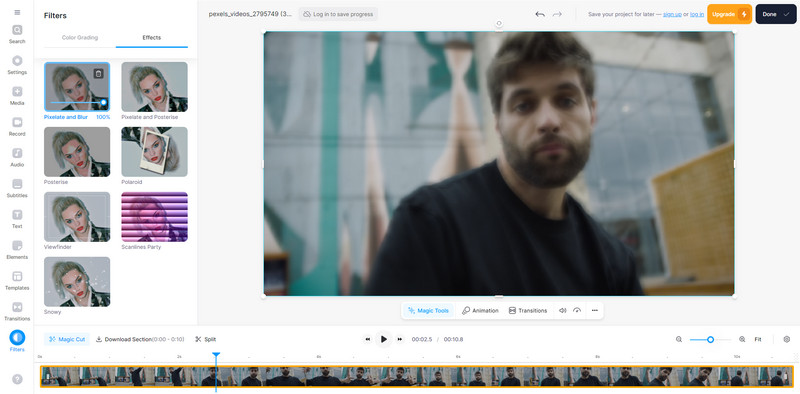
Pros:
- Simple interface with drag-and-drop functionality and clear instructions.
- Offer basic blurring features and video editing tools for free.
- Go beyond simple blurring with pixelate and box blur options.
- Crop, trim, rotate, and add effects to your videos.
Cons:
- Limited free plan features: Watermark on exported videos and limited video length.
- Lack options for fine-tuning the blur intensity or radius.
Part 4: Top 3 Desktop Software to Blur Videos in 2026
For those who prioritize precision, control, and raw processing power, desktop video editing software reigns supreme. While online tools offer convenience, desktop applications deliver professional-grade features and unparalleled performance. In this part, we will introduce three desktop software programs that can help you blur videos effectively and efficiently.
1. AVCLabs Video Blur AI - Best Solution for Automatic Video Blurring
AVCLabs Video Blur AI earns its top recommendation due to its robust artificial intelligence algorithm, capable of automatically identifying and blurring faces, objects, backgrounds, foregrounds, and even license plates within videos. The software eliminates the need for laborious manual operations. Beyond its automatic blurring prowess, AVCLabs offers users a high level of autonomy, enabling customization of both the degree and type of blurring. For those seeking cutting-edge technology and seamless blurring without the hassle of intricate manual processes, AVCLabs Video Blur AI stands out as the optimal choice.
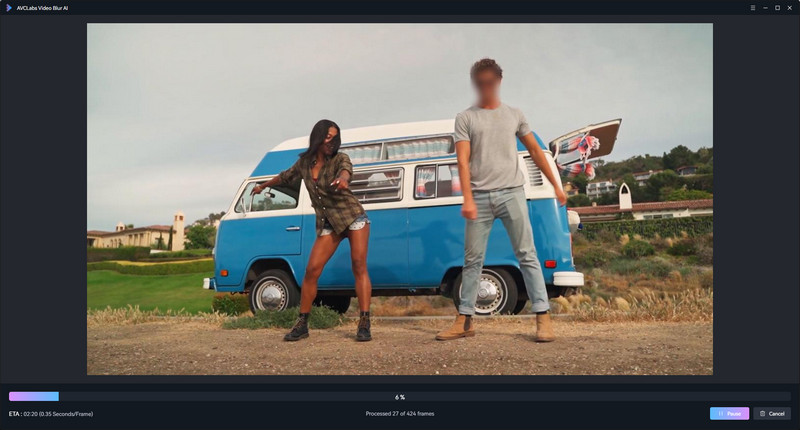
Pros:
- Effortlessly blur faces, objects, and license plate with AI-powered automatic blurring.
- Customize blur intensity, area selection, and style.
- Detect and blur moving objects with high accuracy without any human intervention.
- Simple and intuitive interface, suitable for beginners and users with no editing experience.
Cons:
- This software has high system requirements for optimal performance.
- Processing may be slower for users with older or less powerful systems.
2. Adobe Premiere Pro - The Professional's Toolkit for Precision Blur & Total Control
As a premier professional video editing solution, Adobe Premiere Pro goes beyond its specialization in video blurring, offering an expansive tool set that affords unmatched control over every facet of video creation. With an array of blur effects like Gaussian, Mosaic, and Motion Blur, Adobe Premiere Pro empowers users to intricately blur entire videos, specific sections, or individual objects through meticulous manual control.
Its seamless integration with other Adobe tools enhances its appeal, particularly for seasoned creators in search of advanced video editing features. Adobe Premiere Pro stands as the quintessential choice for those seeking a sophisticated and comprehensive toolkit in the realm of professional video editing.
🔥 Recommend: Blur Videos in Premiere Pro and Best AI Alternative
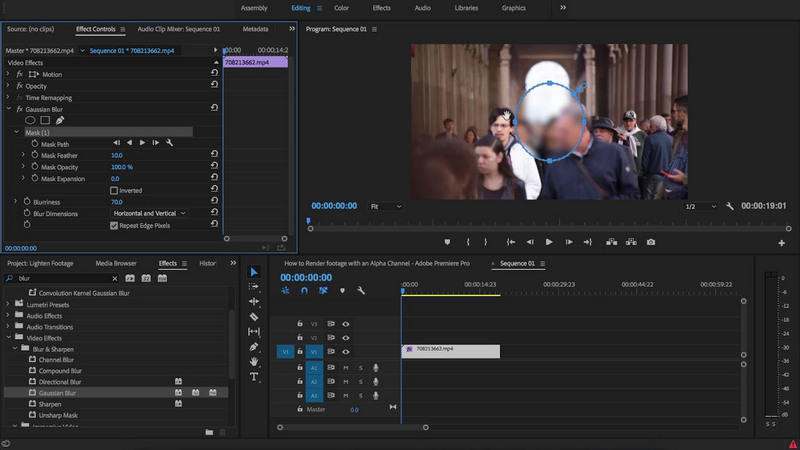
Pros:
- Powerful controls allow fine-tuning every aspect of the blur effect.
- Integrate with other Adobe software for professional workflows.
- Ideal for handling difficult blurry videos and other editing tasks.
Cons:
- The complex interface can be daunting for beginners.
- Powerful hardware is required for smooth performance.
3. CapCut - All-in-One Video Editor for Quick Blur Effects
CapCut stands out as an easy-to-use solution for fundamental video blurring needs. It offers a variety of blur effects that allow users to easily blur the entire video or specific parts, and use masks to precisely blur areas such as faces or license plates. The blur effects can be applied in just a few simple steps with real-time previews, making it perfect for beginners and creators who need to create quick blur effects for platforms like TikTok.
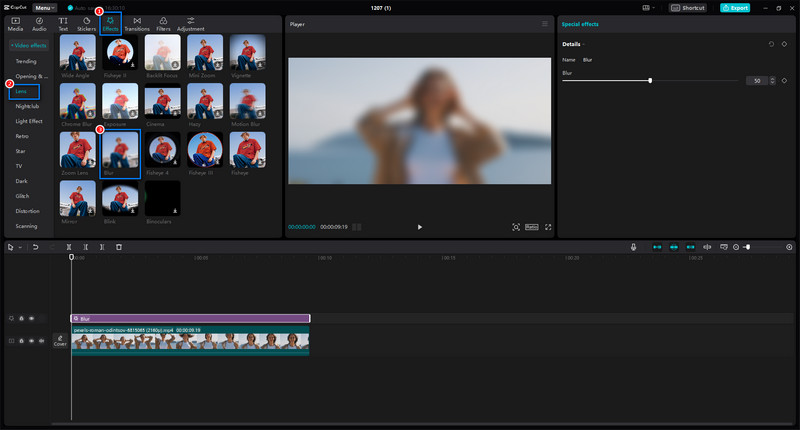
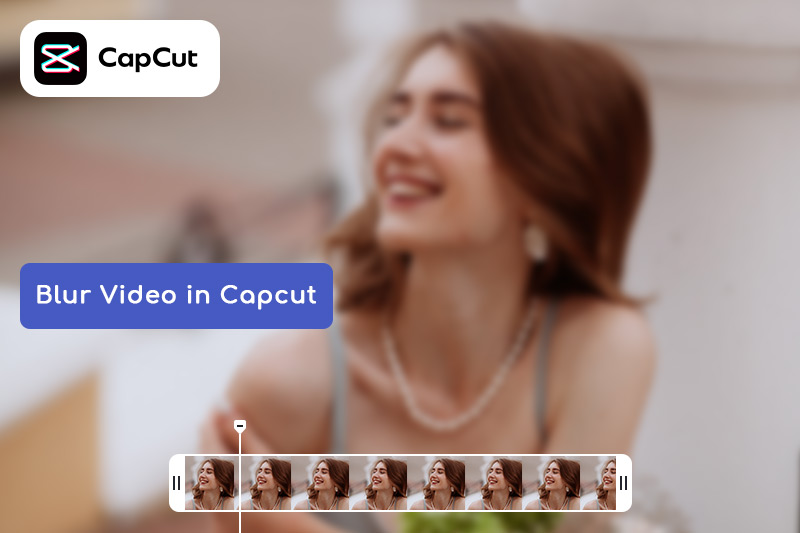
In this article, we will show you three ways to apply blur effects in CapCut: how to blur the entire video, how to blur part of a video, and how to blur the video background.
Pros:
- Multiple built-in blur effects options are available, including both free and paid ones.
- Perfect for adding trendy and stylized video blur effects.
- Provide a masking tool for flexible blurring.
Cons:
- Automatic face or object tracking blurring is not provided.
- The application may occasionally lag.
FAQ About How to Blur Video in Canva
How do I blur part of a video in Canva?
You can also achieve a partial blur effect by overlaying a Canva blur element over the area you want to blur. If the objects in the video are moving, you need to manually add keyframes. Adjust the position and size of the blurred elements at different points in time on the timeline.
Why can't I blur on Canva?
Since Canva doesn't offer dedicated Canva video blur effects like smooth blur and gaussian blur, you can only achieve an overlay effect by adding blur elements, as mentioned above.
If you need precise and automatic video blur effects, especially when dealing with faces or moving objects, it's recommended to use a professional tool like AVCLabs Video Blur AI. It utilizes AI technology to automatically identify objects such as faces and license plates in videos and intelligently track and blur them, making it ideal for users who need high efficiency and to handle moving targets.
Key Features of AVCLabs Video Blur AI
- Blur the detected faces selectively for single face or multiple faces in a video
- Automatically detect and track license plate in videos
- Blur or pixelate parts of a video
- AI-automated solutions for face, background, object and license plates blurring
Conclusion:
Canva is a free and easy-to-use online video blurring tool, but there are other online and desktop tools on the market that offer different features and options. For users seeking a more professional and reliable video blurring solution, AVCLabs Video Blur AI is particularly recommended, as it uses artificial intelligence technology to automatically blur videos without human intervention.