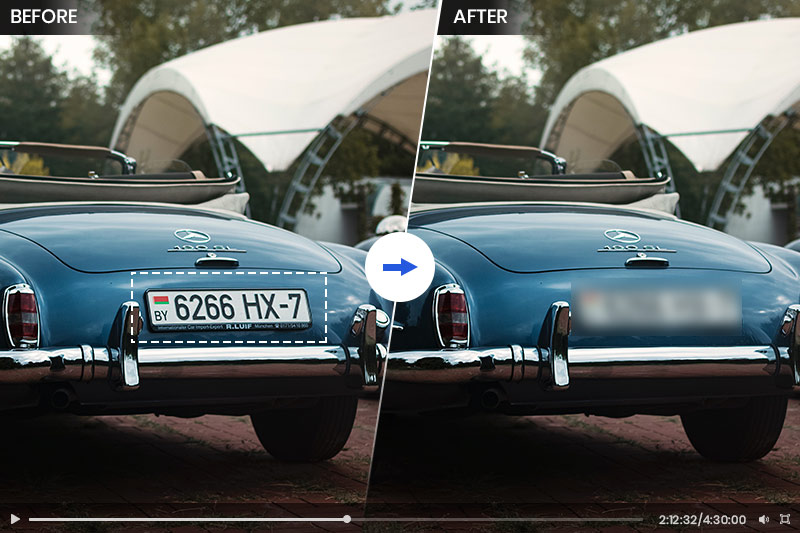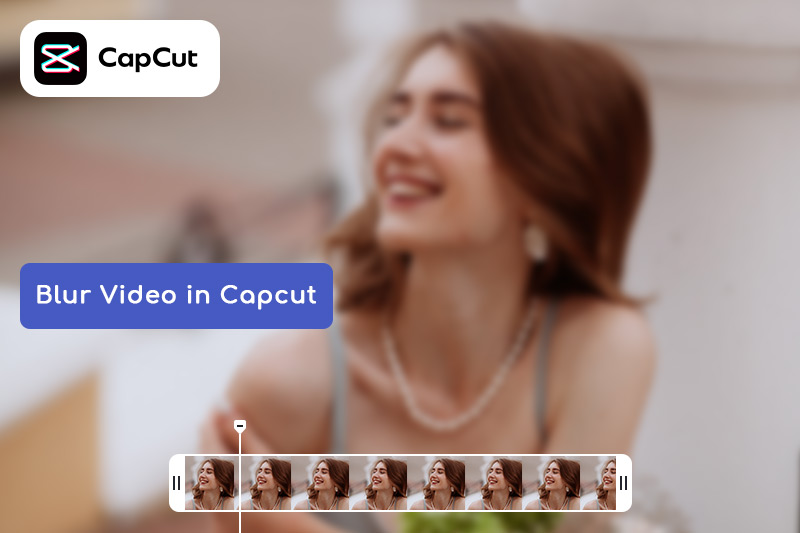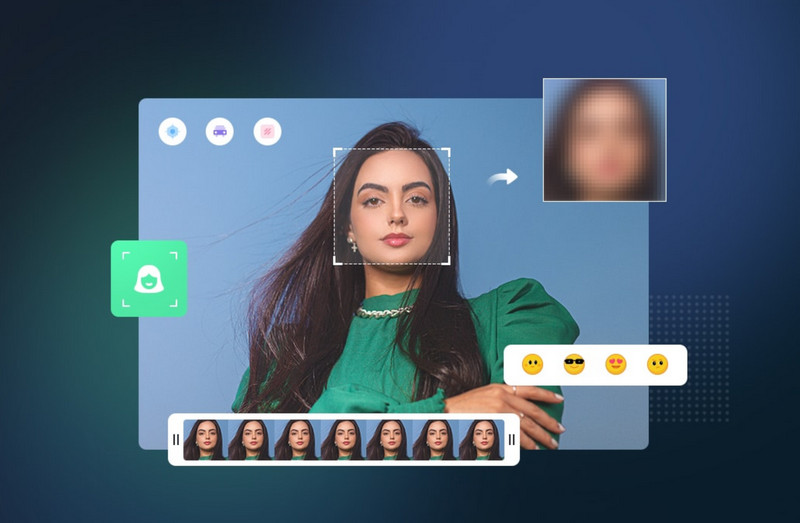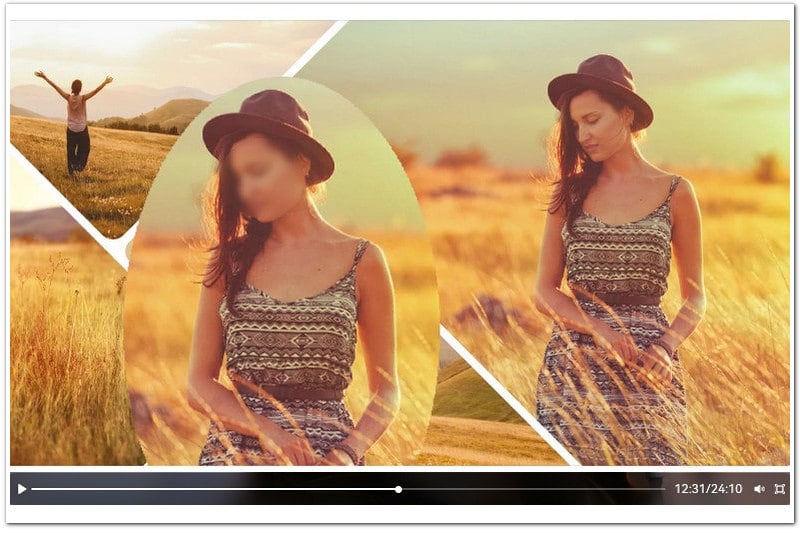Best 6 Apps To Blur Faces in Videos Effectively
Since sharing videos is so popular and easy, the privacy of the people in the shot also causes much attention. If you show people who are unexpected to be in your sharing videos publicly, it might result in unhappy consequences. To avoid unnecessary matters and uphold privacy rights, employing some apps to blur faces is the best choice before you share the video on the media or social networks.
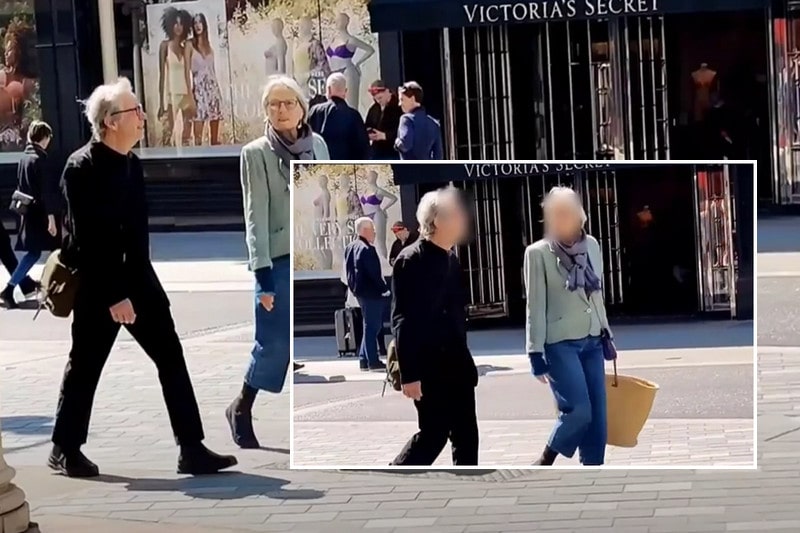
There are so many options of apps available, which will overwhelm us enough. So we've carefully curated a list of the best FREE apps that will enable you to effortlessly blur faces. These apps are the most competent and efficient face blur apps that suit your needs and are free of use.
1. Video Mosaic
Compatibility: iOS
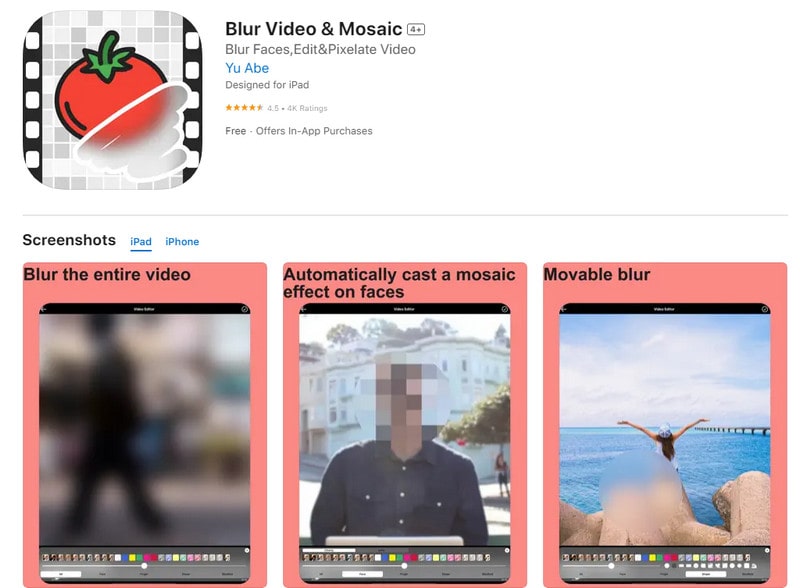
Video Mosaic is designed for iOS users. It offers iPhone users the ability to blur videos and conceal faces in real time during the recording process. Firstly, you can record videos with a mosaic or blurring effect and edit them easily. It enables you to choose from several different blur options, so you can blur an entire video, add an automatic mosaic over a face in the shot, or choose an area of the screen you'd like to blur. You also can select the shape of the mosaic. The app offers multiple pre-designed layouts, making it easy for beginners or those with limited video editing experience to start editing and continue without feeling overwhelmed.
The shortage is that there are ads in the free version and you'll need to make a purchase to remove the ads.
App link: https://apps.apple.com/us/app/blur-video-mosaic/id1185459031
Price: Free, offers in-app purchases
2. Video Toolbox Movie Maker
Compatibility: iOS
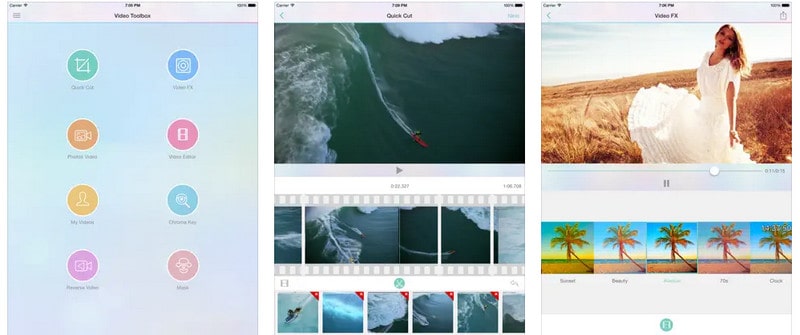
This app has got you covered for all your video editing needs. It will enable you to create professional-looking social media videos. It provides over thirty transitions to choose from and more than twenty video effects. The quick cut is the best thing in this editing app. Instead of trimming the video, you can cut parts out. And this is the only app with a "mask" feature. However, it's worth noting that Video Toolbox has its limitations when it comes to face blurring options. The pixelate or blur effect only be static, which means if your subject is moving a lot, you might need to consider using another app.
App link: https://apps.apple.com/us/app/video-toolbox-movie-maker/id892281503
Price: Free, offers in-app purchases
3. MovStash
Compatibility: iOS
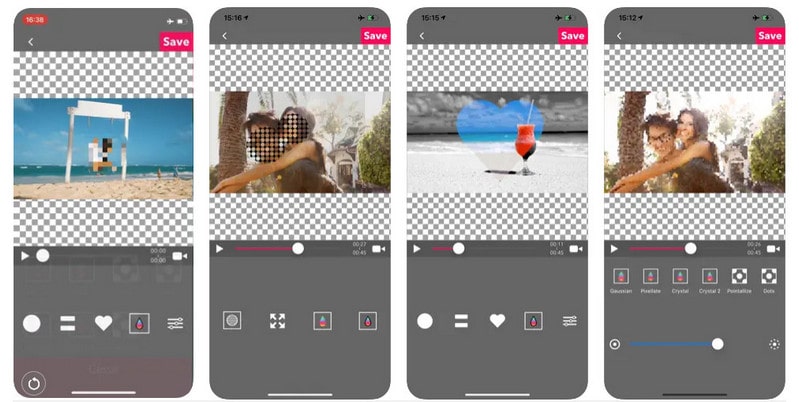
It is a helpful video face-blurring app on the iPhone that allows you to blur unwanted details and remove blemishes easily. There are four types of blur and you can edit your videos in Simple and Timeline modes. You can specify the area of the shot you'd like to blur manually and use the slider to set the intensity of the blur effect. The Timeline mode allows you to add multiple blur areas in a single shot, making it easy to blur multiple faces. The face blur feature of this app can do its job well, but it's painful to go frame by frame to blur the specific area you want to blur, which will cost you a lot of time doing so. Consider this factor if you have limited time for editing. And, it's important to note that the app solely focuses on face blurring and doesn't provide any additional video editing features.
App link: https://apps.apple.com/us/app/movstash-blur-video/id1058281885
Price: Free
4. KineMaster
Compatibility: iOS, Android
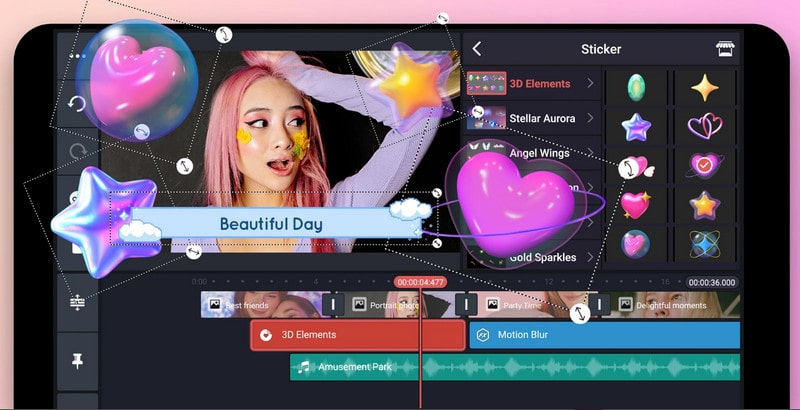
KineMaster is a professional video editing app available for both iPhone and Android users. It enables users to trim a video frame by frame and offers a variety of powerful features such as applying Chroma Key effects and adding 3D transitions between video clips.
Users of both iPhone and Android can effortlessly blur faces in their videos using this app. However, please note that the free version of KineMaster has limitations for the amount of options. To access the full range of features of this app, you'll need to make a series of in-app purchases, ensuring you can experience the complete capabilities of KineMaster.
App link: https://play.google.com/store/apps/details?id=com.nexstreaming.app.kinemasterfree
iOS link: https://apps.apple.com/us/app/kinemaster-old/id1223932558
Price: Free, offers in-app purchases
5. AVCLabs Video Blur AI
Compatibility: Windows, Mac
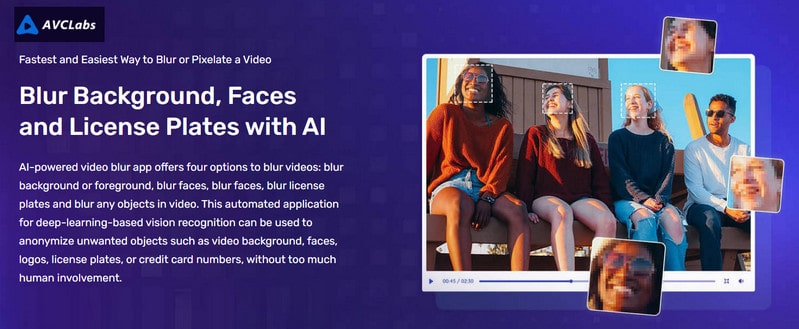
AVCLabs Video Blur AI is a user-friendly software available for both Windows and Mac users. Utilizing AI technology, it excels in detecting moving faces within videos and automatically applies blurring to the selected faces. In addition to face blurring, it offers three other options for blurring videos: object blurring, background blurring, and foreground blurring. It can effectively blur various elements in videos, such as people's faces, logos, license plates, credit card numbers, background, and foreground. The process is mostly automated, minimizing the need for extensive human intervention. Overall, it is a straightforward and hassle-free tool to use.
App link: https://www.avclabs.com/video-blur-ai.html
Price: Free Trial
Video Tutorial: How To Blur Moving Faces In Video Effortlessly (Step-by-Step Tutorial)
6. iMovie
Compatibility: iOS
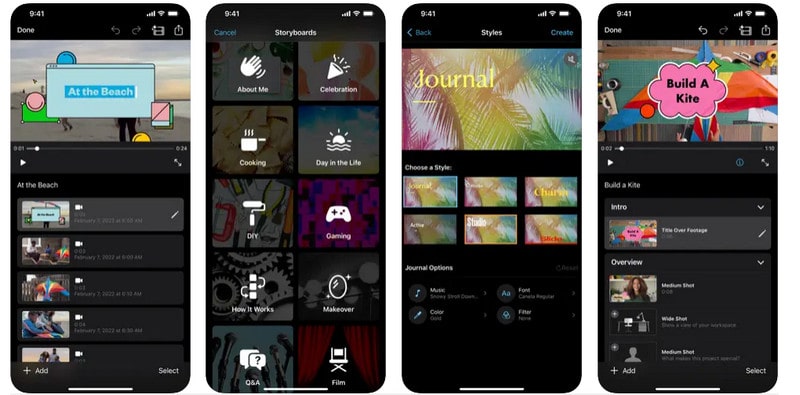
As a powerful video editor, iMovie provides users with a wide range of video editing options but it does not offer a specific feature for blurring or pixelating faces. If you need to conceal a person or object in a video, the available workaround is to add a non-transparent layer over the desired area. Unfortunately, this solution is not the best as it can significantly compromise the visual appeal of the video. It's worth noting that using iMovie to hide faces is only recommended if you are unable to install alternative apps that provide more precise control over the blurring process.
App link: https://apps.apple.com/us/app/imovie/id377298193
Price: Free
Conclusion:
The above are the outstanding apps that offer effective face-blurring capabilities for videos. These apps provide users with enhanced control and flexibility, allowing them to achieve professional-looking results while protecting privacy or anonymizing individuals.
In conclusion, these top-rated apps offer the best solutions for blurring faces in videos effectively. By applying one of them, you can freely share videos while safeguarding the identities involved.
Key Features of AVCLabs Video Blur AI
- Automatically detect and track license plate in videos
- Blur the detected faces selectively for single face or multiple faces in a video
- Blur or pixelate any parts you want to keep private in a video
- Automated blur solutions for face, back/foreground, object and license plates