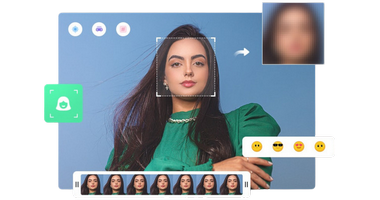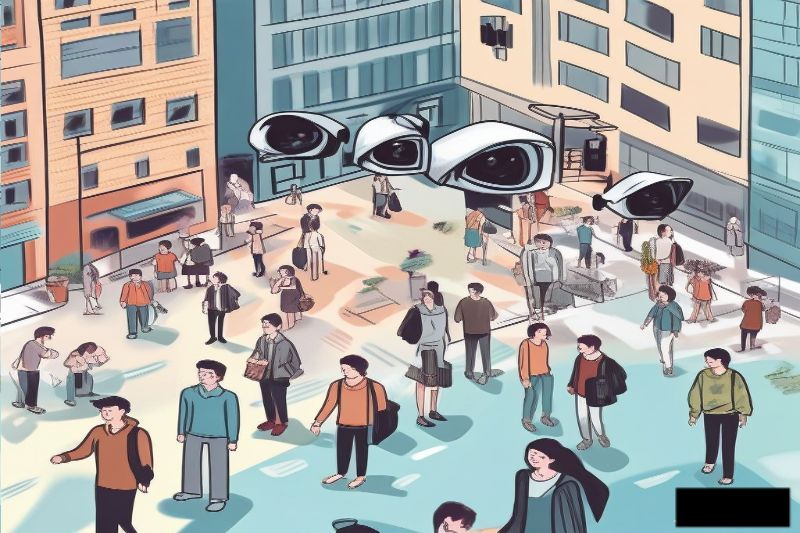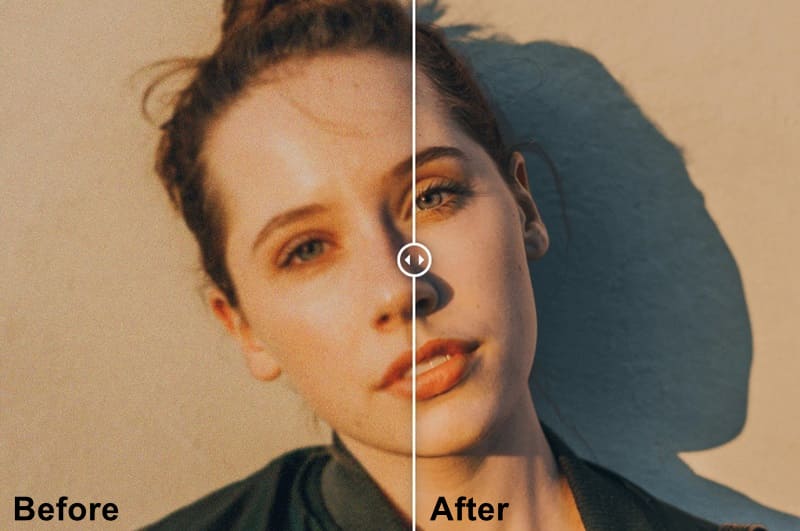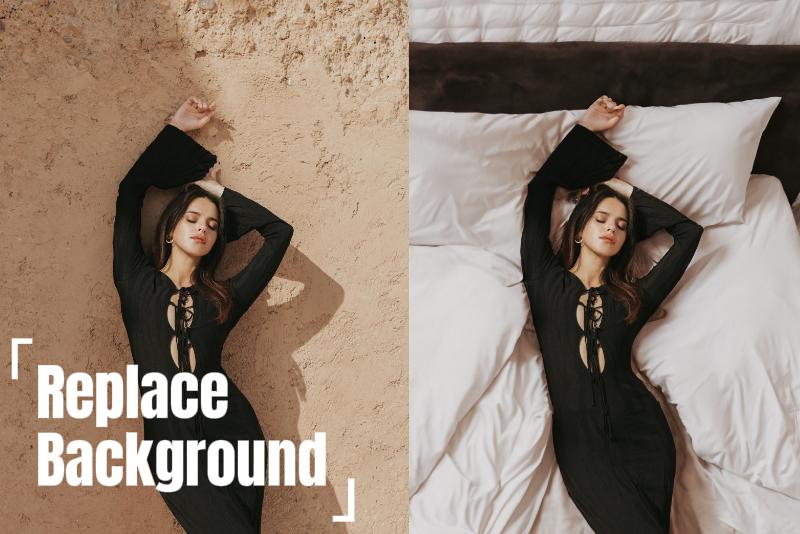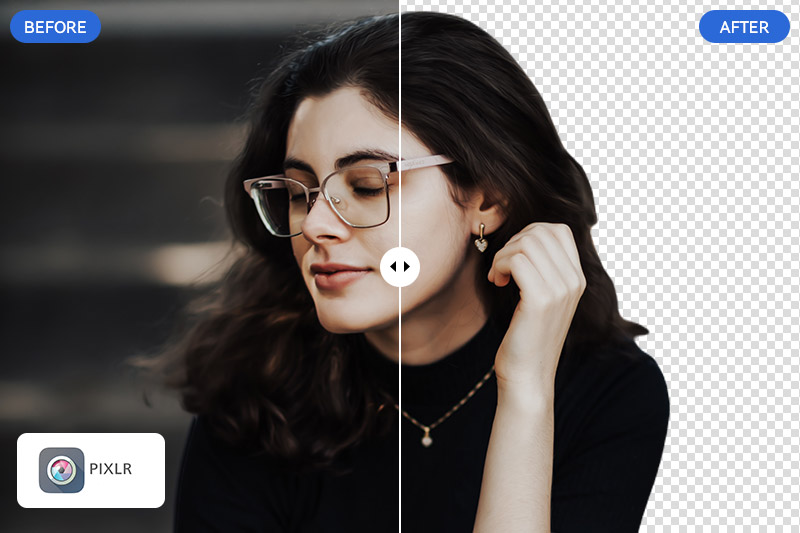How to Blur Faces in Home Surveillance Footage Using AI?
When sharing videos captured by your home surveillance devices online, do you need software that can help blur the faces of your children or other family members to protect their privacy?
Whether you are looking for simple and efficient software or an accurate method to blur faces in home surveillance, these 3 easy steps with AVCLabs Video Blur AI can help you effectively address the issue, protecting the privacy of individuals and family members in surveillance footage. Read on to learn how to blur faces in home surveillance footage using AI with detailed instructions.
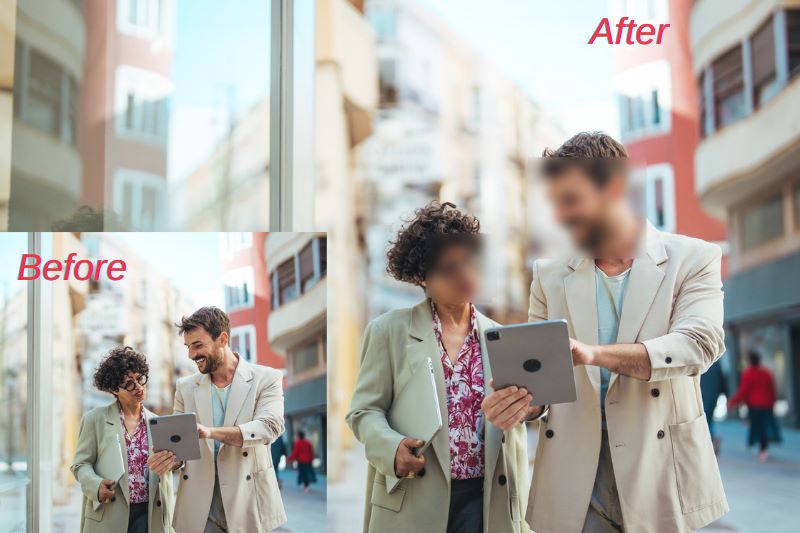
1. 3 Steps to Blur Faces in Home Surveillance Footage with AVCLabs Video Blur AI
Today, many individuals are looking for AI software to blur faces in home surveillance videos as a means of protecting privacy. If you are one of them, AVCLabs Video Blur AI is an outstanding video blurring tool that utilizes advanced AI algorithms for you. With just a few clicks, it can quickly and accurately blur faces that appear in surveillance footage, and you even have the option to customize the specific faces to be blurred. Whether you are a beginner or an experienced video creator, AVCLabs Video Blur AI will meet all your blurring needs.
Step 1 Download and Install AVCLabs Video Blur AI
Once the installation is complete, import the home surveillance video you wish to edit.
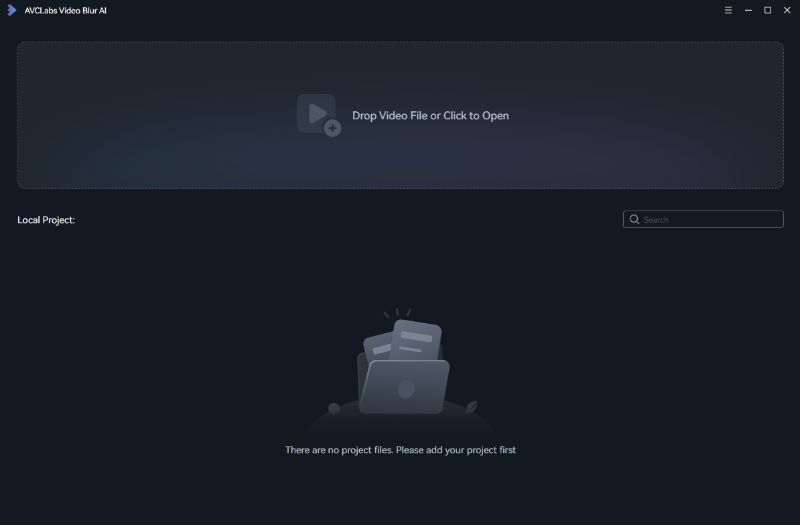
Step 2 Select the Face Blur Feature and Review the Blur Settings
You can also preview the effect using the following options:
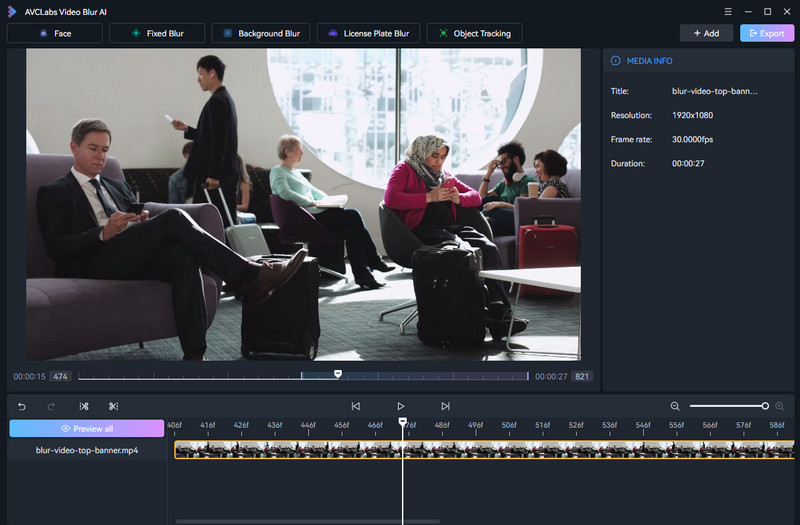
1. All Faces: The software will automatically detect and blur all faces in the home surveillance video simultaneously using AI technology.
2. Custom Selection: The program will first scan and recognize all faces in the home surveillance video. You can then customize your selection by specific faces.
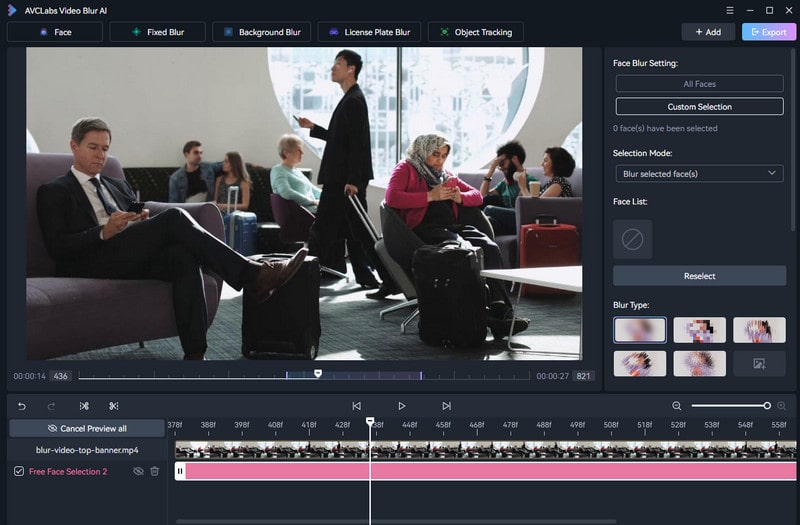
3. Face Marking: Faces in the video playback window will be numbered. Click on a number to apply the blur effect to your chosen face.
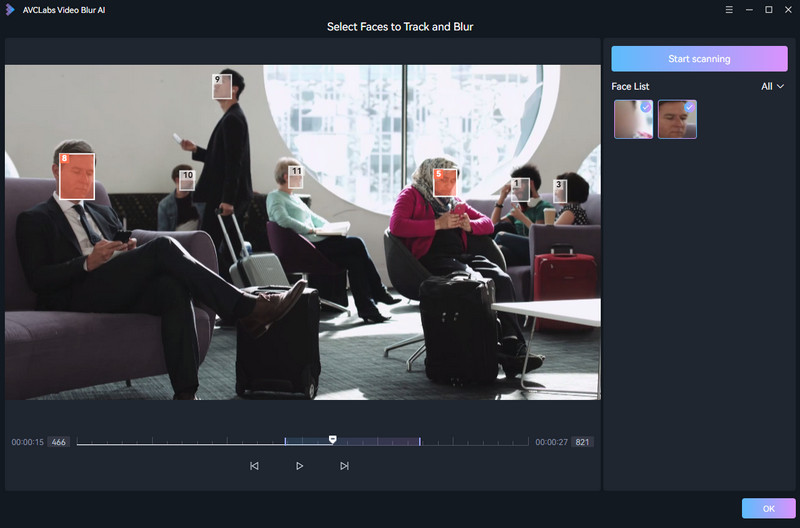
4. Blur Type: Choose from five different blur types or upload your own images and stickers for a personalized effect.
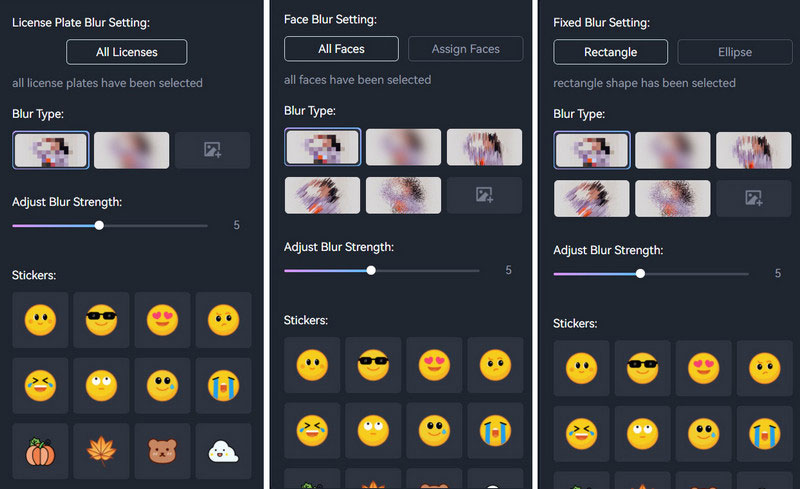
5. Adjust Blur Effect:
(1) Blur Strength: Control the intensity of the blur by adjusting the slider.
(2) Blur Size: Adjust the size and range of the blur effect as needed.
(3) Blur Edge Feathering: Modify the transition of the blur edges to achieve a more natural or pronounced effect.
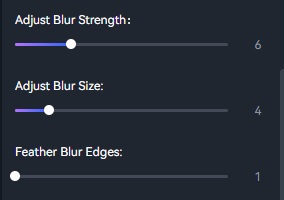
Step 3 Compare the Preview Effect
Once satisfied, click the Export button to select your settings and begin exporting the home surveillance video.
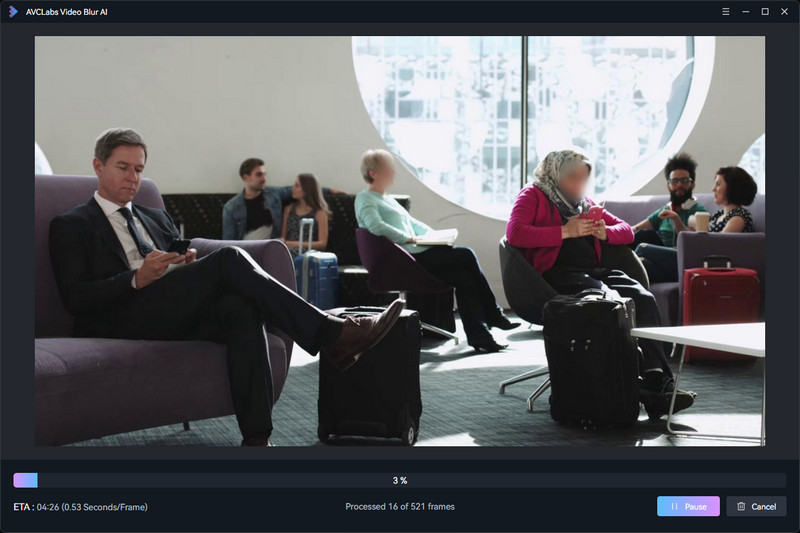
2. Why Choose AVCLabs Video Blur AI to Blur Faces?
AVCLabs Video Blur AI is a powerful AI-driven video blurring tool that automatically detects, and blurs faces, objects, backgrounds, and more, significantly reducing the manual workload for blurring by an impressive 99%.
For beginners, blurring multiple faces can be a complicated process when relying on traditional methods of manual recognition and blurring. However, the AI feature in AVCLabs Video Blur AI simplifies this task, enabling new users to blur multiple faces in home surveillance videos effortlessly. Simply click the "ALL FACES" button, and the software will automatically recognize and blur all faces in your surveillance footage, ensuring that the blurring effect always follows moving individuals.
Apart from blurring faces, you can also use it to blur objects: Click the "Object Tracking" button to blur the selected object. AVCLabs Video Blur AI automatically detects moving objects using AI algorithms, ensuring that the blur effect consistently follows their movement.
Blur Backgrounds: Click the "Background Blur" to blur background. This button allows the software to blur the background of the video, helping to highlight the main subjects.
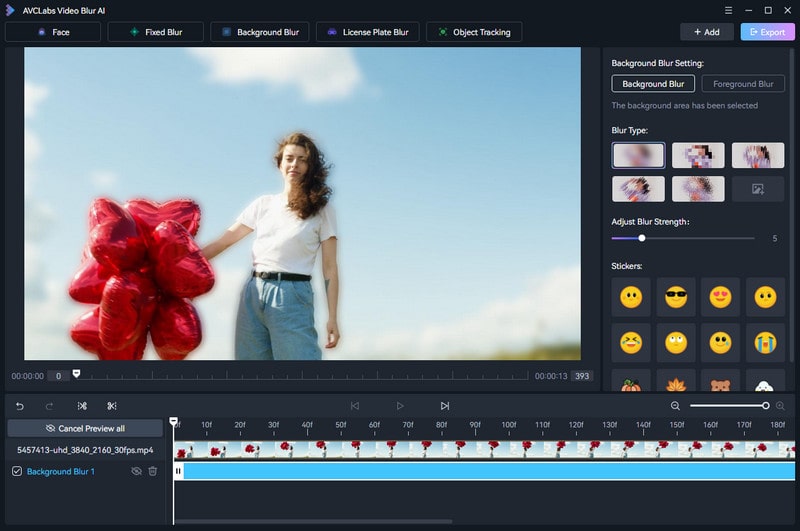
Key Features of AVCLabs Video Blur AI
- AI-Powered Face Recognition: Accurately detects and blurs single or multiple faces in videos.
- Customizable Face Blurring: Choose from different face blurring types and add stickers to faces.
- Adjustable Blur Effects: Customize the blurring type and intensity of the blur effect.
- Background Blurring: Option to blur backgrounds, including people and license plates.
- User-Friendly Interface: Designed for simple and intuitive operation.
FAQs about Blurring Faces
How to blur faces in a video free?
To blur faces in a video for free, you can use various online tools and software that offer face-blurring features. For example, Kapwing, Clideo, and VEED.IO provide free versions. The process is similar to that of AVCLabs Video Blur AI; you can simply find a button labeled "Face Blur" to blur the faces in your video.
However, using these free online tools may exist certain privacy and security risks. In contrast, AVCLabs Video Blur AI processes videos on your local device, significantly enhancing the protection of your video privacy.
How to blur faces in video online?
Start by selecting an online tool and uploading the video you want to edit. Look for features such as "Mosaic," or "Pixelate" within the editing options. You can then customize the blur effect using various settings and preview the results. Once you’re satisfied with the outcome, simply download the edited video with the blurred faces.
👉️ Recommend: Best 6 Tools to Blur Video Online: The Ultimate Guide to Blurring Videos Online
Conclusion
If you are a beginner looking to blur faces in home surveillance videos, AVCLabs Video Blur AI is definitely an excellent choice. This software is also suitable for experienced video creators, as it can help reduce your blurring workload by up to 99%. You can try out AVCLabs Video Blur AI by clicking the download link below.