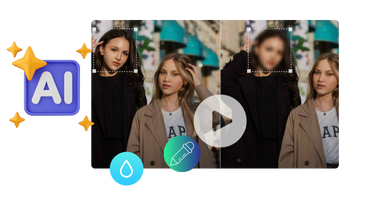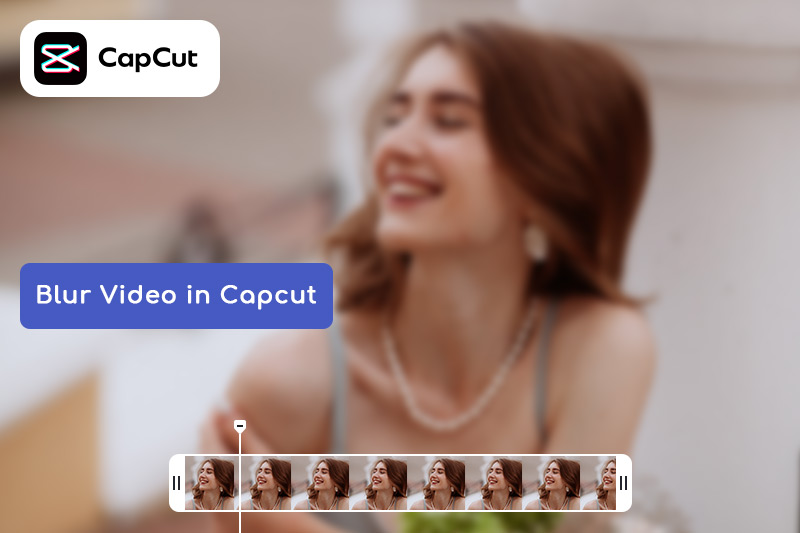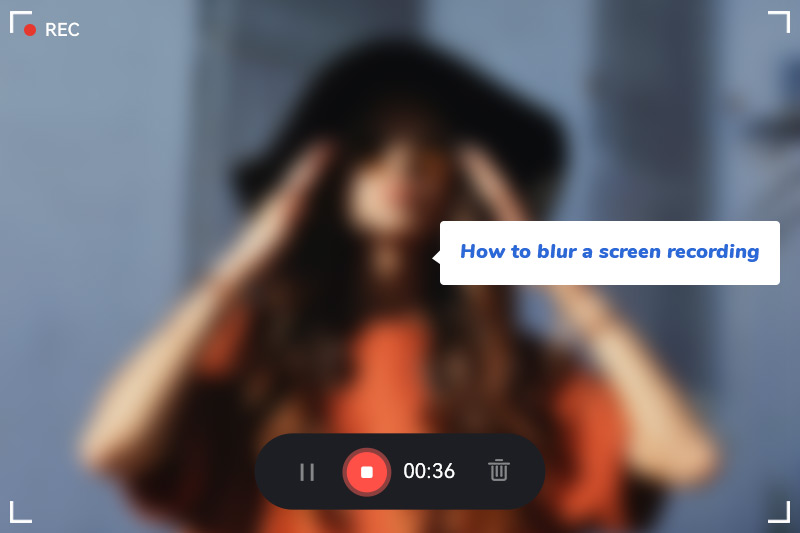How To Blur Serial Numbers And Logos In Product Demonstration Videos?
Given that every frame in a clip is analyzed like a photograph, even a fleeting moment can render your footage unsuitable for commercial use due to a logo. Furthermore, edits tailored for commercial purposes typically fare better. Thus, how can one ensure that one's product demonstration video, upon being captured and released, does not infringe on the rights of third parties? That is why utilizing AI technology to blur serial numbers and logos is a wise choice, ensuring that your product demonstration videos remain both accessible and appealing. This article will delve into how to effectively blur serial numbers and logos in product demonstration videos utilizing an AI blurring software.

Part 1: Why Is There A Need to Blur Serial Numbers and Logos?
Not only is the prevention of counterfeit serial numbers and data protection required for product security, but there are numerous other reasons contributing to the prevalence or necessity of this type of blurring today.
Regulatory requirements abound in numerous industries to mandate the use of serial numbers and logos in order to ensure product safety and efficacy. In addition to meeting regulatory requirements, it is essential to consider consumer needs from an empathetic perspective. For instance, laws such as the Fair Packaging and Labeling Act (FPLA) in the US require manufacturers to provide clear and accurate product information, including serial numbers and logos.
While also enabling users to verify the authenticity and quality of their purchases, querying serial numbers and identifiers serve as a crucial means to ensure the genuine nature of products. This trust is crucial for maintaining customer loyalty and repeat business.
Therefore, while shooting and releasing product demonstration videos, how to meet the aforementioned requirements as much as possible? The best approach is to blur out the logo and serial number. What are some feasible methods to achieve this?
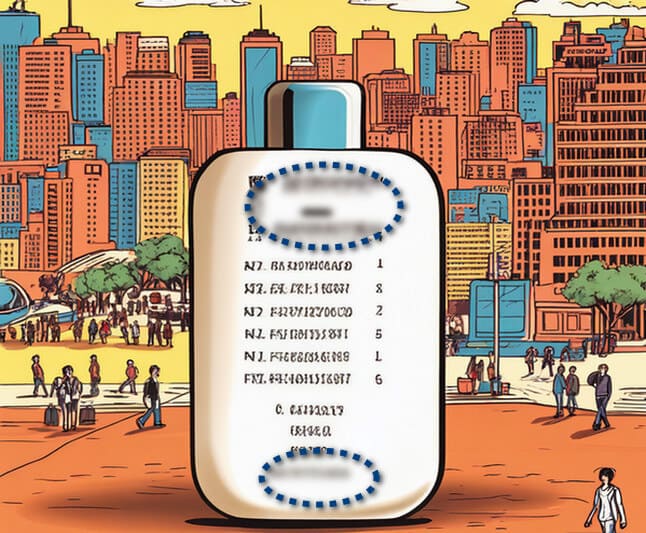
Part 2: How to Blur Serial Numbers And Logos? [Four Methods]
We need to blur serial numbers and logos in the product demonstration video to comply with regulations and protect our rights. However, we also need to pay attention to the blurring effects to avoid unnecessary impact on other content in the video, ensuring that it does not significantly affect the viewing experience. Therefore, choosing the right blurring tool is our key to achieving great results with less effort.
Supported by a large amount of testing data, the intelligent fully automatic blurring model in AVCLabs Video Blur AI offers complete blurring features, and the results are very natural and smooth, making it an efficient tool for product demonstration blurring. So, how can we use AVCLabs Video Blur AI for efficient blurring in product demonstration videos?
Method 1: Track Moving Serial Numbers And Logos
Typically, products appear in demo videos in a shaky state because they need to be held by the person in the shot to explain them in a vivid way. In most time, it is required to track and blur serial numbers and logos in an active state. Meanwhile, AVCLabs Video Blur AI is able to locate and track blurry moving objects with high precision, so choosing a leaner blurring program can make this tedious task easier and more efficient.
Step 1 Set Blurring Parameters
After importing the video by dragging or clicking, click the "Object Tracking" button in the upper right corner. Then, using the left and right clicks to expand or subtract selection, choose the serial number and logo you want to track and blur.
Step 2 Adjust Blurring Effect
Once the blurring area is determined, choose the blurring style or convert it to a sticker (if it is a commercial video for blurring, stickers are not recommended, as other blurring types are more natural and will not significantly affect the viewing experience of the video). Finally, adjust the density and transparency of the blurring according to specific needs.
You can click to play the video to preview the masking effects you just added. At the same time, you can also drag to crop and zoom in on your video at any time in the operation bar area below. Similarly, in the operation bar, you can manage all the masking effects that have been added.
Step 3 Export Blurred Video
Click the Export button in the upper right corner to export the video. After the video is fully loaded, open it from a local file, play the blurred video, and check the blurring quality. Once confirmed, export the final version of the video file, ensuring that the video format meets the requirements.
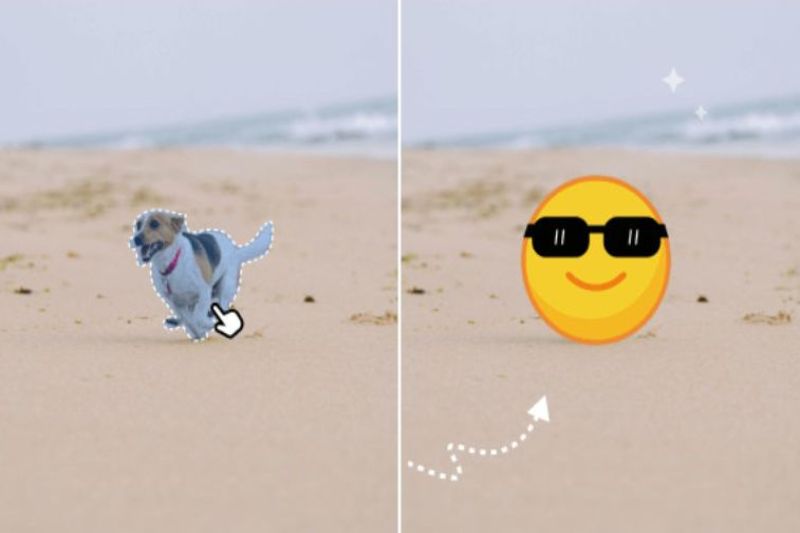
Method 2: Add Fixed Blur
In AVCLabs Video Blur AI, you can also choose the "Fixed Blur" mode (located in the second position of the upper toolbar). The advantage of this mode is that the position and intensity of the blur are more stable, but it does not follow the movement of objects; it has a fixed blur position (rectangular or elliptical).
- Upload Video: Import your product demonstration video to AVCLabs Video Blur AI.
- Add Fixed Blur Effect: After clicking on the "Fixed Blur" button, a pop-up window will appear where you need to adjust the area. Because that's where you need to blur. You can change the shape of this area from Rectangle to Ellipse, and vice versa.
- Adjust Other Factors: Adjust the strength and types of the blurring or change it to stickers, and you are free to play the video to preview your added blurring effects.
- Export Video: After completing all settings, click on "Export" button to download your final video.
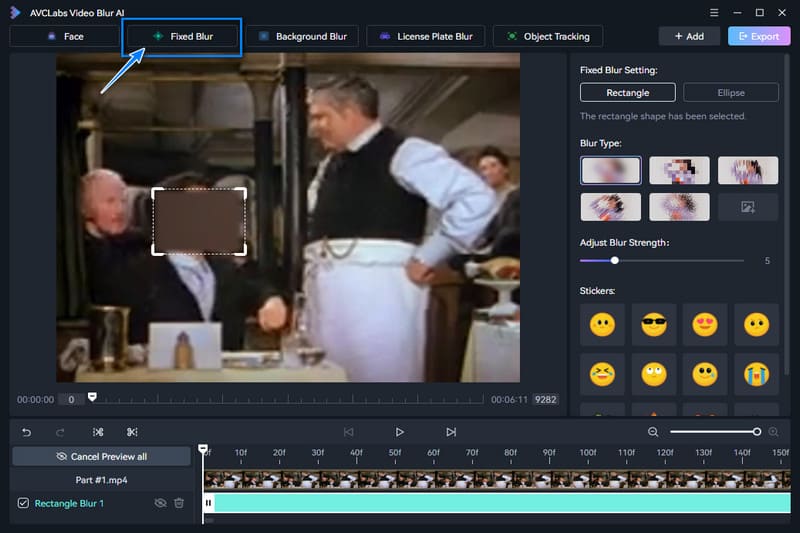
AVCLabs Video Blur AI focuses on improving the quality of blur models to enhance blur quality, because the quality of blur is a key indicator of the excellence of blur algorithms. Additionally, through continuous upgrades and iterations, the program has been endowed with high stability in blurring, ensuring that blurred areas do not jump or flicker during changes in the image. Furthermore, the program offers multiple blurring methods; besides static or tracking object, it is also capable of one-click blurring for faces, license plates, or backgrounds.
Key Features of AVCLabs Video Blur AI
- Detect and blur selectively for single face or multiple faces in a video
- Automatically detect and track license plate in videos
- Stand out with model processing power and speed
- Intelligently virtualize backgrounds to highlight portraits
Currently, there are many software applications and websites available on the market specifically for video processing and privacy protection, allowing users to select areas in videos and apply mosaic effects. For users, some may need a quicker, less environmentally constrained approach to mosaics. If you are one of them, just try Method 3 and 4.
Method 3: Use Online Blur Tool
- Upload Video: Open the website of the online blur tool and upload the product demo video that needs to be processed.
- Choose Blurring Method: Select a suitable blurring method based on the options provided by the tool, such as blur coding, mosaic coding, or text overlay coding.
- Set Blurring Parameters: Adjust the strength, size, color, and other parameters of the blurring, and use the tool's preview function to view the blurring effect.
- Download Processed Video: After completing the watermark settings, download the processed video file.
👉️ You May Also Like: Best 6 Tools to Blur Video Online: The Ultimate Guide to Blurring Videos Online
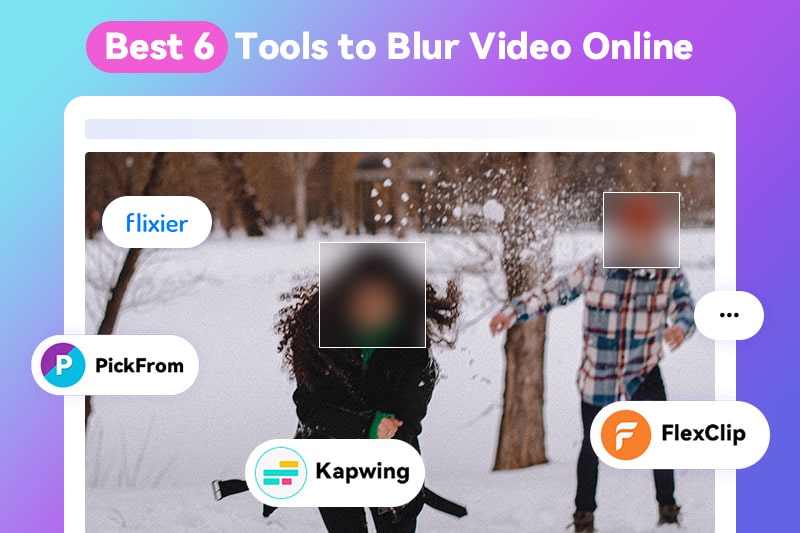
Method 4: Download Mobile Applications
- Install Selected App: Search for and download a video blur application in the mobile app store.
- Import Video: Launch the downloaded application and import the product demonstration video that needs to be processed.
- Choose Blurring Tool: Find the blurring tool in the application, which usually offers various options such as blur, mosaic, text overlay, etc.
- Export To Local Device: Select an appropriate blur tool to process the serial numbers and logos in the video, and then save the processed video file.
👉️ You May Also Like: 2026 Top 10 Blur Video Apps for PC/Mac and Mobile - Master the Art of Blur Video
Part 3: FAQs About Blurring Serial Numbers And Logos
Can Brands And Logos Appear In Short Films Shot At Film Festivals?
To be on the safe side, it is best to cover or blur them. However, if you are really concerned that the poor viewing experience of processed films, you can take the following factors into consideration.
Why Do People Blur Faces In YouTube Videos?
The answer is deceptively simple – in order to safeguard the privacy of both victims and offenders. Creators can also leverage this anonymous feature to abide by YouTube’s community guidelines and policies. Masking one's face adds an element of anonymity that can deter harassment and defamation.
Earlier in this article, we talked about AVCLabs Video Blur AI excellent models for recognizing, motion tracking, and it can easily blur a few or all of faces to meet your different needs for bluring faces on YouTube.
Conclusion:
This article displays about how to blur serial numbers and logos in product demonstration videos, which are four methods of using AI technology to track moving objects for blurring, fixed blur, online methods and select mobile software to blur. Two of methods provided by AVCLabs Video Blur AI can perfectly meet diverse demands to blur serial numbers and logos. In addition, supported by powerful AI algorithms, AI models provided by AVCLabs Video Blur AI is super powerful and can also meet other blurring needs, such as blurring face, license plate and background. This software is definitely an outstanding blurring software. Click the button below to download and find out what’s more!