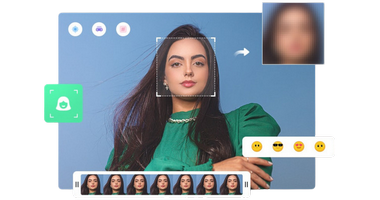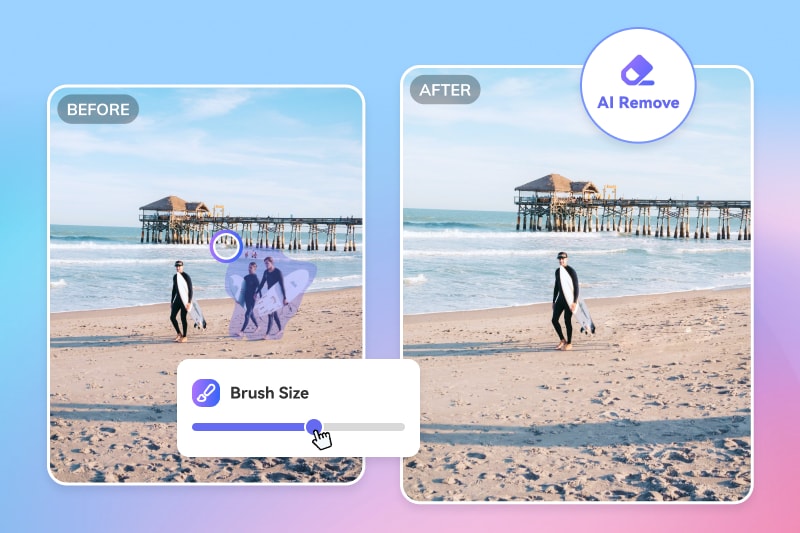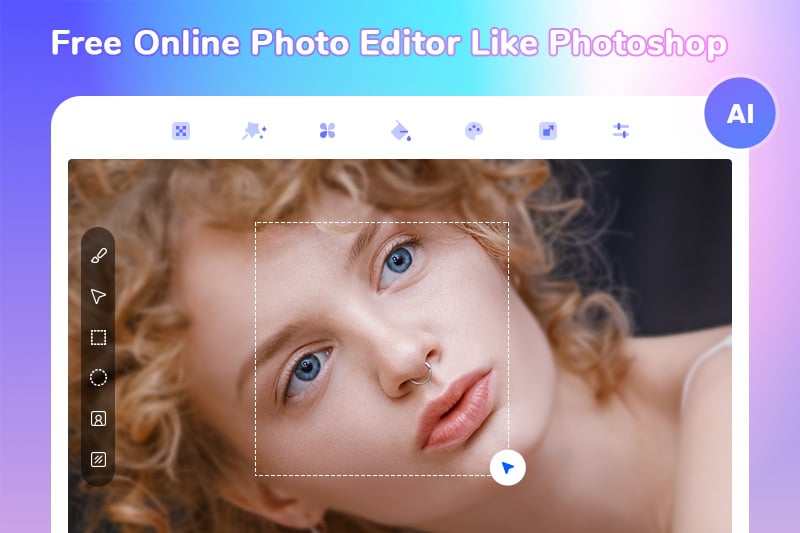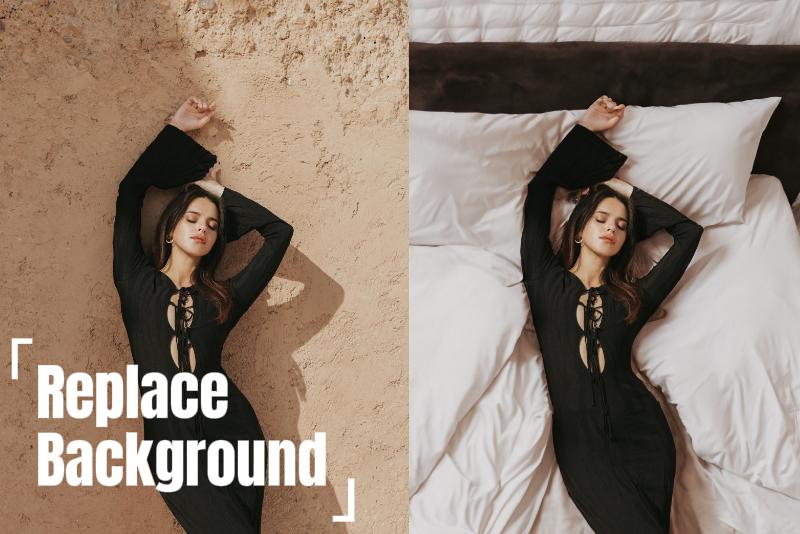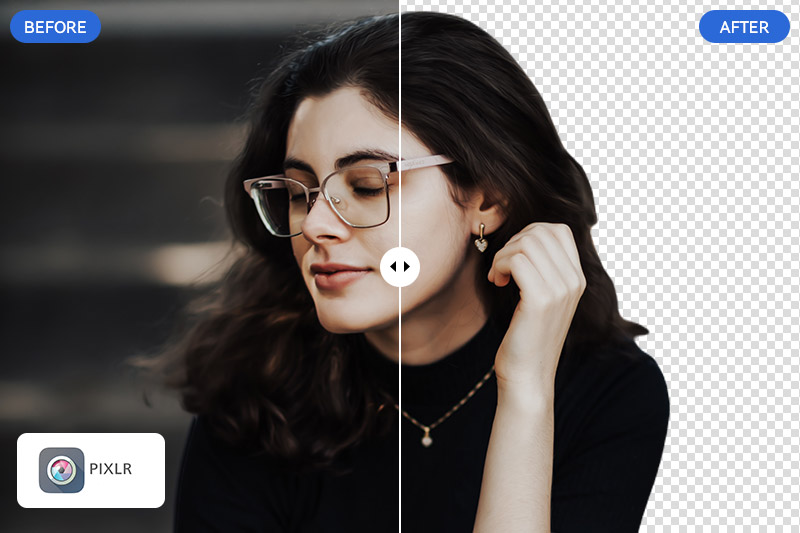How To Blur Faces And Other Sensitive Information In Videos Before Sharing Online?
In your knowledge, under what circumstances is it necessary to blur faces and other sensitive information in videos before sharing online? How can one use blurring methods to highlight the main subject in a chaotic environment? This article will demonstrate how to blur faces and other sensitive information in videos before sharing online.
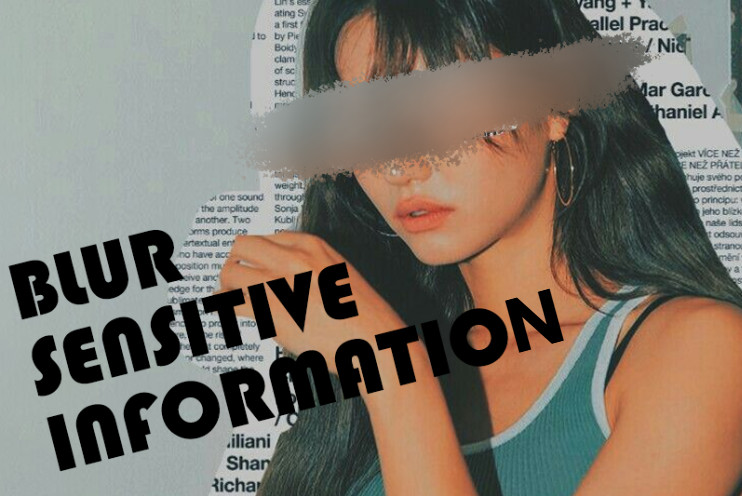
Part 1: Do You Have to Blur Faces And Other Sensitive Information In Videos?
In most cases, this kind of blurring is required unless it falls within the scope of fair use. Although portrait rights and privacy rights are legally protected, there are certain circumstances under which a person's likeness can be used without their consent.
In the following circumstances, even without obtaining consent from the person being photographed, it is not considered an infringement. First, using publicly available portraits for personal study, artistic appreciation, classroom teaching, or scientific research within a necessary scope. Second, performing acts like news reporting, fulfilling legal duties, displaying specific public environments, or maintaining public interest, provided that the photographing does not cause excessive disturbance to the person being photographed. If these conditions are met or there is strong evidence, your video may not constitute an infringement even if the face and other private information are not obscured.
However, this does not mean that one can freely take and publish portraits of others; one must still adhere to the principles of legality, propriety, and necessity. For most people, videos shared online likely do not meet the aforementioned criteria. Nowadays, almost everyone is engaged in sharing videos online, either currently doing it or preparing to do so. Therefore, how to blur faces and other sensitive information in videos seems to have become a necessary skill in today's age.
Part 2: How to Blur Faces And Sensitive Information In Videos with AVCLabs?
In public videos, the faces of people often appear in a chaotic manner. Especially, these videos are likely to contain incomplete faces or sensitive information, which creates the possibility of infringing on privacy rights. If we use traditional manual blurring tools, even for very short videos, there are still many details to handle, making the task very labor-intensive. How can we achieve high-efficiency blurring tasks while saving 99% of the labor costs?
AVCLabs Video Blur AI, as a professional blurring software, can automatically track and blur specified objects. Supported by ample test data, the models within this software are well-developed. Moreover, the blurring effect is excellent, allowing for one-click adjustment of blurring types and intensities. AVCLabs Video Blur AI saves time on original blurring tasks and avoids the waste of human resources. Next, this article will use the operations within the software as an example to demonstrate how to blur faces and other sensitive information in videos before sharing online.
Step 1: Start Face Blurring Model
Open AVCLabs Video Blur AI and import the video into the program by clicking or opening the file. Browse the category bar above and click on the first option 'Face'. Then, you can adjust some specific masking operations in the area on the right side of the software.
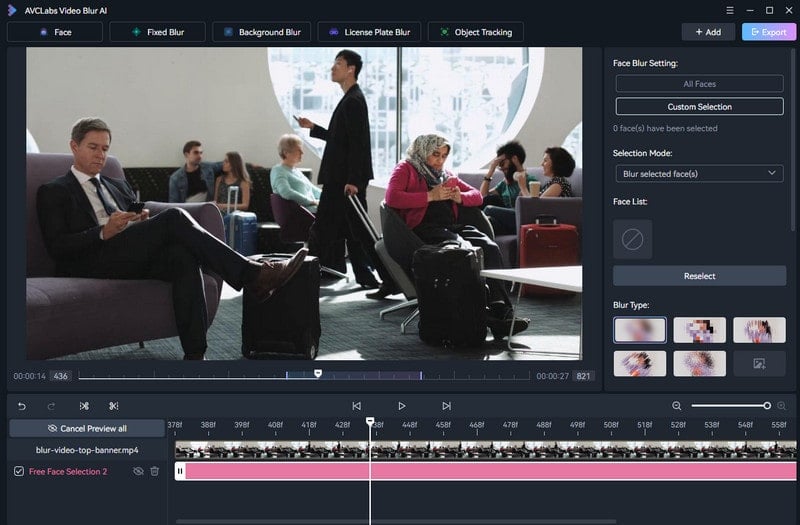
- Select Face Blurring Settings: You can click 'All Faces' to blur all faces with one click, or click the 'Custom Selection' button to identify and blur specific faces.
- Adjusting Blurring Type: The software provides five ready-made mosaic types that you can choose from based on your personal preference or the overall impact on the video. In addition, you can choose to replace the mosaic with stickers or import custom images. After replacing with stickers or importing your own images, they will cover the selected objects or areas as mosaics.
- Other Settings: You can also adjust the size and strength of the pixelation, as well as the strength of the feathering blur on the edges.
Step 2: Blur Other Sensitive Information
In AVCLabs Video Blur AI, you can choose between object tracking blurring or fixed blurring mode to blur specific information. If this information moves frequently in the video, you will be recommended to use the object tracking blurring model.
- Select Model: Click on 'Object Tracking' in the toolbar above.
- Adjust Tracking Area: Expand or reduce the selection area by clicking the left or right mouse button, then click 'Confirm'.
- Choose Blurring Type: choose an existing censorship type, change stickers or import images; adjust the size and intensity of the censorship.
Step 3: Export Blurred Video
During the operation process, you can play the video at any time in the operation area below to check the effects, as well as manage the effects that have been added. After the inspection is confirmed, click the "Export" button in the upper right corner to download the video to your local device.
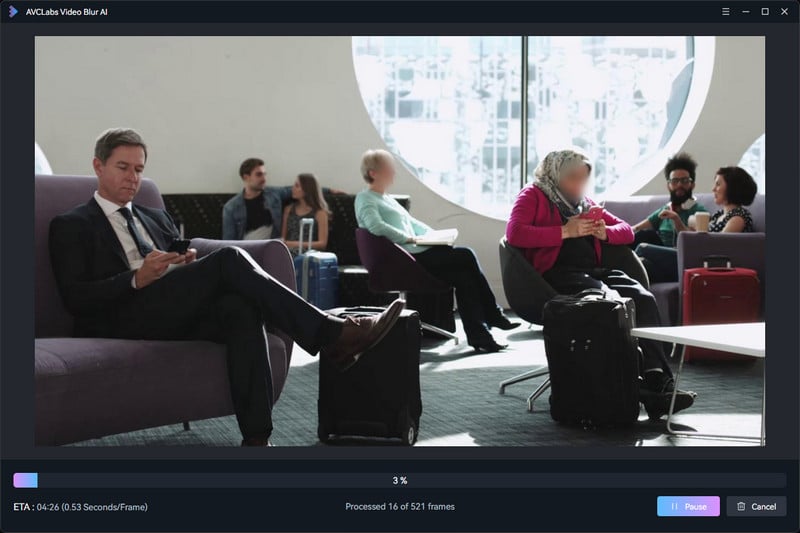
Part 3: Why Choose AVCLabs Video Blur AI For Blurring Sensitive Information?
Most editing software actually does not have the capability to recognize faces, as achieving a high-precision blurring effect is a very complex process. AVCLabs Video Blur AI can accurately identify and blur faces, which is a strong feature of this software.
Supported by a vast array of face detection and recognition algorithms, the face blurring model can automatically analyze specific identities, determine their identity, and intelligently classify and process them. At the same time, during the blurring process, AVCLabs Video Blur AI places a high priority on protecting user privacy rights, ensuring that users do not have to worry about the privacy of imported videos being exposed, so using this software for blurring can be done with peace of mind.
In addition to the methods mentioned above, AVCLabs Video Blur AI can also efficiently blur other sensitive information. For example, if your recorded video inevitably includes multiple license plates, manually blurring them can be very time-consuming and labor-intensive due to the speed of the vehicles. Why not import the video into this top-notch professional blurring program? Furthermore, if the background of the video you want to share online is too cluttered, you just need to click on the blur background option in the program interface. After processing, the cluttered background will be blurred with just one click, making the main subject stand out without affecting the overall viewing experience of the video, and it might even enhance it.
Key Features of AVCLabs Video Blur AI
- Blur the detected faces selectively for single face or multiple faces in a video
- Automatically detect and track license plate in videos
- Blur or pixelate parts of a video
- AI-automated solutions for face, background, object and license plates blurring
FAQs about Blurring Faces And Sensitive Information In Videos
Is There Any App To Blur Faces In Videos?
Yes, there are a few great apps for blurring faces in videos. You could be recommended video editing apps with automatic face detection and a mosaic feature that can track moving faces or objects, such as AVCLabs Video Blur AI or Videoleap.
How To Blur Faces On TikTok?
- Import the video into AVCLabs Video Blur AI;
- By clicking on the "Face" button located in the upper left corner, choose to scan all faces or select a specific individual for tagging;
- Adjust the coding type, intensity, and size, as well as the feathering for the blurred edges;
- Click on the “Export” button located in the upper right corner, and the video will be exported to your local device;
- Launch TikTok, upload the video that has been saved beforehand, and finally click on send.
Conclusion
In this article, we delve into the method of blurring out faces and other sensitive information within video content. Please ensure that any videos shared online do not infringe upon others' privacy rights. After applying AVCLabs Video Blur AI to blur videos, not only do they exhibit superior quality and stability when shared, but they also allow video subjects to stand out in specific scenarios, resulting in an enhanced viewing experience. Do not hesitate to tap on the button below to learn about AVCLabs Video Blur AI!