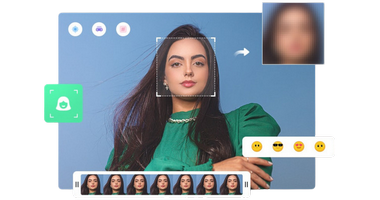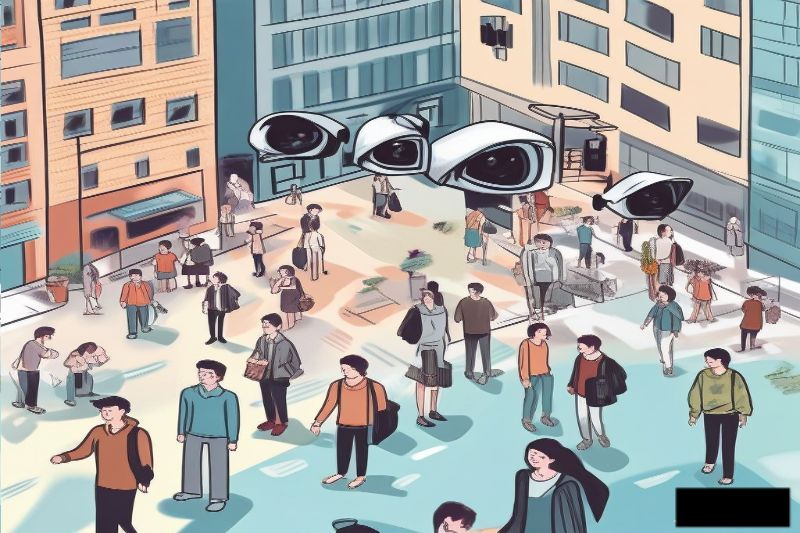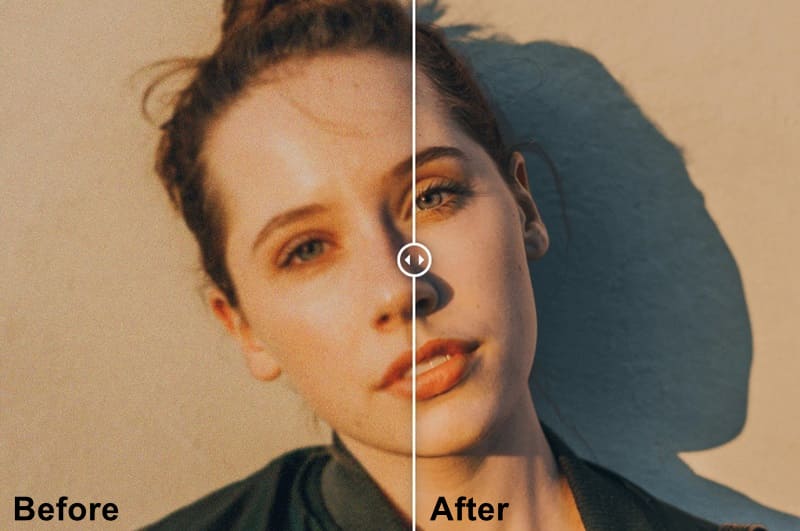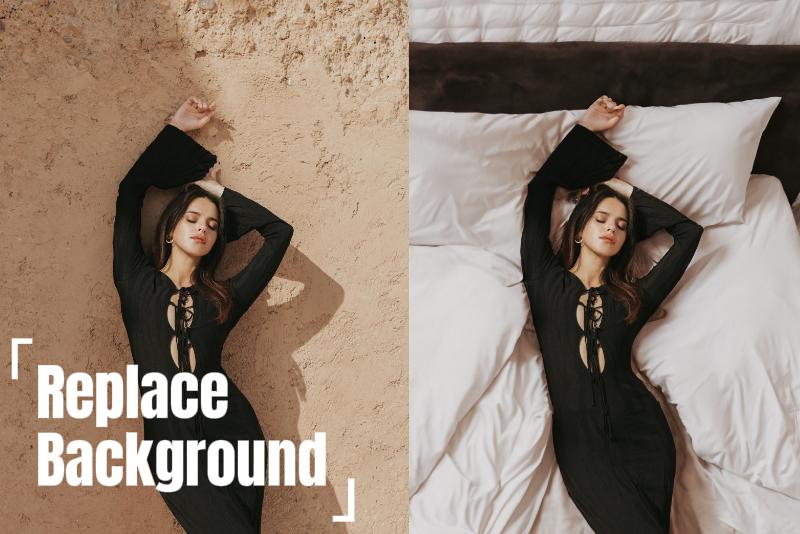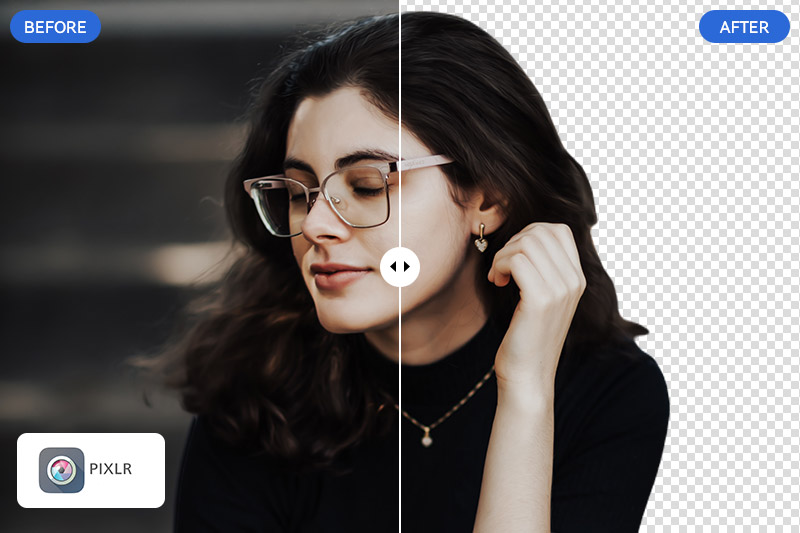How to Anonymize Faces and License Plates in Dashcam Footage Using AI?
Do you find it exhausting to manually blur moving faces and multiple license plates in dashcam footage?
AVCLabs Video Blur AI can save you from this hassle. You don’t have to spend hours at your computer desk manually blurring a five-minute video. In just a few minutes, this software can automatically detect faces and license plates using AI and blur them effectively, ensuring precise results. Follow these 4 steps below to learn how to quickly and accurately anonymize faces and license plates in dashcam footage using AVCLabs Video Blur AI.

1. 4 Steps to Anonymize Faces and License Plates with AVCLabs Video Blur AI
Compared to manual blurring, AVCLabs Video Blur AI provides five AI-powered blurring methods to meet your needs: Face Blur, Fixed Blur, Background Blur, License Plate Blur, and Object Tracking.
Among these, the Face Blur feature employs advanced AI face detection and recognition technology, allowing it to accurately identify and track moving faces in dashcam footage. You can choose to anonymize all recognized faces or select specific ones based on your preferences.
The License Plate Blur also utilizes AI-driven license plate recognition and tracking technology to efficiently capture moving license plates in dashcam videos, ensuring that the blurring effect closely follows the movement of the plate to prevent any leakage of the license plate number. Additionally, both tools allow you to adjust the blur intensity, size, and edges for optimal results.
For more details: AVCLabs Video Blur AI Features
Step 1 Launch AVCLabs Video Blur AI and Add the Dashcam Footage
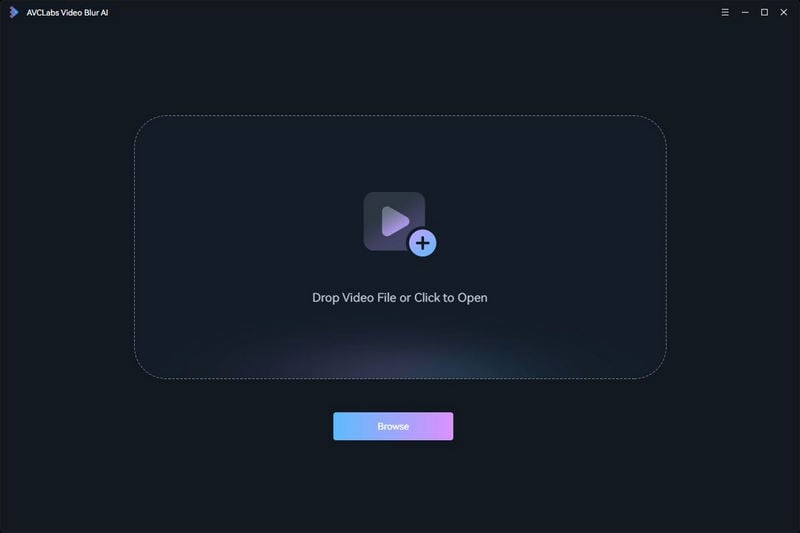
Step 2 Click the Face Button to Blur All Faces or Customize Selected Faces
By default, the software selects all faces in the video for blurring. However, you can choose the Custom Selection option, which prompts the software to scan all faces in the video. Once the recognition process is complete, you can select specific faces from the Face List for blurring.
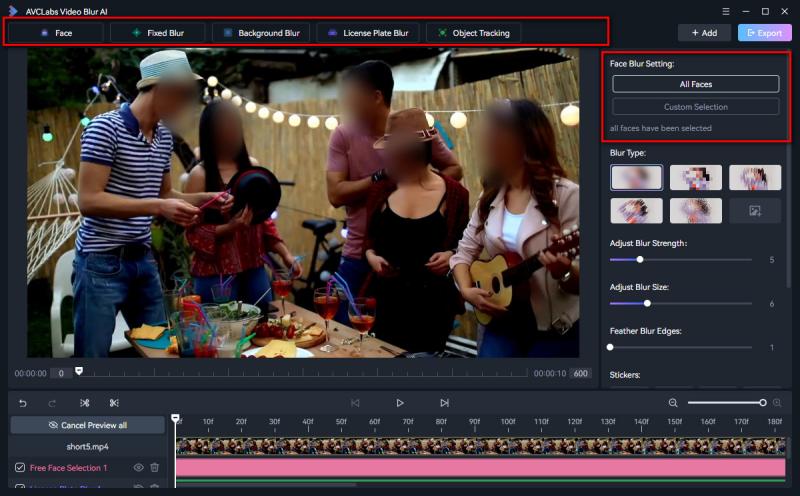
Step 3 Choose the License Plates Button at the Same Task Bar for Simultaneously Processing
AVCLabs Video Blur AI supports batch addition of multiple blur tasks. You can add license plate blurring while also applying face blur. The software can effortlessly recognize and blur all license plates with just one click.
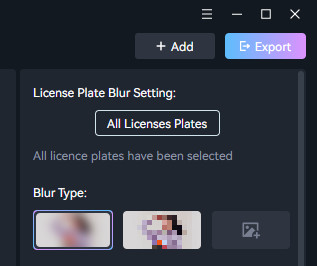
Step 4 Export Fully Blurred Dashcam Footage
The software offers six output formats: MP4, MKV, AVI, MOV, WEBM, MXF. Select the format you like and export the video.
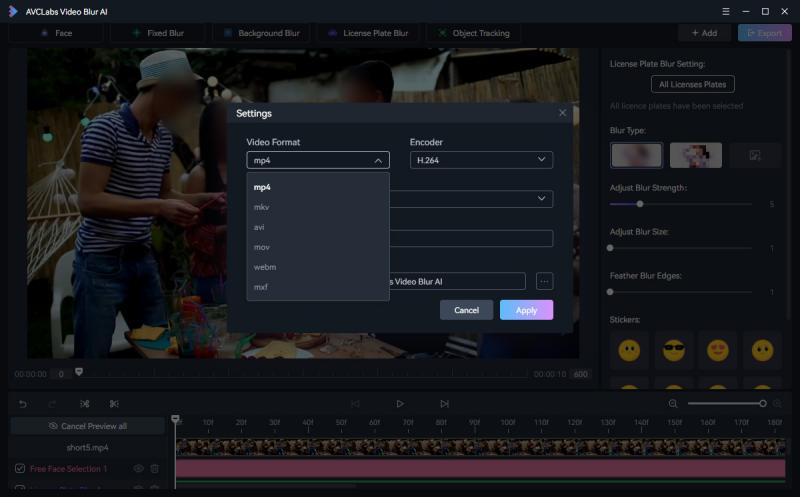
2. Why Choose AVCLabs Video Blur AI to Anonymize Faces and License Plates?
For the purpose of protecting privacy and preventing illegal activities, it is very important to blur faces and license plate numbers. The importance of it includes:
- Protect Privacy and Security: Blurring faces in videos helps prevent privacy violations and protects personal information when sharing on social media or in public.
- Prevent License Plate Forgery: Unblurred dashcam footage can enable criminals to forge license plates and commit fraud or theft. Blurring license plates reduces this risk and helps protect social security.
- Maintaining Public Safety: Blurring in dashcam video helps protect the privacy of bystanders and ensures the legality of the footage.
AVCLabs Video Blur AI offers a comprehensive suite of AI-powered blurring methods to enhance privacy. Except for face blur and license plate blur, it includes:
💡 Fixed Blur: Select a specific area in your dashcam footage using a rectangle or ellipse to blur static objects and sensitive information.
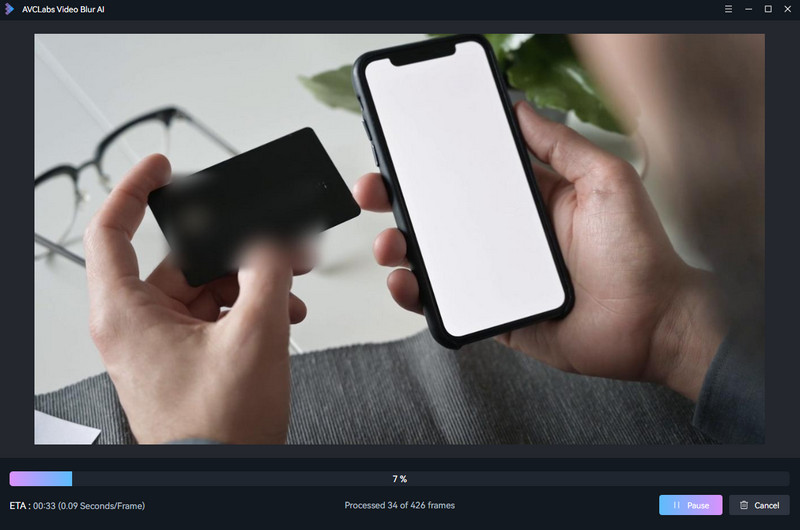
💡 Background Blur: Blur the background to enhance focus on the main subject, or blur the foreground to highlight key content.
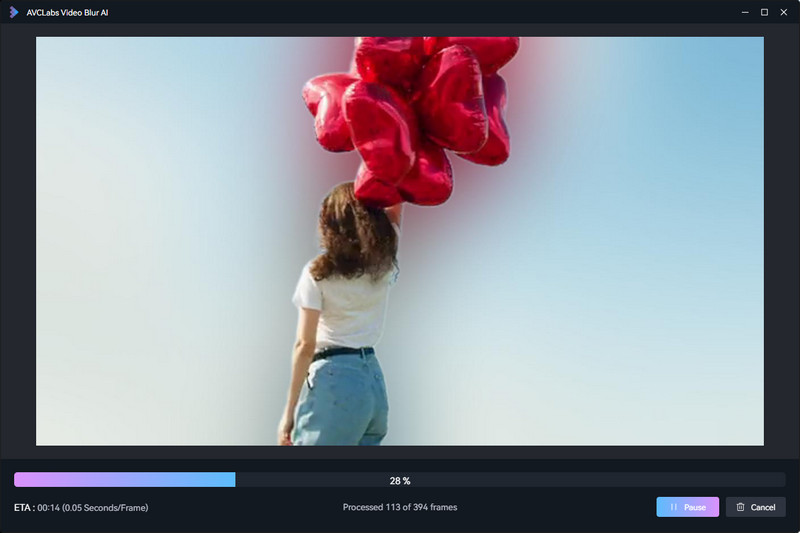
💡 Object Tracking: Use AI to locate and blur moving objects like pedestrians or vehicles. After selecting the object, the software scans its moving trajectory, ensuring the blur effect seamlessly follow the object.
The five different blurring tools mentioned above all support various blur types, such as Mosaic, Standard Blur, and Longitudinal Blur. You can also upload your own images to customize blur effects. To enhance the blurring effect of dashcam footage, simply swipe your mouse to the right to increase the blur strength, range, and edges.
Key Features of AVCLabs Video Blur AI
- Automatically track and blur faces, license plates, and moving objects in videos.
- Ensure precise coverage of blur effects.
- Support batch processing for multiple blur tasks simultaneously.
- Compatible with various video output formats.
FAQ about Anonymizing Faces and License Plates
What is the AI model of number plate recognition?
ANPR (Automatic Number Plate Recognition) systems leverage computer vision to automatically capture and interpret vehicle license plates, allowing for their identification and tracking. Recent advancements in AI have facilitated the swift integration of these systems into everyday scenarios. For example, you might have encountered ANPR technology at toll booths or during police speed checks.
Can I blur an object in a video?
You can choose software that supports object blurring, such as AVCLabs Video Blur AI, which offers professional tools like fixed blur and object tracking. If the object is static, you can select the fixed blur option and drag the blur effect onto the object you wish to obscure. For dynamic objects, use the object tracking feature to ensure that the blur effect follows the object's movement closely.
Conclusion
Tired of the tedious and complicated traditional blurring methods? Try this innovative AI blurring tool—AVCLabs Video Blur AI. Click the link below to download AVCLabs Video Blur AI, and you'll be able to effortlessly blur your dashcam footage completely.