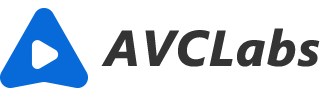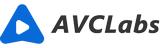How to Stabilize Shaky Video
It will be depressing when you get a shaky video for treasure time. And yes, there are many ways to stabilize shaky video. One popular method is to use a tripod. This will help to keep the camera still and prevent any shaking that may occur. Another way to stabilize video is to use a stabilizer bar. These bars can be attached to the tripod or camera and help to keep the image steady. But these methods are all used to avoid shaky video when taking it. While if you have had a shaky video and you can not re-take another one more. How to fix the shaky video?
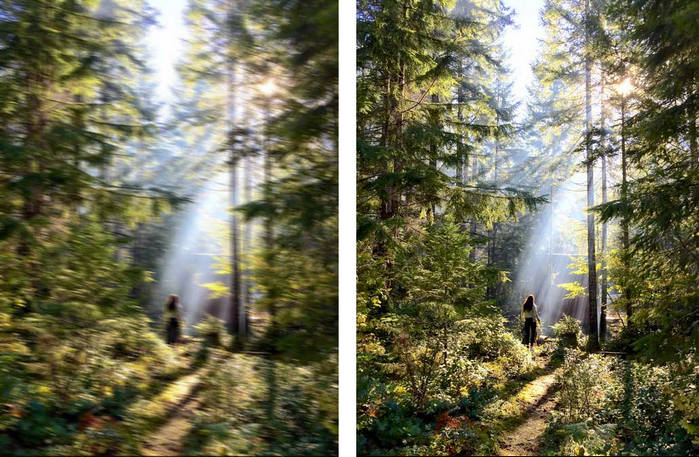
1.What Causes Shaky Video and how to fix it
There are a number of different things that can cause shaky video. The most common cause is simply holding the camera in your hand. This can be remedied by using a tripod or stabilizer bar. Another common cause of shaky video is windy conditions. To fix this, you can try to shoot your video in an area that is sheltered from the wind. Finally, some software programs can cause shaky video if they are not properly configured.
2.The Best Software for Stabilizing Video
There are a number of different software programs that can be used to stabilize video. Some of the most popular options include Adobe Premiere, Sony Vegas, and AVCLabs Video Enhancer AI. Some of these programs allow you to select the area of the video that you want to stabilize, and some will automatically apply the necessary changes without you knowing any graphic skills such as AVCLabs Video Enhancer. Just go with the following guide to stabilize your video.
3.How to Use the AVCLabs Video Enhancer AI to Stabilize Your Videos
To use the software to stabilize your videos, you will first need to download it onto your computer. Once it is installed, you will need to launch the program and select the video that you want to stabilize. The software will then automatically apply the necessary changes. You do not need to manually stabilize the video. The software will make the necessary adjustments automatically.
Install and launch AVCLabs Video Enhancer AI
Download the setup file of AVCLabs Video Enhancer AI, then click to launch the setup file. When setup is preparing to install AVCLabs Video Enhancer AI, please wait in patience that it will take a few minutes to download the additional files. After installation, AVCLabs Video Enhancer AI will be launched automatically.
After installing, launch Video Enhancer AI and you will see the intuitive interface shown below.

Add source video file
Then click the "Browse" button to import your shaky videos to the program.
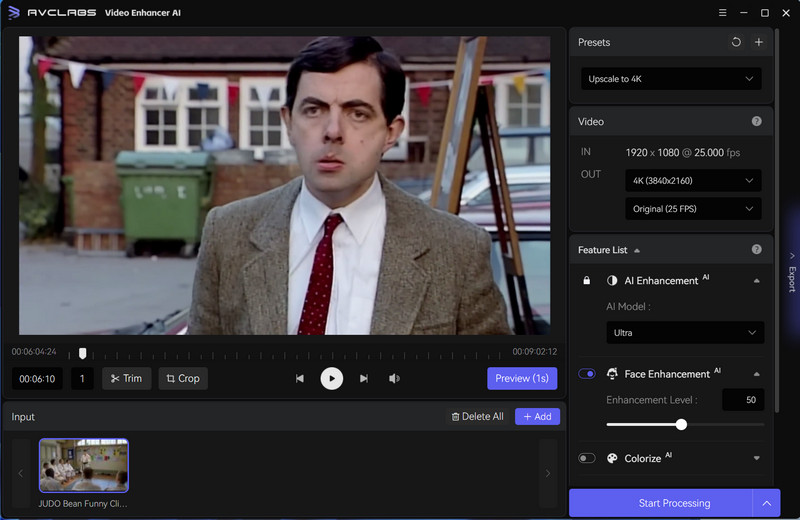
Choose the AI Model and Resolution
On the right panel of AVCLabs Video Enhancer AI, you can choose the AI Model by choosing from the list.
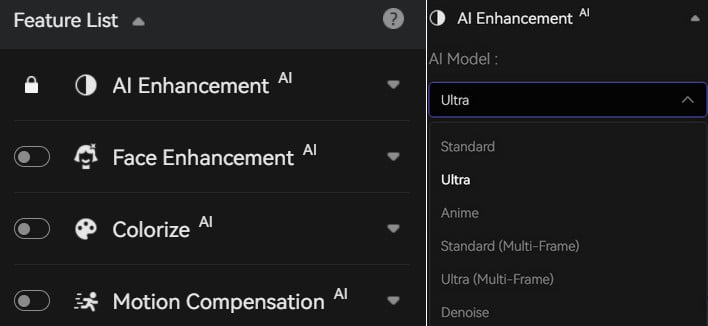
After choosing the AI Model, you can choose the video resolution to 720p, 1080p, 2K, QXGA, Quad HD, WQXGA, UHD, 4K, or 8K. Please note that higher resolutions are not always a better choice, so you can consider your source video and end deliverable when choosing a resolution.
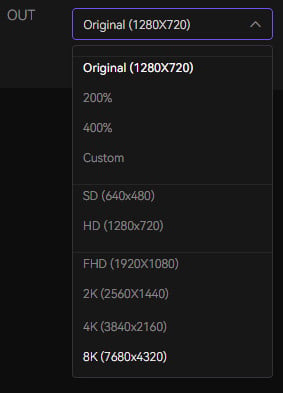
Trim your footage
If you want to delete the unnecessary part from your footage, on the bottom of AVCLabs, you can trim it frame by frame by inputting the start and end frame or dragging the progress bar to manually select the start and end frame.
Start processing of removing shaky from video
When you finish the settings and trim, you can click the Start Processing button to remove the shaky from the video. On the processing interface, you can preview the original and processed video.
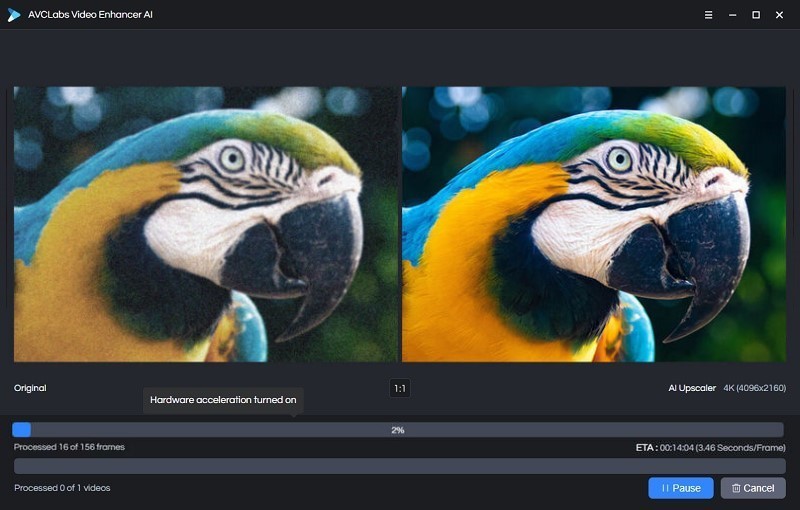
4.Tips for Shooting Better Video Footage
There are a few things that you can do in order to shoot better video footage. First, make sure that you hold the camera steady. This can be done by using a tripod or stabilizer bar. Second, try to shoot your video in an area that is sheltered from the wind. Finally, make sure that you download a quality software program for stabilizing your video. By following these tips, you can shoot great video footage that is free of any shaking.
Conclusion
There are many reasons why your videos may be shaky. Here we'll look at the most common causes and how to fix them esp. using software like AVCLabs Video Enhancer AI, which is available for free download now!
It's easy: just click on one button in order remove any shaking from video footage - no matter what type or severity it might have been caused by. Video Enhancer AI will make your videos so steady, they'll feel like a breeze. With just one click of the mouse or tap on her phone screen - this tool does all the work to stabilize any kind video and turn it into something watchable without being too dramatic about its shaking hands (or lack thereof). You can try out the free trial by downloading it now from anywhere - no strings attached except happiness and more.
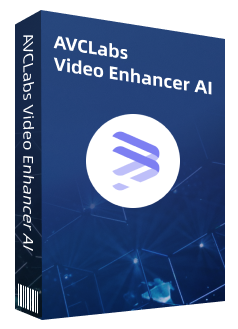
AVCLabs Video Enhancer AI
Use Multi-frame enhancement to improve the visual quality
Upscale video from SD to HD, HD to 4K, or 8K
Sharpen blurry faces and enhance facial details
Remove noise and grain from the your noisy footage
Support lossless MP4, MOV, MKV, AVI as the output format