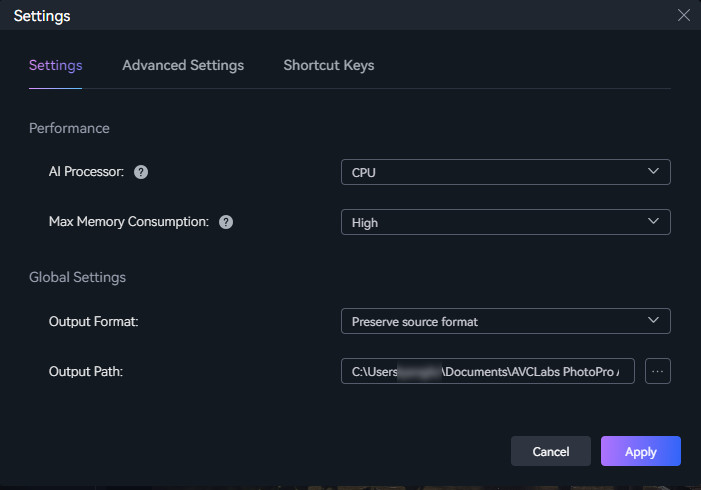PhotoPro AI Settings
AVCLabs PhotoPro AI provides you with a number of settings options and shortcut keys. Let's have a look at how to configure these settings in order to get the best performance from the program.
Menu Settings
You can click the  to open the Preferences window. Here you can configure performance, stylize level, output path and formats.
to open the Preferences window. Here you can configure performance, stylize level, output path and formats.
AI Processor: Select the CPU or GPU to process photos, if your computer has a dedicated GPU, do not hesitate to select GPU so as to process your photos faster.
Max Memory Consumption: Set this to the highest or high when the program is not being used with other source-intensive programs (Photoshop, After Effects, or Adobe Premiere Pro). When set to highest or high, the application will maximize your computer's RAM and GPU memory.
Output Format: Choose the format you want to save the output file.
Stylize Level: Customize the level of stylization.
Output Path: Set the location where your output file is saved.
These settings will be automatically applied when every time you launch the program, but you are also allowed to change these settings when saving the photos each time.