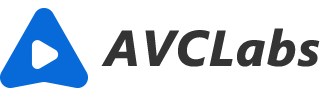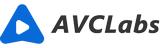How to Unblur an Image
I have many blurry images that I took months ago. How can I unblur them if I don’t have Photoshop?
Blurry images can give us a really bad viewing experience. It’s frustrating if you find the beautiful images you take are blurry. Sometimes we have the chance to take the images again, but in most cases, we don’t have a second chance. So we can only use a tool to unblur these images. And there are some good tools to do the unblur work. Photoshop is a smart choice, and if you don’t have Photoshop, there are some alternatives that can also do the work. You can read on to find out how to use these tools.

Part 1: How to Unblur an Image with Photoshop
Adobe Photoshop is a professional photo editing software that is familiar to most people. You use its Unsharp Mask feature to unblur an image easily. Let’s follow the detailed guide together.
Steps to unblur an image with Photoshop:
Click on File > Open to open your blurry image.
Click on Window > Layers and find the layer in the right panel that has the image you want to unblur, then right-click it and choose Convert to Smart Object.
Navigate back to the upper place of the interface and click on Filter > Sharpen > Unsharp Mask.
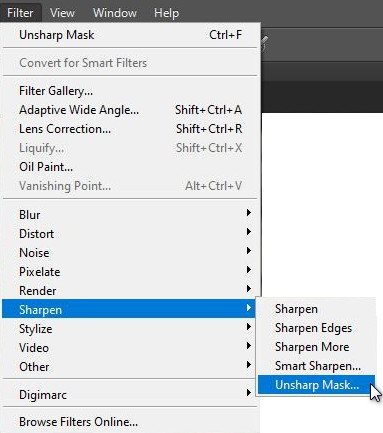
There will have three parameters in the next window to let you set, which are “Amount slider”, “Radius slider”, “Threshold slider”. The first two are used to set the strength, width of the sharpening effect, and the last one is for the general sharpness of the image. There are no perfect parameters for every blurry photo. You need to move the sliders to get a satisfactory result.
When you think the effect is good enough, you can click on “File” and then “Save” to keep the changed image on your computer.
Part2: How to Unblur an Image Using AI Sharpen Tool
Since AI technology becomes more and more mature, it has been applied in the field of photo editing. AI-powered image enhancing or unblurring tools are very common now. So there is no need to worry if you don’t have Photoshop. AVCLabs Photo Enhancer AI is the perfect alternative to unblur an image. Unlike most image unblur tools which will cause detail loss, AVCLabs Photo Enhancer AI uses deep learning models to remove the blur from your images while recovering the necessary details to make the image as natural as if it isn’t processed. What’s more, with the powerful AI tech, the whole process is 100% automatic which requires no fine-tuned work or photo editing skills. Batch processing is also supported, which means you can unblur all the images with a one-click approach.
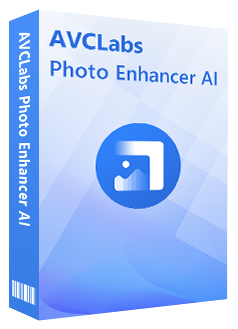
AVCLabs Photo Enhancer AI
Automatically remove noise/grain from images
Upscale the image resolution without losing quality
Make the blurred, low-quality photos to high-definition
Immediately improve your portrait photography
Quickly colorize the old black&white images
Remove the background from images with one-touch
Steps to unblur an image using AI sharpen tool:
Download and install.
You can click on the above download button to get the tool on your computer. AVCLabs Photo Enhancer AI supports both Windows and Mac computers. Please click here to check detailed information about the system and hardware requirements of AVCLabs Photo Enhancer AI.
Import the blurry image(s).
Launch AVCLabs Photo Enhancer AI and you will get into the main interface of the program. You can click the “Browse” button to import the images or drag and drop the blurry image(s) to the program directly. All the snapshots of the imported images will be displayed at the bottom of the main interface.
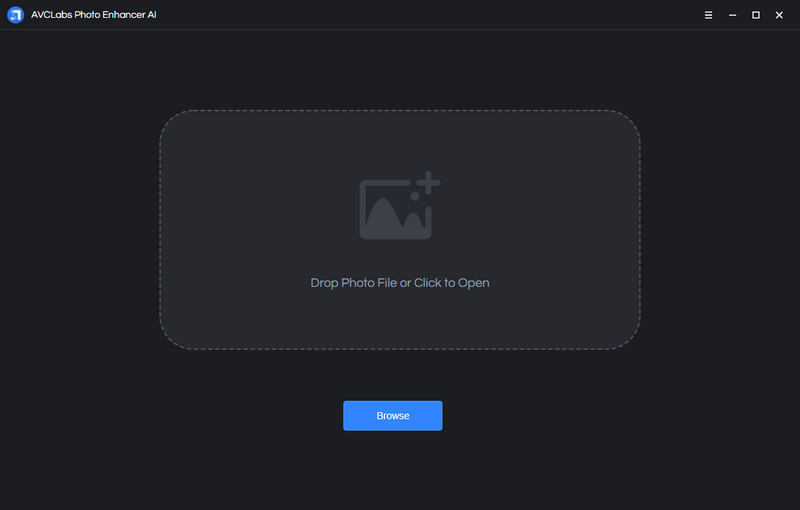
Choose the AI Feature and enlarging factors.
AVCLabs Photo Enhancer AI has 5 built-in AI Features: AI Upscaler, AI Denoiser, AI Color Calibration, AI BG Removal and AI Colorizer. All models process automatically and intelligently. Users can choose a model according to their needs of the image. To unblur, upscale an image, we can choose the “AI Upscaler” model.
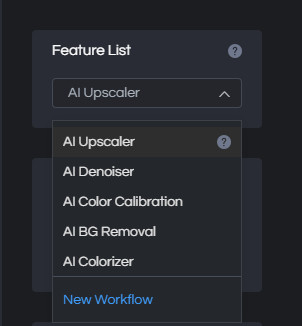
If you also want to enlarge the image at the same time, you can click “Image Size” in the right panel and select the enlarging factors like 100%, 200%, 300%, or 400%. Please note that the more you upscale the photo the more time will cost.
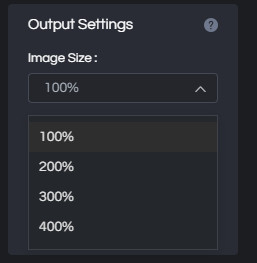
Lastly, under the Model Settings, there is a "Face Refinement" option. If your blurry image is a portrait photo, you can switch on this option. This function can recognize and improve facial details like hair, winkle, eye, and more; give eyes a natural allure to make the subject’s eyes stand out without looking unnatural. Make the subject look more beautiful with a one-click approach.
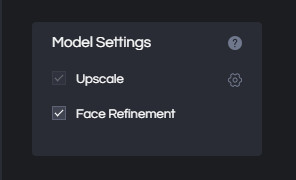
Preview the effect.
Choose an image you want to preview the effect by clicking the snapshot at the bottom of the main interface. Then click on the eye icon in the upper right corner and the program will begin processing. When it finishes, you can drag the white line to view the comparing effect.
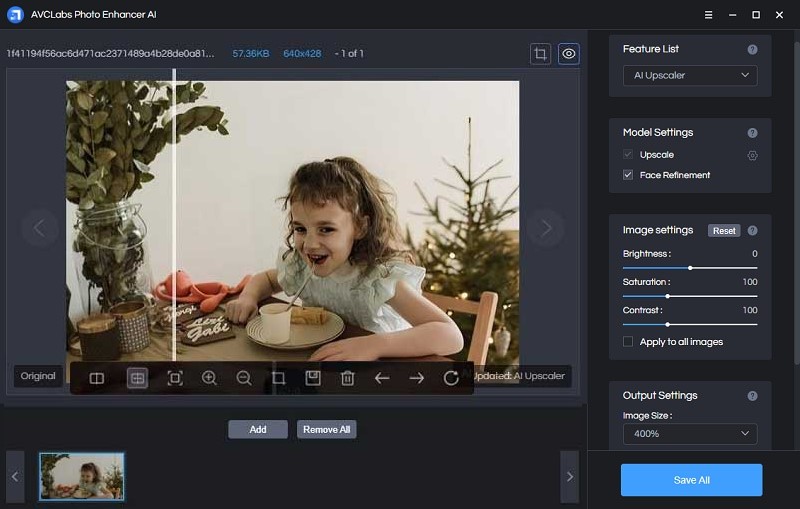
Save the images.
After checking the effects, now you can click the "Save All" button to start unblurring all the images you have imported to the program. When it finishes the process, all the sharpened images will be saved to your computer and a window will pop up to tell you the result. You can click on "Open Output Directory" to open the default output folder to check the photos. You can also tap on the Menu button > Settings to change the output path.
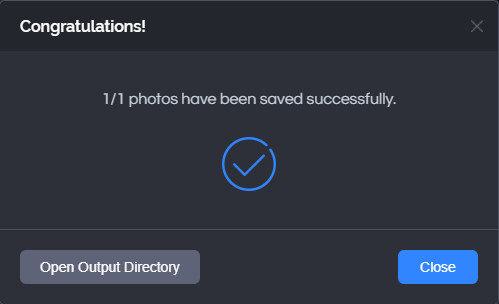
Part3: How to Unblur an Image Using GIMP
GIMP is a free image editing program that also can unblur an image effortlessly. It is more user friendly than Photoshop.
Steps to unblur an image using GIMP:
Download and run GIMP. Click on File > Open or press Ctrl + O to open the blurry image you want to edit.
Find the Blur/Sharpen tool in the Toolbox and select it. If you can't see it directly, you can right-click Smudge and then choose Blur/Sharpen.
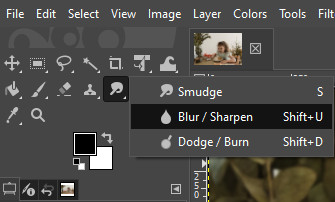
In the left panel, you will see different parameters, and you need to choose “Sharpen” in the last option first. Then you can adjust other options and click and drag over the parts of the image you want to sharpen.
After it reaches the result you like, you can click on File > Save... or Save as... to save the sharpened image with or without a copy.
Part4: How to Unblur an Image on iPhone and Android
If you don’t want to transfer the image from your phone to your computer, using an image editing app to sharpen blurry images on your phone directly is also feasible. Here we take Snapseed as an example. It is an app from Google that can work on most mobile phones including iPhone and Android. Although its effect will not be good as the last two desktop programs, it’s more convenient to use on the mobile phone.
Steps to unblur an image on iPhone and Android using Snapseed:
Download Snapseed on your phone and open it.
You can tap anywhere on the screen or the “OPEN” button in the upper-left corner to open the blurry image you want to sharpen.
Tap “Tools” in the middle bottom of the screen and select “Details” from the next window. Tap the preferences icon in the middle bottom again and there will be two options: “Structure” and “Sharpening”. “Sharpening” is used to unblur the image while “Structure” is used to bring back the detail. Choose “Sharpening” first and swipe to the right until the image reaches the clarity you expect, and then tap “Structure” to make it more natural.
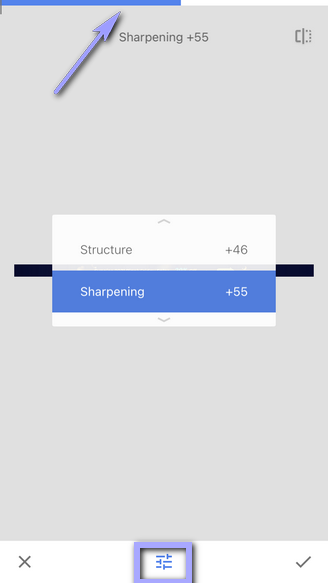
After you get the effect you like, click on the check icon in the bottom left corner of the screen and then tap “Export”. You can choose to save the unblurred image or its copy on your phone. You can also share it with your friends directly after the editing.
Conclusion
Unblurring an image is easy to work on if you pick the right tool. Programs like Photoshop and GIMP are the common image editing tools that can unblur images. AI image sharpening tool like AVCLabs Photo Enhancer AI is also a nice tool to unblur images. With the powerful AI algorithms, it can remove blur from the image and add the lost details automatically at the same time to make the image sharp and natural as it isn't processed. If you want to unblur an image on your iPhone or Android phone, there are many image editor apps such as Snapseed for you to choose from. In short, there are many nice tools to unblur an image besides Photoshop, and this article introduced how to use them in detail. You can download a tool you like to fix the blurry images now.